Technologies
Spotify Audio Settings You Should Change Now
You can improve your Spotify listening experience in a few easy steps.
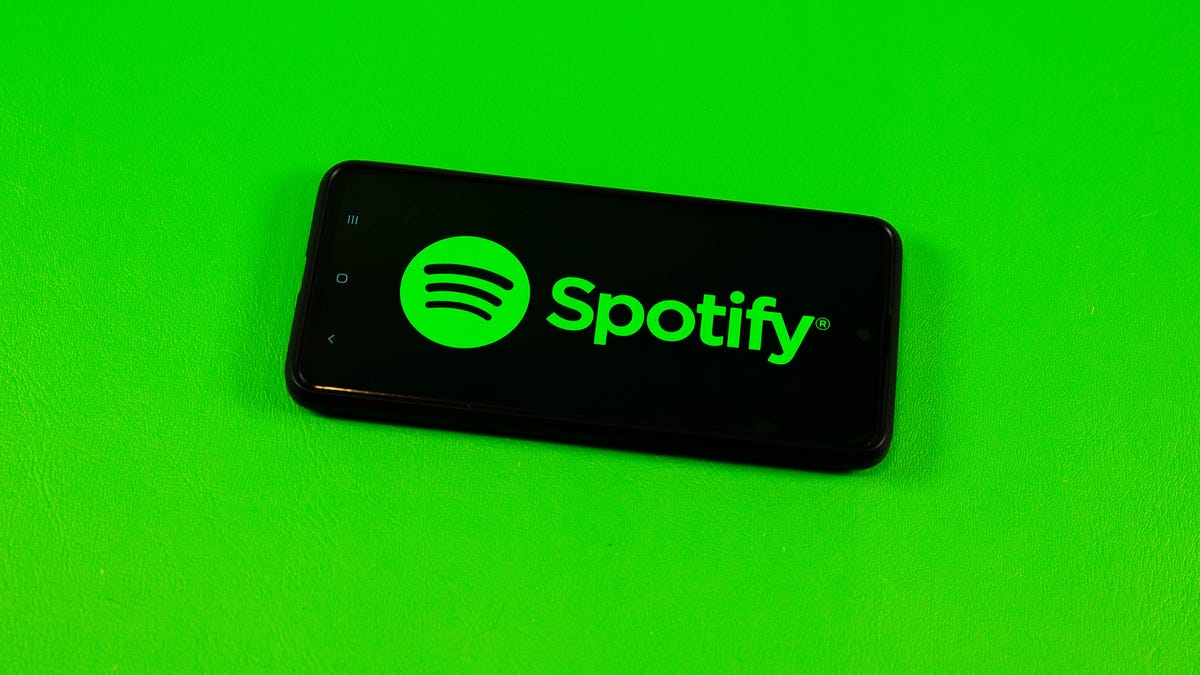
With more than 195 million subscribers, Spotify is arguably one of the most popular music streaming platforms in the world. CNET also ranks Spotify as one of the best music streaming services on the market, and gave it an Editor’s Choice Award.
Spotify lets you listen to music wherever you are, recommends new songs based on your activity and provides fun, personalized streaming data at the end of every year. If you were gifted a Spotify subscription for the holidays, you can also make and share playlists with friends on social media, or with the whole world through the app.
If you feel like something is missing from your listening experience though, Spotify lets you take control of various settings to make your music sound more superb. That way whether you’re in a quiet library, on your morning commute or pumping some iron in the gym, your music will always fit the mood.
Here’s how to crank your Spotify listening experience up to 11 no matter what the situation.
Adjust your base volume to match your environment
Volume is pretty easy to figure out, but did you know Spotify lets premium users adjust the base volume of the app depending on their environment? You can select either Quiet, Normal or Loud, and each has its own benefit.
Quiet will make songs a little quieter and sound cleaner, making it a good choice if you’re relaxing at home. Normal makes songs play at a medium base volume, and the sound is less crisp than Quiet. This is a good choice for most people and situations. Loud is — you guessed it — louder, but you might lose some audio quality because of the loudness. This option is good if you’re at the gym or other similarly noisy environments.
Here’s how to adjust the base volume on your iPhone:
1. Open the Spotify app.
2. Tap the gear icon in the top-right corner of your screen.
3. Tap the Playback option near the top of the menu.
4. Beneath Volume level there are three options: Loud, Normal and Quiet.
If you’re using the Spotify app on a Mac, here’s how to adjust the base volume:
1. Open Spotify.
2. Click the down arrow in the top-right corner.
3. Scroll down until you see Audio Quality.
4. Under Audio Quality, you should see Volume level.
5. Click the drop-down bar to the right of Volume level.
6. From here, you see the same Loud, Normal and Quiet options. Pick whichever one works for you.
Here’s how to adjust the base volume if you’re using the Spotify app on an Android device:
1. Open Spotify.
2. Tap the gear icon to access Settings.
3. Scroll down to Playback and you should see Volume Level.
4. Next to Volume Level you should see the Loud, Normal and Quiet options. Pick the one you want.
Finally, here’s how to adjust the base volume in Spotify while on a Windows computer:
1. Open Spotify.
2. Click your account name in the top-right corner.
3. Click Settings.
4. Under Audio Quality, you should see Volume level. Click the drop-down bar to the right.
5. Select either Loud, Normal or Quiet.
Use the Spotify Equalizer for more control
If you prefer being more hands-on with how your bass and treble come across in each song, you can adjust the in-app equalizer. Adjusting your bass affects lower-frequency sounds, making your music sound deeper with increased bass or flat with less bass. Treble affects the higher sound frequencies, making your music sound brighter and crisper with increased treble, or duller and kind of muddied with less treble.
Here’s how to access the equalizer on your iPhone:
1. Open Spotify.
2. Tap the gear in the top right corner to access Settings.
3. Tap the Playback option.
4. Scroll down the menu and tap Equalizer.
Here’s how to access the equalizer on your Android device:
1. Open Spotify.
2. Tap the gear icon to access Settings.
3. Under the Audio quality heading — not under Data Saver — tap Equalizer.
This opens the equalizer page on both systems. Here you can find the manual equalizer slider and a handful of premade genre-based equalizers.
You should see the manual equalizer slider that looks like a line graph with six dots. When you first get to this page, the equalizer should be flat.
Each dot on the graph can be adjusted for more or less sound. The far left bar represents your bass, the far right bar controls your treble and the middle bars control — you guessed it — your midrange. You can tweak the bars as you see fit.
There are also genre-based equalizers on this page. You can pick which genre you’re listening to and the app automatically adjusts the sliders to optimize for that style of music. After picking one, you can further adjust the sliders for the perfect listening experience.
If you want to reset the equalizer, there’s a genre-based equalizer called Flat. This will reset the equalizer to its default.
The Mac and Windows versions of Spotify don’t have an in-application equalizer. But you can search for an equalizer application to help you in your journey to find the best sound.
Adjust the quality of your music for a clearer sound
You can also adjust the audio quality of your music. This is handy if you’re using mobile data and don’t want to bump up your phone bill. Reducing the audio quality will use less data.
Here’s how to change the audio quality on mobile and tablet:
1. Open the Spotify app.
2. Tap the gear icon to access Settings.
3. Scroll down until you see the heading Audio Quality — not under Data Saver.
4. Under WiFi streaming and Cellular streaming, you can select Low, Normal, High or Automatic. The Automatic option adjusts the audio quality to whatever your signal strength is. If you’re a paid subscriber you’ll see a fifth option under both WiFi streaming and Cellular streaming called Very high.
How to change the audio quality on your desktop:
1. Open Spotify.
2. Click the down arrow in the top-right corner.
3. Click Settings.
4. Scroll down to Audio Quality.
5. Beneath Audio Quality you should see Streaming quality. Click the drop-down menu to the right.
6. Choose between Low, Normal, High or Automatic options, and the Very high option for paid subscribers.
For more on Spotify, see which Spotify plan is best for you and how Spotify stacks up against Apple Music.
Technologies
This 3-in-1 Charger Is a Must-Have for Travelers, and It Just Hit a Record-Low of $95
Snag it for $45 off and charge your iPhone, AirPods and Apple Watch at the same time.

If you’re a frequent traveler, then you know that outlets are a precious commodity in places like airports and coffee shops. So why waste one on a single device when you can charge up to three at once? Right now, you can grab this seriously sleek Ugreen Magflow three-in-one foldable charger for just $95 at Amazon. That’s a $45 discount and the all-time lowest price we’ve seen. Just don’t wait too long, as this deal could expire at any time.
At just 7.4 ounces, this compact charging station is designed to be taken on the go. But despite its size, it still supports 25-watt MagSafe charging for iPhones, as well as 5-watt wireless charging for AirPods and Apple Watches. The charging stand also tilts up to double as a stand, and it’s equipped with 16 magnets to keep your phone aligned and securely in place. Plus, it’s got built-in protections against overheating, overcharging, short-circuiting and more to prevent damage to your devices.
Why this deal matters
This folding Ugreen charger is great for juicing up your devices on the go, and it’s never been more affordable. Plus, Ugreen makes some of the best MagSafe chargers on the market right now, so don’t miss your chance to grab one at a record-low price.
Technologies
Today’s Wordle Hints, Answer and Help for Jan. 13, #1669
Here are hints and the answer for today’s Wordle for Jan. 13, No. 1,669.

Looking for the most recent Wordle answer? Click here for today’s Wordle hints, as well as our daily answers and hints for The New York Times Mini Crossword, Connections, Connections: Sports Edition and Strands puzzles.
Today’s Wordle puzzle is a little tricky, and it might make you hungry. If you need a new starter word, check out our list of which letters show up the most in English words. If you need hints and the answer, read on.
Read more: New Study Reveals Wordle’s Top 10 Toughest Words of 2025
Today’s Wordle hints
Before we show you today’s Wordle answer, we’ll give you some hints. If you don’t want a spoiler, look away now.
Wordle hint No. 1: Repeats
Today’s Wordle answer has no repeated letters.
Wordle hint No. 2: Vowels
Today’s Wordle answer has two vowels.
Wordle hint No. 3: First letter
Today’s Wordle answer begins with G.
Wordle hint No. 4: Last letter
Today’s Wordle answer ends with O.
Wordle hint No. 5: Meaning
Today’s Wordle answer can refer to a spicy Cajun stew popular in New Orleans.
TODAY’S WORDLE ANSWER
Today’s Wordle answer is GUMBO.
Yesterday’s Wordle answer
Yesterday’s Wordle answer, Jan. 12, No. 1,668 was TRIAL.
Recent Wordle answers
Jan. 8, No. 1,664: BLAST
Jan. 9, No. 1,665: EIGHT
Jan. 10, No. 1,666: MANIC
Jan. 11, No. 1,667: QUARK
Don’t miss any of our unbiased tech content and lab-based reviews. Add CNET as a preferred Google source.
What’s the best Wordle starting word?
Don’t be afraid to use our tip sheet ranking all the letters in the alphabet by frequency of uses. In short, you want starter words that lean heavy on E, A and R, and don’t contain Z, J and Q.
Some solid starter words to try:
ADIEU
TRAIN
CLOSE
STARE
NOISE
Technologies
Today’s NYT Strands Hints, Answers and Help for Jan. 13 #681
Here are hints and answers for the NYT Strands puzzle for Jan. 13, No. 681.

Looking for the most recent Strands answer? Click here for our daily Strands hints, as well as our daily answers and hints for The New York Times Mini Crossword, Wordle, Connections and Connections: Sports Edition puzzles.
It took me a while to figure out the theme for today’s NYT Strands puzzle, but once I did, I thought it was a fun one. Some of the answers are difficult to unscramble, so if you need hints and answers, read on.
I go into depth about the rules for Strands in this story.
If you’re looking for today’s Wordle, Connections and Mini Crossword answers, you can visit CNET’s NYT puzzle hints page.
Read more: NYT Connections Turns 1: These Are the 5 Toughest Puzzles So Far
Hint for today’s Strands puzzle
Today’s Strands theme is: You need to chill
If that doesn’t help you, here’s a clue: Brrrr!
Clue words to unlock in-game hints
Your goal is to find hidden words that fit the puzzle’s theme. If you’re stuck, find any words you can. Every time you find three words of four letters or more, Strands will reveal one of the theme words. These are the words I used to get those hints but any words of four or more letters that you find will work:
- GONE, ABLE, TABLE, FOOD, TEEN, LEAF, GOOF, GOOD, SAFE
Answers for today’s Strands puzzle
These are the answers that tie into the theme. The goal of the puzzle is to find them all, including the spangram, a theme word that reaches from one side of the puzzle to the other. When you have all of them (I originally thought there were always eight but learned that the number can vary), every letter on the board will be used. Here are the nonspangram answers:
- PIZZA, SHERBET, POPSICLES, WAFFLES, VEGETABLES
Today’s Strands spangram
Today’s Strands spangram is FROZENFOOD. To find it, start with the F that is five letters down on the far-right row, and wind backward.
Don’t miss any of our unbiased tech content and lab-based reviews. Add CNET as a preferred Google source.
Toughest Strands puzzles
Here are some of the Strands topics I’ve found to be the toughest.
#1: Dated slang. Maybe you didn’t even use this lingo when it was cool. Toughest word: PHAT.
#2: Thar she blows! I guess marine biologists might ace this one. Toughest word: BALEEN or RIGHT.
#3: Off the hook. Again, it helps to know a lot about sea creatures. Sorry, Charlie. Toughest word: BIGEYE or SKIPJACK.
-

 Technologies3 года ago
Technologies3 года agoTech Companies Need to Be Held Accountable for Security, Experts Say
-

 Technologies3 года ago
Technologies3 года agoBest Handheld Game Console in 2023
-

 Technologies3 года ago
Technologies3 года agoTighten Up Your VR Game With the Best Head Straps for Quest 2
-

 Technologies4 года ago
Technologies4 года agoBlack Friday 2021: The best deals on TVs, headphones, kitchenware, and more
-

 Technologies4 года ago
Technologies4 года agoGoogle to require vaccinations as Silicon Valley rethinks return-to-office policies
-

 Technologies4 года ago
Technologies4 года agoVerum, Wickr and Threema: next generation secured messengers
-

 Technologies4 года ago
Technologies4 года agoOlivia Harlan Dekker for Verum Messenger
-

 Technologies4 года ago
Technologies4 года agoiPhone 13 event: How to watch Apple’s big announcement tomorrow
