Technologies
iPhone Storage Tricks That Free Up the Space You Need
Maximize your phone’s capacity with these quick and easy tips.

This story is part of 12 Days of Tips, helping you make the most of your tech, home and health during the holiday season.
Here’s a good New Year’s resolution: Clean out your iPhone’s storage. Those apps, photos, playlists and videos can pile up quickly, and our phones can only hold so much. Luckily, there are a few steps you can take to maximize your phone’s capacity.
The best way to save local storage is to invest in a cloud storage service like Apple’s iCloud, Google Drive, Box or Dropbox to offload some of your files. But there are also certain settings you can change to make sure you’re using your iPhone’s storage capacity to its fullest. Now that iOS 16 launched, your iPhone will also be able to detect duplicate photos, which should make it easier to keep your image library lean and organized.
See below to learn more about how to free up storage space on your iPhone.
First, see what’s taking up the most space on your iPhone
To maximize your iPhone’s storage, you need to know what’s occupying your device in the first place. Take a look at what’s eating up your storage so that you know where to get started. Launch Settings, tap General and scroll down to iPhone Storage. Choose this option to see a breakdown of the types of files and media that are taking up space on your iPhone. Apple might also make some recommendations about how to free up space, such as reviewing videos stored on your device as shown below.
Make sure your iPhone is optimizing photo storage
Photos are among the biggest offenders when it comes to gobbling up space on your iPhone. But the iPhone’s settings menu has an option that enables your device to save smaller photo files locally if your device is low on space instead of the original versions. These full-resolution photos and videos are instead stored in iCloud, and you can download them as needed. To make sure this feature is turned on, start by opening the Settings app. Then scroll down to Photos and make sure there’s a blue checkmark next to the Optimize iPhone Storage option.
Read more: The Best iPhone 14 and 14 Pro Cases
Save photos and videos to a cloud service instead of on your device
The best way to free up space on your iPhone is to remove files you don’t need to store on your device. But that doesn’t mean you have to downsize your photo library. Instead, try storing them in a third-party cloud storage service like Google Photos rather than on your device. It’s a quick way to free up a lot of storage without requiring you to part with old memories.
But before you delete anything, make sure the photos you want to save have been backed up or transferred to Google Photos. If your photos and videos are not backed up to another service like Google Photos, Dropbox, Box or OneDrive before being deleted, they’ll be permanently erased. This guide walks you through how to copy over your entire iCloud photo library to Google Photos, but just note that the unlimited free storage option is no longer available.
You might be wondering why you need to use a separate cloud service if your photos are already stored in iCloud. That’s because deleting your photos from your iPhone erases them from iCloud as well, so you’ll want to use another service if you plan to delete images from your device.
Read more: Best iPhone 14 Fast Chargers
Delete apps you no longer use
Another great way to clear out your iPhone is to get rid of apps you no longer use. If you don’t know where to start, take a look at which apps you haven’t used in a long time. Open your iPhone’s Settings menu, tap General and go to iPhone Storage. You’ll see a list of your apps along with how much space each app occupies and the last time you used it. Scroll through the list and try deleting apps that you haven’t used in a long time.
Offload apps you don’t use all the time
If you don’t want to completely delete an app, you can offload it instead. Offloading it lets you retain the documents and data associated with that app so that you can reinstall it anytime and quickly pick up right where you left off. Navigate back to the list mentioned above by opening Settings, pressing General and choosing iPhone Storage. Tap any app in the list and select Offload App. You can also set your iPhone to do this automatically by opening Settings, tapping the App Store option and making sure the Offload Unused Apps switch is toggled on.
Automatically delete old messages
It’s not just photos, videos and apps that may be clogging your iPhone’s storage. Getting rid of old text messages can be helpful as well. You can set your iPhone to automatically delete your message history by opening Settings, choosing Messages and tapping the Keep Messages option under Message History. From there, select if you’d like your iPhone to retain text messages for 30 days, one year or forever.
Delete videos and music from apps
You probably have videos and music stored offline in multiple apps on your phone, and fortunately, there’s an easy way to find those files and delete them. Launch Settings, choose General and select iPhone Storage. Search for an app that you’ve downloaded offline content from, such as Netflix. You’ll then see storage information about the app, such as its size and buttons for deleting or offloading it.
If you’ve downloaded offline videos, you’ll also see a section for this content underneath the Delete App button. Place your finger on a downloaded video and swipe it all the way over to the left side of the screen to delete it.
More from 12 Days of Tips:
- The Best Places to Trade In Your Old iPhone
- Buying the New iPhone 14? Here’s How to Transfer Your Data
- Stop iPhone Apps From Tracking You With This Setting Change
Clear out your web browser cache
You can always try cleaning out your web browser cache if you’re really scrounging for space, although deleting apps and media will make a much bigger difference. But doing so could give your iPhone a bit of a speed boost when web browsing, so it’s worth trying if you’re low on storage and are experiencing sluggish browser performance. But just remember that it will sign you out of websites you’ve logged into.
Open Settings, choose Safari and tap Clear History and Website Data.
If you use Google Chrome, tap the three dots at the bottom of the screen, choose History and tap Clear Browsing Data. You should see a check mark next to three categories: Browsing History, Cookies, Site Data and Cached Images and Files. If you want to only delete browsing data for a certain time period, tap the Time Range option near the top of the screen before hitting Clear Browsing Data at the bottom.
Looking for more iPhone tips? Check out our guide to iOS 16. Plus, here’s how to delete your iPhone’s cache.
Technologies
Today’s NYT Mini Crossword Answers for Wednesday, Jan. 14
Here are the answers for The New York Times Mini Crossword for Jan. 14.
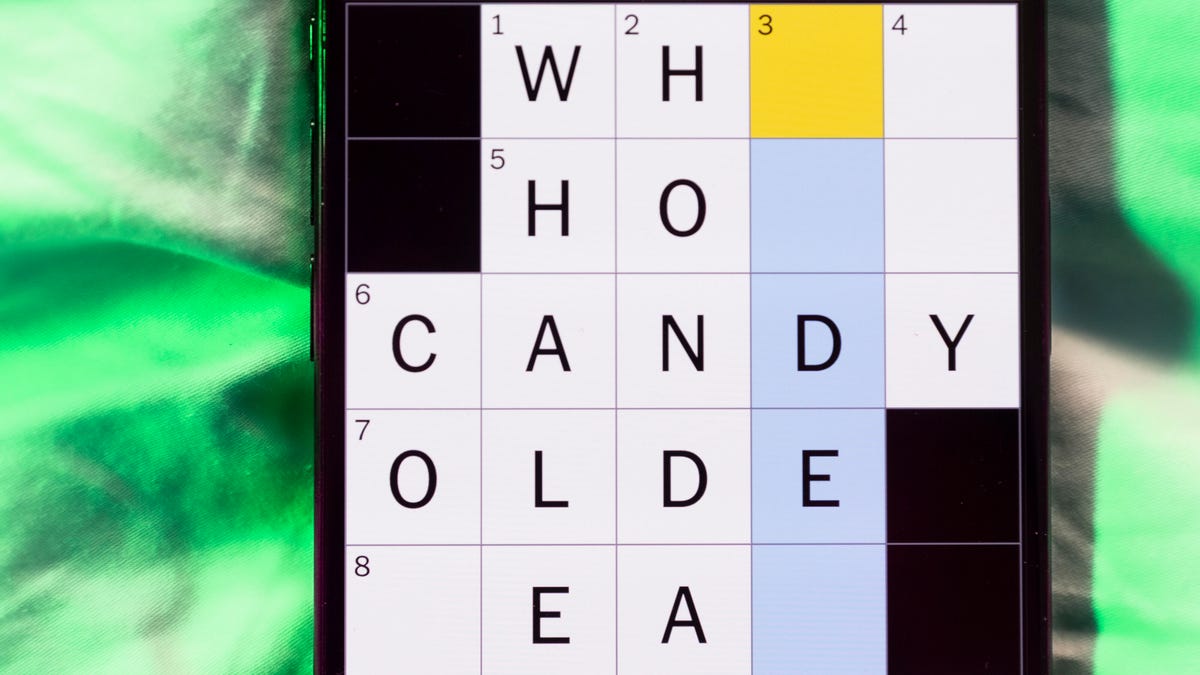
Looking for the most recent Mini Crossword answer? Click here for today’s Mini Crossword hints, as well as our daily answers and hints for The New York Times Wordle, Strands, Connections and Connections: Sports Edition puzzles.
Need some help with today’s Mini Crossword? It’s not too tough, but 8-Across stumped me, so I had to pass on that and fill in the Down answers to solve it. And if you could use some hints and guidance for daily solving, check out our Mini Crossword tips.
If you’re looking for today’s Wordle, Connections, Connections: Sports Edition and Strands answers, you can visit CNET’s NYT puzzle hints page.
Read more: Tips and Tricks for Solving The New York Times Mini Crossword
Let’s get to those Mini Crossword clues and answers.
Mini across clues and answers
1A clue: Abruptly stop texting
Answer: GHOST
6A clue: Shaving kit item
Answer: RAZOR
7A clue: 2024 film role for which Mikey Madison won Best Actress
Answer: ANORA
8A clue: The ancient Chinese used compressed blocks of tea leaves as this
Answer: MONEY
9A clue: Shape of a round chart
Answer: PIE
Mini down clues and answers
1D clue: Dad’s dad, informally
Answer: GRAMP
2D clue: Capital of Vietnam
Answer: HANOI
3D clue: ___ layer, part of Earth’s atmosphere
Answer: OZONE
4D clue: How you might wake up after sleeping funny
Answer: SORE
5D clue: Cafeteria food carrier
Answer: TRAY
Don’t miss any of our unbiased tech content and lab-based reviews. Add CNET as a preferred Google source.
Technologies
Google Could Revive Last Year’s Bright Pink Color for the Pixel 10a
Google’s upcoming Pixel 10a is expected to launch in February with some new colors, including one popular ask.
The Google Pixel 9a is one of Google’s most affordable Pixel phones, and it includes one of the most frequently requested colors — bright pink. With the Google Pixel 10a rumored to launch in February, we’re already getting a hint at the colors the new model will come in.
According to Roland Quandt, a regular mobile leaker on Bluesky, the Google Pixel is expected to be offered in obsidian (black), berry (pink), fog (light gray), and lavender colors. However, it’s the berry hue that is intriguing customers.
A representative for Google did not immediately respond to a request for comment.
Don’t miss any of our unbiased tech content and lab-based reviews. Add CNET as a preferred Google source.
«I always love to see phones come in vibrant colors, and it’s especially welcome in more budget-friendly options,» said Abrar Al-Heeti, senior technology reporter at CNET. «Yes, we tend to slap a case on our phones anyway, but just knowing your phone touts a bold color can make it feel like more of a statement piece, rather than a bland piece of tech.»
Pink is one of the most requested color options for the Pixel phones. CNET sister site Mashable loved the color when it debuted on the Pixel 9. Phone rivals like Apple and Samsung are usually expected to offer a pink color option in their flagship and midrange phone lineups, so it’s not surprising to see the berry color on the Pixel 10a.
«I’ll say that Google loves having Pixel phones in pink,» said Patrick Holland, CNET managing editor. «The Pixel 9 and 9a come in peony (a bright, bold pink) and the 9 Pro in rose quartz (a more muted pink). The Pixel 10 series lacks any pinkish hues.»
Quandt also says that the Pixel 10a will have 128GB and 256GB storage models, and will launch in mid-February. That’s earlier than expected compared with the Pixel 9a, which was revealed in mid-March 2025 for a launch on April 10. In terms of specifications, we expect the Pixel 10a to be a modest upgrade compared with previous generations. According to leaks, the Pixel 10 is unlikely to feature a newer Tensor G5 chip, and it’s likely to retain the same overall design as the Pixel 9a.
One leaker, Mystic Leaks on Telegram, expressed disappointment and revealed additional specs, including the absence of a telephoto lens, UFS 3.1 storage, a Tensor G4 chip, a 2,000-nit display and no Magic Cue, which is Google’s AI feature for the Pixel 10.
Technologies
Today’s NYT Connections Hints, Answers and Help for Jan. 14, #948
Here are some hints and the answers for the NYT Connections puzzle for Jan. 14 #948.

Looking for the most recent Connections answers? Click here for today’s Connections hints, as well as our daily answers and hints for The New York Times Mini Crossword, Wordle, Connections: Sports Edition and Strands puzzles.
Today’s NYT Connections puzzle is kind of tough. The blue category, not the purple one today, expects you to find hidden words in four of the words given in the grid. Read on for clues and today’s Connections answers.
The Times has a Connections Bot, like the one for Wordle. Go there after you play to receive a numeric score and to have the program analyze your answers. Players who are registered with the Times Games section can now nerd out by following their progress, including the number of puzzles completed, win rate, number of times they nabbed a perfect score and their win streak.
Read more: Hints, Tips and Strategies to Help You Win at NYT Connections Every Time
Hints for today’s Connections groups
Here are four hints for the groupings in today’s Connections puzzle, ranked from the easiest yellow group to the tough (and sometimes bizarre) purple group.
Yellow group hint: That’s not going anywhere.
Green group hint: End user or customer.
Blue group hint: Ask a meteorologist.
Purple group hint: Not noisy.
Answers for today’s Connections groups
Yellow group: Fixed.
Green group: Receiver of goods or services.
Blue group: Starting with weather conditions.
Purple group: Silent ____.
Read more: Wordle Cheat Sheet: Here Are the Most Popular Letters Used in English Words
What are today’s Connections answers?
The yellow words in today’s Connections
The theme is fixed. The four answers are fast, firm, secure and tight.
The green words in today’s Connections
The theme is receiver of goods or services. The four answers are account, client, consumer and user.
The blue words in today’s Connections
The theme is starting with weather conditions. The four answers are frosty (frost), mistletoe (mist), rainmaker (rain) and snowman (snow).
The purple words in today’s Connections
The theme is silent ____. The four answers are auction, movie, partner and treatment.
Don’t miss any of our unbiased tech content and lab-based reviews. Add CNET as a preferred Google source.
-

 Technologies3 года ago
Technologies3 года agoTech Companies Need to Be Held Accountable for Security, Experts Say
-

 Technologies3 года ago
Technologies3 года agoBest Handheld Game Console in 2023
-

 Technologies3 года ago
Technologies3 года agoTighten Up Your VR Game With the Best Head Straps for Quest 2
-

 Technologies4 года ago
Technologies4 года agoBlack Friday 2021: The best deals on TVs, headphones, kitchenware, and more
-

 Technologies4 года ago
Technologies4 года agoGoogle to require vaccinations as Silicon Valley rethinks return-to-office policies
-

 Technologies4 года ago
Technologies4 года agoVerum, Wickr and Threema: next generation secured messengers
-

 Technologies4 года ago
Technologies4 года agoOlivia Harlan Dekker for Verum Messenger
-

 Technologies4 года ago
Technologies4 года agoiPhone 13 event: How to watch Apple’s big announcement tomorrow
