Technologies
These Google Maps Tips Make Traveling During the Holidays a Piece of Cake
Simplify the hustle and bustle of holiday travel with these Google Maps features.
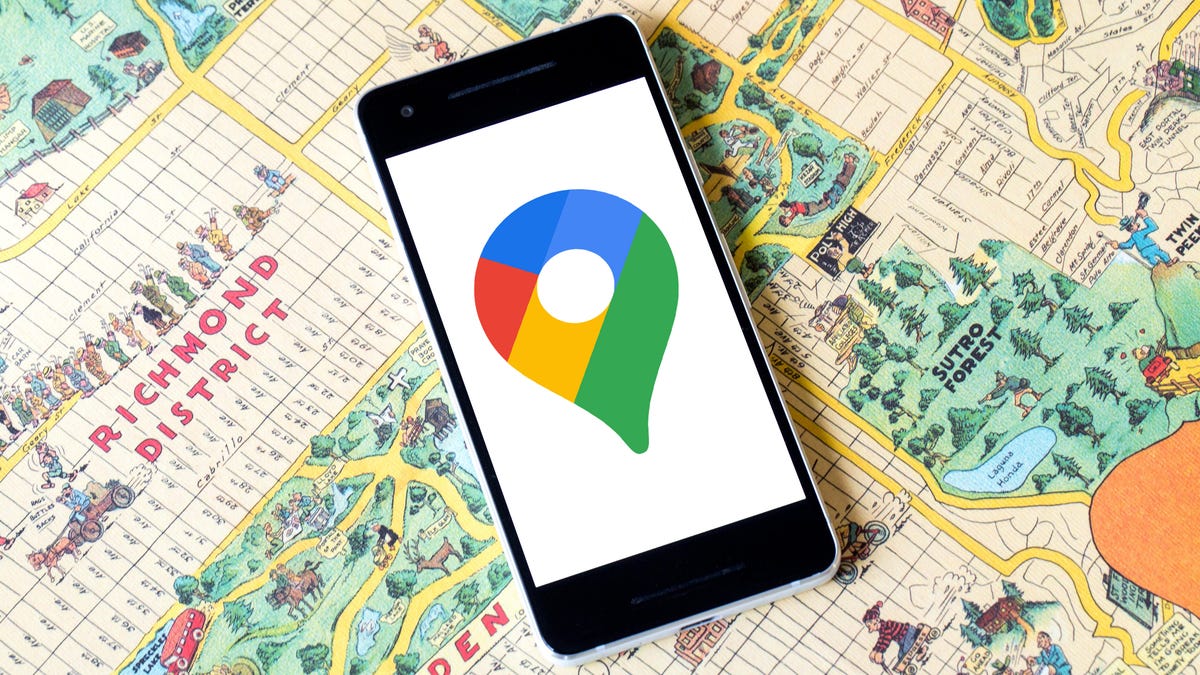
The holidays are stressful enough without the chaos and cancellations of holiday travel. With a winter storm sweeping through a chunk of the country right before Christmas, getting home safely and quickly for the holidays will save you time, money and, perhaps most importantly, stress. If you’re planning to catch a flight or spend several hours on the road, you can use Google Maps to help you navigate to help ease some of the stress of traveling.
There are a variety of ways to use Google Maps to help make the journey easier, from quickly getting around the airport to using the Maps app offline. Check out some of the app’s best features for holiday travelers below.
For more travel advice, check out must-have gadgets for international trips, how to travel without using up your vacation days and when is the best time to shop for airline tickets.
1. Navigate through airports and train stations
If you need to quickly find a store in a large mall or transit center, Google Maps is expanding its Directory tab for all airports, malls and transit stations. This can help when you’re running around the airport trying to find a place to eat or grabbing a last-minute souvenir before catching your flight.
The tab will tell you a destination’s business hours and what floor it’s on. You can look through restaurants, stores, lounges and parking lots.
2. See how busy an attraction is
To see how busy a spot is, check out Google Maps’ Busyness tool. Already you could search for a location, like a business, to see a chart that showed how crowded it is in real time. Now a feature called Area Busyness lets you see when entire map areas are clogged with people.
To use the new feature, you open the Google Maps app on your Android or iPhone (or your computer’s browser) and move around the map to find a general area, say, downtown, a riverwalk or a quaint nearby town. The busyness information will now automatically appear on the map, so you don’t need to specifically search for a place to see how crowded it is. Google Maps may say something like «Busy Area» and when you click for more details, it could say, for example, «As busy as it gets.»
3. Input your itinerary into Google Maps
Google Maps can chart your holiday travels, but it can also quickly show you your flight, hotel, car rental and restaurant reservations, saving you the hassle of searching through your email for check-in times and confirmation numbers.
To see your upcoming reservations:
1. In Google Maps, tap Saved in the bottom menu row.
2. Tap Reservations. Here, you’ll see a list of upcoming reservations you’ve made that Maps has pulled from emails in Gmail.
3. Select an item to see more about the reservation, including date and location.
4. You can also search for «my reservations» in the Google Maps search box to see a list of what you’ve booked.
4. Make a restaurant reservation
Planning a dinner night out with a large group for the holidays can be a hassle, especially when you go at a busy hour. Google Maps can help you book a lunch or dinner reservation. Here’s how.
1. In Maps, tap the Restaurants button at the top of the map to see a list of places to eat.
2. Select a restaurant that looks good, and in the window that pops up, reserve a table or join a waitlist, if it gives you that option (not all do).
Remember you can use the busyness feature mentioned above to pick the least packed place. Also, note that some restaurants that are closed to dine-in may still allow delivery, curbside pickup or outdoor seating.
5. Use Google Maps offline
Heading someplace remote where you may not have a mobile network connection? Google Maps can still give you directions when you’re offline.
1. Before you head out, search in Maps for the location where you’ll want directions.
2. In the location’s window, pull up the menu at the bottom.
3. Scroll right through the tabs and tap Download, and then in the next window tap Download again. Maps will download a map to your phone for the area you selected.
Now, as you use Google Maps for directions in the area you downloaded a map for, when you lose your cellular connection Maps will switch to the offline map to guide you. Note that because you’re offline, Maps won’t be able to offer real-time traffic info.
6. Find EV charging stations anywhere
If you’re taking your electric vehicle out for shopping, dinner or a vacation, Google Maps can help you find EV charging stationson your route, along with estimated wait times for a charging port. You can also filter your search by connector type — such as J1772, CCS (Combo 1 or 2) and Tesla — to see just the stations that are compatible with your EV. Note you can also search for gas stations by following these same directions. (Here’s how you can save money at the pump.)
1. In Maps, scroll through the tabs on the top of the screen and tap More.
2. Scroll down to the Services section and select Electric vehicle charging.
3. Maps will display nearby charging stations and how many are available.
4. Tap a charging station on the map to have Maps add it as a stop on your trip.
You can also use this trick to search for other places along your route, like a coffee shop.
7. Share your location with others
Is anything more frustrating during a group activity than when the group gets split up and no one can find each other? Google Maps can help bring you all back together.
1. In Google Maps, tap your profile icon in the top right corner and tap Location sharing.
2. Tap Share location, and select who you want to share your location with and for how long you want to share it.
3. Tap Share, and Google Maps will send your location to everyone you’ve selected.
4. If you want to see someone else’s location, tap that person’s icon at the top of the window and then tap Request.
For more, there’s a new deadline for needing a Real ID for air travel. Here’s what you need to know.
Technologies
I Got Up Close and Personal With Boston Dynamics’ New Atlas Robot
Before Atlas takes its first steps into the world of work later this year, I found myself face-to-face with CES 2026’s most talked-about robot on the show floor.

When I say that I went hands-on with the new Boston Dynamics Atlas robot, I mean that I actually held hands with it. This humanoid robot, which CNET just awarded the Best Robot of CES Award, is one of the most advanced in the world, and I couldn’t pass up the opportunity to get up close and personal with it.
This product version of the robot, which is set to be shipped to Hyundai factories imminently to start working, has been the talk of CES this year. The specific Atlas robot I encountered was a static model that wasn’t turned on or fully operational. Our interactions were, therefore, sadly one-sided. Still, I ran my hands over its soft-touch plastic shell and gently prodded at its finger joints, wondering how it would feel if they gripped me back.
People tend to have varying feelings about humanoid robots — understandable given that they are built to some degree in our image, while also usually being stronger than us, with «brains» that we don’t fully understand. Atlas definitely evokes contradictory emotions for me — even more so when I stood face-to-face with it.
I’m in awe of the engineering, a little fearful of its capabilities, hesitant about what it could mean for the future of humanity and charmed by its design and styling. The periwinkle blue iteration of Atlas that I met on the show floor at CES 2026 almost bears more resemblance to a Dyson product than it does the industrial robots that defined Boston Dynamics’ early days, when it was best known for its work with DARPA.
«There’s a lot of really specific things about this robot that probably look a little weird,» said Zachary Jackowski, Boston Dynamics VP and general manager of Atlas. He pointed to the legs, which he described as «like nothing anyone else was doing.»
Atlas’ thighs are narrow set and in line with the torso, while the calves are wider set, attached to their upper counterparts with a circular joint. This robot is, in fact, all subtle curves and soft lines. There are no harsh edges or stark angles.
During a year when CES has been flooded with humanoid robots, Atlas definitely does stand out due to its design. It appears both less classically human and less industrial than some of its peers, while also lacking the often intimidating, featureless faces they tend to exhibit. Instead, it has two low-set cameras resembling eyes placed where you’d usually expect a mouth to be. Its face is a perfect flat circle, defined by an LED halo that gives it a somewhat Pixar lamp effect.
I asked Jackowski why Boston Dynamics decided to skew so relatively unhuman with this version of its humanoid. «Well, it’s not a human,» he said. «It projects the wrong first impression about a robot to have it pretend to be something that it’s not.»
Particularly in the early days of humanoids, he added, robots won’t have anything like human-like intelligence. People should look at it and see it for what it is — a tool for performing tasks safely and efficiently.
In fact, most of the design decisions were made to keep Atlas as simple, scalable and safe as possible, Jackowski said. I remark that there’s some irony in thinking of a humanoid robot as simple, given the complexity of the technology and development process to bring Atlas to life.
The key to making it simple, Jackowski said, is having a strong enough grasp of the technology to «accomplish the complex thing of building a humanoid robot,» but then being able to take it apart and understand that you can use fewer computers and actuators in it while achieving the same results.
And it’s essential to Boston Dynamics that Atlas is perceived as simple. After all, it’s a general-purpose humanoid, which might eventually be sent far and wide to fulfil all manner of roles. Jackowski calls it the «ultimate generalist.»
Simplicity aside, there are aspects of Atlas that Jackowski believes set it apart from other humanoids at the show. «The repairability of this robot is crazy good,» he said. «The runtime is crazy good. The strength is unlike anything.»
From working in Hyundai’s manufacturing plants, Atlas’s job trajectory is to eventually graduate to many of the same industrial environments where Boston Dynamics’ Spot robot works, before moving to bussing tables in the service industry and eventually into the home. The robot will evolve between now and then, Jackowski said. However, this could be an early glimpse of the type of humanoid that will eventually be our housemate.
That’s some way away, though, which is probably for the best. As I gaze up at Atlas, which I’d guess is around the same height as my husband, my feeling is that, however impressive Atlas is, I’m still not ready for it to move in.
Technologies
This Star Wars Dartboard Has a Secret That Will Stop You From Using the Force to Win
This cool dartboard has cameras to track your score and keep you honest

Right in the middle of the high-tech show floor at CES 2026 sits a pub called the Bull and Barrel with some of the coolest dartboards I’ve seen. Target Darts was showcasing its collaboration with both Star Wars and Xbox. Darts may not be for everyone, but I love «shooting some arrows» in my basement with the family. I also love anything Star Wars themed, so these tick a lot of boxes.
The basic Star Wars set comes with a branded board and wall protector that resembles the cockpit of the Millennium Falcon and costs $200. The board is of very high quality, with a tight-knit sisal fiber face, and the protector is thick enough to keep stray shots out of your drywall. The graphics are cool too, with nods to the original Falcon and even have the gold dice hanging above.
The big tech twist to this board, though, is the Omni light ring around the outside. It uses four cameras to track your dart’s position, then sends that info to an app that keeps score. The scoreboard is crisp and clear and uses the voice of legendary darts announcer John McDonald to narrate your game. It’s pretty great to hear his voice announce my terrible scores.
The Omni also allows you to connect with other players worldwide via shared scoreboards. I love the idea of my dad having a board at his house or playing a match with me at my house. It adds a feeling of community to home darts that you don’t normally get outside a pub or bar.
The Omni is a much more expensive proposition than the Star Wars set, coming in at $650, but if you’re serious about the game and a Star Wars fan, it looks to be a great investment.
Technologies
TikTok and FIFA Team Up for World Cup 2026 Coverage
A new team-up aims to make this summer’s tournament more accessible for fans.

If you hadn’t already planned on swiping on TikTok videos of the 2026 FIFA World Cup, a new partnership between the social media platform and tournament organizer FIFA could motivate you to start stretching out your thumbs.
As the soccer tournament nears — it will take place from June 11 to July 19 and span 16 host cities in Canada, Mexico and the US — TikTok will become FIFA’s first «preferred platform.» According to a FIFA statement on Thursday, this entails TikTok providing more coverage of the World Cup, including original content and even livestreaming of some portions of matches.
Don’t miss any of our unbiased tech content and lab-based reviews. Add CNET as a preferred Google source.
You can use the FIFA World Cup 2026 hub on TikTok to find content, match tickets and viewing information, as well as participation incentives such as custom stickers and filters.
In the US, World Cup games will air live across Fox and FS1. If you don’t have cable, you can get a live TV streaming service, such as YouTube TV, which includes those channels. Additionally, every match will stream live on Fox One and the Fox Sports app.
«FIFA’s goal is to share the exhilaration of the FIFA World Cup 2026 with as many fans as possible,» FIFA Secretary General Mattias Grafström said.
-

 Technologies3 года ago
Technologies3 года agoTech Companies Need to Be Held Accountable for Security, Experts Say
-

 Technologies3 года ago
Technologies3 года agoBest Handheld Game Console in 2023
-

 Technologies3 года ago
Technologies3 года agoTighten Up Your VR Game With the Best Head Straps for Quest 2
-

 Technologies4 года ago
Technologies4 года agoBlack Friday 2021: The best deals on TVs, headphones, kitchenware, and more
-

 Technologies4 года ago
Technologies4 года agoGoogle to require vaccinations as Silicon Valley rethinks return-to-office policies
-

 Technologies4 года ago
Technologies4 года agoVerum, Wickr and Threema: next generation secured messengers
-

 Technologies4 года ago
Technologies4 года agoOlivia Harlan Dekker for Verum Messenger
-

 Technologies4 года ago
Technologies4 года agoiPhone 13 event: How to watch Apple’s big announcement tomorrow
