Technologies
iPhone 14 Pro vs. 13 Pro: The Cameras Differ in 4 Significant Ways
Here’s how the newer hardware and software affect real-world use.

This story is part of Focal Point iPhone 2022, CNET’s collection of news, tips and advice around Apple’s most popular product.
Apple’s iPhone 14 Pro has several camera systems and performance improvements that have led to stellar reviews, including a 48-megapixel sensor and the company’s new image-processing technique called the Photonic Engine. This immediately puts the iPhone 14 Pro at an advantage over last year’s iPhone 13 Pro and 13 Pro Max, at least on paper.
But do these new hardware and software features actually make a real-world difference?
To find out, I compared the cameras on both phones in a range of challenging situations around San Francisco. All these photos were taken in the default camera app on the iPhone 14 Pro and iPhone 13 Pro, both running the latest version of iOS 16.
You can find out more in a deep dive about the specific improvements to the iPhone 14 Pro’s camera system, by my colleague Stephen Shankland. CNET’s Patrick Holland also has a great analysis of the iPhone 14 Pro’s photos and how the Photonic Engine helps boost photo quality in challenging lighting conditions.
The iPhone 14 Pro 48-megapixel sensor captures more detail
On the hardware front, the biggest change between the two phones is the 14 Pro’s new 48-megapixel sensor on the main wide camera that’s also physically larger than the older iPhone, which makes just as much of a difference to photo quality as the increase in megapixels. The 13 Pro uses a 12-megapixel sensor.
Using a technique called pixel binning, the iPhone 14 Pro joins four pixels together into groups to capture 12-megapixel photos with more detail. You can also take a full 48-megapixel image if you shoot in Apple’s ProRaw format, and that gives photographers more flexibility when it comes to editing and recovering shadow and highlight detail among many other advantages.
In good lighting, the 12-megapixel shots from both the iPhone 14 Pro and iPhone 13 Pro look similar at reduced magnification, and it might not be that easy to spot the difference. It’s when you push in a bit that the advantages of the 14 Pro’s new sensor and image processing become clear.
In the images below that I captured in San Francisco’s Golden Gate Park, the tree trunks are more defined and sharper on the iPhone 14 Pro’s photo than those on the 13 Pro. Areas of fine detail, like grass, also retain much more resolution. You can click through to the full resolution image from the iPhone 14 Pro and the iPhone 13 Pro to compare more easily.
The iPhone 14 Pro’s lens on the main rear camera also has a wider field of view than the 13 Pro’s: 24mm versus 26mm. This means you can get a little more in your shot, which might be especially helpful for landscape photography.
The iPhone 14 Pro can take photos at 2x zoom
The iPhone 14 Pro also has another trick up its sleeve: The 48-megapixel sensor can also take 12-megapixel shots at an effective 2x optical zoom. You’ll see a new 2x option in the camera interface. That crops the center of the higher-resolution image to immediately give you more flexibility with focal length, without needing a fourth lens. The iPhone 13 Pro can also take photos at 2x zoom, but it uses digital zoom and doesn’t have the same quality or level of detail as this new technique.
I find the new 2x option on the iPhone 14 Pro helps with portrait mode. Instead of just offering 1x and 3x options like on the older phone, it can also snap portrait mode photos at 2x. This results in more natural-looking shots to my eye. I find it’s more flattering on facial features than the wide look from 1x, or the zoomed-in perspective at 3x.
iPhone 14 Pro vs. 13 Pro: Low-light and night mode
The iPhone 14 Pro has a new image processing pipeline to help improve medium to low-light shots. Combined with the larger sensor, I can see the difference compared to the iPhone 13 Pro in all the photos I shot at dusk. In the photos below, take a look at the detail captured on the tree branches by the skyline.
The newer phone also has better noise reduction in low light, without night mode engaged. Dynamic range is improved in low light too, capturing more shadow and highlight detail than the older phone.
For night mode shots specifically, both the phones use similar exposure times ranging from 1 to 3 seconds depending on the lighting conditions. The iPhone 14 Pro’s picture below has more accurate white balance overall and slightly better detail when you zoom in.
Action mode is the star of the iPhone 14 Pro’s video recording
Both the iPhone 14 Pro and iPhone 13 Pro shoot in 4K at up to 60fps. The video image looks similar when filming on the main rear camera. But the iPhone 14 Pro unlocks additional video tools like Action mode. This is like having a gimbal attached to your phone to give smooth results when moving, except you don’t need any additional hardware — it’s all done in-phone.
Action mode crops in slightly to your image and drops the resolution from 4K to 2.8K. But I think the results are incredibly impressive, especially when compared to the same video shot on the iPhone 13 Pro.
I chased after my puppy, jogged along the beach and took a fast-moving tracking shot in front of a waterfall in the park with Action mode, and the results were remarkable. The iPhone 14 Pro’s video image looks like I was filming with a stabilizer, smoothing out even sudden jerky movements. The iPhone 13 Pro’s video looks much more shaky. You can see those action mode examples in the video below, or at the top of this page.
iPhone 14 Pro has big camera improvements, but the iPhone 13 Pro is still impressive
Apple’s latest iPhone has some significant advantages over last year’s iPhone 13 Pro when it comes to both photo and video capture. Importantly, you don’t need to consider yourself a serious or professional photographer to take advantage of that 48-megapixel sensor. But the iPhone 13 Pro is still at the top of its game in most other areas, and still offers one of the best all-around phone cameras you can get.
Technologies
Apple Launches Creator Studio Package as $13 a Month Subscription
Mac users can still buy the apps individually, but subscribers get access to Final Cut Pro and other Studio tools.

Apple is bundling its pro filmmaking and audio tools including Final Cut Pro with its productivity apps Keynote, Pages and Numbers into a subscription software suite called Apple Creator Studio.
The package, which includes apps for Mac, iPad and iPhone, includes Logic Pro, Pixelmator Pro, Motion, Compressor, MainStage and the whiteboard app Freeform. Creator Studio will be available starting Jan. 28 at a cost of $13 per month or $129 per year, or $3 per month or $30 per year for students and educators. Mac users will still have the option to purchase software like Final Cut Pro for a one-time free. The current price for Final Cut Pro in the Mac App Store is $300.
While apps such as Keynote and Pages are already free on Apple platforms, it appears that new versions of those apps will receive access to beta features that will roll out first to Creator Studio subscribers. The announcement by Apple alludes to «new AI features and premium content» in some of the apps it otherwise makes available to use for free.
What the Creator Studio bundle comes with
The star of the show in Creator Studio is Final Cut Pro, the video editing software that will now include Transcript Search on both Mac and iPad. There is also a new Beat Detection feature Apple says uses an AI model to analyze a music track and display a beat grid, making it easier to cut video to music rhythms. The software also will include a new Montage Maker on iPad for quick social video creation.
Motion, the 2D and 3D graphics tool, and Compressor also integrate with Final Cut Pro. Apple touted Motion’s Magnetic Mask feature for isolating objects or people without the need for a green screen.
Logic Pro has new features for musicians, including a Synth Player addition to AI Session Players. Chord ID, a new AI feature, can create chord progressions from audio or MIDI recordings. A new Sound Library will have hundreds of royalty-free clips, samples and loops.
A revamped MainStage app gives subscribers access to instrument, voice-professing and guitar rig tools. Pixelmator Pro arrives with new tools and filters, and there will be an iPad version in addition to the Mac tool.
Freeform in the Creator Studio package will add premium content, including curated photos, graphics and illustrations. It will also get new AI features that include image creation.
Technologies
Reddit Outage Resolved: Here’s What Happened
Did you have trouble reading your favorite subreddits today? You weren’t alone.
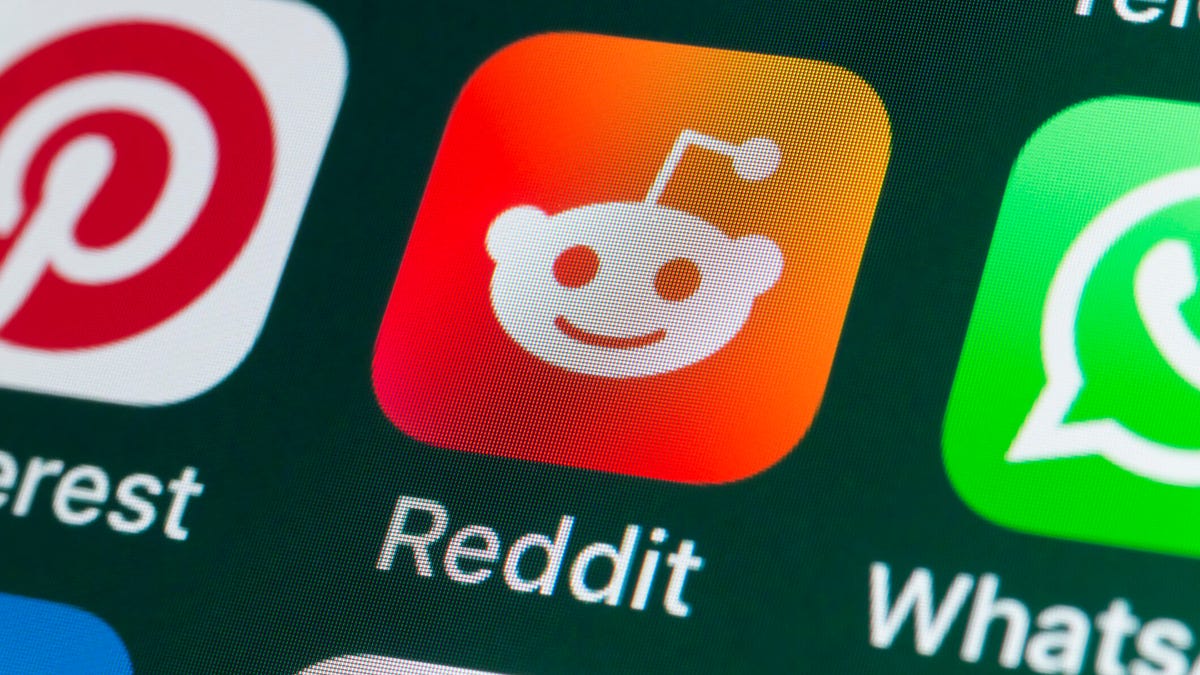
If you had trouble accessing the news and discussion forum Reddit on Tuesday, you weren’t the only one. However, as of 10:15 a.m. PT, the site appears to be back up and running normally. Reddit’s status monitoring page, RedditStatus.com, notes that «all systems (are) operational» after the brief outage.
But earlier, at 9:30 a.m. PT, RedditStatus.com said the company was «investigating elevated errors across reddit.com and native apps.» RedditStatus.com reported degraded site performance for both desktop web use and native mobile apps.
Earlier on Tuesday, the site-monitoring service DownDetector also reported issues at Reddit, providing additional details. At one point on Tuesday, DownDetector received over 100,000 reports that the site was having problems. At 10:25 am PT, the report numbers fell to under 600. (Disclosure: Downdetector is owned by the same parent company as CNET, Ziff Davis.)
Don’t miss any of our unbiased tech content and lab-based reviews. Add CNET as a preferred Google source.
«Reddit is currently experiencing a significant internal outage causing widespread service disruptions,» the site said earlier Tuesday. «The impact is categorized as Very High, primarily affecting mobile app access (55%) and website connectivity (39%). While reports are heavily concentrated in major hubs like New York City and Chicago, the lack of ISP correlation suggests a broad, nationwide issue stemming from Reddit’s internal servers rather than external network providers.»
A representative for Reddit did not immediately respond to a request for comment. Another social media site, X, formerly Twitter, also showed problems on Tuesday, according to DownDetector. Those problems seemed to spike around 6:30 a.m. PT and improve after.
Technologies
This 3-in-1 Charger Is a Must-Have for Travelers, and It Just Hit a Record-Low of $95
Snag it for $45 off and charge your iPhone, AirPods and Apple Watch at the same time.

If you’re a frequent traveler, then you know that outlets are a precious commodity in places like airports and coffee shops. So why waste one on a single device when you can charge up to three at once? Right now, you can grab this seriously sleek Ugreen Magflow three-in-one foldable charger for just $95 at Amazon. That’s a $45 discount and the all-time lowest price we’ve seen. Just don’t wait too long, as this deal could expire at any time.
At just 7.4 ounces, this compact charging station is designed to be taken on the go. But despite its size, it still supports 25-watt MagSafe charging for iPhones, as well as 5-watt wireless charging for AirPods and Apple Watches. The charging stand also tilts up to double as a stand, and it’s equipped with 16 magnets to keep your phone aligned and securely in place. Plus, it’s got built-in protections against overheating, overcharging, short-circuiting and more to prevent damage to your devices.
Why this deal matters
This folding Ugreen charger is great for juicing up your devices on the go, and it’s never been more affordable. Plus, Ugreen makes some of the best MagSafe chargers on the market right now, so don’t miss your chance to grab one at a record-low price.
-

 Technologies3 года ago
Technologies3 года agoTech Companies Need to Be Held Accountable for Security, Experts Say
-

 Technologies3 года ago
Technologies3 года agoBest Handheld Game Console in 2023
-

 Technologies3 года ago
Technologies3 года agoTighten Up Your VR Game With the Best Head Straps for Quest 2
-

 Technologies4 года ago
Technologies4 года agoBlack Friday 2021: The best deals on TVs, headphones, kitchenware, and more
-

 Technologies4 года ago
Technologies4 года agoGoogle to require vaccinations as Silicon Valley rethinks return-to-office policies
-

 Technologies4 года ago
Technologies4 года agoVerum, Wickr and Threema: next generation secured messengers
-

 Technologies4 года ago
Technologies4 года agoOlivia Harlan Dekker for Verum Messenger
-

 Technologies4 года ago
Technologies4 года agoiPhone 13 event: How to watch Apple’s big announcement tomorrow
