Technologies
You’ll Want to Change These Pixel 7 Settings
These simple tweaks make your new Google Pixel the best it can be.
If you bought a new Pixel 7 or 7 Pro, there are some settings you’ll want to change. Making just a few adjustments to your Google Pixel can make it feel more convenient, useful and tailored to your needs. You can customize your home screen’s palette to match your favorite color, save some battery life and preserve storage space, for example.
Google launched the Pixel 7 and 7 Pro in October, and both phones include a refreshed design, face unlock, the new Tensor G2 processor and improved cameras. But many of these settings options below should also be available on older devices too, including the Pixel 6 lineup.
Follow the steps below to learn more about how to get the most out of your new Pixel.
Turn on themed icons to make your icons match your wallpaper
One of the biggest features that debuted in 2021’s Android 12 update is Material You, which customizes the software’s color palette to match your wallpaper. To give your app icons a colorful refresh, long-press any empty space on your Pixel 7’s home screen. Then tap Wallpaper & style and make sure the switch next to Themed icons is toggled on. Now app icons on the home screen should match your wallpaper. You’ll notice that some elements within certain apps — like the keyboard in Messages and Gmail’s Compose button — will have colored accents that match your wallpaper, too.
Unlock your Pixel 7 just by looking at it
Google’s Pixel 7 and 7 Pro both support face unlock, unlike last year’s Pixel 6 and Pixel 6 Pro. If you own a Pixel 7 and haven’t set it up yet, you can do so by launching the Settings menu and tapping Security. Tap Face and fingerprint unlock and enter your PIN. From there, choose the Face Unlock option to register your face to your phone.
Google cautions, however, that your phone can be unlocked by someone who looks like you, such as a sibling, when using this feature. As such, the Pixel 7’s face unlock functionality is meant just for quickly unlocking your phone rather than authenticating payments and other transactions. That makes it significantly different than Apple’s Face ID, which creates a depth map of your face by «projecting and analyzing thousands of invisible dots,» according to Apple’s support page.
Use Quick Phrases to dismiss an alarm or phone call without saying, ‘Hey, Google’
We’ve all been there. It’s 6 a.m., your alarm starts blaring and you barely have the energy to reach for your phone. Google makes this a little easier on the Pixel lineup by enabling you to pause or dismiss an alarm by simply saying, «Snooze» or «Stop» without requiring the «Hey, Google» trigger phrase. You can do the same for phone calls by saying «Answer» or «Decline» without having to grab your device.
To turn this on, open the Settings menu and choose Apps. Then, select Assistant and tap Quick phrases. You should see options for alarms and timers and incoming calls. Tap the switch next to each one to enable this feature.
Have Google Assistant wait on hold for you and transcribe automated phone menus
Tired of waiting on hold? Try using Google’s Hold For Me feature, which has Google Assistant wait on hold and then notify you when a customer representative becomes available. If you don’t want to remember which number to punch the next time you’re sitting through automated voice prompts, you can also turn on Direct My Call. This transcribes automated menus so that you don’t have to remember which number to press to get directed to the correct extension. Direct My Call should work even faster on the Pixel 7 and 7 Pro, since Google says these phones may show some transcriptions before they’re even spoken.
Both of these features are accessible from the Pixel’s phone app. Hold For Me works on the Pixel 3 and later, while Direct My Call is available on the Pixel 3A and later. Open the Phone app and tap the three dots in the top right corner to get started. Choose Settings and you should see Hold for Me and Direct My Call under the Assistive section.
The Direct My Call feature seems promising, but it only works for toll-free numbers in English right now. That can make its transcriptions a bit confusing since many automated phone menus typically read options in Spanish, too.
Choose whether you want to extend battery life or boost performance
Google’s Pixel phones can optimize battery life depending on how you use your phone. While that’s a useful perk, there may be times when you’d prefer to turn this feature off so that you can get better performance out of your device. You can turn this setting on or off anytime by opening the Settings menu, choosing Battery and tapping Adaptive preferences.
Turn on Smart Storage to avoid running out of space
If you take a lot of photos and videos, you know how precious your device’s storage space can be. As one way to deal with that problem, you can choose to have your Pixel phone automatically delete old photos to free up space. If you enable this feature, your Pixel device will erase photos backed up to your Google Photos account that have been on your device for 60 days if your phone’s storage is less than 25%.
To turn this on, open Settings, choose Storage and tap Free up space. Then tap the menu icon in the top left corner and select Settings. Toggle the switch next to Smart Storage.
Use Storage Saver to optimize your Pixel’s photo and video storage
If you want to save space, there’s another option: Enable Storage Saver on your Pixel device. This changes settings that use large amounts of storage, such as saving RAW images as JPEG and recording videos in 1080p instead of 4K. If you care more about saving space than having the best resolution possible, you might want to try this.
Launch the Camera app and tap the settings icon in the top left corner. Then, tap More settings and select Device storage. Toggle the switch next to Storage Saver.
Customize what happens when you press the volume key while taking photos
You can use the volume button to snap a photo, adjust the zoom or control the audio volume on your Pixel device. Open the Camera app, press the Settings icon and choose More settings. Then, choose Gestures and select Volume key action to choose your preferred option.
Make sure your Pixel’s screen automatically switches orientation when needed
Few things can be more annoying than having your phone stuck in portrait mode when you’re holding it in landscape mode to watch a video. Avoid this on your Pixel phone by opening the Settings menu, choosing Display and tapping Auto-rotate screen. You can also choose to turn on face detection to make autorotate more accurate. Google says images used in face detection are never stored or sent to the company.
Identify songs playing nearby on the lock screen
Ever heard a song playing at a restaurant and wondered what it’s called? Google Pixel devices can recognize songs and display the name of the song and artist on your phone’s lock screen. Open the Settings menu, choose Display and tap Lock screen. Press Now Playing and toggle on the switch next to Identify songs playing nearby.
Choose whether you want smoother scrolling or longer battery life
Certain Pixel devices can boost their refresh rates to enable faster scrolling and smoother animations, which makes the software generally feel more responsive. The Pixel 7 can bump its refresh rate up to 90Hz like the Pixel 6, while the Pixel 7 Pro can go up to 120Hz just like the Pixel 6 Pro. But since this feature increases battery usage, there are times when you might want to turn it off.
To access this option, open the Settings menu and choose Display. Scroll down to Smooth Display and toggle the switch to turn it on or off. This feature isn’t available on the Pixel 6A.
Add captions to videos, podcasts and phone calls
Google’s Live Caption feature generates captions for media playing on your device, and it works on older Pixels dating back to the second-generation model. It’s an accessibility feature, and it can also be useful for times when you’re stuck without headphones and need to hear the content of a video or podcast in a public setting. To turn this on, press the volume button and tap the Live Caption icon, which looks like a speech bubble. Just remember that using Live Caption can use additional battery resources.
Edit your quick settings to easily access shortcuts
Pulling down from the top of the screen will launch the quick settings menu. Tap the pencil icon to edit this menu and add the settings you use most often. Google offers a wide variety of options ranging from battery saver to enabling and disabling the microphone and accessing alarms. Here you’ll find staples including airplane mode, Bluetooth and Wi-Fi.
Looking for more advice for your other Google devices? Check out our tips for boosting your productivity on Chromebooks and getting the most out of your Google Nest.
Technologies
Today’s NYT Connections Hints, Answers and Help for Dec. 26, #929
Here are some hints and the answers for the NYT Connections puzzle for Dec. 26 #929

Looking for the most recent Connections answers? Click here for today’s Connections hints, as well as our daily answers and hints for The New York Times Mini Crossword, Wordle, Connections: Sports Edition and Strands puzzles.
Today’s NYT Connections puzzle is full of fun pop-culture references. Read on for clues and today’s Connections answers.
The Times has a Connections Bot, like the one for Wordle. Go there after you play to receive a numeric score and to have the program analyze your answers. Players who are registered with the Times Games section can now nerd out by following their progress, including the number of puzzles completed, win rate, number of times they nabbed a perfect score and their win streak.
Read more: Hints, Tips and Strategies to Help You Win at NYT Connections Every Time
Hints for today’s Connections groups
Here are four hints for the groupings in today’s Connections puzzle, ranked from the easiest yellow group to the tough (and sometimes bizarre) purple group.
Yellow group hint: Golden state cliches.
Green group hint: Funny films.
Blue group hint: Rock on.
Purple group hint: Not white.
Answers for today’s Connections groups
Yellow group: California-based character tropes.
Green group: Comedy subgenres.
Blue group: ’70s rock bands.
Purple group: Black ____.
Read more: Wordle Cheat Sheet: Here Are the Most Popular Letters Used in English Words
What are today’s Connections answers?
The yellow words in today’s Connections
The theme is California-based character tropes. The four answers are movie exec, surfer, tech bro and Valley Girl.
The green words in today’s Connections
The theme is comedy subgenres. The four answers are buddy, cringe, screwball and stoner.
The blue words in today’s Connections
The theme is ’70s rock bands. The four answers are America, Chicago, Foreigner and Journey.
The purple words in today’s Connections
The theme is black ____. The four answers are Forest, Friday, Panther and Widow.
Don’t miss any of our unbiased tech content and lab-based reviews. Add CNET as a preferred Google source.
Technologies
Today’s NYT Strands Hints, Answers and Help for Dec. 26 #663
Here are hints and answers for the NYT Strands puzzle for Dec. 26, No. 663.
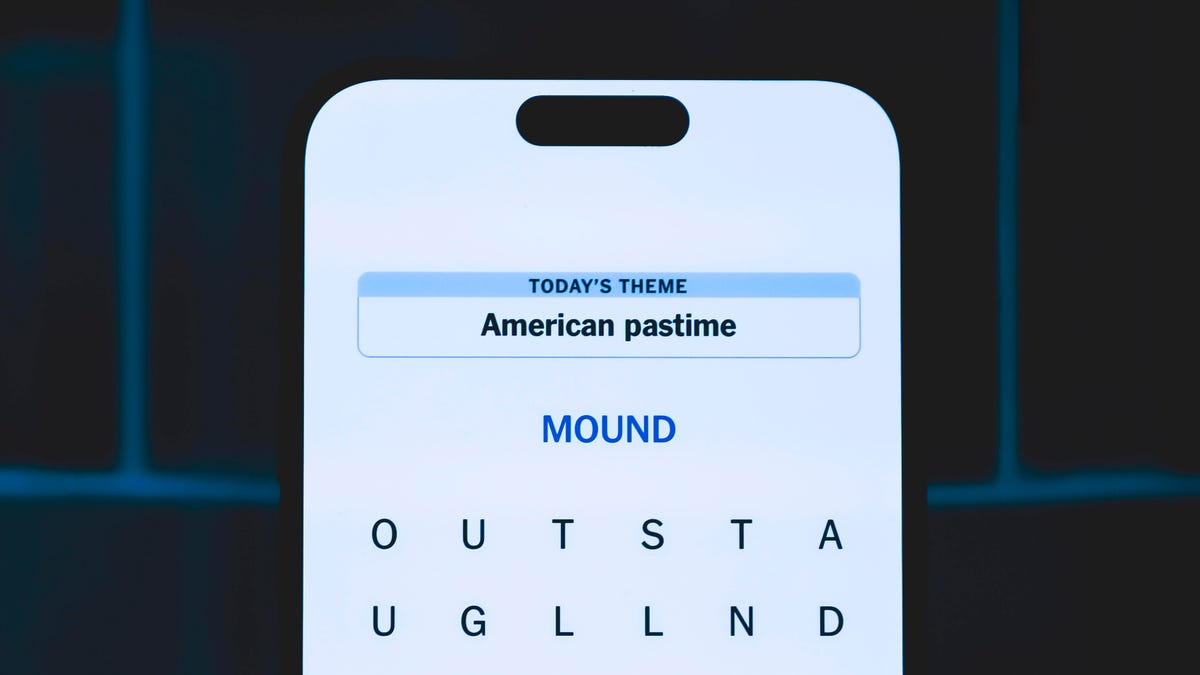
Looking for the most recent Strands answer? Click here for our daily Strands hints, as well as our daily answers and hints for The New York Times Mini Crossword, Wordle, Connections and Connections: Sports Edition puzzles.
Today’s NYT Strands puzzle is a fun one, but you might struggle at first to see a connection between the words. If you need hints and answers, read on.
I go into depth about the rules for Strands in this story.
If you’re looking for today’s Wordle, Connections and Mini Crossword answers, you can visit CNET’s NYT puzzle hints page.
Read more: NYT Connections Turns 1: These Are the 5 Toughest Puzzles So Far
Hint for today’s Strands puzzle
Today’s Strands theme is: Please hold.
If that doesn’t help you, here’s a clue: Cats love these more than they love expensive toys.
Clue words to unlock in-game hints
Your goal is to find hidden words that fit the puzzle’s theme. If you’re stuck, find any words you can. Every time you find three words of four letters or more, Strands will reveal one of the theme words. These are the words I used to get those hints, but any words of four or more letters that you find will work:
- BOXING, CHEAT, HEAT, SMOCK, MOCK, LATE, TEAM, MEAT, TEAMS, LOOT, TOLE, BALL, BALE, KALE, TALL
Answers for today’s Strands puzzle
These are the answers that tie into the theme. The goal of the puzzle is to find them all, including the spangram, a theme word that reaches from one side of the puzzle to the other. When you have all of them (I originally thought there were always eight but learned that the number can vary), every letter on the board will be used. Here are the nonspangram answers:
- GIFT, SHOE, TOOL, LUNCH, MATCH, PIZZA, BALLOT, TACKLE (All are words that can be placed in front of «box.»)
Today’s Strands spangram
Today’s Strands spangram is BOXINGDAY. To find it, start with the B that’s four letters down on the far-left row, and wind across and then down.
Don’t miss any of our unbiased tech content and lab-based reviews. Add CNET as a preferred Google source.
Technologies
Today’s Wordle Hints, Answer and Help for Dec. 25, #1650
Here are hints and the answer for today’s Wordle for Dec. 25, No. 1,650.

Looking for the most recent Wordle answer? Click here for today’s Wordle hints, as well as our daily answers and hints for The New York Times Mini Crossword, Connections, Connections: Sports Edition and Strands puzzles.
Today’s Wordle puzzle has some tough-to-guess letters. If you need a new starter word, check out our list of which letters show up the most in English words. If you need hints and the answer, read on.
Read more: New Study Reveals Wordle’s Top 10 Toughest Words of 2025
Today’s Wordle hints
Before we show you today’s Wordle answer, we’ll give you some hints. If you don’t want a spoiler, look away now.
Wordle hint No. 1: Repeats
Today’s Wordle answer has no repeated letters.
Wordle hint No. 2: Vowels
Today’s Wordle answer has one vowel.
Wordle hint No. 3: First letter
Today’s Wordle answer begins with P.
Wordle hint No. 4: Last letter
Today’s Wordle answer ends with M.
Wordle hint No. 5: Meaning
Today’s Wordle answer can refer to a geometric figure.
TODAY’S WORDLE ANSWER
Today’s Wordle answer is PRISM.
Yesterday’s Wordle answer
Yesterday’s Wordle answer, Dec. 24, No. 1649, was SPOOL.
Recent Wordle answers
Dec. 20, No. 1645: WHITE
Dec. 21, No. 1646: QUILT
Dec. 22, No. 1647: CONCH
Dec. 23, No. 1648: GLINT
Don’t miss any of our unbiased tech content and lab-based reviews. Add CNET as a preferred Google source.
What’s the best Wordle starting word?
Don’t be afraid to use our tip sheet ranking all the letters in the alphabet by frequency of uses. In short, you want starter words that lean heavy on E, A and R, and don’t contain Z, J and Q.
Some solid starter words to try:
ADIEU
TRAIN
CLOSE
STARE
NOISE
-

 Technologies3 года ago
Technologies3 года agoTech Companies Need to Be Held Accountable for Security, Experts Say
-

 Technologies3 года ago
Technologies3 года agoBest Handheld Game Console in 2023
-

 Technologies3 года ago
Technologies3 года agoTighten Up Your VR Game With the Best Head Straps for Quest 2
-

 Technologies4 года ago
Technologies4 года agoBlack Friday 2021: The best deals on TVs, headphones, kitchenware, and more
-

 Technologies4 года ago
Technologies4 года agoVerum, Wickr and Threema: next generation secured messengers
-

 Technologies4 года ago
Technologies4 года agoGoogle to require vaccinations as Silicon Valley rethinks return-to-office policies
-

 Technologies4 года ago
Technologies4 года agoOlivia Harlan Dekker for Verum Messenger
-

 Technologies4 года ago
Technologies4 года agoiPhone 13 event: How to watch Apple’s big announcement tomorrow
