Technologies
How to Talk to a Loved One Who Has Dementia: Never Say ‘No’
Holiday gatherings can mean communicating with relatives who have memory loss. An expert offers her best tips.
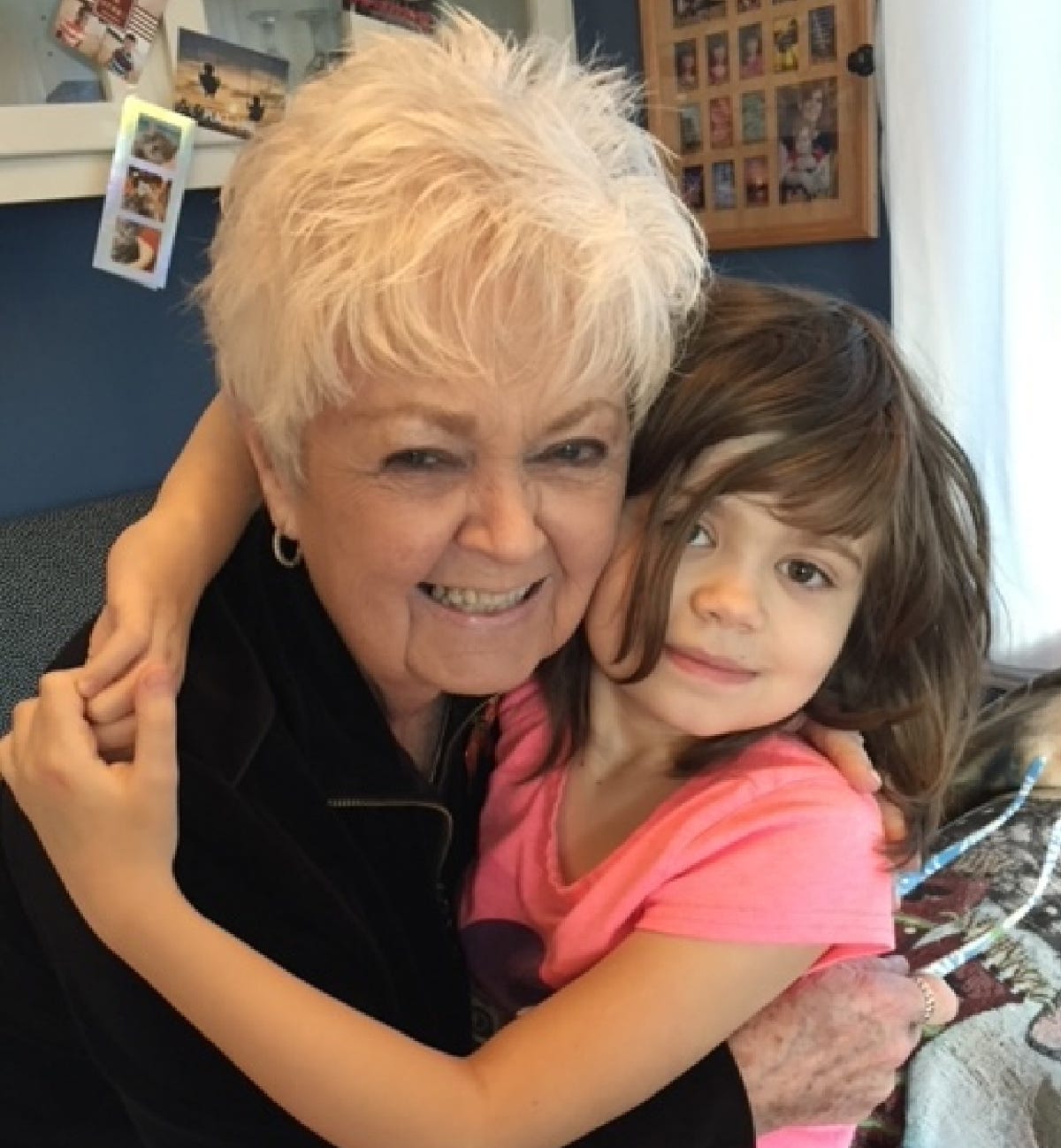
This story is part of Mysteries of the Brain, CNET’s deep dive into the human brain’s infinite complexities.
I’ll never forget the last real conversation I had with my wonderful late mother-in-law, Grace. She’d had Alzheimer’s disease for a number of years, and making a call on her smartphone was getting tough for her. So I was surprised to see her name pop up on my screen, calling me on a random Thursday night in the fall of 2021.
«Are you watching 60 Minutes?» she asked.
I paused. I hadn’t watched the news-magazine show in decades, but I knew it aired on Sunday nights, not Thursdays. I also knew how confused Alzheimer’s had made my mother-in-law.
Before her illness, she’d always kept up with the news and had strong opinions on politics — even campaigning for John F. Kennedy when he ran for president in the 1960s. She kept her mind active well into her 80s by doing the daily crossword puzzle in her favorite newspaper, The Los Angeles Times, and she loved to discuss new books with me.
But Alzheimer’s had robbed her of her focus, and often her words. I knew how hard that was for her, how she became frustrated to the point of tears when she couldn’t make herself understood. If she thought she was watching 60 Minutes on a night it wasn’t on, I was not about to disagree with her.
«Yes, I’m watching 60 Minutes!» I said instantly.
It was the right answer. In a happy, satisfied voice, she said, «They’re a nice couple, aren’t they?»
Couple? Who was the couple? Mike Wallace and Morley Safer? Weren’t they dead? It didn’t matter.
«Yes!» I said.
«OK, I’ll let you go now,» she said, and the call was over. Grace died about a month later, at age 85. She’d moved from her two-bedroom California condominium into a beautiful assisted-living facility just eight months earlier, barely getting a chance to enjoy its hair salon, field trips and other amenities.
Her health deteriorated quickly, and she soon needed 24-hour care. We moved her from the hospital to a board-and-care home run by a compassionate Russian doctor, and she lived there for just one week before passing away.
Every day, I’m thankful I agreed with her during that phone call. In her world, she was watching a «nice couple» on 60 Minutes on a Thursday night, and I knew enough about her dementia to try to enter the world she inhabited.
‘I’ve got your back’
Diana Waugh knows just how hard it can be to speak to someone with cognitive loss, whether it’s Alzheimer’s disease, Lewy body dementia or another condition. Waugh is a veteran nurse and a certified dementia practitioner. Her business, Waugh Consulting, focuses on giving caregivers and family members the tools to communicate with loved ones suffering from dementia.
But Waugh didn’t always know how to do this. Her own mother, Iona Kiser, suffered from dementia and died in 2008 at 95.
«I did everything wrong,» Waugh says. «I was less than successful with her.»
Since then, Waugh has published a short book, I Was Thinking: Unlocking the Door to Successful Conversations with Loved Ones With Cognitive Loss. She’s spoken to countless caregivers, and produced numerous videos explaining her approach.
Waugh says she can sum up her philosophy about conversations with them in one phrase: «I’ve got your back.» She also holds strong feelings about the word «no» — saying caregivers shouldn’t use it. And she encourages caregivers to divert potentially troubling conversations to focus on old memories their loved one can easily discuss, as opposed to trying to quiz them on new information their brains just can’t access.
Her work won’t give her that time with her mom back, but she’s helped numerous other people along the way.
Sheila Qualls’ 86-year-old mother has dementia, and Qualls has been working with Waugh on how to better communicate with her mom.
«I miss my mom, but Diana taught me how to ‘access’ her,» Qualls says. «Her techniques have made a huge difference in how we respond to my mother and have changed our lives.»
Short-term-memory drawer has no bottom
Waugh explains that your loved one’s memory has two «file drawers» — short-term and long-term memory. The items in long-term memory are generally still accessible. But the file drawer that should collect short-term memories has no bottom. The memories simply can’t stay put.
«So if you ask [a person with memory loss] to go to lunch with you tomorrow, they put that in the short-term drawer [and it’s forgotten],» Waugh says. «You show up, they’re still in pajamas. A smart person says, ‘Let’s go anyway.'»
The person with dementia can’t tell you how they feel today, Waugh explains, since that involves short-term memory. But they can tell you «how it felt when they hurt their knee at age 40.»
Tap into long-term memory
That’s exactly why Waugh encourages caregivers to tap into their loved one’s long-term memory whenever possible. Her slim book has a number of workbook pages where she encourages people to write down memories they can bring up with their loved one. What did they like to taste? To listen to? To touch?
Always have three stories at the ready, Waugh tells clients, and then use them to keep the impacted loved one in the conversation. Bring up those old memories and encourage them to talk about those things.
Qualls says this tactic works.
«My mom may not remember who I am, but when I begin talking about her childhood or my childhood experiences, she can engage right away,» she says.
It can also be helpful to show photos to your loved one, but «make sure they’re old photos,» Waugh warns. A new great-great-granddaughter may be cute, but it’s unlikely a person with cognitive loss will have any idea who that baby is.
Divert and redirect
Waugh tells a story of a woman who moved her elderly father from Nashville to Houston and worried he’d want to return to his familiar barn, which was now several states away.
In such a scenario, instead of telling him no, that his beloved barn was gone, Waugh says caregivers should calmly use the barn as a jumping-off place to get the man talking.
«Say, ‘I was thinking about that one racehorse you had,» Waugh says. «And once they start [talking], let them go.»
Qualls found this method valuable as well.
«Diana also taught me how to answer questions when my mother wonders where my father is,» Qualls said. «Divert and redirect. Works like a charm. Diana taught me to enter my mom’s world instead of trying to bring her into my reality.»
Taking away the car keys
Many people first tune in to cognitive loss when they realize their loved one can no longer drive safely. But how to get them to give up the keys? You might be tempted to lie and say their car is broken.
That doesn’t work, Waugh says. If the loved one is early on in their cognitive loss, «they’ll call AAA to get that ‘broken’ car fixed.»
Instead, she suggests telling them about a scary incident you recently experienced on the roads, or claim you recently got lost while driving. These kinds of stories might hit home with someone who’s almost certainly beginning to notice problems. You might also be able to convince them a family member needs to use their car for a while, just to have an excuse for why it’s suddenly inaccessible.
Here’s what to never say
Waugh encourages caregivers to avoid one word: no.
«‘No’ doesn’t do a darn bit of good,» she says, explaining that the word only angers the loved one. If you can divert the conversation instead, the person will likely forget the diversion in five minutes and happily move on. But if you make them mad by telling them «no,» they’ll be mad for the rest of the day, she says.
Waugh understands why frustrated caregivers might be tempted to say no. Their loved one might be insisting they need to get to work when they haven’t held a job in years.
By saying «no,» the caregiver is hoping, she says, to bring the person back to reality by denying their «erroneous thinking.» But the person they love is living in their own reality, and the caregiver will need to keep saying «no» over and over again, increasing stress on the relationship.
Avoiding «no» makes sense, but Waugh also says caregivers shouldn’t say, «Do you remember?» What may seem a gentle prompt can be seen as a demanding quiz to someone losing their memory.
«It’s like waving a red flag in front of a bull,» Waugh says. «The person likely does not remember whatever it is, and asking them to do so puts them under pressure they no longer know how to handle.»
What to say instead
Instead, Waugh encourages people to use a phrase from the title of her book, «I was thinking…» as a starter to encourage memories. If a loved one tells you they have to get to work, although they haven’t had a job in years, calmly say, «I was thinking…» and then launch into some detail about a job they once had.
If it suddenly occurs to them they’ve lost a loved one — even if that happened years ago, you might start off with «I was thinking…» and then relate a happy memory about that loved one’s pie-baking skills.
Successfully communicating with loved ones who have dementia can be wrenchingly hard. Waugh knows that only too well.
«We need to stop looking at [our loved ones] as we always have,» Waugh writes in her book. «When we change our expectations, we can find them as they are. We can have meaningful conversations. Our relationship, though different, will be so much more fulfilling. It will provide us with happy memories of the latter part of their lives.»
Technologies
Today’s Wordle Hints, Answer and Help for Dec. 31, #1656
Here are hints and the answer for today’s Wordle for Dec. 31, No. 1,656.
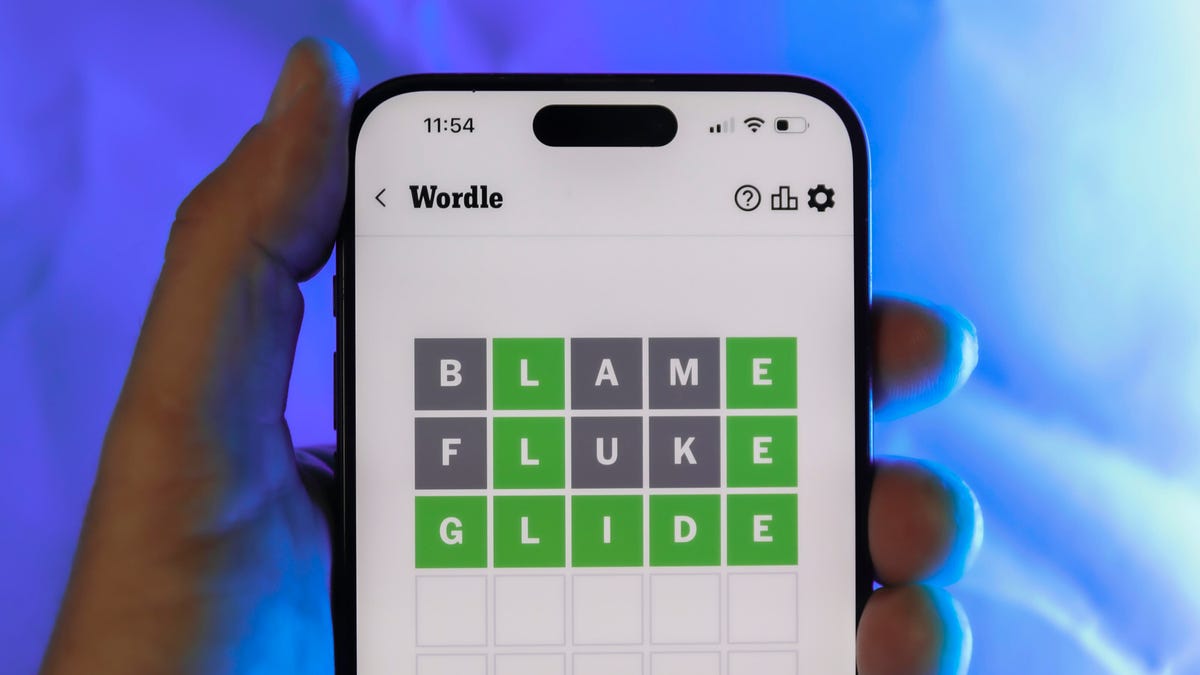
Looking for the most recent Wordle answer? Click here for today’s Wordle hints, as well as our daily answers and hints for The New York Times Mini Crossword, Connections, Connections: Sports Edition and Strands puzzles.
End the year with a Wordle win. Today’s Wordle puzzle isn’t terribly tough. If you need a new starter word, check out our list of which letters show up the most in English words. If you need hints and the answer, read on.
Read more: New Study Reveals Wordle’s Top 10 Toughest Words of 2025
Today’s Wordle hints
Before we show you today’s Wordle answer, we’ll give you some hints. If you don’t want a spoiler, look away now.
Wordle hint No. 1: Repeats
Today’s Wordle answer has no repeated letters.
Wordle hint No. 2: Vowels
Today’s Wordle answer has two vowels.
Wordle hint No. 3: First letter
Today’s Wordle answer begins with S.
Wordle hint No. 4: Last letter
Today’s Wordle answer ends with N.
Wordle hint No. 5: Meaning
Today’s Wordle answer can refer to a device that makes a loud, long-lasting sound as some kind of signal or warning.
TODAY’S WORDLE ANSWER
Today’s Wordle answer is SIREN.
Yesterday’s Wordle answer
Yesterday’s Wordle answer, Dec. 30, No. 1,655 was DECOR.
Recent Wordle answers
Dec. 26, No. 1651: SPEED
Dec. 27, No. 1652: BATCH
Dec. 28, No 1653: ABBOT
Dec. 29, No. 1654: FRUIT
Don’t miss any of our unbiased tech content and lab-based reviews. Add CNET as a preferred Google source.
Technologies
Today’s NYT Connections Hints, Answers and Help for Dec. 31, #934
Here are some hints and the answers for the NYT Connections puzzle for Dec. 31, No. 934.
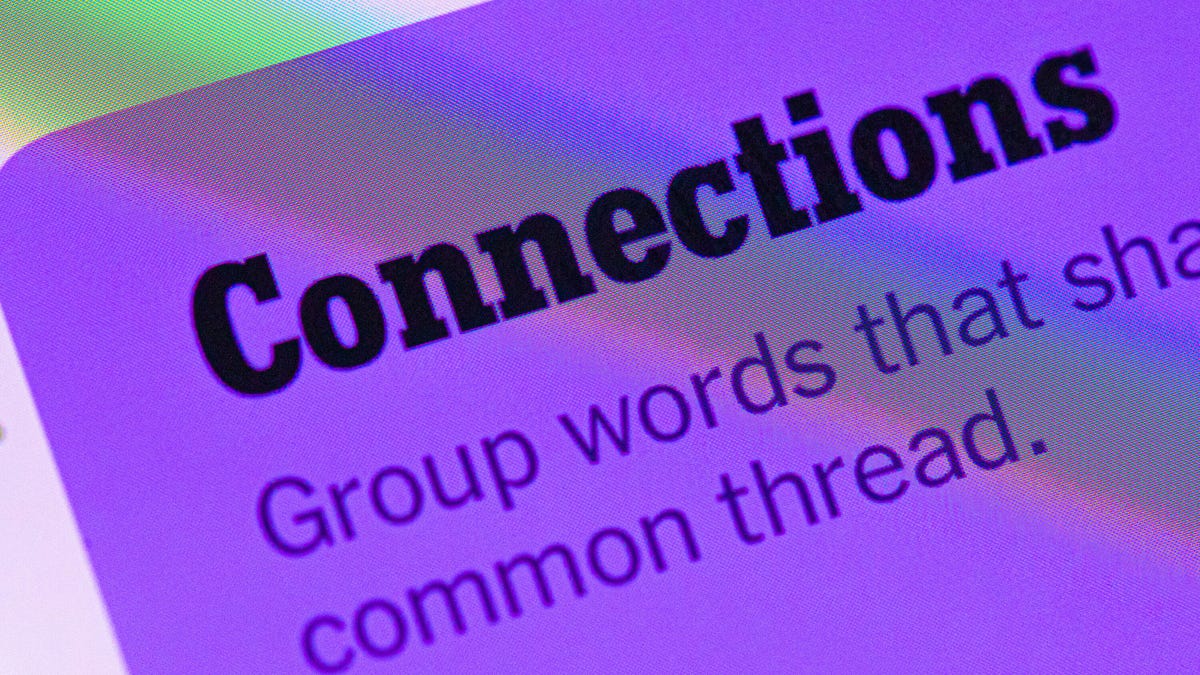
Looking for the most recent Connections answers? Click here for today’s Connections hints, as well as our daily answers and hints for The New York Times Mini Crossword, Wordle, Connections: Sports Edition and Strands puzzles.
Today’s NYT Connections puzzle has a tough purple category once again. But the yellow group is very timely, and pretty easy. Read on for clues and today’s Connections answers.
The Times has a Connections Bot, like the one for Wordle. Go there after you play to receive a numeric score and to have the program analyze your answers. Players who are registered with the Times Games section can now nerd out by following their progress, including the number of puzzles completed, win rate, number of times they nabbed a perfect score and their win streak.
Read more: Hints, Tips and Strategies to Help You Win at NYT Connections Every Time
Hints for today’s Connections groups
Here are four hints for the groupings in today’s Connections puzzle, ranked from the easiest yellow group to the tough (and sometimes bizarre) purple group.
Yellow group hint: Here comes 2026!
Green group hint: Where is it?
Blue group hint: Pennsylvania city.
Purple group hint: Waves.
Answers for today’s Connections groups
Yellow group: Happy New Year!
Green group: Places where things disappear.
Blue group: Associated with Philadelphia.
Purple group: Starting with bodies of water.
Read more: Wordle Cheat Sheet: Here Are the Most Popular Letters Used in English Words
What are today’s Connections answers?
The yellow words in today’s Connections
The theme is Happy New Year! The four answers are ball drop, champagne flute, fireworks and noisemaker.
The green words in today’s Connections
The theme is places where things disappear. The four answers are Bermuda Triangle, black hole, couch cushions and dryer.
The blue words in today’s Connections
The theme is associated with Philadelphia. The four answers are brotherly love, cheesesteak, Liberty Bell and Rocky.
The purple words in today’s Connections
The theme is starting with bodies of water. The four answers are bay leaf, channel surf, sea bass and sound barrier.
Don’t miss any of our unbiased tech content and lab-based reviews. Add CNET as a preferred Google source.
Technologies
Samsung’s $200 Galaxy A17 Brings Google’s Circle to Search to Its Lower-Priced Phone
While the AI features are nice to see at the lower price, the Galaxy A17 otherwise looks very similar to the phone it’s replacing.

Samsung’s $200 Galaxy A17 5G, announced Tuesday, appears to be a smaller hardware refresh for the company’s lower-cost phone — bearing many similarities to the Galaxy A16 that it will replace. However, Samsung notes that the A17 will have access to several AI features, including Google’s Circle to Search and Gemini assistant.
Even though both of those AI features are becoming common on all phones running Android 16 (Motorola’s sub-$200 phones also include them), the Galaxy A17 might become one of the broadest ways that Circle to Search and Gemini reach new audiences. That’s because Samsung’s $200 phone is typically one of the few non-Apple devices to consistently top sales charts in the US, for instance, the $200 Galaxy A16 currently ranks fifth on Counterpoint Research’s list behind Apple’s iPhone 16 and iPhone 17.
Similar to the Galaxy A16, the A17 will have a 6.7-inch display with a 90Hz refresh rate, an IP54 rating for water and dust resistance (can withstand splashes but still avoid submerging the phone) and is powered by Samsung’s Exynos 1330 processor. The cameras are also the same, including a 50-megapixel wide camera, a 5-megapixel ultrawide camera and a 2-megapixel macro camera. Around the front is a 13-megapixel selfie camera.
The Galaxy A17 will also include a 5,000-mAh battery, 25-watt wired charging, 4GB of RAM with 128GB of onboard storage, the option to expand with a microSD card and will receive six years of software as well as security updates. That support period is quite notable for phones sold in the $200 range, as most phones that cost $200 get two to three years of updates.
The Galaxy A17 goes on sale in the US starting Jan. 7, and will come in blue, black and gray models.
-

 Technologies3 года ago
Technologies3 года agoTech Companies Need to Be Held Accountable for Security, Experts Say
-

 Technologies3 года ago
Technologies3 года agoBest Handheld Game Console in 2023
-

 Technologies3 года ago
Technologies3 года agoTighten Up Your VR Game With the Best Head Straps for Quest 2
-

 Technologies4 года ago
Technologies4 года agoBlack Friday 2021: The best deals on TVs, headphones, kitchenware, and more
-

 Technologies4 года ago
Technologies4 года agoVerum, Wickr and Threema: next generation secured messengers
-

 Technologies4 года ago
Technologies4 года agoGoogle to require vaccinations as Silicon Valley rethinks return-to-office policies
-

 Technologies4 года ago
Technologies4 года agoOlivia Harlan Dekker for Verum Messenger
-

 Technologies4 года ago
Technologies4 года agoiPhone 13 event: How to watch Apple’s big announcement tomorrow
