Technologies
Twitter in Turmoil: Here’s How to Join the Mastodon Social Network
A few steps will get you posting on Mastodon, which is seeing a spike in new users as people flee Twitter.

With some on Twitter looking around for a safe haven, with the recent confusion around Elon Musk’s social site, the decentralized social media network Mastodon is seeing its user numbers growing in leaps and bounds. The tracking service Mastodon Users, which scrapes instances.social for data, reported Mastodon has over 7 million users now, gaining over half a million users in the last week.
One of the biggest obstacles to mass adoption for Mastodon is its slightly confusing registration process. Once you get past the initial learning curve, however, the sign-up process isn’t more difficult than starting a new email account.
Be patient, however. The independently run Mastodon servers are all managing traffic loads that have increased greatly. Your new server might have more downtime than major products like TikTok or Instagram, it could pause or stop new registrations, or the admin might turn off the server for scheduled maintenance periods.
Also be considerate. Some industrious people — like Adam Davidson at journa.host — are starting their own new servers, but most of the Mastodon instances are communities that have existed for several years as tight groups and are now facing a deluge of new members. Take time to learn the rules and etiquette of a Mastodon instance before joining, and adhere to them after.
Here’s the step-by-step process for creating a Mastodon account and getting started on the growing social network. For more about social media, here’s how to download your Twitter archive.
How do I start using Mastodon?
Unlike Twitter, Mastodon is not a single website: It’s a decentralized network made up of thousands of websites talking to each other. To start posting on Mastodon and following other people, you’ll need to create an account on a specific Mastodon server or «instance.»
To start following people and posting messages on the Mastodon social service, you begin by joining one specific instance. Each server (if open for registration) has its own sign-up process, but the majority only require a username, email address and password.
Once you’ve joined a Mastodon instance, however, you’re not limited to just following people and posts on that server. You can follow, favorite, reblog or reply to any Mastodon account that’s connected to the larger Fediverse.
How do I choose a Mastodon server to join?
The Mastodon organization provides a partial list of servers — about 100 — on its joinmastodon.org site. You can filter the servers by geographic region, language, topic registration process and whether or not they’re hosted by individuals or organizations. All servers on the official Mastodon site have agreed to follow the best practices of the Mastodon Server Covenant.
If you’re just testing Mastodon out, you might consider one of the official server instances run by the Mastodon organization. While the first and biggest — mastodon.social — has temporarily paused registration, a newer mastodon.online server is still open and picking up the slack.
If you want a bigger list of Mastodon servers to review, your best bet right now is instances.social, which offers a sortable list of about 4,000 Mastodon servers, as well as a wizard-style app that helps you choose a server that fits your requirements.
The site provides useful data about each Mastodon instance, including number of users, number of «statuses» (posts), server uptime percentage and which versions of the Mastodon software it is running. It also lets you filter servers by language; minimum/maximum number of users; and prohibited/allowed content such as nudity, pornography, advertisements or entertainment spoilers. You can also click any instance name — fosstodon.org, for example, a server devoted to open-source software — to read a brief description of the community.
Once you’re actually on a Mastodon site, you can learn about the instance from its «about» page, browse community users on its «explore» page or view recent posts on its «public» page.
You should read the server rules for each Mastodon instance to make sure it’s a good fit, but don’t worry too much about which server you join. You can follow users on other servers and join and leave as many Mastodon servers as you’d like. If you do move around, Mastodon allows you to migrate all of your followers and lists with you.
How do I join a Mastodon server?
Each Mastodon instance will have its own sign-up process, but the vast majority are the same. You provide a username, email address and password, check the box agreeing to the terms of service and server rules, and click «Sign Up.»
You’ll then see a notification asking you to check your email for a verification message. Click the «Verify email address» in that email message, and you’re done. You can now start posting on your Mastodon server and follow anyone in the Fediverse.
Because of the increased traffic to Mastodon servers since Elon Musk’s purchase of Twitter, some of those registration emails are taking a long time to show up or never arriving at all.
When I registered for the mas.to server last week, I got a confirmation email in about 15 minutes. I’m still waiting for a verification email from sfba.social for a registration attempt three days ago. Be patient, and try a new server if you can’t complete the registration for another.
After you verify your email address, your Mastodon account should be up and running. You can start posting or following people, though it will take a while to build up your feed. Web tools like Debirdify and FediFinder can jump-start the process by helping you find your Twitter contacts on Mastodon.
While most Mastodon servers offer the quick registration process described above, other, more private instances will ask that you apply for an invitation to the instance, which requires a manual review and longer registration time.
If you do decide to register on a Mastodon server and make it through the process, come visit me @peterbutler@mas.to to say hi.
For more stories about social media, see how Elon Musk’s purchase of Twitter has resulted in the return of Qanon believers to the site.
Technologies
Adorn Your Wrist With a 45mm Pixel Watch 3 for Just $200 This Black Friday
Both Amazon and Walmart are selling Google’s Pixel Watch 3 for just $200, but for how long?
There are tons of reasons to pick up a new smartwatch, not the least of which is monitoring your health and tracking your fitness goals. If you’re in the Android world, there are plenty of options to choose from right now. The Pixel Watch 3 is a solid choice, and it was our favorite Android smartwatch until the new Pixel Watch 4 took its place in the lineup. But the Watch 3 still boasts some great features that can help you stay on top of your wellness goals into the new year as well. And both Amazon and Walmart are running Black Friday deals that make it significantly cheaper than the Pixel Watch 4.
Both retailers are selling the bigger 45mm model with a solid $100 discount, so you can pick one up for just $200. That’s $100 less than the Pixel Watch 4’s Black Friday price. Again, this offer is available at both Walmart and Amazon, so take your pick as to where you place your order. Just do it soon because we don’t know how long these Black Friday deals will last.
The impressive watch was previously our top Android smartwatch because of its attractive design, large screen and speedy charging. It no longer requires a Fitbit Premium membership to access your readiness score, and it has plenty of great tools for runners. However, although the watch comes with Google Assistant, it doesn’t include Gemini, Google’s AI.
Lisa Eadicicco, a former senior editor, said in her CNET review, «The Pixel Watch 3’s upgrades are enough to keep it as my top pick for a general-purpose Android smartwatch. If you’re anything like me and consider yourself a casual runner in need of a general-purpose Android watch that’s sleek and comfortable, the Pixel Watch 3 won’t disappoint.»
If this isn’t the Pixel Watch for you, take a look at our full roundup on the best Pixel Watch deals going on right now.
SMARTWATCH DEALS OF THE WEEK
-
$339 (save $60)
-
$280 (save $70)
-
$300 (save $50)
-
$150 (save $100)
-
$49 (save $30)
Why this deal matters
Google Watches don’t go on sale often. These rare discounts on the Pixel Watch 3 are thanks to the release of the Pixel Watch 4 earlier this year. This deal drops the 45mm model to just $200 — a new all-time low, and a strong value for one of the most versatile Android smartwatches available.
Don’t miss any of our unbiased tech content and lab-based reviews. Add CNET as a preferred Google source.
Join Our Daily Deals Text Group!
Get hand-picked deals from CNET shopping experts straight to your phone.
By signing up, you confirm you are 16+ and agree to receive recurring marketing messages at the phone number provided. Consent is not a condition of purchase. Reply STOP to unsubscribe. Msg & data rates may apply. View our Privacy Policy and Terms of Use.
Technologies
I Regularly Buy Belkin Gear at Full Price, but You Can Save Up to 63% for Black Friday
Belkin makes excellent mobile accessories, from cables to wireless charging stands. Snag some of our favorites for less this Black Friday.
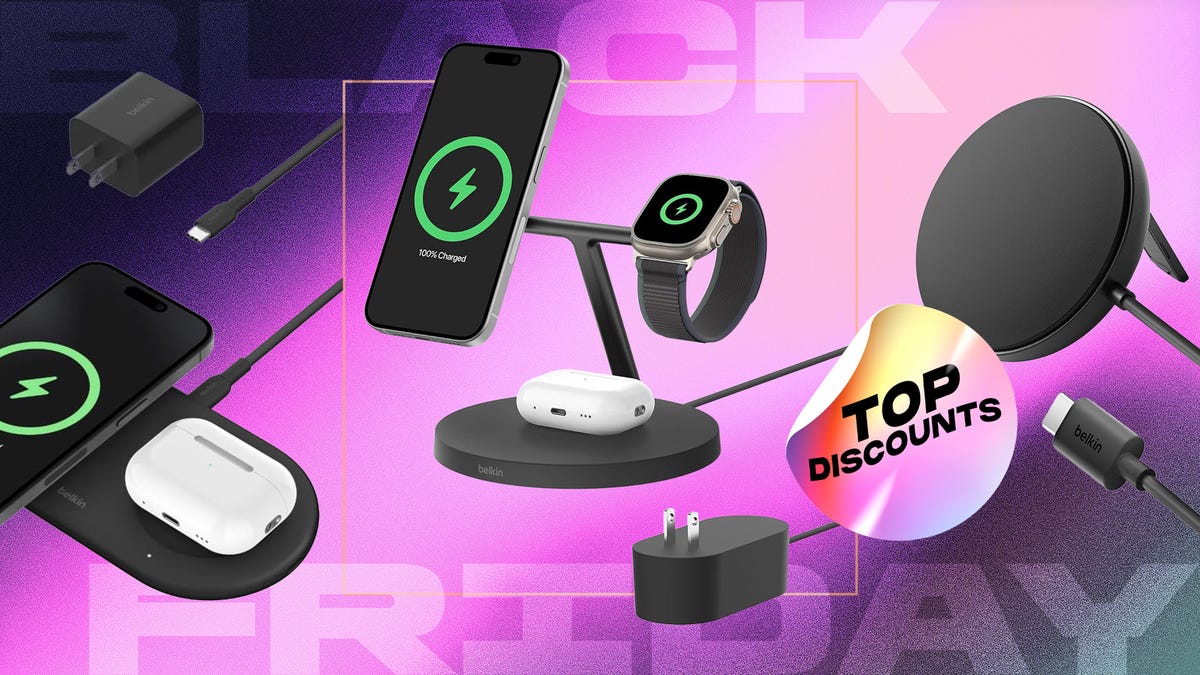
You can never have too many charging options, especially when you can stock up during an epic sale. We’re just hours away from Black Friday, and Belkin is offering up to 65% off its mobile accessories at Amazon. Belkin regularly shows up in our best lists, including our roundup of top wireless chargers.
The brand makes excellent gear at reasonable prices, and those prices just got even lower. Whether you’re looking for a charging station for your nightstand or a sleek power bank for travel days, there’s a Belkin Black Friday deal for you.
The Belkin MagSafe three-in-one wireless charging stand landed on our list of best wireless chargers for its impressive fast-charging performance. Our expert, David Carnoy, praised the stand’s convenient design and its ability to fast charge Apple’s entire ecosystem. That means you’ll be able to charge your iPhone, Apple Watch and any AirPods with a wireless charging case — all at once. Carnoy’s only complaint was the price; however, it’s substantially discounted for Black Friday. Belkin’s MagSafe three-in-one wireless charging stand is now just $78 — 35% off the usual $120 price.
If you spend a lot of time in your car, be it a long commute or regular road trips, a good car mount is a must. The Belkin MagSafe car mount is another one of our favorite accessories. The magnets provide a strong, secure hold for your phone, and you can rotate it for easy access. The mount plus charger is currently available for $55, down from $80.
Speaking of road trips, if you’re traveling this holiday season, you definitely need a portable power bank. Belkin has a 10,000 mAh power bank with a built-in USB-C power delivery cable for $15. This 20-watt charger typically retails for $40, so you’re saving 63%. There are four colors, but this price only applies to the black model. Other colors are available for $30.
If you’ve got a Nintendo Switch 2 or you’re gifting it to a loved one, you’ll love Belkin’s Switch 2 travel case. It’s lightweight with a hard shell and has storage pockets for up to 12 game cards. Snag one right now for $22. Just make sure you click the on-page coupon to get the full discount.
Belkin also has huge discounts on headphones and earbuds if those are on your gift list this year.
Why this deal matters
Phone accessories, including chargers and earbuds, can wear quickly and are easy to lose. Third-party retailers like Belkin offer a solid selection of mobile accessories for all budgets. This Black Friday deal makes now an excellent time to shop with up to 63% off top-rated charging stations, car mounts and even headphones.
Join Our Daily Deals Text Group!
Get hand-picked deals from CNET shopping experts straight to your phone.
By signing up, you confirm you are 16+ and agree to receive recurring marketing messages at the phone number provided. Consent is not a condition of purchase. Reply STOP to unsubscribe. Msg & data rates may apply. View our Privacy Policy and Terms of Use.
Technologies
The Black Friday Gaming Deals You Want Are Already Here, Including PlayStation, Xbox and Alienware
-

 Technologies3 года ago
Technologies3 года agoTech Companies Need to Be Held Accountable for Security, Experts Say
-

 Technologies3 года ago
Technologies3 года agoBest Handheld Game Console in 2023
-

 Technologies3 года ago
Technologies3 года agoTighten Up Your VR Game With the Best Head Straps for Quest 2
-

 Technologies4 года ago
Technologies4 года agoBlack Friday 2021: The best deals on TVs, headphones, kitchenware, and more
-

 Technologies4 года ago
Technologies4 года agoVerum, Wickr and Threema: next generation secured messengers
-

 Technologies4 года ago
Technologies4 года agoGoogle to require vaccinations as Silicon Valley rethinks return-to-office policies
-

 Technologies4 года ago
Technologies4 года agoOlivia Harlan Dekker for Verum Messenger
-

 Technologies4 года ago
Technologies4 года agoiPhone 13 event: How to watch Apple’s big announcement tomorrow
