Technologies
iOS 16.1: These iPhone Features Just Landed on Your Phone
Live Activities in Dynamic Island, a cheaper way to use Apple Fitness Plus and more features to check out.
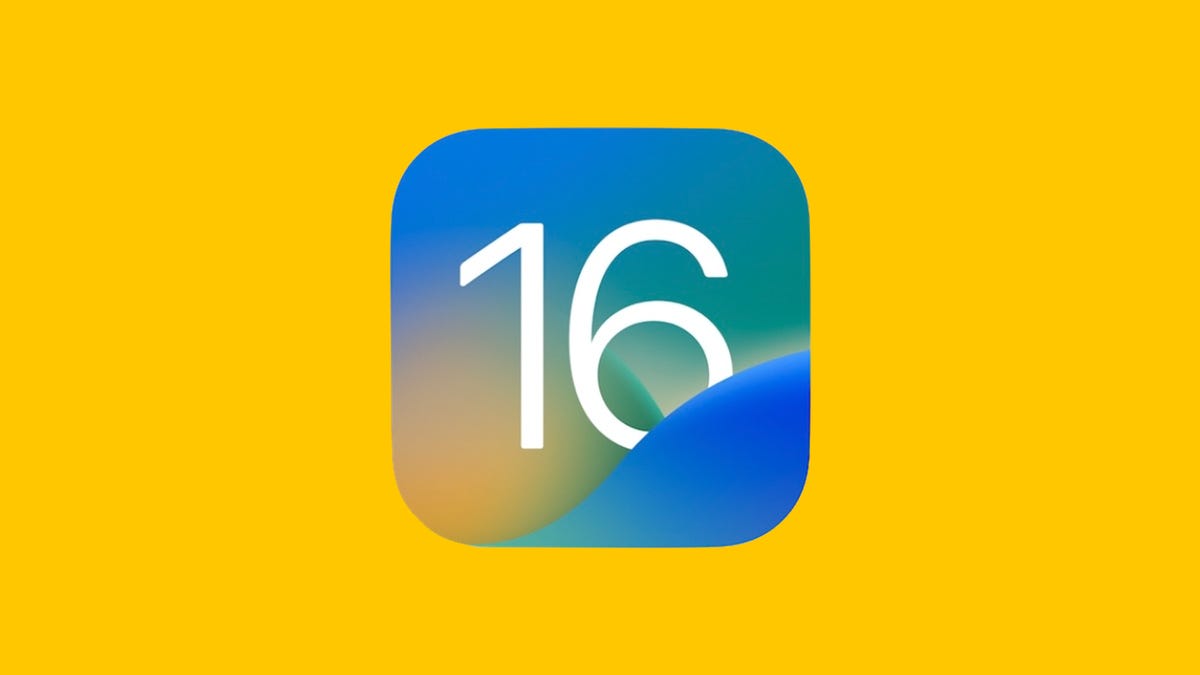
Apple’s iOS 16.1 was released in late October, about a month after iOS 16 was released. While iOS 16 came with a way to unsend messages, further lock screen customization and more, iOS 16.1 brings new features, tweaks and fixes to compatible iPhones (and iPads with iPadOS 16).
Here’s what’s new in iOS 16.1 and what each feature does. If you haven’t downloaded the update yet, we show you how to do that here. Looking to take a deeper dive into your iPhone? Check out all the best hidden features and setting changes that’ll optimize your device.
iCloud Shared Photo Library
Sharing photos with your friends and family after a night out or a vacation can be a hassle. But with iCloud Shared Photo Library, you can easily share photos and videos with up to five other people.
Anyone who has access to the Shared Photo Library can add, edit and delete content within the library. You can upload photos directly from your iPhone’s camera to the library, and you can add photos to the library when you are physically with others who have access to the library.
However, you can’t participate in two shared libraries at once, and if you move photos from your personal library to the shared library, those photos aren’t duplicated and can only be found in the shared library.
Live Activities in Dynamic Island and Lock Screen
The iPhone 14 Pro and Pro Max‘s Dynamic Island and lock screen get a boost with Live Activities. With Live Activities, your Dynamic Island and lock screen display notifications from third-party apps for things like sports games and flights.
Apple Fitness Plus without an Apple Watch
With iOS 16.1 you no longer need an Apple Watch to access Apple Fitness Plus. With an iPhone 8 or newer, you can track your fitness progress and goals right from your phone.
Battery display updates
iPhones from the XR up to the latest models now have the option to display the battery percentage in the battery meter icon. The font used for the battery icon has also slightly increased in size, making it easier to read.
Wallpaper and lock screen updates
Apple made it a bit easier to customize your wallpaper in iOS 16.1. From the Settings > Wallpaper menu, the option to add a new wallpaper is now more visually distinct, and you have the option to swipe through existing wallpapers. Also, when editing your wallpaper from the lock screen, you’ll now have the option to customize either your lock screen or your home screen (instead of just the lock screen).
Screenshot editing tools interface updated
When you edit a screenshot using the editing menu, the delete, save and copy options are now displayed across the top of your screen in a smaller, less intrusive menu. Previously, these options were at the bottom of your iPhone’s screen.
Wallet app upgrades
You can securely share car, hotel room and other Wallet app information with Messages and WhatsApp. Apple Card customers can also grow their Daily Cash by putting their savings into a high-yield savings account. You can also delete the Wallet app from your iPhone if you want.
Smart home connectivity via Matter
Matter, the new smart home connectivity standard, is now supported. That means you can control smart devices like Alexa and Google Assistant from your iPhone.
Clean Energy Charging setting
A new Clean Energy Charging toggle has been added to the Battery section in Settings. The setting could help reduce your carbon footprint when you charge your iPhone. With Clean Energy Charging on, your iPhone will selectively charge when lower carbon emission electricity is available. This setting seems to be toggled on by default, but you can turn it off if you want by going to Settings > Battery > Battery Health & Charging and tapping the toggle next to Clean Energy Charging.
Apple Books interface upgrade
If you read books on your iPhone, your reader controls will automatically be hidden when you open Apple Books.
Bug fixes
Apple also addressed a handful of bugs. These fixes address issues like deleted conversations appearing in Messages, some Dynamic Island content not appearing when using Reachability and CarPlay not connecting when using a VPN app.
For more iOS news, check out the iOS 16 cheat sheet, how to download iOS 16.1 now and hidden iOS 16 features you should know about.
Technologies
Today’s NYT Connections Hints, Answers and Help for Jan. 14, #948
Here are some hints and the answers for the NYT Connections puzzle for Jan. 14 #948.

Looking for the most recent Connections answers? Click here for today’s Connections hints, as well as our daily answers and hints for The New York Times Mini Crossword, Wordle, Connections: Sports Edition and Strands puzzles.
Today’s NYT Connections puzzle is kind of tough. The blue category, not the purple one today, expects you to find hidden words in four of the words given in the grid. Read on for clues and today’s Connections answers.
The Times has a Connections Bot, like the one for Wordle. Go there after you play to receive a numeric score and to have the program analyze your answers. Players who are registered with the Times Games section can now nerd out by following their progress, including the number of puzzles completed, win rate, number of times they nabbed a perfect score and their win streak.
Read more: Hints, Tips and Strategies to Help You Win at NYT Connections Every Time
Hints for today’s Connections groups
Here are four hints for the groupings in today’s Connections puzzle, ranked from the easiest yellow group to the tough (and sometimes bizarre) purple group.
Yellow group hint: That’s not going anywhere.
Green group hint: End user or customer.
Blue group hint: Ask a meteorologist.
Purple group hint: Not noisy.
Answers for today’s Connections groups
Yellow group: Fixed.
Green group: Receiver of goods or services.
Blue group: Starting with weather conditions.
Purple group: Silent ____.
Read more: Wordle Cheat Sheet: Here Are the Most Popular Letters Used in English Words
What are today’s Connections answers?
The yellow words in today’s Connections
The theme is fixed. The four answers are fast, firm, secure and tight.
The green words in today’s Connections
The theme is receiver of goods or services. The four answers are account, client, consumer and user.
The blue words in today’s Connections
The theme is starting with weather conditions. The four answers are frosty (frost), mistletoe (mist), rainmaker (rain) and snowman (snow).
The purple words in today’s Connections
The theme is silent ____. The four answers are auction, movie, partner and treatment.
Don’t miss any of our unbiased tech content and lab-based reviews. Add CNET as a preferred Google source.
Technologies
Today’s Wordle Hints, Answer and Help for Jan. 14, #1670
Here are hints and the answer for today’s Wordle for Jan. 14, No. 1,670.

Looking for the most recent Wordle answer? Click here for today’s Wordle hints, as well as our daily answers and hints for The New York Times Mini Crossword, Connections, Connections: Sports Edition and Strands puzzles.
Today’s Wordle puzzle is a tough one, with a letter that is rarely used and which I just never guess. If you need a new starter word, check out our list of which letters show up the most in English words. If you need hints and the answer, read on.
Read more: New Study Reveals Wordle’s Top 10 Toughest Words of 2025
Today’s Wordle hints
Before we show you today’s Wordle answer, we’ll give you some hints. If you don’t want a spoiler, look away now.
Wordle hint No. 1: Repeats
Today’s Wordle answer has no repeated letters.
Wordle hint No. 2: Vowels
Today’s Wordle answer has three vowels.
Wordle hint No. 3: First letter
Today’s Wordle answer begins with A.
Wordle hint No. 4: Last letter
Today’s Wordle answer ends with D.
Wordle hint No. 5: Meaning
Today’s Wordle answer can mean to keep away from something or someone.
TODAY’S WORDLE ANSWER
Today’s Wordle answer is AVOID.
Yesterday’s Wordle answer
Yesterday’s Wordle answer, Jan. 13, No. 1669 was GUMBO.
Recent Wordle answers
Jan. 9, No. 1665: EIGHT
Jan. 10, No. 1666: MANIC
Jan. 11, No. 1667: QUARK
Jan. 12, No. 1668: TRIAL
Don’t miss any of our unbiased tech content and lab-based reviews. Add CNET as a preferred Google source.
Technologies
Apple Launches Creator Studio Package as $13 a Month Subscription
Mac users can still buy the apps individually, but subscribers get access to Final Cut Pro and other Studio tools.

Apple is bundling its pro filmmaking and audio tools including Final Cut Pro with its productivity apps Keynote, Pages and Numbers into a subscription software suite called Apple Creator Studio.
The package, which includes apps for Mac, iPad and iPhone, includes Logic Pro, Pixelmator Pro, Motion, Compressor, MainStage and the whiteboard app Freeform. Creator Studio will be available starting Jan. 28 at a cost of $13 per month or $129 per year, or $3 per month or $30 per year for students and educators. Mac users will still have the option to purchase software like Final Cut Pro for a one-time free. The current price for Final Cut Pro in the Mac App Store is $300.
While apps such as Keynote and Pages are already free on Apple platforms, it appears that new versions of those apps will receive access to beta features that will roll out first to Creator Studio subscribers. The announcement by Apple alludes to «new AI features and premium content» in some of the apps it otherwise makes available to use for free.
What the Creator Studio bundle comes with
The star of the show in Creator Studio is Final Cut Pro, the video editing software that will now include Transcript Search on both Mac and iPad. There is also a new Beat Detection feature Apple says uses an AI model to analyze a music track and display a beat grid, making it easier to cut video to music rhythms. The software also will include a new Montage Maker on iPad for quick social video creation.
Motion, the 2D and 3D graphics tool, and Compressor also integrate with Final Cut Pro. Apple touted Motion’s Magnetic Mask feature for isolating objects or people without the need for a green screen.
Logic Pro has new features for musicians, including a Synth Player addition to AI Session Players. Chord ID, a new AI feature, can create chord progressions from audio or MIDI recordings. A new Sound Library will have hundreds of royalty-free clips, samples and loops.
A revamped MainStage app gives subscribers access to instrument, voice-professing and guitar rig tools. Pixelmator Pro arrives with new tools and filters, and there will be an iPad version in addition to the Mac tool.
Freeform in the Creator Studio package will add premium content, including curated photos, graphics and illustrations. It will also get new AI features that include image creation.
-

 Technologies3 года ago
Technologies3 года agoTech Companies Need to Be Held Accountable for Security, Experts Say
-

 Technologies3 года ago
Technologies3 года agoBest Handheld Game Console in 2023
-

 Technologies3 года ago
Technologies3 года agoTighten Up Your VR Game With the Best Head Straps for Quest 2
-

 Technologies4 года ago
Technologies4 года agoBlack Friday 2021: The best deals on TVs, headphones, kitchenware, and more
-

 Technologies4 года ago
Technologies4 года agoGoogle to require vaccinations as Silicon Valley rethinks return-to-office policies
-

 Technologies4 года ago
Technologies4 года agoVerum, Wickr and Threema: next generation secured messengers
-

 Technologies4 года ago
Technologies4 года agoOlivia Harlan Dekker for Verum Messenger
-

 Technologies4 года ago
Technologies4 года agoiPhone 13 event: How to watch Apple’s big announcement tomorrow
