Technologies
NASA’s Hubble Captures Breathtaking Image of Intergalactic Bridge
An ethereal connection between two distant galaxies looks like it belongs in an episode of Star Trek.
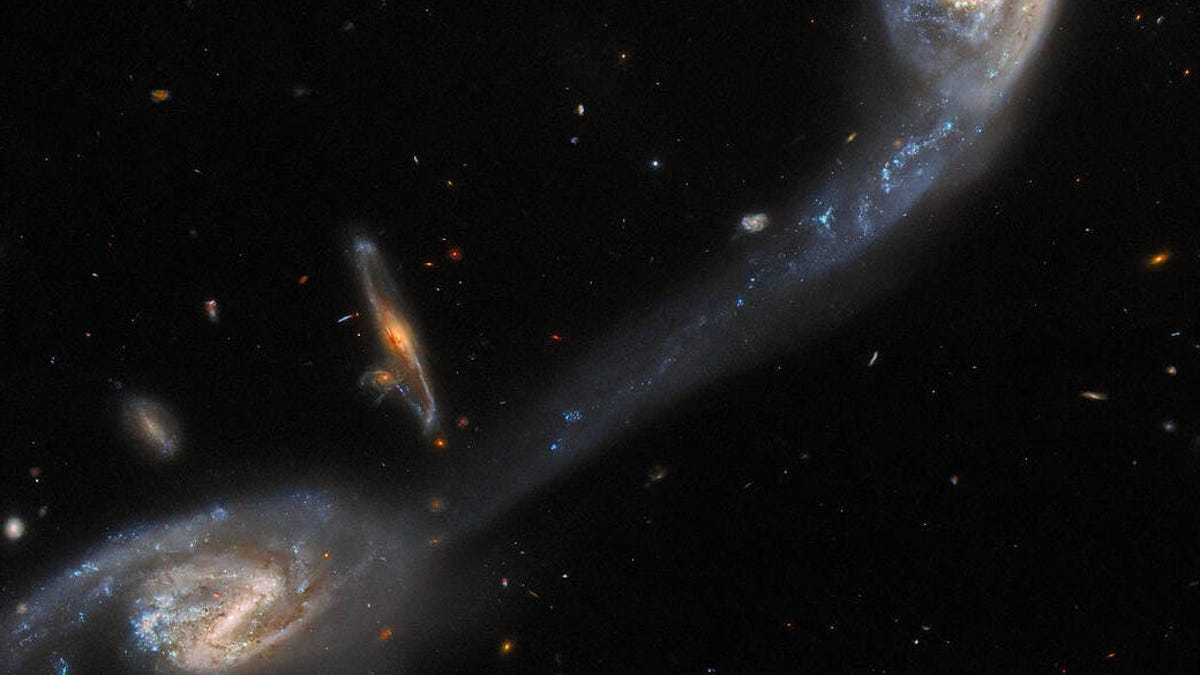
Between black holes devouring smallish stars and vacant space surrounding busy, bursting nebulas, caverns of darkness in our universe are often relieved by glimmers of light. Such poetic juxtaposition is starkly apparent in one of NASA’s latest Hubble Space Telescope images.
Last week, the agency released an ethereal view of galactic triplet Arp 248, also known as Wild’s Triplet for both the discoverer and the utterly extravagant nature of the spectacle itself. Behold.
In this impeccable photo, two of three galaxies can be seen in the foreground of space’s void, bleeding into each other like they’re made of over-hydrated watercolor paint and forming what I can only describe as an intergalactic bridge. A third, unconnected realm stands in the far ground, enshrouded by deceptively tiny sparkles that represent a cosmic lifetime of even more galaxies scattered across the universe.
What’s especially mind-numbing about this image is that from Hubble’s vantage point — in Earth’s orbit, some 200 million light-years away — the three galaxies are compact enough to fit on our computer screens.
In reality, these worlds are many (many) light-years wide, holding an incomprehensible amount of doppelgangers to our sun, exoplanets like our solar system’s eight, and moons akin to our glowing lunar companion.
They are miniature universes in themselves, existing on a scale simply unfathomable to the human mind yet available for us to download as desktop wallpapers.
It is, in fact, because of those hefty contents that the two massive spirals at the centerpiece of this image are linked by a luminous bridge in the first place. Both harness immensely strong gravitational forces and are therefore pulling on each other like they’re playing a gentle tug of war, accidentally creating what’s known as a tidal tail, or an elongated stream of stars and iridescent interstellar dust.
Tidal tails are usually the product of galaxies treading very close to one another while on a path toward merging into one huge galaxy. We’ve seen the breathtaking phenomena several times already — tidal tails are responsible for some adorable galaxy systems names, too.
«The Mice,» or NGC 4676, boasts merging galaxies about 300 million light-years away from Earth, and «The Tadpole,» or UGC 10214, contains a large galaxy in the process of shredding a smaller galaxy, another event type that resulted in an awesome tidal tail.
Even our Milky Way galaxy is currently on a collision course with Andromeda, meaning they may eventually generate some sort of intergalactic bridge too — but don’t worry.
The emptiness between stars and planets within galaxies is far greater than you might think.
When galaxies merge, it’s quite likely only a few actual collisions happen. Think about two large crowds entering a stadium, merging into one massive crowd. Most of the time, individuals wouldn’t literally bump into each other. They just settle near each other. Now imagine the same situation, except with about a light-year of space between every person.
Fasincatingly, the title «Arp» in Arp 248 comes from the surname of late astronomer Halton Arp, who, along with astronomer Barry Madore, created the Atlas of Peculiar Galaxies in 1966.
«Each collection contains a menagerie of spectacularly peculiar galaxies, including interacting galaxies such as Arp 248, as well as one- or three-armed spiral galaxies, galaxies with shell-like structures, and a variety of other space oddities,» NASA said of the atlas.
It’s a vast work filled with yet more examples of our wonderfully contrasted universe, an expanse built from the mind of a poet and condensed with the skill of a machine.
Technologies
This 3-in-1 Charger Is a Must-Have for Travelers, and It Just Hit a Record-Low of $95
Snag it for $45 off and charge your iPhone, AirPods and Apple Watch at the same time.

If you’re a frequent traveler, then you know that outlets are a precious commodity in places like airports and coffee shops. So why waste one on a single device when you can charge up to three at once? Right now, you can grab this seriously sleek Ugreen Magflow three-in-one foldable charger for just $95 at Amazon. That’s a $45 discount and the all-time lowest price we’ve seen. Just don’t wait too long, as this deal could expire at any time.
At just 7.4 ounces, this compact charging station is designed to be taken on the go. But despite its size, it still supports 25-watt MagSafe charging for iPhones, as well as 5-watt wireless charging for AirPods and Apple Watches. The charging stand also tilts up to double as a stand, and it’s equipped with 16 magnets to keep your phone aligned and securely in place. Plus, it’s got built-in protections against overheating, overcharging, short-circuiting and more to prevent damage to your devices.
Why this deal matters
This folding Ugreen charger is great for juicing up your devices on the go, and it’s never been more affordable. Plus, Ugreen makes some of the best MagSafe chargers on the market right now, so don’t miss your chance to grab one at a record-low price.
Technologies
Today’s Wordle Hints, Answer and Help for Jan. 13, #1669
Here are hints and the answer for today’s Wordle for Jan. 13, No. 1,669.

Looking for the most recent Wordle answer? Click here for today’s Wordle hints, as well as our daily answers and hints for The New York Times Mini Crossword, Connections, Connections: Sports Edition and Strands puzzles.
Today’s Wordle puzzle is a little tricky, and it might make you hungry. If you need a new starter word, check out our list of which letters show up the most in English words. If you need hints and the answer, read on.
Read more: New Study Reveals Wordle’s Top 10 Toughest Words of 2025
Today’s Wordle hints
Before we show you today’s Wordle answer, we’ll give you some hints. If you don’t want a spoiler, look away now.
Wordle hint No. 1: Repeats
Today’s Wordle answer has no repeated letters.
Wordle hint No. 2: Vowels
Today’s Wordle answer has two vowels.
Wordle hint No. 3: First letter
Today’s Wordle answer begins with G.
Wordle hint No. 4: Last letter
Today’s Wordle answer ends with O.
Wordle hint No. 5: Meaning
Today’s Wordle answer can refer to a spicy Cajun stew popular in New Orleans.
TODAY’S WORDLE ANSWER
Today’s Wordle answer is GUMBO.
Yesterday’s Wordle answer
Yesterday’s Wordle answer, Jan. 12, No. 1,668 was TRIAL.
Recent Wordle answers
Jan. 8, No. 1,664: BLAST
Jan. 9, No. 1,665: EIGHT
Jan. 10, No. 1,666: MANIC
Jan. 11, No. 1,667: QUARK
Don’t miss any of our unbiased tech content and lab-based reviews. Add CNET as a preferred Google source.
What’s the best Wordle starting word?
Don’t be afraid to use our tip sheet ranking all the letters in the alphabet by frequency of uses. In short, you want starter words that lean heavy on E, A and R, and don’t contain Z, J and Q.
Some solid starter words to try:
ADIEU
TRAIN
CLOSE
STARE
NOISE
Technologies
Today’s NYT Strands Hints, Answers and Help for Jan. 13 #681
Here are hints and answers for the NYT Strands puzzle for Jan. 13, No. 681.

Looking for the most recent Strands answer? Click here for our daily Strands hints, as well as our daily answers and hints for The New York Times Mini Crossword, Wordle, Connections and Connections: Sports Edition puzzles.
It took me a while to figure out the theme for today’s NYT Strands puzzle, but once I did, I thought it was a fun one. Some of the answers are difficult to unscramble, so if you need hints and answers, read on.
I go into depth about the rules for Strands in this story.
If you’re looking for today’s Wordle, Connections and Mini Crossword answers, you can visit CNET’s NYT puzzle hints page.
Read more: NYT Connections Turns 1: These Are the 5 Toughest Puzzles So Far
Hint for today’s Strands puzzle
Today’s Strands theme is: You need to chill
If that doesn’t help you, here’s a clue: Brrrr!
Clue words to unlock in-game hints
Your goal is to find hidden words that fit the puzzle’s theme. If you’re stuck, find any words you can. Every time you find three words of four letters or more, Strands will reveal one of the theme words. These are the words I used to get those hints but any words of four or more letters that you find will work:
- GONE, ABLE, TABLE, FOOD, TEEN, LEAF, GOOF, GOOD, SAFE
Answers for today’s Strands puzzle
These are the answers that tie into the theme. The goal of the puzzle is to find them all, including the spangram, a theme word that reaches from one side of the puzzle to the other. When you have all of them (I originally thought there were always eight but learned that the number can vary), every letter on the board will be used. Here are the nonspangram answers:
- PIZZA, SHERBET, POPSICLES, WAFFLES, VEGETABLES
Today’s Strands spangram
Today’s Strands spangram is FROZENFOOD. To find it, start with the F that is five letters down on the far-right row, and wind backward.
Don’t miss any of our unbiased tech content and lab-based reviews. Add CNET as a preferred Google source.
Toughest Strands puzzles
Here are some of the Strands topics I’ve found to be the toughest.
#1: Dated slang. Maybe you didn’t even use this lingo when it was cool. Toughest word: PHAT.
#2: Thar she blows! I guess marine biologists might ace this one. Toughest word: BALEEN or RIGHT.
#3: Off the hook. Again, it helps to know a lot about sea creatures. Sorry, Charlie. Toughest word: BIGEYE or SKIPJACK.
-

 Technologies3 года ago
Technologies3 года agoTech Companies Need to Be Held Accountable for Security, Experts Say
-

 Technologies3 года ago
Technologies3 года agoBest Handheld Game Console in 2023
-

 Technologies3 года ago
Technologies3 года agoTighten Up Your VR Game With the Best Head Straps for Quest 2
-

 Technologies4 года ago
Technologies4 года agoBlack Friday 2021: The best deals on TVs, headphones, kitchenware, and more
-

 Technologies4 года ago
Technologies4 года agoGoogle to require vaccinations as Silicon Valley rethinks return-to-office policies
-

 Technologies4 года ago
Technologies4 года agoVerum, Wickr and Threema: next generation secured messengers
-

 Technologies4 года ago
Technologies4 года agoOlivia Harlan Dekker for Verum Messenger
-

 Technologies4 года ago
Technologies4 года agoiPhone 13 event: How to watch Apple’s big announcement tomorrow
