Technologies
Google Home can help make your grocery shopping easier
These tips and tricks can help make sure you always have food in the fridge.
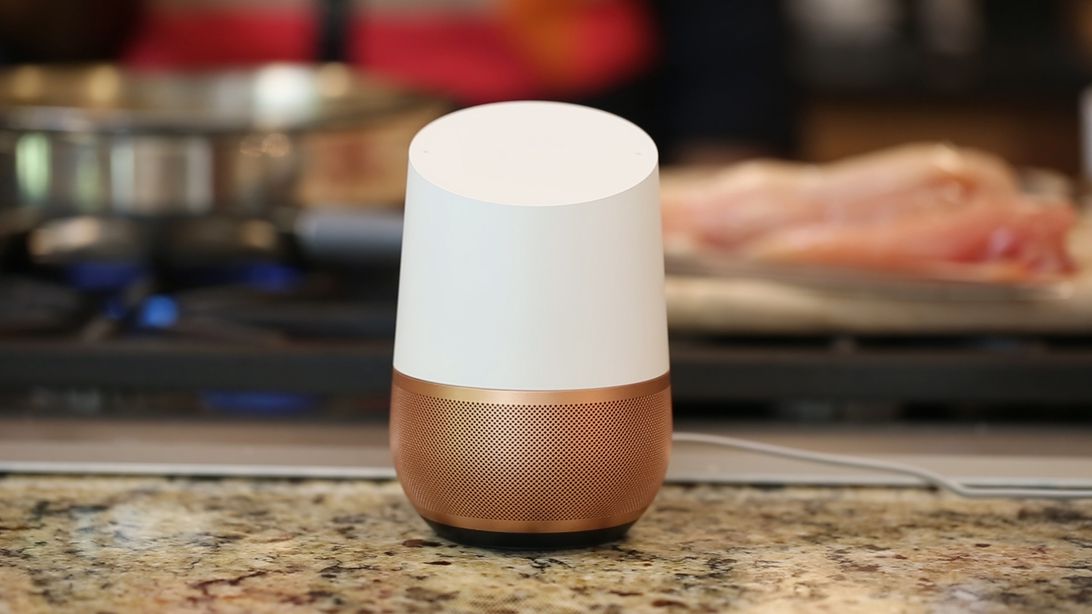
Grocery shopping can be a nightmare. Crammed parking lots, rush-hour crowds, long lines, low stock and general nonsense that you don’t want to have to deal with. We can’t blame you. Google Home ($129 at Walmart) has some handy tools you can use — including the Google Voice assistant — to help make grocery shopping a little less hectic.
The two main ways to do this are through making shopping lists (you can save your fingers the work by using your voice), and through Google Shopping, formerly Google Express, which ties into your Google Home.
These tips may seem simple at first, but once you start using them, you’ll find that they can really take some of the hassle out of the shopping experience, especially if you’re the type of person who wants to get in, get out, and get on with your day.
Make a shopping list the easy way
Google can make a list for literally anything, but for now, we’ll stick with groceries. You can create a list through your Google Home device or with the Assistant in the Google Home app.
Through your Google Home device
Say «Hey, Google, start a grocery list,» or whatever you want to name it. Google should confirm that it’s made the list and ask what you want to add.
You can add stuff now, later or manually through the app, for example, if you forgot the eggs. Later you can say «Hey, Google, what’s on my grocery list?» and Google will tell you.
Through the Google Home app
- Open the Google Home app
- Tap the microphone
- Say «start a grocery list» or «start a list» (Google will ask what you want to call it).
- Add your items verbally, manually and ask Google what’s on your shopping list.
Deleting items
Sorry, but saying «Hey, Google, delete 10 bags of Cheetos from my grocery list» won’t work. You’ll have to access your shopping list in the Google Home app and check off the item manually.
A grocery list on the Google app is most useful to make sure you don’t forget something before your weekly shopping trip, although you can «shop» the list after you make it on the app.
To shop the list (without going to the store), open the list manually in the Google Home app. At the bottom of the screen, tap Shop This List and you’ll be taken to Google Express for in-app shopping and price comparisons.
Shopping with Google Shopping
You can buy almost anything through Google Shopping, Google’s shopping service formerly known as Google Express. There’s no membership fee, just know that if you order something you’ll have the store’s delivery fee tagged onto your bill. Sometimes a store might offer free delivery if your bill is a certain amount at checkout. You can shop it either by voice on your Google Home or on its website. It works about the same on each.
The Google Shopping website works like most shopping sites — search what you want, add it to the cart and check out. There are dozens of promo codes, discounts and personalized recommendations based on your shopping history (you can turn that off).
You also have easy access to any shopping list you made, the ability to reorder items, the status and history of your orders, and swapping between accounts.
Shopping with Google Home by voice
Start by saying «Hey, Google, buy paper towels from Target» (or whatever item you want from your preferred store). Google will list a selection of paper towels (different brands, prices and stores) that you can say «yes» or «no» to. After you’ve settled on your purchase, Google will ask if you need anything else. If you don’t, say «No, check out.» Google will send an order summary to your phone, so you can make sure everything is right. If it is, you can tell Google to place your order.
Shopping in the Google Home app
This mostly works the same as shopping with voice but with the visual of your order’s progression. Open the Google Home app and tap the microphone to start. You can either have a conversation with Google or tap the bubble responses. It’s all about your convenience.
More tips
- Before you start ordering, make sure your ZIP code is right. This is mostly just if you’re using a desktop. Sometimes the IP address can say you’re in another state.
- You can also familiarize yourself with the stores that work with Google Shopping so you get better voice search results on the fly.
- Use your best judgment… I wouldn’t order a couch with just voice.
- On top of the discounts, you can also link your loyalty (Costco and NikePlus) memberships and your Target account to Google Shopping.
Technologies
Speediance’s Compact Resistance Trainer and Wearable Make Wellness and Fitness More Connected
Speediance unveils a portable strength training device and a wearable at CES.

Speediance unveiled its new Gym Nano and Speediance Strap products this week at CES 2026. The smart fitness equipment manufacturer, which previously developed its own smart home gym, the Gym Monster 2, designed the Gym Nano and Speediance Strap to complement its current equipment ecosystem.
«Rather than developing products in isolation, we’re building a comprehensive training and health ecosystem that adapts to users’ real lives and empowers better decision-making over time,» Speediance founder and CEO Liu Tao said in a statement.
Speediance used the consumer tech expo in Las Vegas to demonstrate the Gym Nano, a portable, motor-driven cable resistance training system designed to occupy minimal space for those who prefer to work out at home. The strap is a prototype wearable device designed to read your health data and provide training recommendations based on this insight.
CNET previously tested Speediance’s VeloNix AI Smart Bike and named it the best AI-powered exercise bike.
Don’t miss any of our unbiased tech content and lab-based reviews. Add CNET as a preferred Google source.
Gym Nano
The Gym Nano is a compact digital cable resistance machine trainer that fits any space and delivers full-body workouts. It’s meant to make strength training at home easier if you have limited space and can’t commit to larger home gym equipment.
The Gym Nano offers up to 220 pounds of resistance through adjustable 1-pound increments. It also has five dynamic weight modes: Eccentric, Chain, Standard, Fixed Speed and Sled.
Speediance Strap
The Speediance Strap is a screen-free wearable that collects data related to your sleep, training and core body temperature. It then uploads and shares this data to the Speediance Wellness Plus app, where it makes suggestions for your daily training and recovery based on this information.
The strap can be used for both endurance and strength training activities and recognizes various types of exercises, movement patterns, training volume and other insights that can help you learn how well your body is responding to your training.
The Speediance Strap is a screen-free wearable that collects data related to your sleep, training and core body temperature. It then uploads and shares this data to the Speediance Wellness Plus app, where it makes suggestions for your daily training and recovery based on this information. Similar to other wearables, the Speediance Strap assesses your readiness each day and can detect stress factors to determine if you should focus more on recovery on that day.
«With Speediance Strap, we are exploring how wearable data can function as part of a decision-support layer within a connected fitness system, rather than existing as isolated metrics,» Tao said in a statement.
Additionally, everyday insights (like core and recovery data) will be free to you unless you want to upgrade to the Wellness Plus access, which will come at an additional cost to receive long-term insights and AI planning.
It’s unclear when the Gym Nano will be available for purchase, but the Speediance Strap is expected to launch through a Kickstarter campaign in spring 2026.
Technologies
OpenAI Launches ChatGPT Health: A Dedicated Tab for Medical Inquiries
The company wants you to upload your medical records and connect the wellness apps you use.

ChatGPT is expanding its presence in the health care realm. OpenAI said Wednesday that its popular AI chatbot will begin rolling out ChatGPT Health, a new tab dedicated to addressing all your medical inquiries. The goal of this new tab is to centralize all your medical records and provide a private area for your wellness issues.
Looking for answers about a plethora of health issues is a top use for the chatbot. According to OpenAI, «hundreds of millions of people» sign in to ChatGPT every week to ask a variety of health and wellness questions. Additionally, ChatGPT Health (currently in beta testing) will encourage you to connect any wellness apps you also use, such as Apple Health and MyFitnessPal, resulting in a more connected experience with more information about you to draw from.
Online privacy, especially in the age of AI, is a significant concern, and this announcement raises a range of questions regarding how your personal health data will be used and the safeguards that will be implemented to keep sensitive information secure — especially with the proliferation of data breaches and data brokers.
Don’t miss any of our unbiased tech content and lab-based reviews. Add CNET as a preferred Google source.
«The US doesn’t have a general-purpose privacy law, and HIPAA only protects data held by certain people like health care providers and insurance companies,» Andrew Crawford, senior counsel for privacy and data at the Center for Democracy and Technology, said in an emailed statement.
He continued: «The recent announcement by OpenAI introducing ChatGPT Health means that a number of companies not bound by HIPAA’s privacy protections will be collecting, sharing and using people’s health data. And since it’s up to each company to set the rules for how health data is collected, used, shared and stored, inadequate data protections and policies can put sensitive health information in real danger.»
OpenAI says the new tab will have a separate chat history and a memory feature that can keep your health chat history separate from the rest of your ChatGPT usage.
Further protections, such as encryption and multifactor authentication, will defend your data and keep it secure, the company says. Health conversations won’t be used to train the chatbot, according to the company.
Privacy issues aside, another concern is how people intend to use ChatGPT Health. OpenAI’s blog post states the service «is not intended for diagnosis or treatment.»
The slope is slippery here. In August 2025, a man was hospitalized after allegedly being advised by the AI chatbot to replace salt in his diet with sodium bromide. There are other examples of AI providing incorrect and potentially harmful advice to individuals, leading to hospitalization.
OpenAI’s announcement also doesn’t touch on mental health concerns, but a blog post from October 2025 says the company is working to strengthen its responses in sensitive conversations. Whether these mental health guardrails will be enough to keep people safe remains to be seen.
OpenAI didn’t immediately respond to a request for comment.
If you’re interested in ChatGPT Health, you can join a waitlist, as the tab isn’t yet live.
(Disclosure: Ziff Davis, CNET’s parent company, in April filed a lawsuit against OpenAI, alleging it infringed Ziff Davis copyrights in training and operating its AI systems.)
Technologies
I Tested the Honor Magic 8 Pro and Found a Huge Problem With the Camera
I discovered a catastrophic problem with this phone’s cameras and it needs to be fixed fast.

I’ve found a big problem with the Honor Magic 8 Pro’s camera that urgently needs addressing. I’ve taken hundreds of test photos in my weeks with the company’s latest flagship phone, and while plenty of them are perfectly decent, many of the images I’ve taken with the ultrawide lens display horrendous image processing issues around the edges that ruin them completely.
I discovered the issue when I first got the phone late last year, and while it’s had several significant software updates since then, the problems persist. So what’s gone wrong? It’s possible that I’m monumentally unlucky and happen to have been given a broken unit. If so, I fully expect the replacement models I’ll be testing to be free of any issues. Or, maybe it’s a more widespread problem and I’ll see the same issues cropping up again. I personally think it’s more likely to be an issue at the software level, and as such, it could be a simple fix for Honor to push out in the coming days and weeks.
I’ve spoken to Honor about this and, unsurprisingly, the company is keen to say that this isn’t widespread, stating «Our internal investigation confirmed that the issue was limited to an isolated hardware anomaly in that specific early development sample. It doesn’t reflect the hardware or software polish of the final retail units now launching in the European market.» And sure, my test unit was an early non-EU version, but it is also the phone that the company did send me to review. Receiving early prerelease samples is common in the industry and while small hiccups can sometimes be expected, I rarely find such significant problems as this.
Honor is sending additional retail units for further testing and I hope that I’m able to confirm that this isn’t an issue seen on all models. I was prepared to write a full review of this new flagship phone, but these camera issues are severe and raise more questions than answers. I will update this article with more information and my testing results as they become available.
Read more: Best Phone to Buy in 2026
Even if it is an isolated incident, it’s still disappointing to see such significant problems on a new phone, especially a flagship that costs £1,099 in the UK. Honor doesn’t officially sell its phones in the US, but for reference, that price converts to roughly $1,480.
The phone does have some positives. I like its processor performance and display, for example, which I’ll come on to later. But the camera issues I’ve seen mean I can’t recommend buying this phone until it’s clear whether they’re limited to my review device or if they’re issues common across all models.
Let’s take a closer look at what’s going on.
Honor Magic 8 Pro camera troubles
Taken with the camera’s standard zoom, the shot above is fine — there’s a decent amount of detail and the exposure is even overall.
But switch to the ultrawide mode and things go horribly wrong. There’s a vibrant purple fringe around the edge that’s full of image processing artifacts that ruin the shot.
It’s not a subtle problem; it’s a huge red flag that something is very wrong with this phone.
For reference, here’s the iPhone 16 Pro’s ultrawide shot. Notice the difference?
As you can see, it’s not an isolated incident. It seems to be more apparent when there are areas of shadow in the edges. It makes me suspect that the phone is seeing these dark patches and trying — and failing — to brighten them and add detail back into the scene. It’s not dissimilar to the early problems I found on Google’s Pixel 8 Pro, which also struggled with shadow detail, suggesting to me that this is a software fault, rather than a mechanical problem with my unit.
It also doesn’t seem to affect the ultrawide lens when recording video, which again suggests it’s not a hardware issue as I’d expect to see the same problems from the lens in any mode. The downside of that is that it could theoretically affect all models of the Honor Magic 8 Pro. However, the big upside is that software problems can be easily remedied with over-the-air updates.
To be honest, I don’t love the camera elsewhere, either. The image processing has gone overboard in this image, brightening the shadows and trying to rescue the highlights in the background excessively. It’s resulted in an over-processed image that looks unnatural.
The iPhone 16 Pro’s attempt has allowed those shadows to remain what they are — shadows — and I vastly prefer this version as a result.
I’ve also noticed that there can be significant color shifts when switching between the main and ultrawide lenses, which I would again prefer not to see on a camera phone of this price.
However, this could be attributed to the same software processing issues I’ve already discussed, so I’ll have to leave my verdict on the camera for when I’ve done more testing.
On the upside, this shot of the Tennents brewery in Glasgow looks good.
And I like the colors and tones in this sunset scene in Edinburgh. So it’s not all bad — it can take a decent photo sometimes. So what about the rest of the phone?
Honor Magic 8 Pro: Display, performance and battery life
I like the phone’s 6.71-inch display, which is bright and vibrant. It’s lovely for gaming, too, thanks to its max 120Hz refresh rate. It’s powered by Qualcomm’s latest Snapdragon Elite Gen 5 processor, which puts in some of the best scores we’ve ever seen on our benchmark tests for both processor performance and graphics processing.
It certainly feels nippy in everyday use. Games like Genshin Impact, unsurprisingly, played smoothly at max graphics settings. The phone runs on a 6,270-mAh battery, which, while sizable, only gave average results on our battery drain tests. Battery performance sits alongside phones like the Galaxy S25 or Google Pixel 10, but it’s a big step below the iPhone 17 Pro Max or OnePlus 15.
If it feels like I’m glossing over the rest of the phone somewhat, it’s because I am. With the issues I’ve seen so far, it’s possible that there may be other early teething troubles elsewhere, so I’m going to hold off giving any kind of definitive verdict on any part of the phone until I’ve tested more models and have a full appreciation of what the phone is really like to use.
Honor Magic 8 Pro: Should you buy it?
Right now, I absolutely don’t think you should. The issues I’ve seen with the camera are significant and badly need addressing. It could be that it’s a simple software fix that can be rolled out in the coming weeks, or it might be an isolated incident that affects me and me alone. I’ll be retesting on multiple devices and it could be that they’re absolutely fine.
But unless you’re desperate for a new phone today and you absolutely have to have an Honor phone, then I recommend waiting until we’ve got more clarity about how deep these problems lie.
-

 Technologies3 года ago
Technologies3 года agoTech Companies Need to Be Held Accountable for Security, Experts Say
-

 Technologies3 года ago
Technologies3 года agoBest Handheld Game Console in 2023
-

 Technologies3 года ago
Technologies3 года agoTighten Up Your VR Game With the Best Head Straps for Quest 2
-

 Technologies4 года ago
Technologies4 года agoBlack Friday 2021: The best deals on TVs, headphones, kitchenware, and more
-

 Technologies4 года ago
Technologies4 года agoGoogle to require vaccinations as Silicon Valley rethinks return-to-office policies
-

 Technologies4 года ago
Technologies4 года agoVerum, Wickr and Threema: next generation secured messengers
-

 Technologies4 года ago
Technologies4 года agoOlivia Harlan Dekker for Verum Messenger
-

 Technologies4 года ago
Technologies4 года agoiPhone 13 event: How to watch Apple’s big announcement tomorrow
