Technologies
You aren’t actually stuck with Apple’s Mail and Safari iPhone apps
There’s a trick to use Gmail, Google Chrome or another email or web browser on your iPhone or iPad. We’ll walk you through how to set those as the default.

The iPhone has a lot to offer. You can pack it full of fun apps, use it for amazing photography, and just generally enjoy using it day after day. But, for a long time, you also had to use Apple’s default mail and web-browsing apps, regardless of your preferred defaults.
Fortunately, Apple has been loosening its grip on the iPhone and iPad by adding the option to put widgets on the iPhone’s home screen, create custom app icons and, although somewhat limited, change the default apps for email and web browsing. (Here are some of our other favorite features from iOS 15.)
That means you can use Gmail or Google Chrome — or another app of your choice — on your iPhone and finally leave Safari and Apple Mail behind. It’s a big win for iPhone and iPad users.
Read more: The best iPhone 13 cases
The process to change over your default mail and browser app is really simple, but also somewhat hidden. Apple doesn’t make it as easy as Android, where there’s a dedicated section for setting default apps in settings. You have to know where to look, and below, we’ll show you where that is.
Set your default mail or browser
In order to use another app as an email or web browser replacement, the developer will need to update the app with support for the new feature. Make sure to check the App Store for any updates before trying to change your default app. Here’s what you need to do.
Open the Settings app on your iPhone or iPad. Scroll down until you find the app you want to use. For example, find Google Chrome if you want it to be your main browser. Or Outlook if you want to use it as your email app and tap it. Select the appropriate option, either Default Browser App or Default Email App. Pick from the list of available apps on the next screen, then back out of settings.
With a new default app set, anytime you click a link, your preferred browser will open. Or whenever you tap an email address, your email app will launch. It’s about time Apple added this capability.
Default apps aren’t the only cool feature in iOS 15 and iPadOS 15 — we found a bunch. We also figured out some specific tricks, like how to get free iCloud storage.
Technologies
You Can Watch an Exclusive Avatar: Fire and Ash Scene on TikTok Right Now
Disney and TikTok partner on an immersive content hub for James Cameron’s latest movie about the alien Na’vi.
If you’re not quite ready to head to the theater to watch Avatar: Fire and Ash, an exclusive scene preview might sell you on the visual spectacle. As part of a new collaboration with the social media giant, Disney is posting snippets of its new movie to its TikTok account.
This scene isn’t part of any trailer and won’t be posted to other social media accounts, making TikTok the only place you can view it — unless you buy a movie ticket. A first look at the new movie’s scenes isn’t the only Avatar-related bonus on the social media platform right now, either. TikTok has partnered with the house of mouse to bring an entire «immersive content hub» to the app.
A special section of TikTok includes quizzes and educational videos that explore the alien world of Pandora shown off in the movies. On TikTok, you can take a personality quiz to find out what Na’vi clan you most closely align with and unlock a special profile picture border to use on your account.
Science and fiction blend together with a series of videos from real doctors who explain the basis for some of Avatar’s world-building. If you want to learn about exoplanets or how realistic the anatomy of the movie’s alien animals is, these videos will feed your brain while still providing entertainment value.
Perhaps the most enticing part of Disney’s latest social media collaboration is the opportunity for fans to win prizes and trips. TikTok creators who make edits with the #TikTokAvatarContest hashtag are entered into a competition to win Avatar merchandise. The biggest winners will be able to take a trip to visual effects studio Wētā Workshop in New Zealand or visit Avatar director James Cameron’s Lightstorm Entertainment Studio in Los Angeles.
Avatar: Fire and Ash is the third installment in director Cameron’s cinematic passion project. While the first Avatar movie was released in 2009, Cameron didn’t release another entry in the franchise until 2022. In total, there is a five-movie arc planned for the indigo alien Na’vi on the moon of Pandora.
The Avatar movies are known for pushing the boundaries of CGI visual effects in cinema. They are also historically big winners at the box office: the original Avatar is the highest-grossing film of all time, earning $2.9 billion across its theatrical releases. Its sequel, Avatar: The Way of Water, is the third-highest-grossing film of all time, trailing Avengers: Endgame. You can stream those movies on Disney Plus.
It remains to be seen whether Avatar: Fire and Ash will financially live up to its predecessors. The film currently has mixed reviews from critics on Rotten Tomatoes.
Technologies
Brain-Inspired Algorithms Could Dramatically Cut AI Energy Use
A new study dives into a major redesign for AI architecture.

One major issue facing artificial intelligence is the interaction between a computer’s memory and its processing capabilities. When an algorithm is in operation, data flows rapidly between these two components. However, AI models rely on a vast amount of data, which creates a bottleneck.
A new study, published on Monday in the journal Frontiers in Science by Purdue University and the Georgia Institute of Technology, suggests a novel approach to building computer architecture for AI models using brain-inspired algorithms. The researchers say that creating algorithms in this manner could reduce the energy costs associated with AI models.
«Language processing models have grown 5,000-fold in size over the last four years,» Kaushik Roy, a Purdue University computer engineering professor and the study’s lead author, said in a statement. «This alarmingly rapid expansion makes it crucial that AI is as efficient as possible. That means fundamentally rethinking how computers are designed.»
Don’t miss any of our unbiased tech content and lab-based reviews. Add CNET as a preferred Google source. Don’t miss any of our unbiased tech content and lab-based reviews. Add CNET as a preferred Google source.
Most computers today are modeled on an idea from 1945 called the von Neumann architecture, which separates processing and memory. This is where the slowdown occurs. As more people around the world utilize data-hungry AI models, the distinction between a computer’s processing and memory capacity could become a more significant issue.
Researchers at IBM called out this problem in a post earlier this year. The issue computer engineers are running up against is called the ‘memory wall.’
Breaking the memory wall
The memory wall refers to the disparity between memory and processing capabilities. Essentially, computer memory is struggling to keep up with processing speeds. This isn’t a new issue. A pair of researchers from the University of Virginia coined the term back in the 1990s.
But now that AI is prevalent, the memory wall issue is sucking up time and energy in the underlying computers that make AI models work. The paper’s researchers argue that we could try a new computer architecture that integrates memory and processing.
Inspired by how our brains function, the AI algorithms referred to in the paper are known as spiking neural networks. A common criticism of these algorithms in the past is that they can be slow and inaccurate. However, some computer scientists argue that these algorithms have shown significant improvement over the last few years.
The researchers suggest that AI models should utilize a concept related to SNNs, known as compute-in-memory. This concept is still relatively new in the field of AI.
«CIM offers a promising solution to the memory wall problem by integrating computing capabilities directly into the memory system,» the authors write in the paper’s abstract.
Medical devices, transportation, and drones are a few areas where researchers believe improvements could be made if computer processing and memory were integrated into a single system.
«AI is one of the most transformative technologies of the 21st century. However, to move it out of data centers and into the real world, we need to dramatically reduce its energy use,» Tanvi Sharma, co-author and researcher at Purdue University, said in a statement.
«With less data transfer and more efficient processing, AI can fit into small, affordable devices with batteries that last longer,» Sharma said.
Technologies
Today’s NYT Connections: Sports Edition Hints and Answers for Dec. 17, #450
Here are hints and the answers for the NYT Connections: Sports Edition puzzle for Dec. 17, No. 450.
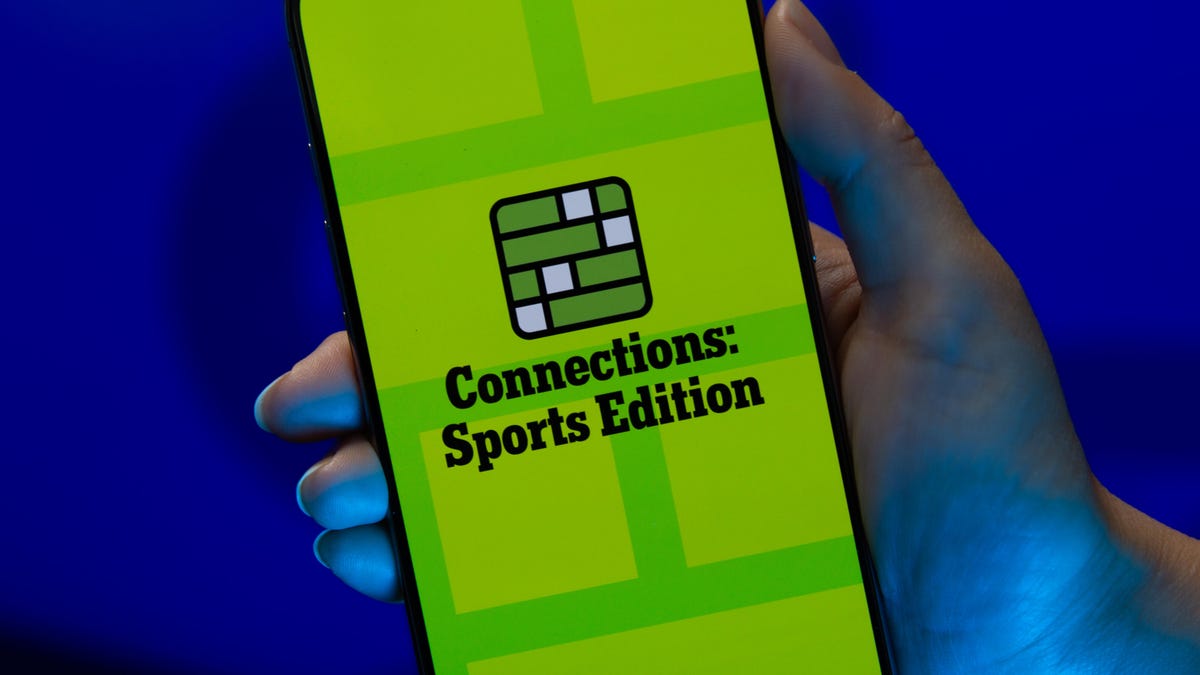
Looking for the most recent regular Connections answers? Click here for today’s Connections hints, as well as our daily answers and hints for The New York Times Mini Crossword, Wordle and Strands puzzles.
Today’s Connections: Sports Edition is pretty challenging. How well do you know French soccer? If you’re struggling with today’s puzzle but still want to solve it, read on for hints and the answers.
Connections: Sports Edition is published by The Athletic, the subscription-based sports journalism site owned by The Times. It doesn’t appear in the NYT Games app, but it does in The Athletic’s own app. Or you can play it for free online.
Read more: NYT Connections: Sports Edition Puzzle Comes Out of Beta
Hints for today’s Connections: Sports Edition groups
Here are four hints for the groupings in today’s Connections: Sports Edition puzzle, ranked from the easiest yellow group to the tough (and sometimes bizarre) purple group.
Yellow group hint: Put it on your noggin.
Green group hint: Goes before a division of the year.
Blue group hint: French football.
Purple group hint: Think Louisville Slugger.
Answers for today’s Connections: Sports Edition groups
Yellow group: Headgear.
Green group: Prefixes to -season.
Blue group: Ligue 1 teams.
Purple group: Batting ____.
Read more: Wordle Cheat Sheet: Here Are the Most Popular Letters Used in English Words
What are today’s Connections: Sports Edition answers?
The yellow words in today’s Connections
The theme is headgear. The four answers are cap, hat, mask and visor.
The green words in today’s Connections
The theme is prefixes to -season. The four answers are mid, off, post and pre.
The blue words in today’s Connections
The theme is Ligue 1 teams. The four answers are Lens, Marseille, Nice and PSG.
The purple words in today’s Connections
The theme is batting ____. The four answers are average, gloves, practice and stance.
Don’t miss any of our unbiased tech content and lab-based reviews. Add CNET as a preferred Google source.
-

 Technologies3 года ago
Technologies3 года agoTech Companies Need to Be Held Accountable for Security, Experts Say
-

 Technologies3 года ago
Technologies3 года agoBest Handheld Game Console in 2023
-

 Technologies3 года ago
Technologies3 года agoTighten Up Your VR Game With the Best Head Straps for Quest 2
-

 Technologies4 года ago
Technologies4 года agoBlack Friday 2021: The best deals on TVs, headphones, kitchenware, and more
-

 Technologies4 года ago
Technologies4 года agoVerum, Wickr and Threema: next generation secured messengers
-

 Technologies4 года ago
Technologies4 года agoGoogle to require vaccinations as Silicon Valley rethinks return-to-office policies
-

 Technologies4 года ago
Technologies4 года agoOlivia Harlan Dekker for Verum Messenger
-

 Technologies4 года ago
Technologies4 года agoiPhone 13 event: How to watch Apple’s big announcement tomorrow
