Technologies
How to put your COVID-19 vaccine record on your phone
Got boosted? You can easily store your most current vaccination information on your iPhone, Android or Galaxy.
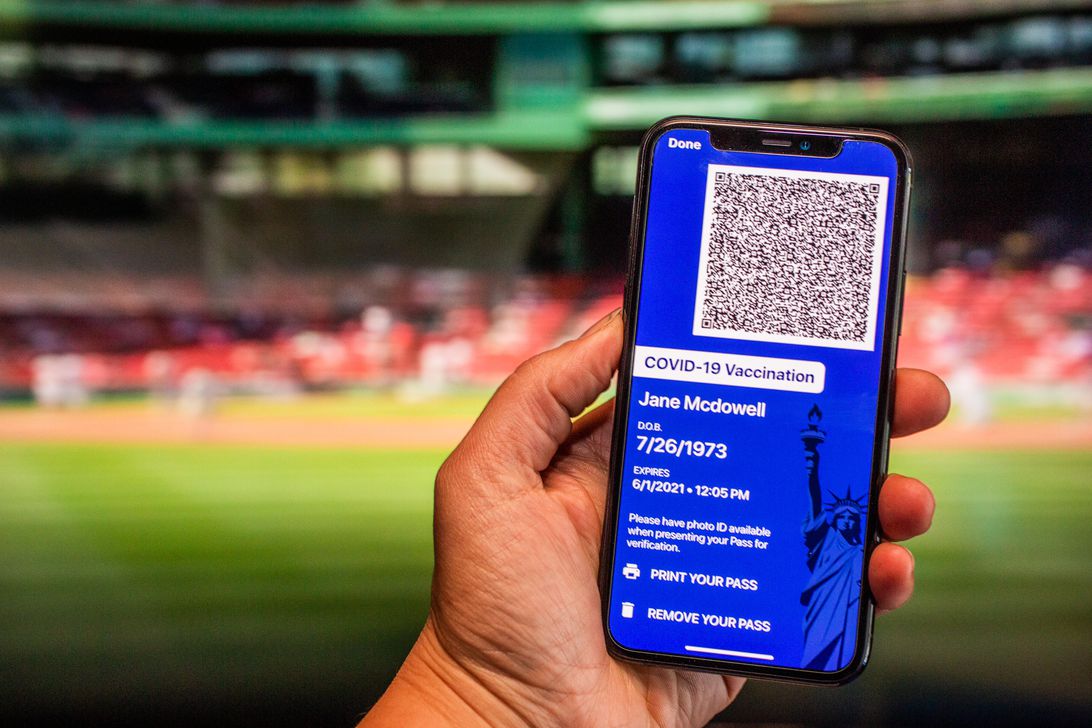
As the highly transmissible omicron variant continues its rapid spread across the US, businesses, schools and government agencies across the country are requiring proof of full vaccination — some including booster shots. In some cases, these mandates just apply to employees, but in others, customers and visitors must show they’re up-to-date on their doses, too.
And if you’re traveling abroad, verifying your current vaccination status is more important than ever.
But you don’t have to keep the printed record in your wallet or purse: To avoid damaging or losing your vaccine card, you can easily store it on your phone.
Not sure how? We’ll show you ways you can access your vaccine card digitally, whether you have an Android or iPhone — and help you find out if your state has a specific vaccine-record app.
For more, check out how to replace a lost or damaged vaccination card and learn the latest vaccine and booster guidelines for kids
Which states use vaccine record apps?
While some governors have signed orders banning so-called «vaccine passports,» many other states have apps that allow residents to keep digital versions of their vaccine cards on their phones. More than a dozen — including California, Colorado, Hawaii, New York and Louisiana — offer SMART Health Cards that store vaccination records and COVID-19 test results.
Colorado residents, for example, can download the myColorado app: After you verify your identity and add a digital version of your driver’s license to your phone, you can add your myVaccine record to the app. (It can take up to 24 hours for your record to update, however.)
Louisiana’s LA Wallet app takes a similar approach, allowing you to add both your driver’s license and proof of vaccination to your phone, while Illinois residents can use VaxVerify, which uses Experian for identity verification.
New Yorkers have two app options, The Excelsior Pass and NYC Covid Safe, while New Jersey and Utah rely on the Docket app, available in the Apple Store or Google Play.
California requires residents to fill out a form to verify their identity, after which they’ll receive a text or email with a link to a QR code that can be saved to their phone. When scanned, the code provides proof of vaccination.
MyIR Mobile is used by several state health departments, including Arizona, Louisiana, Maryland, Mississippi, North Dakota and West Virginia. (Washington state and Washington, DC, added the ability to self-report positive results from at-home COVID test kits to their versions.)
Alaska announced last spring it would be partnering with MyIRMobile on an app, but it’s still not active according to the company website.
In November, Massachusetts Gov. Charlie Baker said he would be unveiling a tool that allows residents to use a QR code to show they’re fully vaccinated. «We’ve been working with a bunch of other states — there’s probably 15 or 20 of them — to try to create a single QR code that can be used for all sorts of things where people may choose to require a vaccine,» Baker told WGBH in Boston of the yet-to-materialize platform.
Oregon officials say the state will unveil its first digital immunization record in March 2022, Portland Monthly reported.
Virginia, Delaware, New Mexico, Nevada, Oklahoma, Alaska, Connecticut, North Carolina, Rhode Island and Michigan are among the many states using web portals to let residents access their vaccination status online. (Indiana’s vaccination portal has been offline for months.)
We’ll continue to update this feature as more states offer apps and other features to store COVID-19 vaccine cards online. And remember: If you get a booster shot, you’ll need to re-upload your vaccination record.
What if my state doesn’t have an app that lets me store my card?
If your state doesn’t have an iPhone or Android app that lets you store a copy of your vaccination record, there are other ways to keep it on your phone. What qualifies as valid proof, however, can vary by state, city, county or even individual business.
Some places may trust a photo of your physical vaccination card: Concert producer AEG Presents accepts a «physical copy of a COVID-19 Vaccination Record Card, a digital copy of such card or such other proof as is permitted locally.» But you definitely want to research first if your city, county or state does the same.
Along with many public schools, hundreds of private colleges are also requiring students and employees to be vaccinated: Seattle University, which requires students to be vaccinated to attend in-person classes, offers an online form to upload photos of the front and back of your vaccination card.
When in doubt, look for information on a business’s website or call the local health department and ask for clarification. It’s bound to save you time and lessen the risk of being turned away at the door.
Can I store my vaccine card with Google Pay or Apple Wallet?
If you have an iPhone, you can store your COVID-19 vaccine card on Apple Wallet and present it whenever you need to show you’re fully vaccinated. (You can keep a copy in the Health app, too.) The WatchOS 8.1 update allows you to keep your card handy on your Apple Watch.
If you have an Android, you can add your vaccine card to the Google Pay app and even create a shortcut icon on your home screen to find it quickly.
Samsung Pay can also store your vaccine record
Samsung now gives Galaxy owners the option to add proof of vaccination to Samsung Pay. To access Samsung’s Vaccine Pass, you can download either the IBM Digital Health Pass Wallet or the CommonHealth app from the Google Play Store and follow the prompts to verify your vaccination status.
Once the app confirms you’veindeed gotten the jabs, you’ll be prompted to download a Smart HealthCard to Samsung Pay that you can show to anyone requesting you show proof of vaccination. It beats having to fiddle around with photo albums and tapping through multiple screens before you’re able to show it to a bouncer or maître d’.
Will a picture of my vaccine card work?
The simplest way to have a digital record of your vaccine status is a photograph of your vaccination record on your phone. It’s not 100% effective everywhere, but even the Centers for Disease Control and Prevention recommend keeping a picture of your card as a backup copy.
You can make the photo a favorite to quickly locate it or store it in a notes app, a folder or somewhere easy to remember. Make sure you’re in a well-lit area and get close enough to the card that the dates and other details are legible. Put the card on a dark surface and try to eliminate shadows from your arms or the phone itself.
Here’s one way iPhone users can save their vaccination card as a new photo album: Open the Photos app, select the Albums tab and then tap the plus (+) sign in the top left corner followed by New Album. Give the album a name and then tap Save. Next, select the photos of your card to add them to the album.
On an Android, it depends on which app you’re using, but the process should generally be the same. If you’re using the Google Photos app, open the app and then select the picture of your vaccination card. Tap the three-dot menu button in the top-right corner, followed by the Add to Album button. Select +New album and give it a name such as «Vaccination Card» and tap the checkmark button when you’re done.
What else can I use?
One popular option is the well-known airport security service Clear. In fact, some concert and exhibition halls require that attendees use Clear to verify their vaccination status to attend a show. You can go to clearme.com/healthpass to download the app and get your card added.
VaxYes is another service that verifies your vaccination status and then adds your vaccination card to your Apple Wallet. I’ve read that you can add your card to the Google Pay app, but after signing up and going through the process myself, I don’t see the option on a Pixel 5 running Android 12.
If your local municipality or employer uses the CDC’s Vaccine Administration Management System, then you can use the VAMS website to access your vaccination records. I’ve had more than one reader reach out to me about using this system to show proof of vaccination, but without an account myself, I’m unable to go through the process of accessing a vaccination record.
You can also use a scanner app on your phone and store a scanned copy of your vaccination card in something like your OneDrive personal vault or a password manager. (Almost all of them offer some sort of secure file storage.) On an iPhone, you can use the scanner built into the Notes app. On Android, Google’s Stack PDF scanner will be enough to get the job done.
This story will be updated as the national vaccine conversation continues. For more information about the booster shots from Pfizer, Moderna and Johnson & Johnson, make sure to read this primer.
The information contained in this article is for educational and informational purposes only and is not intended as health or medical advice. Always consult a physician or other qualified health provider regarding any questions you may have about a medical condition or health objectives.
Technologies
The Black Friday Gaming Deals You Want Are Already Here, Including PlayStation, Xbox and Alienware
Technologies
The Black Samsung Galaxy Z Fold 7 Is at a Record $443 Off at Amazon for Black Friday
A Galaxy Z Fold 7 price war between Amazon and Samsung gives us a record-low deal for one color.

If you’re looking for a foldable iPhone, you’re gonna need to wait until 2026, but if you’re looking for the best foldable phone of 2025, there are great deals on the Galaxy Z Fold 7 right now at both Amazon and Samsung, with the former dropping the black version of Samsung’s foldable phone to a record-low $1,557. All other models are $1,600 at both Amazon and Samsung, a $400 discount.
Samsung’s unique foldable phones had an awkward adolescence, but after getting her hands on the new lineup, CNET reviewer Abrar Al-Heet confirms that the latest Z Fold 7 «just feels right.» For one, it’s incredibly sleek at just 8.9mm thick when closed or 4.2mm thick when open, which is so thin you may even forget that it’s foldable.
Hey, did you know? CNET Deals texts are free, easy and save you money.
Despite weighing just 215 grams, this foldable features some serious hardware. It has a 6.5-inch cover screen and an 8-inch interior display with a fluid 120Hz refresh rate. It’s equipped with a cutting-edge Snapdragon 8 Elite processor and 12GB of RAM to support tons of helpful AI features and functions, and comes with Android 16 and Samsung One UI 8 right out of the box.
The camera system is also pretty impressive, boasting a 200-megapixel rear camera, 12-megapixel ultrawide shooting and a 10-megapixel front camera on both the cover and interior screens. Plus, it’s equipped with a 4,400-mAh battery for all-day use.
MOBILE DEALS OF THE WEEK
-
$749 (save $250)
-
$475 (save $175)
-
$499 (save $300)
-
$900 (save $400)
Why this deal matters
With an unbelievably sleek design and cutting-edge hardware, the impressive Samsung Galaxy Z Fold 7 is our favorite foldable phone on the market. But it also comes with a staggering $2,000 price tag, and if you’re hoping to get your hands on one, this $443 discount is a way to rack up some serious savings and help cushion the blow of its considerable cost. Just be sure to get your order in soon, as we doubt this deal will remain live for long.
Join Our Daily Deals Text Group!
Get hand-picked deals from CNET shopping experts straight to your phone.
By signing up, you confirm you are 16+ and agree to receive recurring marketing messages at the phone number provided. Consent is not a condition of purchase. Reply STOP to unsubscribe. Msg & data rates may apply. View our Privacy Policy and Terms of Use.
Technologies
I Almost Missed This Deal Within a Deal for Baseus’ Bose-Infused Headphones and Earbuds
Baseus’ new Inspire XH1, XP1 and XC1 models with Sound by Bose are 23% to 33% off for Black Friday and Cyber Monday. But Baseus throws in its BC1 clip-on earbuds or other «free» bonus items to make the deal even sweeter.

I gave CNET Editors’ Choice awards to Baseus’ Bose-infused Baseus Inspire XH1 headphones and Inspire XP1 earbuds because they’re well designed and sound decent for what they cost. I also liked Baseus’ Inspire XC1 clip-on earbuds, which have dual- drivers and earned a spot on CNET’s best clip-on earbuds list.
Last week all three models were selling for around $110 (though they have higher list prices), but they’re now discounted to around $100 for Black Friday and Cyber Monday. That’s a deal I’d highlight on its own, but if you click through to any of those models’ Amazon product pages an look closely you’ll see that each is eligible for «one free item» with purchase.
Read more: Best wireless earbuds of 2025
You have to click the «how to claim link» and then add one of the three products to the your cart. Once one of the headphones or earbuds is added to your cart, you can click a button on the left side of screen (above the stars for average ratings) that switches the view from «qualifying items» to «benefit items.» You can then add Baseus’s BC1 clip-on earbuds, which list for $40, to your cart as a free item. Baseus’ step-up Basues MC1 Pro ($48 for Black Friday) and Inspire XC1 clip-on buds sound better, but the BC1 are fine for casual use.
If the BC1 earbuds option doesn’t thrill you, there are other freebies you can opt for. Just go back to the Amazon product page for the Inspire XH1, XP1 and XC1 and you’ll see options for one free item with $100, $90, $51 and $46 purchases. The $90 benefit item is a 30W dual-port fast charger (list price $20), which is decent, and the $51 benefit item is a retractable USB-C cable ($19 list) that’s useful. Don’t bother with the $46 benefit item.
You can read my full reviews of the Inspire XH1 headphones here and the Inspire XP1 earbuds here. And here’s my quick take of the Inspire XC1 earbuds:
Like Baseus’ noise-isolating Inspire XP1 earbuds that I rated highly, the Inspire XC1 feature «Sound by Bose» and a more premium design than earlier Baseus earbuds. The XC1 don’t sound as good as the XP1, but they sound good for open earbuds and are equipped with dual drivers, one of which is a Knowles balanced-armature driver that helps improve treble performance. While they don’t produce as much bass as noise-isolating earbuds like the Inspire XP1, their bass performance is better than I expected. The buds’ sound is pretty full, especially in quieter environments, though they do better with less bass-heavy material (I did notice a bit of distortion at higher volumes with certain tracks with harder driving bass).
While I prefer the design and fit of Bose’s Ultra Open Earbuds (as well as the design of their case) and think the Bose buds sound more natural and a tad better overall, the much more affordable Inspire XC1 fit comfortably and offer top-tier sound for clip-on open earbuds (and they play louder than the Bose), as well as decent voice-calling performance with good background noise reduction.
HEADPHONE DEALS OF THE WEEK
-
$248 (save $152)
-
$170 (save $181)
-
$298 (save $131)
-
$199 (save $150)
Read more: Best Black Friday headphones deals
Join Our Daily Deals Text Group!
Get hand-picked deals from CNET shopping experts straight to your phone.
By signing up, you confirm you are 16+ and agree to receive recurring marketing messages at the phone number provided. Consent is not a condition of purchase. Reply STOP to unsubscribe. Msg & data rates may apply. View our Privacy Policy and Terms of Use.
-

 Technologies3 года ago
Technologies3 года agoTech Companies Need to Be Held Accountable for Security, Experts Say
-

 Technologies3 года ago
Technologies3 года agoBest Handheld Game Console in 2023
-

 Technologies3 года ago
Technologies3 года agoTighten Up Your VR Game With the Best Head Straps for Quest 2
-

 Technologies4 года ago
Technologies4 года agoBlack Friday 2021: The best deals on TVs, headphones, kitchenware, and more
-

 Technologies4 года ago
Technologies4 года agoVerum, Wickr and Threema: next generation secured messengers
-

 Technologies4 года ago
Technologies4 года agoGoogle to require vaccinations as Silicon Valley rethinks return-to-office policies
-

 Technologies4 года ago
Technologies4 года agoOlivia Harlan Dekker for Verum Messenger
-

 Technologies4 года ago
Technologies4 года agoiPhone 13 event: How to watch Apple’s big announcement tomorrow
