Technologies
Doing these 5 things can help you lock down your Microsoft 365 account and keep hackers at bay
Even the US government isn’t immune to hackers compromising its Microsoft Office software. This is how to protect your own Microsoft apps and accounts.
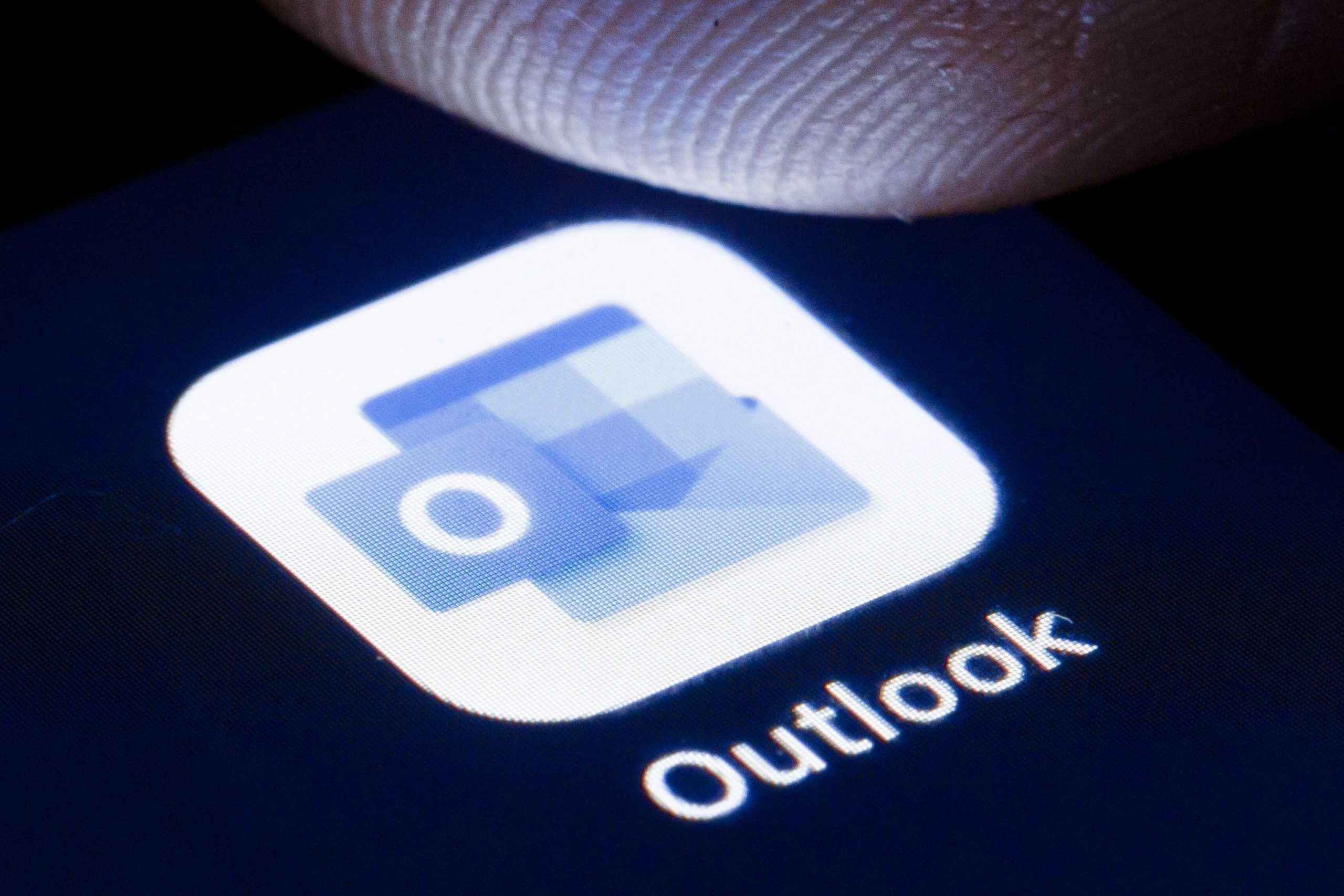
Earlier this year, news broke that foreign hackers had for months been secretly monitoring email accounts and communications between US government officials in charge of identifying foreign threats to national security. The attackers executed their intrusion through malicious code in an IT product called SolarWinds, which allowed them to access the network and break into Microsoft’s email client.
Microsoft released guidance for how organizations can bolster security to attempt to avoid these attacks, and said that it has not identified any Microsoft product vulnerabilities.
There may not be much you can do about the SolarWinds vulnerability or others like it. But if you get your work or personal email through Outlook on Microsoft 365, there are ways to better secure your individual account and avoid hacks. (If you use Windows 10, there are also several security defaults that you can change to better protect your device — many of which will also be available in the upcoming Windows 11.)
Here are five ways to lock down your Microsoft account.
Read more: How to get Microsoft 365 for free
1. Set up multifactor authentication
Multifactor authentication is the best way to protect yourself from someone stealing your login credentials, according to the US Cybersecurity and Infrastructure Security Agency. Basically, it adds an extra layer of security to your account sign-in — for example, you enter your password along with a verification code sent to your phone or provided by an authenticator app.
To set up multifactor authentication (also called two-step verification), go to the security basics page, and sign in with your Microsoft account. Select More security options. Under Two-step verification, choose Set up two-step verification to turn it on and get further instructions.
To set it up on a work Microsoft 365 account, your administrator will have to enable it. Once that’s done, when you sign in with your username and password, you’ll be prompted for more information. Click Next.
The default authentication method is to use the free Microsoft Authenticator app, which you can download on your mobile device. This app gives you a unique code to enter that expires after a certain amount of time.
Or, if you’d rather get a code through SMS message, you can choose «I want to set up a different method.» Microsoft will ask for your mobile number, and send you a text with a six-digit code to verify your account.
Read more: The best antivirus protection for Windows 10
2. Protect your password
Never use the same password for multiple accounts. There are lots of great password managers available to help you keep track of all your passwords, including the free LastPass. You should also choose a strong password — one that avoids using common words and is at least eight characters long. Check out our other recommendations for choosing a strong password here.
3. Avoid phishing scams
If you get an email about the security of your Microsoft account, it could be a phishing scam — a type of attack where hackers impersonate a company or someone you know to trick you into revealing personal information like passwords or credit card numbers. These emails often include a link to a malicious website, which you should never click.
The best way to avoid these emails is to know how to spot them — they might have misspelled words, be from a slightly misspelled source (like microsoftsupport.ru or micros0ft.com) or include an urgent call to take action or avoid a threat. If anything looks suspicious, just delete it, or report it by forwarding it to the Anti-Phishing Working Group at phishing-report@us-cert.gov.
4. Protect your apps
On your phone or desktop, only install and run apps from legitimate sources, like the app store for your device. If you’re using Microsoft 365, using Microsoft apps to access those accounts is the most secure choice, according to the company. You should also make sure all apps as well as your operating system are up to date — many updates you get are security fixes, so be sure to install them quickly.
5. Make it easy to recover your account
You can set up your account to make it easy to recover in case all else fails and you do get hacked. To do that, go to the Microsoft security basics page, and add in all the information, like your email address and phone number. Make sure you keep this information up to date to keep your account safer.
For more, check out our security tips if you’re still running Windows 7, how to download Windows 10 free and how to download Windows 11 free.
Technologies
Give the Gift of Great Sound With Sennheiser Headphones at a 60% Black Friday Discount
The Sennheiser Momentum 4 headphones are now down to a record low price of $179 this Black Friday.

Spending this Black Friday shopping for a holiday gift for an audiophile? With tons of items on sale, there are plenty to chose from. Sennheiser is behind some of the best wireless headphones you can buy, but its headphones can be prohibitively costly.
But for two days only, Woot is running a Black Friday deal that brings the Sennheiser Momentum 4 headphones down to $179 from the original $450 price. The Sennheiser Momentum 4 headphones are for audiophiles who want great quality and comfort. You have to be quick, as this deal ends on Nov. 30, or sooner if supplies run out.
Sennheiser Signature Sound gives you rich, balanced audio, and the companion Smart Control app lets you fine-tune the sound to your liking. Adaptive noise cancellation keeps outside distractions at bay, making these headphones great for work, commuting or just zoning out at home. The battery lasts up to 60 hours at moderate volume, and the voice-calling quality is solid, so you can rely on them for everyday use.
Hey, did you know? CNET Deals texts are free, easy and save you money.
If this style of headphones isn’t your cup of tea, then maybe a pair of the best wireless earbuds will be better suited to your needs. If you’re shopping on a budget, check out our roundups of the best gifts under $100, $50 and $25 to see more great gift-giving ideas.
HEADPHONE DEALS OF THE WEEK
-
$248 (save $152)
-
$170 (save $181)
-
$199 (save $150)
Why this deal matters
This deal surely won’t last. Sennheiser has made a name for itself as one of the best in the audio business, and that’s clear with the Momentum 4 wireless headphones. They offer adaptive noise cancellation, a Bluetooth connection and up to 60 hours of playback. When it comes to comfort and quality, it doesn’t get much better, especially with a discount like this.
Join Our Daily Deals Text Group!
Get hand-picked deals from CNET shopping experts straight to your phone.
By signing up, you confirm you are 16+ and agree to receive recurring marketing messages at the phone number provided. Consent is not a condition of purchase. Reply STOP to unsubscribe. Msg & data rates may apply. View our Privacy Policy and Terms of Use.
Technologies
Samsung’s Galaxy Watch 8 Is Now Just $250 in Multiple Black Friday Sales
The Samsung Galaxy Watch 8 is an even better value with this $100 discount.

The holiday season is here, and while your fitness goals might not be at the front of your mind right now, January is just around the corner. That means resolutions are upon us, so what better time than now to pick up a new smartwatch? You can get your hands on a new Samsung Galaxy Watch 8 while it’s available for a huge $100 off for Black Friday.
Amazon and Best Buy are both selling the Galaxy Watch 8 at the same $250 price. We can’t promise either deal will be around for long.
Samsung’s latest smartwatch packs serious hardware upgrades over it predecessor. It has a vibrant 46mm AMOLED display that shines up to 3,000 nits, along with 2GB of RAM, 64GB of storage, built-in GPS and advanced fitness tools, including sleep coaching and vascular load monitoring. It’s waterproof up to 50 meters and lasts up to 30 hours on a single charge.
CNET expert Vanessa Hand Orellana praised its refined design, detailed health insights and Gemini AI support, noting that it «has nearly every feature I could hope for.» Just remember, some tools work best when paired with the Samsung Galaxy phone.
SMARTWATCH DEALS OF THE WEEK
-
$339 (save $60)
-
$280 (save $70)
-
$300 (save $50)
-
$150 (save $100)
-
$49 (save $30)
Why this deal matters
The Samsung Galaxy Watch 8 packs serious upgrades for the price. With advanced fitness tools, sleep coaching and daily energy tracking, it’s one of the most feature‑rich smartwatches this year. The $250 price represents a new low for the model and includes a 90-day warranty. But with limited stock, it’s a deal worth grabbing quickly.
Join Our Daily Deals Text Group!
Get hand-picked deals from CNET shopping experts straight to your phone.
By signing up, you confirm you are 16+ and agree to receive recurring marketing messages at the phone number provided. Consent is not a condition of purchase. Reply STOP to unsubscribe. Msg & data rates may apply. View our Privacy Policy and Terms of Use.
Technologies
The Black Friday Gaming Deals Are Here. Shop Now and Save Big on PlayStation, Xbox and Alienware
-

 Technologies3 года ago
Technologies3 года agoTech Companies Need to Be Held Accountable for Security, Experts Say
-

 Technologies3 года ago
Technologies3 года agoBest Handheld Game Console in 2023
-

 Technologies3 года ago
Technologies3 года agoTighten Up Your VR Game With the Best Head Straps for Quest 2
-

 Technologies4 года ago
Technologies4 года agoBlack Friday 2021: The best deals on TVs, headphones, kitchenware, and more
-

 Technologies4 года ago
Technologies4 года agoVerum, Wickr and Threema: next generation secured messengers
-

 Technologies4 года ago
Technologies4 года agoGoogle to require vaccinations as Silicon Valley rethinks return-to-office policies
-

 Technologies4 года ago
Technologies4 года agoOlivia Harlan Dekker for Verum Messenger
-

 Technologies4 года ago
Technologies4 года agoiPhone 13 event: How to watch Apple’s big announcement tomorrow
