Technologies
COVID-19: Keep your vaccine card handy using your state’s app, Apple Wallet and more
Some states have apps to safely store your card. We’ll tell you which ones are available now.

The news about vaccine mandates is everchanging. The US Food and Drug Administration recently voted to recommend Pfizer’s COVID-19 vaccine for children, ages 5-11. And employers, like Google and Uber, are requiring their employees to get vaccinated. President Biden’s vaccine mandates mean that more people will be required to get the shot, including federal workers and employers with at least 100 employers.
Even though you may be asked to show your vaccine card more often now doesn’t mean you need to keep your printed version in your wallet.Storing your vaccination card on your phone is the best way to keep proof handy without running the risk of losing or damaging your card. Android and iOS have ways to store your vaccination card on your phone and a few states have apps to store it, too. And just a clear picture of your card will work, too.
We’ll show you how to store your vaccine card on your phone and tell you which states have apps to keep it handy. Here’s the latest on the long COVID and an update about mixing your COVID-19 booster shot. This story was recently updated.
Which states have vaccination card apps?
Many states have apps that let their residents store vaccine cards on their phones. A few include California, Colorado, Hawaii, New York and Oregon but that’s not all.
Colorado residents can download the myColorado app requires you to create an account, verify your identity and then add your digital driver’s license to your phone. After you’ve done that, you can then add your myVaccine record to the app.
Louisiana’s LA Wallet app takes a similar approach to Colorado’s, allowing you to add your driver’s license and proof of vaccination to your phone.
California’s implementation requires you to fill out a form to verify your identity, after which you’ll receive a text message or email with a link to a QR code you can save to your phone. When scanned, the code will offer proof of vaccination. The link will also include a digital copy of your vaccination record.
Illinois residents can use VaxVerify to show proof. The app uses Experian for identity verification.
MyIR Mobile is another app used by several state health departments to provide a digital copy of your vaccination card. Currently, if you live in Louisiana, Maryland, Mississippi, North Dakota, Washington, West Virginia or Washington, DC, this is the app you’ll use.
Delaware, New Mexico and Michigan are also using web portals for residents to access their vaccination status online.
New Yorkers have two app options, including the Excelsior Pass app and NYC Covid Safe.
We’ll continue to keep an eye out for other states that have apps and features to store your COVID-19 vaccine card online.
Can you use Google Pay or Apple Wallet to store your card?
If you have an iPhone ($369 at Amazon), you can now store your COVID-19 vaccination card on your Apple Wallet to present whenever you need to show you’re fully vaccinated. (You can keep a copy in the Health app, too.) You can also keep your card handy on your Apple Watch with the latest WatchOS update.
Over on Android, you can add your vaccine card to the Google Pay app. I need to remind myself each time where my card is in Google Pay, so I added a shortcut icon to my home screen to quickly find it.
Are there other ways to store your vaccination card on your phone?
If your state doesn’t have an app to store your card, there are other ways to store it on your phone. The US doesn’t have a single online system or app you can use to show proof of vaccination on your phone. Instead, what qualifies as proof varies by city, county and even business.
Some places may accept a picture of your vaccination card. It’s a confusing mess, to put it mildly. I strongly urge you to take a few minutes to research what your city, county or state will accept as proof, as it can vary.
For example, concert producer AEG Presents will accept a «physical copy of a COVID-19 Vaccination Record Card, a digital copy of such card or such other proof as is permitted locally.»
Along with school mandates, hundreds of colleges are also requiring students and employees to be vaccinated. Seattle University, for example, requires students to be vaccinated to attend in-person classes via an online form that uploads photos of the front and back of the vaccination card.
When in doubt, look for information on the business’s website, or call the local health department and ask for clarification. This is bound to save you time, headaches and being turned away at the door.
Samsung Pay can also store it
Samsung now gives Galaxy phone owners the option to add proof of vaccination to Samsung Pay,its wallet app. By having direct access to your vaccination record, youwon’t have to fiddle around with creating photo albums and tappingthrough multiple screens before you’re able to show it to a bouncer atyour local watering hole.
To add your card to Samsung Pay, you’ll need to download the CommonHealth app(Samsung’s partner) from the Google Play Store. Follow the prompts inthe app to verify your vaccination status. Once the app confirms you’veindeed gotten the shots, you’ll be prompted to download a Smart HealthCard to Samsung Pay.
That card is what you’ll then show to anyone requesting you show proof of vaccination.
Will a picture of your vaccine card work?
Is that too much fuss? The simplest way to have a digital record of your vaccine status is to snap a picture of your vaccination card and keep it on your phone. The CDC even recommends keeping a picture of your card as a backup copy.
Simply use the camera app on your phone to snap the photo. You can favorite the photo to quickly locate it or store it in a notes app, a folder or somewhere that’s easy to remember so you don’t have to endlessly scroll your camera roll to find it. Make sure you’re in a well-lit area and get close enough to the card that its dates and details are legible. I also suggest putting the card on a dark surface, while remaining conscious of shadows of your arms or the phone on the card itself.
Here’s an example of one way to save your vaccination card as a new photo album. On an iPhone, open the Photos app, select the Albums tab and then tap the + sign in the top left corner followed by New Album. Give the album a name and then tap Save. Next, select the photos of your card to add it to the album.
On an Android phone, it depends on which app you’re using, but the process should generally be the same. If you’re using the Google Photos app, open the app and then select the picture of your vaccination card. Tap the three-dot menu button in the top-right corner, followed by the Add to Album button. Select +New album and give it a name such as «Vaccination Card» and tap the checkmark button when you’re done.
Other ways to store your vaccination card on your phone
I’ve had a large number of readers reach out to me about this article, each one offering advice and guidance about storing a proof of vaccination card.
Some suggestions include well-known airport security service Clear. In fact, some concert and exhibition halls require attendees use Clear to verify their vaccination status to attend a show. You can go to clearme.com/healthpass to download the app and get your card added.
VaxYes is another service that verifies your vaccination status and then adds your vaccination card to Apple Wallet. I’ve read that you can add your card to the Google Pay app, but after signing up and going through the process myself, I don’t see the option on a Pixel 5 running Android 12.
If your local municipality or employer used the CDC’s Vaccine Administration Management System, then you can use the VAMS website to access your vaccination records. I had more than one reader reach out to me about using this system to show proof of vaccination, but without an account myself, I’m unable to go through the process of accessing a vaccination record.
Another suggestion I received from multiple readers is to use a scanner app on your phone and store a scanned copy of your vaccination card in something like your OneDrive personal vault or a password manager (almost all of them offer some sort of secure file storage) instead of storing the photo in Google Photos or Apple’s iCloud photos. On an iPhone, you can use the scanner that’s built into the Notes app. On Android, Google’s Stack PDF scanner will be enough to get the job done.
This story updates as the national vaccine conversation continues. For more information about the forthcoming booster shots from Pfizer, Moderna and Johnson & Johnson, make sure to read this. We have up-to-date details about the delta variant, as well as delta plus and the lambda variant.
The information contained in this article is for educational and informational purposes only and is not intended as health or medical advice. Always consult a physician or other qualified health provider regarding any questions you may have about a medical condition or health objectives.
Technologies
Today’s NYT Mini Crossword Answers for Thursday, Dec. 4
Here are the answers for The New York Times Mini Crossword for Dec. 4.

Looking for the most recent Mini Crossword answer? Click here for today’s Mini Crossword hints, as well as our daily answers and hints for The New York Times Wordle, Strands, Connections and Connections: Sports Edition puzzles.
Need some help with today’s Mini Crossword? 1-Across stumped me until I filled in some more letters. Read on for the answers. And if you could use some hints and guidance for daily solving, check out our Mini Crossword tips.
If you’re looking for today’s Wordle, Connections, Connections: Sports Edition and Strands answers, you can visit CNET’s NYT puzzle hints page.
Read more: Tips and Tricks for Solving The New York Times Mini Crossword
Let’s get to those Mini Crossword clues and answers.
Mini across clues and answers
1A clue: Butterfingers
Answer: KLUTZ
6A clue: Letter before beta
Answer: ALPHA
7A clue: Like «ad hoc» or «ad hominem»
Answer: LATIN
8A clue: Prestigious university in Atlanta
Answer: EMORY
9A clue: Word drawn out in speech before «… they’re off!»
Answer: AND
Mini down clues and answers
1D clue: Dinosaur ___, vegetable so-named for its bumpy green texture
Answer: KALE
2D clue: Animal in a Peruvian herd
Answer: LLAMA
3D clue: Sinclair who wrote «The Jungle»
Answer: UPTON
4D clue: Base that’s 90 feet from home
Answer: THIRD
5D clue: Wild and funny
Answer: ZANY
Don’t miss any of our unbiased tech content and lab-based reviews. Add CNET as a preferred Google source.
Technologies
Prices Set by Algorithms: New Yorkers Now See Warnings About Stores Using Personal Data to Set Costs
This new law, already subject to lawsuits, lets shoppers know when companies are quietly raising online prices for certain types of customers.
Online shoppers in New York are now seeing a new warning on product pages thanks to consumer protection legislation that took effect in early November. Particularly noticeable during Black Friday sales were messages that told shoppers: «This price was set by an algorithm using your personal data.»
This piece of legislation requires companies (with exceptions for rideshare apps) to show buyers when they use surveillance pricing to set online prices, potentially raising costs for some people while lowering them for others.
Don’t miss any of our unbiased tech content and lab-based reviews. Add CNET as a preferred Google source.
So what data are these companies collecting to shift prices? Well, unlike surge pricing, this type of algorithm pricing calculates data related to the individual person or device. That could include the type of device (Android versus iPhone, etc.), your account’s browsing history, recent purchases made from that browser and — most importantly — your location.
In other words, reported examples have shown that items like eggs will increase in cost for wealthy neighborhoods while staying at lower standard costs for less prosperous zones. But it can get far more complicated than that: Some pricing algorithms study millions of online purchases to predict buyer patterns.
A representative for the New York Senate didn’t immediately respond to a request for comment.
Is surveillance pricing legal?
So far, yes. What laws like this New York legislation do is enforce transparency about what may be affecting prices, instead of banning it. And even that was too much for business groups, which immediately sued to block the law in federal court, alleging that it violates the businesses’ First Amendment rights.
It’s not clear whether companies are complying with the law as directed, or what it fully entails, either. The bill requires «clear and conspicuous disclosure» near the price, but some companies appear to be putting the information in a harder-to-spot area behind an information icon at the bottom of a pop-up.
Efforts to control pricing via algorithm
New York isn’t the only state to tackle surveillance pricing. Other states and cities are entertaining similar legislation, as well as complete bans on the practice. But it’s an uphill battle due to the many details and strong pushback from, well, every industry that sells products online.
The most recent example was from September, when California’s congress went through its proposed ban on surveillance pricing and cut out nearly everything. In its current state, the California law would only apply to grocery prices, which is still not a common online purchase. Colorado, Illinois and other states are also working on their own versions of related laws.
The question of whether shoppers would appreciate transparency laws, or whether they’d be less likely to purchase products if they knew the price was based on their personal data, is tough to answer (what if the algorithms are giving you a lower price than other nearby shoppers?). But the privacy question has a more far-reaching impact: Once shoppers see how much of their personal data is being harvested for pricing, they may start to wonder what else it’s being used for.
Technologies
Spotify Wrapped Is Live, Try the Buzzy New Party Game
Wrapped Party and your listening age are the big new features of the music streamer’s yearly wrapper.
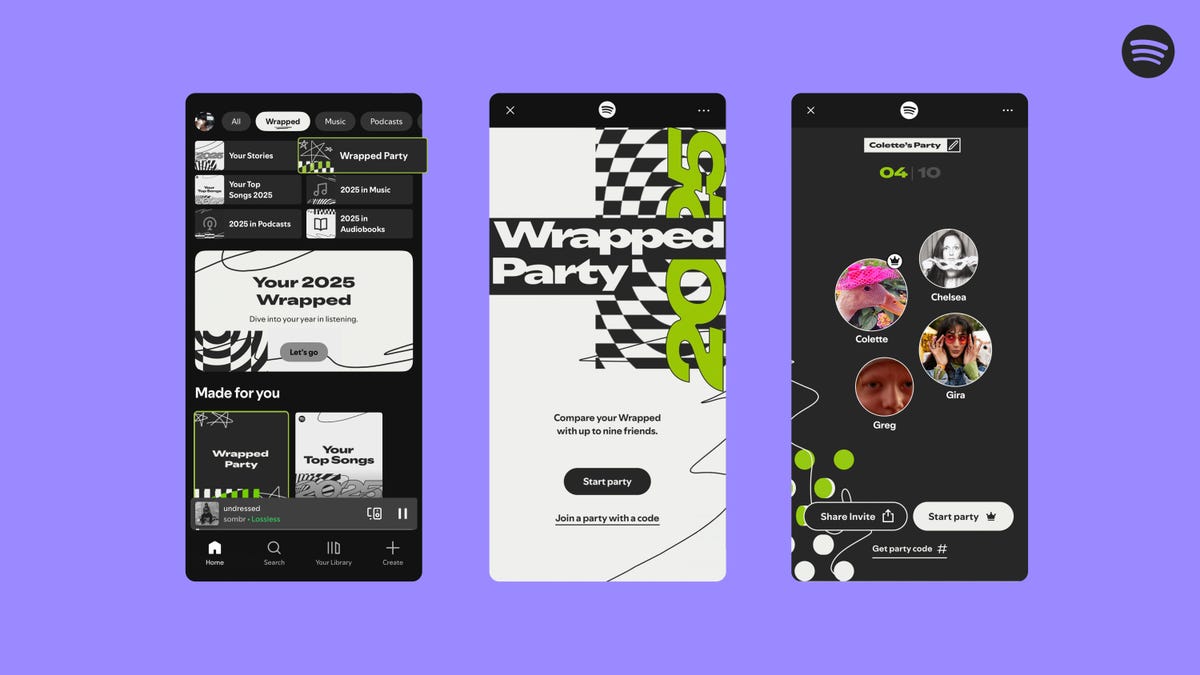
Music streaming service Spotify has unveiled new features in its 2025 Wrapped listener recap, including a party game and the most popular albums, at an event in New York City.
Spotify Wrapped is one of the biggest events in the year’s music calendar, and 2025 promises to be even bigger, thanks in part to the new game. Wrapped Party is Spotify’s first multiplayer game included in Wrapped, allowing you to compete against up to nine friends with questions based on your listening habits.
Also read: Best Music Streaming Services
Matthew Luhks, Spotify’s senior director of global marketing, said the new game is the Wrapped feature he’s most excited about.
«I think Wrapped Party is amazing, and it’s something we’ve been talking about for years. Wrapped is usually a solo experience, and now you can play Wrapped with your friends and your family,» Luhks said at the event.
Wrapped Party is one of almost a dozen new features for the company’s viral wrap-up, which also includes your Listening Age (giving this writer an age of 100!) and Top Artist Sprint, which shows your favorite artist listens «racing» over twelve months. This year is also the first time that the recap highlights a user’s most popular albums.
Read more: Spotify Says I Have the Music Taste of a 79-Year-Old: Is That Bad?
Meanwhile, the new Clubs feature assigns you, Harry Potter sorting hat-style, to one of six fan clubs based on your listening and designates you a role such as «Archivist.»
As with every year, the company also revealed its most popular content across all categories for 2025. After six years in a row, it was no surprise that Joe Rogan had the platform’s most popular podcast, but the biggest upset was when Bad Bunny pipped Taylor Swift for most popular global artist. However, Swift was the most popular artist in the US for 2025.
Other popular categories included:
- Global top song: Die With A Smile by Lady Gaga & Bruno Mars
- Global top album: DeBÍ TiRAR MáS FOToS by Bad Bunny
- Top Audiobook in Premium: Fourth Wing by Rebecca Yarros
To access Spotify Wrapped, look for the Wrapped feed on the Home tab. To find Wrapped Party, just search for it in Spotify or access it at the end of your personalized wrap.
In 2025, almost every streaming service has its own yearly stats roundup, including YouTube’s new Recap feature, but Spotify Wrapped is still arguably the most famous.
Spotify is the most popular music streaming service, with over 100 million tracks, and it currently costs $12 a month for Premium (including audiobooks). The company is rumored to be planning a price increase in early 2026, however.
-

 Technologies3 года ago
Technologies3 года agoTech Companies Need to Be Held Accountable for Security, Experts Say
-

 Technologies3 года ago
Technologies3 года agoBest Handheld Game Console in 2023
-

 Technologies3 года ago
Technologies3 года agoTighten Up Your VR Game With the Best Head Straps for Quest 2
-

 Technologies4 года ago
Technologies4 года agoBlack Friday 2021: The best deals on TVs, headphones, kitchenware, and more
-

 Technologies4 года ago
Technologies4 года agoVerum, Wickr and Threema: next generation secured messengers
-

 Technologies4 года ago
Technologies4 года agoGoogle to require vaccinations as Silicon Valley rethinks return-to-office policies
-

 Technologies4 года ago
Technologies4 года agoOlivia Harlan Dekker for Verum Messenger
-

 Technologies4 года ago
Technologies4 года agoiPhone 13 event: How to watch Apple’s big announcement tomorrow
