Technologies
No more headaches: 7 ways to magnify your iPhone, iPad or Mac screen
This zoom magnification tool on iPhone and iPad means the end of squinting to read the small print on your device.

With the past year’s spike in remote work due to the COVID-19 pandemic, we’re spending a lot of time looking at screens. And while we’re navigating screens’ headache-inducing blue light and tiny print on websites, we should remember that technology must also be accessible for blind and visually impaired users.
Fortunately, Apple added a number of accessibility features in its iOS 15 release that you can explore and customize under Settings > Accessibility. Zoom is a new reworked accessibility feature under iOS 15. (And no, we don’t mean more virtual meetings.) Here’s what you need to know about Apple’s Zoom feature:
Apple’s Zoom tool: What it is and where to find it
The Zoom feature lets you magnify specific parts of your screen. You can customize the feature to magnify the whole screen or a draggable windowed view. Zoom also allows you to turn on gestures like double-tapping three fingers to activate Zoom, move around your screen, and change the magnification.
To find Zoom, open the Settings app on your iPhone, iPad or Mac, tap Accessibility and choose Zoom.
How the Zoom tool works
Here’s what you’ll turn on or off to make the magnification feature work best for you.
- Follow Focus lets you track your selections, like your text insertion point, as well as your typing.
- Smart Typing becomes available if you turn on Follow Focus. This lets you switch to Window Zoom when the keyboard pops up. Window Zoom magnifies a section of screen in a window that you can drag around to expand what you need to see, like a digital magnifying glass. Also, once the keyboard pops up, you can double tap to magnify where you’re typing, but the keyboard stays put.
- Keyboard shortcuts only apply if you’ve connected an external keyboard to your iPad. If you have, simply toggle the option on to find and customize keyboard shortcuts like toggling Zoom, moving your Window, resizing your Window and more. If you open Zoom on your Mac, you can turn on Zoom keyboard shortcuts, scroll gestures, enable hover text and zoom on the touchbar. For example, toggle zoom is Option + Command + 8. Pressing that combination lets you zoom in and back out. You can also choose whether you want to magnify full screen, split screen, or picture-in-picture mode.
- Zoom controller gives you quick access to controls like what activates for single, double and triple taps on the screen. You can also choose to Show Controller on the screen. This puts a little icon on the screen that I found helpful when moving the Window around the screen. Think of it as a little map to keep you oriented when you’ve magnified a section of screen. You can choose between five different colors to make the icon more visible, as well as change the opacity.
- Zoom Region lets you choose between a Window Zoom, Full Screen Zoom or Pinned Zoom. Window Zoom will magnify a section of your screen, but you’ll still be able to see some of the unmagnified screen and pan over that area. Full Screen Zoom eliminates the window and works like double tapping to magnify and pan around on a photo. Pinned Zoom lets you choose a specific section of the screen — top, left, right or bottom — and keeps the unpinned section in regular size.
- Zoom filter lets you customize the magnified section’s coloring — inverted, grayscale, grayscale inverted or low light.
- Maximum Zoom Level is a simple slider that lets you customize the magnification anywhere between 1.2x all the way to 15x.
For more information, check out everything you need to know before upgrading to iOS 15 and these six hidden iOS 15 tricks we found.
Technologies
Apple Launches Creator Studio Package as $13 a Month Subscription
Mac users can still buy the apps individually, but subscribers get access to Final Cut Pro and other Studio tools.

Apple is bundling its pro filmmaking and audio tools including Final Cut Pro with its productivity apps Keynote, Pages and Numbers into a subscription software suite called Apple Creator Studio.
The package, which includes apps for Mac, iPad and iPhone, includes Logic Pro, Pixelmator Pro, Motion, Compressor, MainStage and the whiteboard app Freeform. Creator Studio will be available starting Jan. 28 at a cost of $13 per month or $129 per year, or $3 per month or $30 per year for students and educators. Mac users will still have the option to purchase software like Final Cut Pro for a one-time free. The current price for Final Cut Pro in the Mac App Store is $300.
While apps such as Keynote and Pages are already free on Apple platforms, it appears that new versions of those apps will receive access to beta features that will roll out first to Creator Studio subscribers. The announcement by Apple alludes to «new AI features and premium content» in some of the apps it otherwise makes available to use for free.
What the Creator Studio bundle comes with
The star of the show in Creator Studio is Final Cut Pro, the video editing software that will now include Transcript Search on both Mac and iPad. There is also a new Beat Detection feature Apple says uses an AI model to analyze a music track and display a beat grid, making it easier to cut video to music rhythms. The software also will include a new Montage Maker on iPad for quick social video creation.
Motion, the 2D and 3D graphics tool, and Compressor also integrate with Final Cut Pro. Apple touted Motion’s Magnetic Mask feature for isolating objects or people without the need for a green screen.
Logic Pro has new features for musicians, including a Synth Player addition to AI Session Players. Chord ID, a new AI feature, can create chord progressions from audio or MIDI recordings. A new Sound Library will have hundreds of royalty-free clips, samples and loops.
A revamped MainStage app gives subscribers access to instrument, voice-professing and guitar rig tools. Pixelmator Pro arrives with new tools and filters, and there will be an iPad version in addition to the Mac tool.
Freeform in the Creator Studio package will add premium content, including curated photos, graphics and illustrations. It will also get new AI features that include image creation.
Technologies
Reddit Outage Resolved: Here’s What Happened
Did you have trouble reading your favorite subreddits today? You weren’t alone.
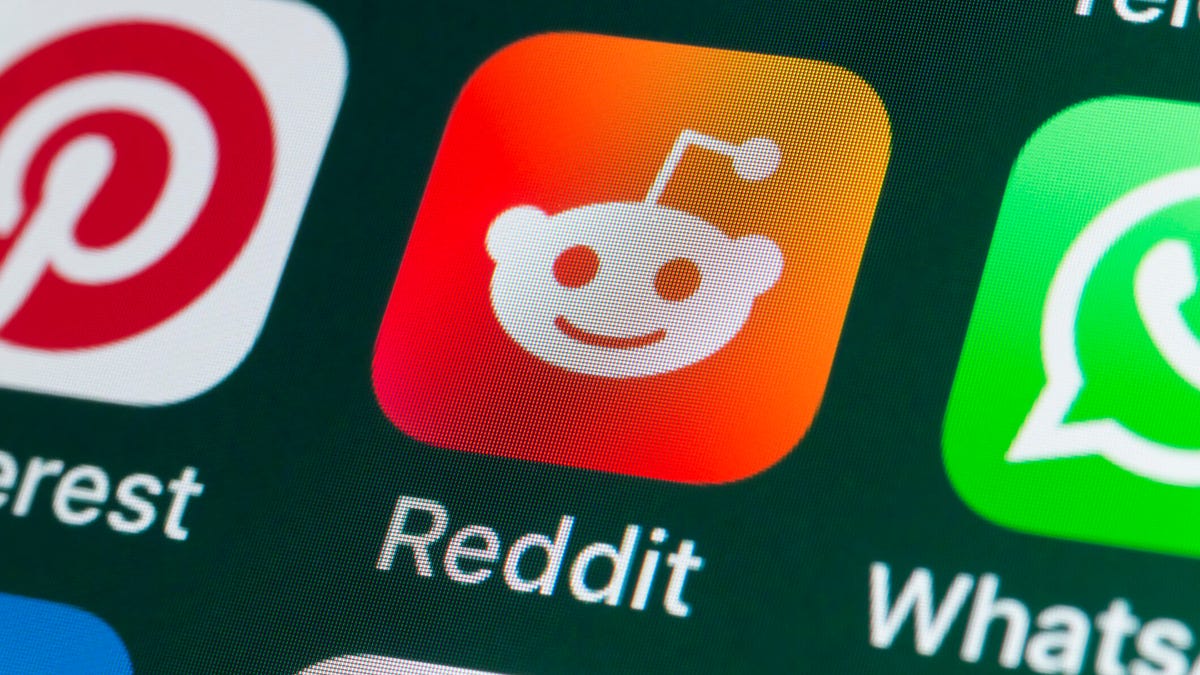
If you had trouble accessing the news and discussion forum Reddit on Tuesday, you weren’t the only one. However, as of 10:15 a.m. PT, the site appears to be back up and running normally. Reddit’s status monitoring page, RedditStatus.com, notes that «all systems (are) operational» after the brief outage.
But earlier, at 9:30 a.m. PT, RedditStatus.com said the company was «investigating elevated errors across reddit.com and native apps.» RedditStatus.com reported degraded site performance for both desktop web use and native mobile apps.
Earlier on Tuesday, the site-monitoring service DownDetector also reported issues at Reddit, providing additional details. At one point on Tuesday, DownDetector received over 100,000 reports that the site was having problems. At 10:25 am PT, the report numbers fell to under 600. (Disclosure: Downdetector is owned by the same parent company as CNET, Ziff Davis.)
Don’t miss any of our unbiased tech content and lab-based reviews. Add CNET as a preferred Google source.
«Reddit is currently experiencing a significant internal outage causing widespread service disruptions,» the site said earlier Tuesday. «The impact is categorized as Very High, primarily affecting mobile app access (55%) and website connectivity (39%). While reports are heavily concentrated in major hubs like New York City and Chicago, the lack of ISP correlation suggests a broad, nationwide issue stemming from Reddit’s internal servers rather than external network providers.»
A representative for Reddit did not immediately respond to a request for comment. Another social media site, X, formerly Twitter, also showed problems on Tuesday, according to DownDetector. Those problems seemed to spike around 6:30 a.m. PT and improve after.
Technologies
This 3-in-1 Charger Is a Must-Have for Travelers, and It Just Hit a Record-Low of $95
Snag it for $45 off and charge your iPhone, AirPods and Apple Watch at the same time.

If you’re a frequent traveler, then you know that outlets are a precious commodity in places like airports and coffee shops. So why waste one on a single device when you can charge up to three at once? Right now, you can grab this seriously sleek Ugreen Magflow three-in-one foldable charger for just $95 at Amazon. That’s a $45 discount and the all-time lowest price we’ve seen. Just don’t wait too long, as this deal could expire at any time.
At just 7.4 ounces, this compact charging station is designed to be taken on the go. But despite its size, it still supports 25-watt MagSafe charging for iPhones, as well as 5-watt wireless charging for AirPods and Apple Watches. The charging stand also tilts up to double as a stand, and it’s equipped with 16 magnets to keep your phone aligned and securely in place. Plus, it’s got built-in protections against overheating, overcharging, short-circuiting and more to prevent damage to your devices.
Why this deal matters
This folding Ugreen charger is great for juicing up your devices on the go, and it’s never been more affordable. Plus, Ugreen makes some of the best MagSafe chargers on the market right now, so don’t miss your chance to grab one at a record-low price.
-

 Technologies3 года ago
Technologies3 года agoTech Companies Need to Be Held Accountable for Security, Experts Say
-

 Technologies3 года ago
Technologies3 года agoBest Handheld Game Console in 2023
-

 Technologies3 года ago
Technologies3 года agoTighten Up Your VR Game With the Best Head Straps for Quest 2
-

 Technologies4 года ago
Technologies4 года agoBlack Friday 2021: The best deals on TVs, headphones, kitchenware, and more
-

 Technologies4 года ago
Technologies4 года agoGoogle to require vaccinations as Silicon Valley rethinks return-to-office policies
-

 Technologies4 года ago
Technologies4 года agoVerum, Wickr and Threema: next generation secured messengers
-

 Technologies4 года ago
Technologies4 года agoOlivia Harlan Dekker for Verum Messenger
-

 Technologies4 года ago
Technologies4 года agoiPhone 13 event: How to watch Apple’s big announcement tomorrow
