Technologies
iOS 15’s ‘default app’ feature lets you ditch Apple’s Mail and Safari apps on your iPhone or iPad
If you prefer Gmail, Chrome or a third-party email or web browser, here’s how to use them over Apple’s defaults.

For a long time, iPhone users had to listen to Android owners brag about the ability to change the default apps their phones use. Well, that and the ability to fully customize their home screen.
But Apple has been loosening its grip on the iPhone and iPad by adding the option to put widgets on the iPhone’s home screen, create custom app icons and, although somewhat limited, change the default apps for email and web browsing. (Here are some of our other favorite features from iOS 15.)
That means you can use Gmail or Google Chrome — or another app of your choice — and finally leave Safari and Apple Mail behind. It’s a big win for iPhone and iPad users.
The process to change over your default mail and browser app is really simple, but also somewhat hidden. Apple doesn’t make it as easy as Android, where there’s a dedicated section for setting default apps in settings. You have to know where to look, and below, we’ll show you where that is.
Set your default mail or browser
In order to use another app as an email or web browser replacement, the developer will need to update the app with support for the new feature. Make sure to check the App Store for any updates before trying to change your default app. Here’s what you need to do.
Open the Settings app on your iPhone or iPad. Scroll down until you find the app you want to use. For example, find Google Chrome if you want it to be your main browser. Or Outlook if you want to use it as your email app and tap it. Select the appropriate option, either Default Browser App or Default Email App. Pick from the list of available apps on the next screen, then back out of settings.
With a new default app set, anytime you click a link, your preferred browser will open. Or whenever you tap an email address, your email app will launch. It’s about time Apple added this capability. Now if only that bug fix could be released so we don’t have to keep resetting it.
Default apps aren’t the only cool feature in iOS 15 and iPadOS 15 — we found a bunch. We also figured out some specific tricks, like how to get free iCloud storage.
Technologies
How Sonic Rumble Spins Away From Mario Party With Its Own Multiplayer Style
Sonic Rumble producer Takashi Iizuka explains how the team built a party game suiting the blue hedgehog’s style.

For decades now, the Mario Party franchise has dominated the niche of the best multiplayer party games you can play with friends on your couch — or now, online. Despite challenges from games like Fuzion Frenzy, Super Monkey Ball, Rayman Raving Rabbids and more, none have stolen Nintendo’s crown.
But now, Sega is making a play for the casual party game space with Sonic Rumble, a new title featuring the company’s iconic hedgehog and his friends. The free-to-play game is now available on PC, as well as on mobile for iOS and Android phones, allowing up to 32 players to join in on matches.
Sega’s hedgehog mascot is no stranger to party games, but entries like Sonic Shuffle on Dreamcast and Sega Superstars on the PlayStation 2 came out decades ago. For the publisher’s newest take on Sonic multiplayer, Sonic Rumble producer Takashi Iizuka answered questions over email, from adapting Sonic’s «gotta go fast» action to party multiplayer and whether other iconic Sega stars will make cameo appearances.
Q: There are some party games that have cemented the genre, like Mario Party. Aside from a cast of Sonic characters, how does Sonic Rumble distinguish itself from other party games?
Iizuka: While many other party games have their charm, our vision for Sonic Rumble was to combine the speed of classic arcade games with the competitive, high-stakes energy of a battle royale game. We call this mix an «Arcade Royale.»
Each stage is designed to keep the mayhem on full blast, whether players are dashing through obstacle courses or scrambling to collect rings before time runs out. What really sets Sonic Rumble apart is how it blends approachability with intensity. We wanted it to be easy for anyone to jump in and play, while still maintaining the intensity that fans have come to know and love from the Sonic franchise.
With the live service aspect of Sonic Rumble, we plan to consistently introduce new elements, from surprising collaborations to limited-time events, keeping the game fresh and fun for years to come.
When designing Sonic Rumble, what guidelines did the team/studio abide by to ensure it feels like a Sonic game?
Iizuka: We wanted to create a game that both new and longtime fans would love, and that could be played on the go or at home on their PC.
Sonic Rumble needed to embody what makes Sonic special, not just through the characters, but through the gameplay itself. That meant focusing on movement, momentum and control of the characters within the environment, so even in this new multiplayer format, gameplay still feels authentic to the Sonic experience. We also wanted to ensure that Toy World itself captured that Sonic spirit, with bright arenas, upbeat music and plenty of personality. Even if Sonic Rumble is an entirely new kind of Sonic game, players will instantly recognize the spirit and rhythm of the franchise in every match and mode.
The gameplay shown in the trailer has a distinctly Sonic feel — racing along tracks, jumping on bumpers, collecting rings and so on. How did the team adapt this to party gameplay?
Iizuka: We didn’t just place Sonic characters in a stereotypical party environment; we made Sonic mechanics and gameplay the foundation of Sonic Rumble. We achieved this adaptation through strategic twists on familiar elements.
In Sonic Rumble, rings are the high-stakes resource, rather than protection like in previous Sonic titles. We’ve made the Ring collection central to victory, allowing players to steal them from each other. The Dashing mechanic is another example, something usually used for speed can now also be used for attacking. By updating these core movements and abilities, we’ve added another layer of strategy and skill to the competition.
The recently released Sonic Racing: CrossWorlds had a deep roster of Sonic characters along with several from other Sega franchises, like Yakuza and Super Monkey Ball. Will Sonic Rumble also have crossover characters? What about characters from Sonic lore (like the Chaotix or Sonic the Werehog)?
Iizuka: Our immediate priority is to ensure Sonic Rumble is both fun and fulfilling for our core fan base as well as for players new to the Sonic franchise. That means focusing on the incredible depth of the Sonic Universe. We know how necessary customization is and are heavily committed to allowing players to fully personalize Sonic, Tails, Knuckles, Amy, Shadow, and Dr. Eggman with unique skins, in-game skills, and emotes.
As Sonic Rumble is a live-service title, it has the potential to evolve and expand over time. At launch, fans can look forward to the Sonic the Hedgehog 3 Movie Crossover Event, which brings in elements like the Movie Shadow skin and epic battles in the iconic Shibuya Crossing arena. We’ve also integrated characters and skins from a SEGA Stars Crossover Event, featuring beloved icons like Opa-Opa and Upa-Upa from Fantasy Zone, AiAi and MeeMee from Monkey Ball, and characters from Altered Beast, Bonanza Bros, Pengo, and Phantasy Star.
Sonic Rumble is available now on PC, iOS App Store and Google Play Store.
Technologies
Today’s NYT Mini Crossword Answers for Friday, Nov. 7
Here are the answers for The New York Times Mini Crossword for Nov. 7.
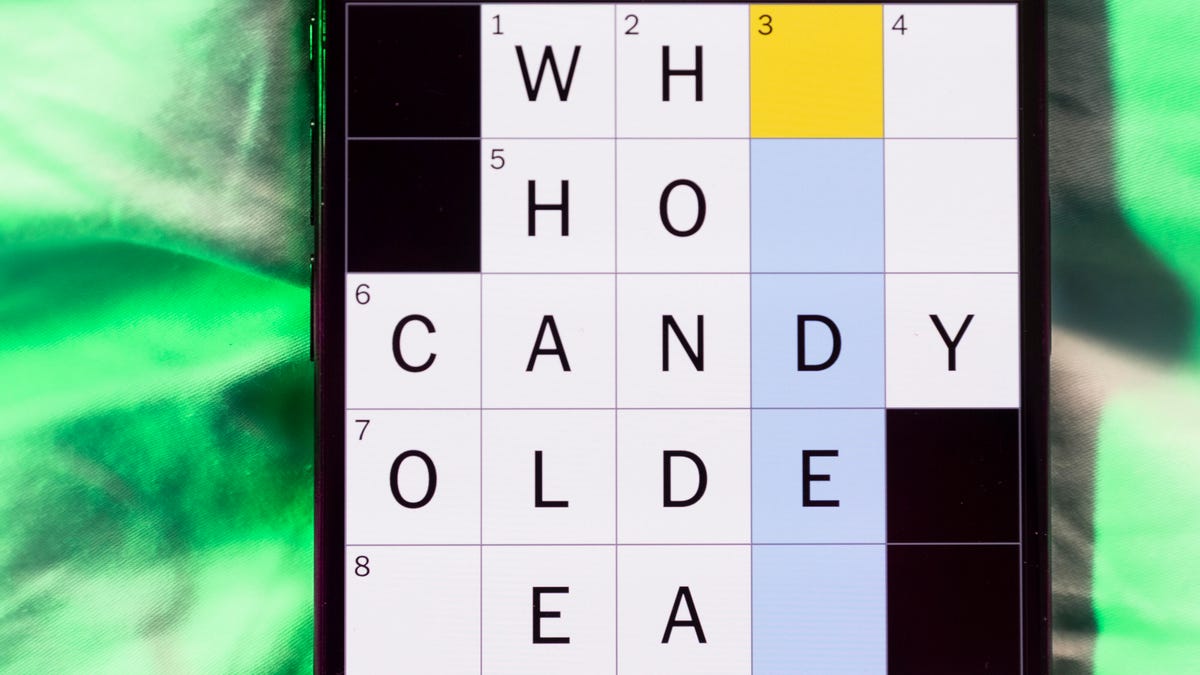
Looking for the most recent Mini Crossword answer? Click here for today’s Mini Crossword hints, as well as our daily answers and hints for The New York Times Wordle, Strands, Connections and Connections: Sports Edition puzzles.
Need some help with today’s Mini Crossword? Hope you don’t have a cold — although two of the clues are related to the sounds you might make if you do have one. If you need the answers, read on. And if you could use some hints and guidance for daily solving, check out our Mini Crossword tips.
If you’re looking for today’s Wordle, Connections, Connections: Sports Edition and Strands answers, you can visit CNET’s NYT puzzle hints page.
Read more: Tips and Tricks for Solving The New York Times Mini Crossword
Let’s get to those Mini Crossword clues and answers.
Mini across clues and answers
1A clue: Toddler’s go-to question
Answer: WHY
4A clue: Sound heard during cold season
Answer: ACHOO
6A clue: Move stealthily, like a cat
Answer: SLINK
7A clue: Breadcrumb coating in Japanese cuisine
Answer: PANKO
8A clue: Conduct surveillance
Answer: SPY
Mini down clues and answers
1D clue: Prone to complaining
Answer: WHINY
2D clue: Sound heard during cold season
Answer: HONK
3D clue: Artist/musician Ono
Answer: YOKO
4D clue: Egyptian vipers
Answer: ASPS
5D clue: Show appreciation for a performance
Answer: CLAP
Technologies
Be Sure to Back Up Your iPhone the Right Way Before Installing iOS 26
If you’re upgrading to a new iPhone 17 or installing the latest operating system, you’ll save yourself a lot of trouble by making a good backup first. Here’s how to do it.
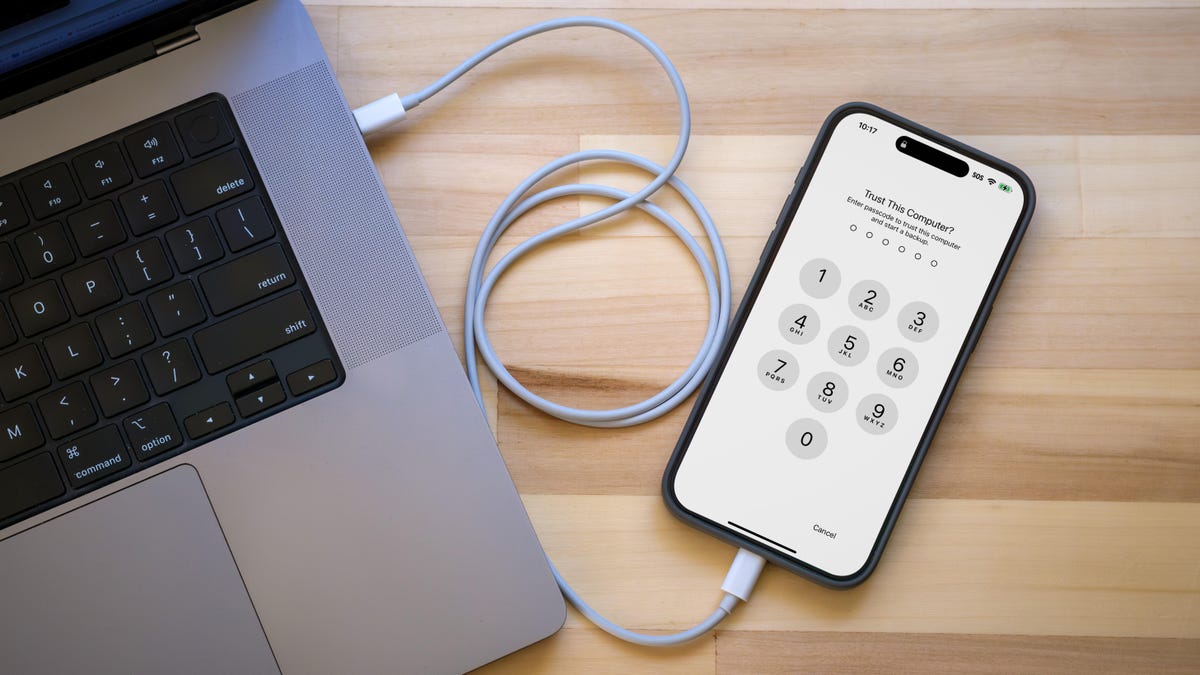
Now that iOS 26.1 is out, you might be more comfortable updating to Apple’s latest iPhone operating system. Or maybe it’s time for a bigger upgrade to a new iPhone 17, iPhone Air or iPhone 17 Pro? Before you do, take a little time to ensure you’ve made a good backup you can fall back on just in case something goes sideways.
I’m not talking about any regular backup, though. Hopefully, you already have your Apple Account settings configured to automatically back up the phone to iCloud, which is invaluable for everyday peace of mind. I’m talking about creating an archive that can save your hide in the unlikely event something goes wrong with the iOS 26 update.
Why an archive is essential before installing a new version of iOS
You’re probably accustomed to using iCloud Backup to maintain a regular fallback for your data. It works in the background (when you’re asleep and charging your device) and involves the least amount of backup friction, as long as you have sufficient iCloud storage space available. Go to Settings > [your name] > iCloud > iCloud Backup and turn on Back Up This iPhone if it’s not already active.
However, when it comes to moving to a full release version of iOS, such as from iOS 18 to iOS 26, an iCloud Backup introduces a problem: You cannot restore from that cloud backup if you revert back to iOS 18. And unfortunately, iCloud keeps just the most recent backup — you can’t pick and choose from previous backup iterations. If you try to use an iOS 26 cloud backup to restore back to iOS 18, you’ll get an error. (Making an archive is also an important step when you install iOS betas.)
This is why you need to archive a backup on your computer.
Should you encrypt the local backup?
Before you create this archived backup, you should decide if you want to enable one of the options, Encrypt local backup. For security, this feature scrambles the data to prevent someone with access to your computer from accessing it. This option also preserves sensitive information in the backup such as saved passwords and personal data in the Health and Fitness apps.
The downside is that it requires you to create a separate password for the backup. If you forget or lose that password, the entire backup is useless. And so you should write this password down somewhere you can easily retrieve it. In the context of creating an iOS 18 backup as a fallback for installing iOS 26, you’ll have to decide if that’s an acceptable trade-off.
Create a local iPhone archive on your Mac
Making this type of backup requires only disk space and some patience:
- Plug the iPhone into your Mac.
- Open a new Finder window (choose File > New Finder Window, or press Command-N).
- In the sidebar at left, select your iPhone under Locations.
- If you want to encrypt the data, click the Encrypt local backup checkbox and set a password.
- In the General tab, click Back Up Now.
- When the backup completes, click Manage Backups.
- Right-click (or Control-click) the backup you made and choose Archive.
Taking the extra step of marking the backup as an archive protects it from being overwritten by the next local backup or automatically deleted if the Mac is low on space.
Create a local iPhone archive on Windows
The iTunes app is still the main conduit for working with a connected iPhone under Windows. Open iTunes and do the following:
- Plug the iPhone into your Windows computer.
- Open the Apple Devices app and click the iPhone button at the top left.
- Click General.
- If you want to encrypt the data, click the Encrypt local backup option and set a password.
- Click Back Up Now.
- Click Manage Backups.
- Right-click the backup you made and choose Archive. Taking this extra step protects the backup from being overwritten by the next local backup or automatically deleted if the computer is low on space.
With an archive in place, you can start using the iOS 26 beta secure in the knowledge that should anything warrant a retreat to iOS 18, you can quickly get your iPhone back into service.
For more, here is your reminder to clear your iPhone cache. And if you are moving to a new iPhone, here are the ways to transfer your data safely.
-

 Technologies3 года ago
Technologies3 года agoTech Companies Need to Be Held Accountable for Security, Experts Say
-

 Technologies3 года ago
Technologies3 года agoBest Handheld Game Console in 2023
-

 Technologies3 года ago
Technologies3 года agoTighten Up Your VR Game With the Best Head Straps for Quest 2
-

 Technologies4 года ago
Technologies4 года agoVerum, Wickr and Threema: next generation secured messengers
-

 Technologies4 года ago
Technologies4 года agoBlack Friday 2021: The best deals on TVs, headphones, kitchenware, and more
-

 Technologies4 года ago
Technologies4 года agoGoogle to require vaccinations as Silicon Valley rethinks return-to-office policies
-

 Technologies4 года ago
Technologies4 года agoOlivia Harlan Dekker for Verum Messenger
-

 Technologies4 года ago
Technologies4 года agoiPhone 13 event: How to watch Apple’s big announcement tomorrow
