Technologies
Your vaccine card is far too easy to lose. 7 ways to keep a digital copy on your phone
You’ll need proof of vaccination to go back to work or enter many restaurants, gyms and event venues, so keep your COVID-19 card handy.

Cities and businesses are doubling down on COVID-19 safety protocols to help slow the spread of the delta and delta plus variants. Along with New York, San Francisco is requiring proof of vaccination for many indoor activities, some of which include keeping your job. While most companies are incentivizing getting the shot — including the fully FDA-approved Pfizer vaccine — many establishments like gyms, restaurants, bars and indoor event venues are making it a requirement. For example, in Colorado, where I live, a handful of large concert venues owned by AEG Presents recently announced they’ll require vaccination for anyone who wishes to attend a show. It’s simple — no proof, no entry.
That small paper card you received when you were vaccinated will suffice to prove that you’re vaccinated. But what if it’s lost, damaged or stolen? As of now, the Centers for Disease Control and Prevention are not storing your vaccination status. Across the US and the rest of the world, companies, apps and municipalities are making it easier to digitally store and display your COVID-19 vaccination card. Now Samsung is joining in.
Rather than carrying around the card — or laminating it, which prevents your health care provider from updating it with future booster shots — take a few minutes to add a digital copy of your vaccination card to your phone. Here are a few options I’ve found while researching how to safely store mine.
There isn’t a standard way to show proof of your vaccination card
Keep in mind that right now there isn’t a single national system or app to present proof of vaccination on your phone. Requirements vary, based on locale and company. While some places may accept a picture of your vaccination card, others may require you to use an app that’s been implemented at the state level.
It’s a confusing mess, to put it mildly. I strongly urge you to take a few minutes to research what your local city or state will accept as proof as it can vary.
For example, AEG Presents will accept a «physical copy of a COVID-19 Vaccination Record Card, a digital copy of such card or such other proof as is permitted locally.»
Seattle University, meanwhile, requires students to be vaccinated to attend in-person classes via an online form that uploads photos of the front and back of the vaccination card. (Many other colleges are requiring students and employees to be vaccinated.)
Again, every venue, business, city and state is going to approach this differently until there is a unified standard — assuming there ever is one.
When in doubt, look for information on the business’s website, or call the local health department and ask for clarification. This is bound to save you time, headaches and being turned away at the bar.
Use your phone to take a clear photo
Snapping a picture of your vaccination card and keeping it on your phone is the quickest and easiest way to, at a minimum, have a backup copy of your card and all of the information surrounding your vaccination. The Centers for Disease Control and Prevention even recommend keeping a picture of your card as a backup copy.
Simply use the camera app on your phone to take the photo. We suggest storing this in a notes app, a folder or somewhere that’s easy to remember so you don’t have to endlessly scroll your camera roll to find it. Make sure you’re in a well-lit area and get close enough to the card that its dates and details are legible. I also suggest putting the card on a dark surface, while remaining conscious of shadows of your arms or the phone on the card itself.
Here’s an example of one way to save your vaccination card as a new photo album. On an iPhone, open the Photos app, select the Albums tab and then tap the + sign in the top left corner followed by New Album. Give the album a name and then tap Save. Next, select the photos of your card to add it to the album.
On an Android phone, it depends on which app you’re using, but the process should generally be the same. If you’re using the Google Photos app, open the app and then select the picture of your vaccination card. Tap the three-dot menu button in the top-right corner, followed by the Add to Album button. Select +New album and give it a name such as «Vaccination Card» and tap the checkmark button when you’re done.
Using a Samsung phone? There’s an app just for you
Samsung now gives Galaxy phone owners the option to add proof of vaccination to Samsung Pay, its wallet app. By having direct access to your vaccination record, you won’t have to fiddle around with creating photo albums and tapping through multiple screens before you’re able to show it to a bouncer at your local watering hole.
To add your card to Samsung Pay, you’ll need to download the CommonHealth app (Samsung’s partner) from the Google Play Store. Follow the prompts in the app to verify your vaccination status. Once the app confirms you’ve indeed gotten the shots, you’ll be prompted to download a Smart Health Card to Samsung Pay.
That card is what you’ll then show to anyone requesting you show proof of vaccination.
Excelsior and more: Look for apps based on your location
Some states — including New York, Colorado and California — offer some form of digital vaccination card. The myColorado app requires you to create an account, verify your identity and then add your digital driver’s license to your phone. After you’ve done that, you can then add your myVaccine record to the app.
Louisiana’s LA Wallet app takes a similar approach to Colorado’s, allowing you to add your driver’s license and proof of vaccination to your phone.
California’s implementation requires you to fill out a form to verify your identity, after which you’ll receive a text message or email with a link to a QR code you can save to your phone. When scanned, the code will offer proof of vaccination. The link will also include a digital copy of your vaccination record.
MyIR Mobile is another app used by several state health departments to provide a digital copy of your vaccination card. Currently, if you live in Louisiana, Maryland, Mississippi, North Dakota, Washington, West Virginia or Washington, DC, this is the app you’ll use.
More options to create and store your digital vaccination card
I’ve had a large number of readers reach out to me about this article, each one offering advice and guidance about storing a proof of vaccination card.
Some suggestions include well-known airport security service Clear. In fact, some concert and exhibition halls are requiring attendees use Clear to verify their vaccination status in order to attend a show. You can go to clear.me/healthpass to download the app and get your card added.
VaxYes is another service that verifies your vaccination status and then adds your vaccination card to Apple Wallet. I’ve read that you can add your card to the Google Pay app, but after signing up and going through the process myself, I don’t see the option on a Pixel 5 running Android 12.
If your local municipality or employer used the CDC’s Vaccine Administration Management System (VAMS), then you can use the website to access your vaccination records. I had more than one reader reach out to me about using this system to show proof of vaccination, but without an account myself, I’m unable to go through the process of accessing a vaccination record.
Another suggestion I received from multiple readers is to use a scanner app on your phone and store a scanned copy of your vaccination card in something like your OneDrive personal vault or a password manager (almost all of them offer some sort of secure file storage) instead of storing the photo in Google Photos or Apple’s iCloud photos. On an iPhone, you can use the scanner that’s built into the Notes app. On Android, Google’s Stack PDF scanner will be enough to get the job done.
This story updates as the national vaccine conversation continues. For more information about the forthcoming booster shots, make sure to read this. We have up-to-date details about the delta variant, as well as delta plus and the lambda variant.
Technologies
Today’s NYT Mini Crossword Answers for Thursday, Jan. 8
Here are the answers for The New York Times Mini Crossword for Jan. 8.
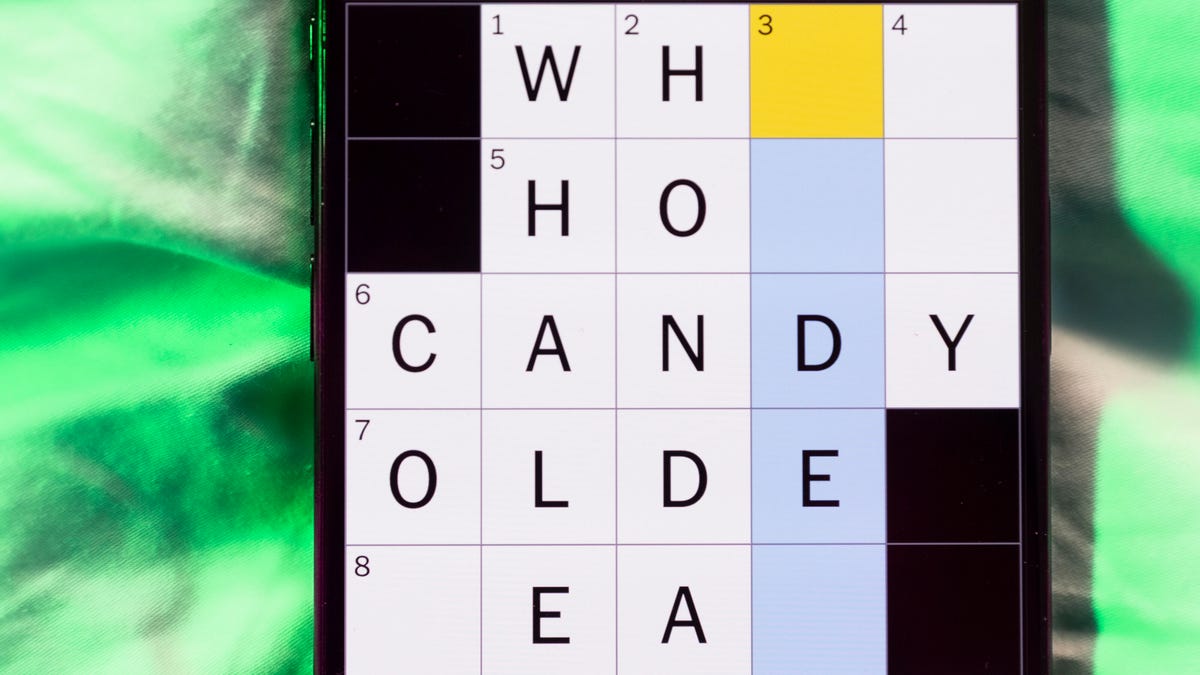
Looking for the most recent Mini Crossword answer? Click here for today’s Mini Crossword hints, as well as our daily answers and hints for The New York Times Wordle, Strands, Connections and Connections: Sports Edition puzzles.
Need some help with today’s Mini Crossword? I found 6-Across to be especially tricky. Read on for all the answers. And if you could use some hints and guidance for daily solving, check out our Mini Crossword tips.
If you’re looking for today’s Wordle, Connections, Connections: Sports Edition and Strands answers, you can visit CNET’s NYT puzzle hints page.
Read more: Tips and Tricks for Solving The New York Times Mini Crossword
Let’s get to those Mini Crossword clues and answers.
Mini across clues and answers
1A clue: Donate
Answer: GIVE
5A clue: Piece of equipment in curling or Quidditch
Answer: BROOM
6A clue: Tidbit of information
Answer: DATUM
7A clue: Prone to daydreaming
Answer: SPACY
8A clue: Athletic shorts fabric
Answer: MESH
Mini down clues and answers
1D clue: Flavor of a purple lollipop
Answer: GRAPE
2D clue: Greek letter I’s
Answer: IOTAS
3D clue: Go to bat (for)
Answer: VOUCH
4D clue: Award with Daytime and Primetime categories
Answer: EMMY
5D clue: Erotic practice in «Fifty Shades of Grey,» for short
Answer: BDSM
Don’t miss any of our unbiased tech content and lab-based reviews. Add CNET as a preferred Google source.
Technologies
New Foldable Phones Are Already Shaking Up the 2026 Smartphone Market
Commentary: Company announcements, analyst data and rumors of a foldable iPhone all point to an ambitious year for this still-young category.

What used to be a niche phone design is starting to flex its way into the mainstream. Foldable phones, which incorporate two or three panels that open into tablet configurations or condense down into compact sizes, are finding their audience. At CES 2026, for instance, Motorola announced its entry into with the book-style Razr Fold and Samsung showed off its Galaxy Z TriFold. Just as important, overall the category is seeing double-digit growth forecasts in 2026.
According to a December report from market research company IDC, global foldable phone shipments were expected to grow 10% in 2025 compared to 2024. And that number will continue to grow in 2026, with an expected 30% year-on-year jump, thanks to rumors of an upcoming foldable iPhone from Apple. And even though Samsung’s Flip and Fold phones have been around for years, the company’s newer TriFold and rumored «Wide Fold» have me hyped for what’s to come in 2026.
On the other hand, Huawei has led the way with innovative products, including its own trifold that beat Samsung to the category — the Huawei Mate XT — as well as a one-of-a-kind wide-screen flip phone, the Huawei Pura X. It dominated China’s foldable phones market with a massive 68.9% market share in the third quarter of 2025, according to a report from IDC (via MyDrivers). This is huge for a single brand in any market, especially when a niche category like foldables has several competitors (Oppo, Vivo, Xiaomi and more).
These new foldable phone styles, along with the rumored iPhone Fold from Apple — which is said to have a passport-size design — could mean we’ll see four different types of foldable phones by 2026, giving people more options for compact devices that unfold into larger screens.
The four kinds of foldable phones to expect in 2026
So far, the most popular foldable phones have been book-style (like the Galaxy Z Fold 7) and flip phones (like the Motorola Razr). While the former is a phone that unfolds into a mini-tablet, the latter folds into a more pocketable design. Both designs have their benefits, but if rumors are true, there are more ways to build a folding phone.
2026 will see two new designs in the category, and one of them has already been launched in several markets. Here’s why I think all these new foldable phones will have an audience.
Flip phones
The Galaxy Z Flip 7 and Motorola Razr lineups are built for those who want a compact phone without compromising on screen size. Not everyone has massive pockets in their jeans but that doesn’t mean they need to settle for a smaller screen. These flip phones are designed to be more pocketable while also offering the same 6.9-inch display as a regular slab phone.
Book-style foldables
The Samsung Galaxy Z Fold 7, Google Pixel 10 Pro Fold, Oppo Find N5 and Honor Magic V5 are all book-style foldables, which unfold to a mini-tablet. I like this design because I love browsing the web and reading on my phone and the squarish aspect ratio when unfolded makes it an excellent e-reader.
Recent developments in battery tech (silicon-carbon anode batteries) and hinge design have allowed manufacturers to shrink the crease depth and overall thickness to make them almost as slim as regular slab phones. These phones typically have big screens that aren’t ideal for videos, due to thick letterboxing. But they can be propped up by themselves, so you don’t need an external kickstand to watch 21:9 or 16:9 videos.
Book-style foldable phones are made for those of us who want to be more productive on a phone without needing a separate device.
The trifolds
This is the most versatile foldable phone design as of now and its best examples include the recently launched Samsung Galaxy Z TriFold and the Huawei Mate XT. However, not all trifolds are designed the same.
The Huawei trifold is the most versatile phone I’ve ever used, allowing me to use it as a phone, a mini tablet and a wide-screen 16:11 tablet for productivity and media consumption. It’s a true all-in-one device that delivers everything in a portable design.
By comparison, the Galaxy Z Trifold gives you a wide-screen 10-inch tablet that fits in your pocket and can also be used as a phone. It doesn’t offer a mini-tablet mode — you can use it either folded as a phone or fully unfolded — but Samsung’s trifold is designed as a productivity and media powerhouse. It’s essentially a flagship Galaxy Tab S-style device that fits inside your pocket.
Widescreen foldables
The Huawei Pura X is the best example of a wide-screen foldable so far. While some might argue that the first-generation Oppo Find N and Google Pixel Fold could fit under this category, their inner screens were also squarish (8.4:9 on the Oppo phone and 5:6 on the Pixel Fold); they were smaller book-style foldables.
In contrast, the Pura X has a 6.3-inch display with a wider 16:10 aspect ratio, which makes it an ideal screen for reading and watching videos. I used the phone recently for a few days and it’s the best combination of pockatability and versatility. You can watch videos with minimal letterboxing (thick black borders on top and bottom) on its 16:10 screen or use it like an e-reader in vertical orientation. And for the times when you need to snap some selfies using the rear cameras, you get a decent viewfinder in the form of a big cover screen — without making the phone unwieldy like book-style foldables.
Apple is rumored to adopt this approach with its upcoming iPhone Fold, but with a bigger cover screen. And Samsung is said to be developing a similar «Wide Fold» that’ll give you a 4:3 inner screen, too. According to a report from ETnews, this new Samsung foldable could have a 5.4-inch cover screen and support 25-watt wireless charging.
If the Korean company launches it alongside a presumed Galaxy Z Fold 8 and Flip 8, potentially in July 2026, it would launch ahead of Apple’s rumored foldable, which is presumed to launch in the fall.
While these foldable phones will likely be expensive — especially the newer trifold and wide fold shapes — they’re bringing a lot of new competition to a phone market that’s otherwise dominated by the candy bar shape. As we move into 2026, I’m looking forward to having multiple size, design and functionality options, much like we do with traditional phones.
Technologies
Speediance Unveils New Compact Resistance Trainer and Wearable
Speediance is aiming to make strength training more portable with a wearable unveiled at CES.

Speediance unveiled its new Gym Nano and Speediance Strap products this week at CES 2026. The smart fitness equipment manufacturer, which previously developed its own smart home gym, the Gym Monster 2, designed the Gym Nano and Speediance Strap to complement its current equipment ecosystem.
«Rather than developing products in isolation, we’re building a comprehensive training and health ecosystem that adapts to users’ real lives and empowers better decision-making over time,» Speediance founder and CEO Liu Tao said in a statement.
Speediance used the consumer tech expo in Las Vegas to demonstrate the Gym Nano, a portable, motor-driven cable resistance training system designed to occupy minimal space for those who prefer to work out at home. The strap is a prototype wearable device designed to read your health data and provide training recommendations based on this insight.
CNET previously tested Speediance’s VeloNix AI Smart Bike and named it the best AI-powered exercise bike.
Don’t miss any of our unbiased tech content and lab-based reviews. Add CNET as a preferred Google source.
Gym Nano
The Gym Nano is a compact digital cable resistance machine trainer that fits any space and delivers full-body workouts. It’s meant to make strength training at home easier if you have limited space and can’t commit to larger home gym equipment.
The Gym Nano offers up to 220 pounds of resistance through adjustable 1-pound increments. It also has five dynamic weight modes: Eccentric, Chain, Standard, Fixed Speed and Sled.
Speediance Strap
The Speediance Strap is a screen-free wearable that collects data related to your sleep, training and core body temperature. It then uploads and shares this data to the Speediance Wellness Plus app, where it makes suggestions for your daily training and recovery based on this information.
The strap can be used for both endurance and strength training activities and recognizes various types of exercises, movement patterns, training volume and other insights that can help you learn how well your body is responding to your training.
The Speediance Strap is a screen-free wearable that collects data related to your sleep, training and core body temperature. It then uploads and shares this data to the Speediance Wellness Plus app, where it makes suggestions for your daily training and recovery based on this information. Similar to other wearables, the Speediance Strap assesses your readiness each day and can detect stress factors to determine if you should focus more on recovery on that day.
«With Speediance Strap, we are exploring how wearable data can function as part of a decision-support layer within a connected fitness system, rather than existing as isolated metrics,» Tao said in a statement.
Additionally, everyday insights (like core and recovery data) will be free to you unless you want to upgrade to the Wellness Plus access, which will come at an additional cost to receive long-term insights and AI planning.
It’s unclear when the Gym Nano will be available for purchase, but the Speediance Strap is expected to launch through a Kickstarter campaign in spring 2026.
-

 Technologies3 года ago
Technologies3 года agoTech Companies Need to Be Held Accountable for Security, Experts Say
-

 Technologies3 года ago
Technologies3 года agoBest Handheld Game Console in 2023
-

 Technologies3 года ago
Technologies3 года agoTighten Up Your VR Game With the Best Head Straps for Quest 2
-

 Technologies4 года ago
Technologies4 года agoBlack Friday 2021: The best deals on TVs, headphones, kitchenware, and more
-

 Technologies4 года ago
Technologies4 года agoGoogle to require vaccinations as Silicon Valley rethinks return-to-office policies
-

 Technologies4 года ago
Technologies4 года agoVerum, Wickr and Threema: next generation secured messengers
-

 Technologies4 года ago
Technologies4 года agoOlivia Harlan Dekker for Verum Messenger
-

 Technologies4 года ago
Technologies4 года agoiPhone 13 event: How to watch Apple’s big announcement tomorrow
