Technologies
Elon Musk weighs in on Epic Games v. Apple suit
The Tesla and SpaceX CEO called Apple’s App Store fees a «de facto global tax on the Internet.» His comment comes ahead of a decision in the suit.

Elon Musk has some thoughts to share on Epic’s legal spat with Apple.
Fortnite maker Epic Games sued Apple after the game was removed from the iOS App Store in August. This came after Epic built a direct payment system into its game that would allow it to bypass Apple’s 30% fee for App Store purchases. Epic accused the iPhone maker of anticompetitive practice, and argues the App Store is monopolistic. Apple calls Epic’s lawsuit a marketing stunt and argues that the App Store gives developers access to a huge audience of iPhone and iPad users.
Musk has his own thoughts. The Tesla and SpaceX CEO on Friday said in a tweet, «Apple app store fees are a de facto global tax on the Internet. Epic is right.»
He added: «Normally, competitive pressure would force Apple to lower fees, but Apple & Android have a duopoly on phones. When interface familiarity is taken into account, it’s basically a monopoly. The effective 30% sales tax Apple charges is hidden from users or there would be an outcry.»
Apple didn’t immediately respond to a request for comment. Epic declined to comment.
Musk’s comments come as both companies await a judge’s decision in the lawsuit. After many hearings and trials that went on for nearly nine months, Apple and Epic made their final pitches to a US District Court in California on May 24. The case also will soon be brought to an Australian court.
Technologies
New Moto Things Include a Stylus for the Razr, Revamped Location Tracker
The Moto Pen Ultra will bring handwriting to the upcoming Razr Fold, while the Moto Tag 2 doubles the battery life of its predecessor to two years.

Motorola’s just-announced Razr Fold will be getting a premium stylus, which will arrive alongside a revamped location tracker.
The Moto Pen Ultra and Moto Tag 2 were announced Tuesday at CES 2026 during the Lenovo Tech World conference, debuting alongside the new Moto Watch as part of the Moto Things accessory line.
The Moto Pen Ultra comes with a magnetic case, which will then charge the stylus over USB-C. The pen features 4,096 levels of pressure sensitivity and a 6-axis motion sensor to assist with writing, drawing and sketching. When using the Pen Ultra with the Razr Fold, the stylus supports palm rejection and a range of tools from a quick access toolbar like Quick Clip for highlighting and sending content into a note for later.
While Motorola has made a series of stylus-equipped phones for its lower-cost Moto G line, the Pen Ultra appears to be specifically for the more flagship level devices Motorola makes like the Razr Fold.
The Pen Ultra is joined by the Moto Tag 2, which is an updated location tracker that supports Google’s Find Hub network. The Moto Tag 2 features double the battery life of the tracker it replaces, with Motorola stating it should last for two years. The Moto Tag 2 also supports ultra wideband to assist with precise location tracking.
Neither the Moto Pen Ultra nor the Moto Tag 2 had their pricing and release dates announced as part of the Tuesday event. The accessories join other announcements made by Motorola at Lenovo Tech World, which include the FIFA World Cup edition of the Motorola Razr and the Qira AI assistant.
Technologies
I Saw a Creaseless Foldable Screen at CES That Could End Up in the iPhone Fold
Samsung Display flexes its latest OLED concepts, and one in particular appeared to be the most promising.
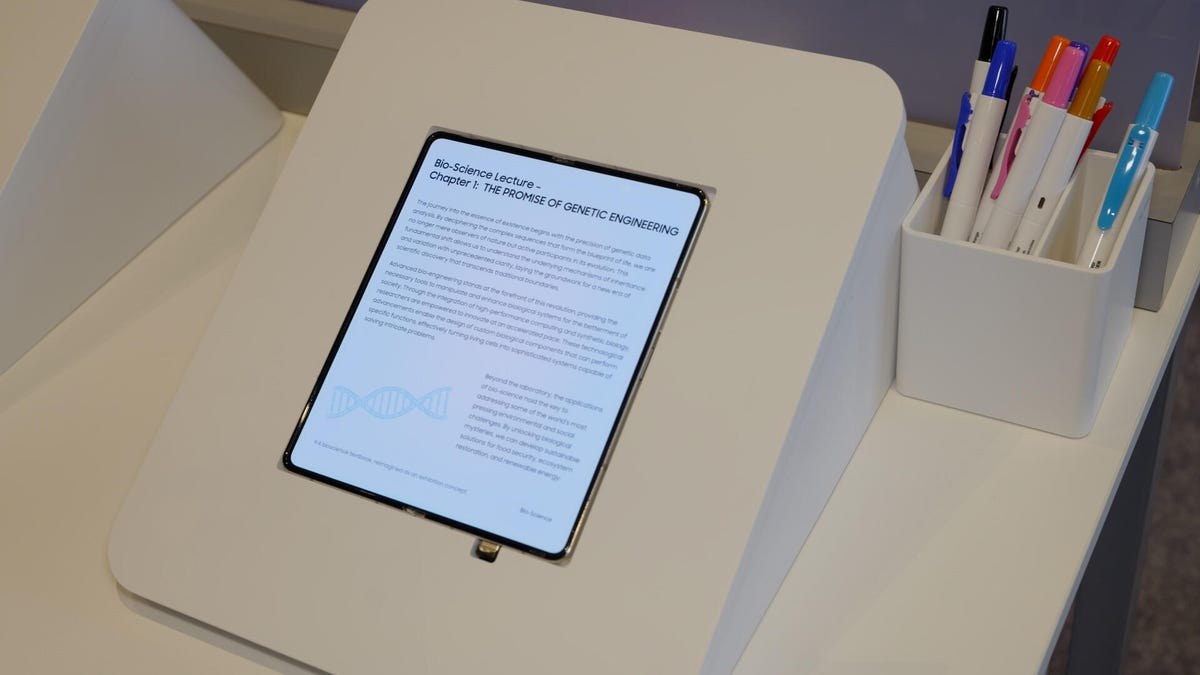
Foldable phones have become thinner, more powerful, and sturdier over the years, but one attribute has remained constant: the crease on the inside display. At CES 2026, I saw a concept that eliminates that center line for a more seamless look.
Samsung Display, which is known for showing off futuristic concepts that may or may not make it out into the real world, showed off a prototype of an OLED foldable display that paints a picture of what may be on the horizon.
Admittedly, all I could think about was whether I’d be seeing something like this in the rumored iPhone Fold, if and when it makes its long-awaited debut.
The company placed two phone models side by side: one that was simply dubbed a «current» device (Samsung Display wouldn’t confirm if it’s the Galaxy Z Fold 7), and another that’s a concept. Looking at the two phones, the difference was striking. When viewing the concept screen directly and at an angle, I couldn’t really see the line down the center that characterizes present-day foldables. The current phone instantly looked outdated.
This is particularly meaningful amid reports that Apple is working with Samsung Display to make a creaseless foldable iPhone. The foldable has been rumored for years, and it appears Apple is taking its time to nail the design, with an emphasis on nixing that pesky crease. Perhaps what I saw at Samsung Display’s booth is a concept that will morph into what Apple equips its iPhone Fold with. But we’ll have to wait until the end of this year at the earliest to find out.
Samsung Display’s creaseless screen is also designed to be more durable. To demonstrate this, the company had a robotic arm fling a basketball at a «backboard» made of several foldable concept phones, and none of them got cracked or dented. I still flinched every time.
The creaseless foldable screen was one of several concepts Samsung Display showed off at CES. The company also had a vehicle mock-up equipped with OLED displays, including a curved, 18.1-inch L-shaped center screen for controlling climate, navigation and more. A 13.8-inch passenger display can move into and out of the dashboard for storage, and there’s an option that prevents the driver from seeing what’s on the passenger’s screen to avoid being distracted.
Samsung Display also had robots that are designed to be teaching assistants. They can guide students to classrooms, share information about professors and display assignments on a circular screen that serves as the «face.» We didn’t really see it carry out commands at the demo, but I was nonetheless enamored by the cute little robotic arms.
Despite all the futuristic notions, the one that stuck with me most was the creaseless display because of its practicality. It’s not clear how many of Samsung Display’s concepts will ever leave the lab, but if any of them do, I hope it’s that one.
Technologies
Today’s NYT Connections Hints, Answers and Help for Jan. 7, #941
Here are some hints and the answers for the NYT Connections puzzle for Jan. 7, #941
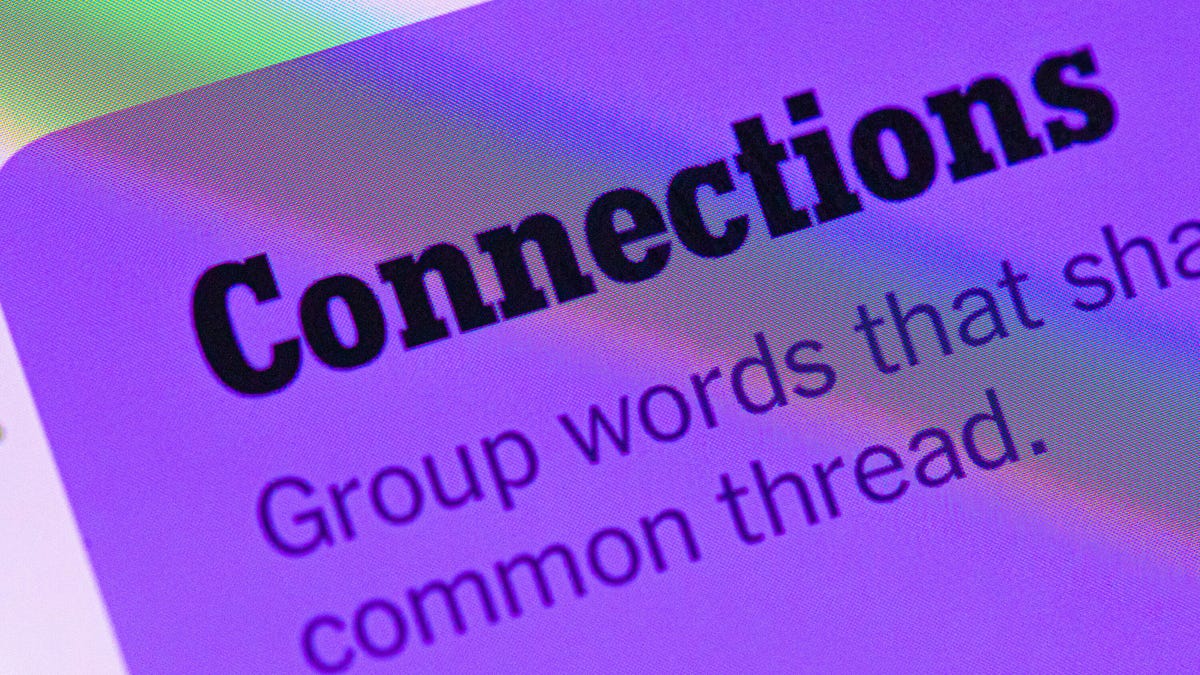
Looking for the most recent Connections answers? Click here for today’s Connections hints, as well as our daily answers and hints for The New York Times Mini Crossword, Wordle, Connections: Sports Edition and Strands puzzles.
Today’s NYT Connections puzzle is rather tricky. The purple category is especially mystifying. Read on for clues and today’s Connections answers.
The Times has a Connections Bot, like the one for Wordle. Go there after you play to receive a numeric score and to have the program analyze your answers. Players who are registered with the Times Games section can now nerd out by following their progress, including the number of puzzles completed, win rate, number of times they nabbed a perfect score and their win streak.
Read more: Hints, Tips and Strategies to Help You Win at NYT Connections Every Time
Hints for today’s Connections groups
Here are four hints for the groupings in today’s Connections puzzle, ranked from the easiest yellow group to the tough (and sometimes bizarre) purple group.
Yellow group hint: Lookalikes.
Green group hint: Part of something.
Blue group hint: National symbol.
Purple group hint: Squish down.
Answers for today’s Connections groups
Yellow group: Doppelgänger.
Green group: Portion.
Blue group: Common flag symbols.
Purple group: Pressed using a press.
Read more: Wordle Cheat Sheet: Here Are the Most Popular Letters Used in English Words
What are today’s Connections answers?
The yellow words in today’s Connections
The theme is doppelgänger. The four answers are clone, double, mirror and ringer.
The green words in today’s Connections
The theme is portion. The four answers are concern, interest, share and stake.
The blue words in today’s Connections
The theme is common flag symbols. The four answers are crescent, cross, star and stripe.
The purple words in today’s Connections
The theme is pressed using a press. The four answers are cider, garlic, trousers and wine.
Don’t miss any of our unbiased tech content and lab-based reviews. Add CNET as a preferred Google source.
-

 Technologies3 года ago
Technologies3 года agoTech Companies Need to Be Held Accountable for Security, Experts Say
-

 Technologies3 года ago
Technologies3 года agoBest Handheld Game Console in 2023
-

 Technologies3 года ago
Technologies3 года agoTighten Up Your VR Game With the Best Head Straps for Quest 2
-

 Technologies4 года ago
Technologies4 года agoBlack Friday 2021: The best deals on TVs, headphones, kitchenware, and more
-

 Technologies4 года ago
Technologies4 года agoVerum, Wickr and Threema: next generation secured messengers
-

 Technologies4 года ago
Technologies4 года agoGoogle to require vaccinations as Silicon Valley rethinks return-to-office policies
-

 Technologies4 года ago
Technologies4 года agoOlivia Harlan Dekker for Verum Messenger
-

 Technologies4 года ago
Technologies4 года agoiPhone 13 event: How to watch Apple’s big announcement tomorrow
