Technologies
Apple Event 2023: Anticipation Builds for the iPhone 15 and Beyond
We could see the iPhone 15, Apple Watch Series 9, Apple Watch Ultra 2 and, maybe, an iPhone 15 Ultra.

Apple’s Wonderlust event is just around the corner. It will take place at the Steve Jobs Theater on Tuesday, Sept. 12, and stream online. We expect to see the next iPhone and Apple Watches announced. The annual fall iPhone event has become a cultural touch point heralding the end of summer, right up there with pumpkin spice.
For months, a seemingly endless flow of iPhone 15 rumors have circulated online. Some hint at a rather straightforward round of year-over-year upgrades, while others point to the possibility of a rebranded larger Pro model called the iPhone 15 Ultra. As the anticipation builds, here’s everything you can expect from Apple’s fall event.
Wanderlust or wonderlust?
The event’s invite is characteristically enigmatic, showing an Apple logo made up of tiny dustlike particles. The logo has grooves carved out of it, a bit like the forms you see on windswept sand dunes.
The tagline, «Wonderlust,» is of course a play on the word wanderlust, which means a strong longing for or impulse toward wandering. Does wonderlust mean a strong longing for or impulse toward wondering? Like everyone else, we’re trying to read something into the invite and wondering what it has to do with Apple’s upcoming announcements. Could the grooved cutouts in the logo refer to a less boxy iPhone design? Could the particles refer to improved cameras capable of capturing more detail? Could the colors — metallic shades of gray, blue and even gold — be a reference to the colors of the new iPhone or Apple Watch?
Or is this all just Apple acknowledging the fleeting nature of existence? No idea. But I expect the iPhone 15 Pro will be the headliner.
The iPhone 15 and 15 Plus
As in the iPhone 14 series, there will likely be four models in the new iPhone lineup: the iPhone 15, 15 Plus, 15 Pro and 15 Pro Max. According to Bloomberg’s Mark Gurman, who has a solid record when covering Apple leaks, the iPhone 15 and 15 Plus will basically be a repackaged iPhone 14 Pro without the telephoto camera or stainless steel body.
The new phones would inherit a 48-megapixel main camera and the A16 chip from the 14 Pros. On the outside, the two phones will trade their display notches for the Dynamic Island cutout that also debuted on the 14 Pro and 14 Pro Max.

Despite the addition of the Dynamic Island, don’t expect any other changes to the screen. Display analyst Ross Young said in a September 2022 post on X, formerly known as Twitter, that he isn’t expecting base iPhone 15 models to get a high refresh rate like Apple’s Pro iPhones.
And according to a May report by ChargerLab, a battery and charging specialist website with a steady track record for rumors, all four iPhone 15 models will support 15-watt wireless charging using the Qi2 open standard announced earlier this year. If this turns out to be true, it could mean the iPhone 15 would open up a whole new world of wireless charging devices that don’t necessarily need to be licensed Apple MagSafe accessories.
See also
But the biggest change expected for all four iPhones will be the shift away from the Lightning connector. Likely driven by pressure from the European Union, which passed legislation adopting USB-C as a common charging standard, the iPhone 15 series will have a USB-C port instead of a Lighting port. The last time Apple switched the iPhone’s power port was in 2012, when it debuted the Lighting port on the iPhone 5, which spelled the end of the wide 30-pin iPod connector that was previously used.
It’s a bit hazy how exactly Apple will handle this, like whether USB-C will be on all new iPhones globally or just in the EU. But it’s highly likely that all new iPhone models will be sold with a USB-C port for the foreseeable future.

The iPhone 15 Pro and 15 Pro Max
Of everything Apple’s expected to announce, the iPhone 15 Pro and 15 Pro Max could have the biggest changes. According to Bloomberg’s Gurman, stainless steel is gone, and instead the Pro model’s frame will be made from titanium. The shift in materials could help reduce the overall weight of each phone, which is hefty even without a case.
The iPhone 15 Pro and 15 Pro Max will likely get a new chip called A17 that features a supertiny, 3-nanometer processor, Apple’s smallest silicon to date. Around the front, the two phones will likely have thinner display bezels.

The Pro models’ biggest change will be the USB-C port, which in a break from the regular 15 and 15 Plus could support faster data speeds for things like transferring files and ProRes video files.
The iPhone 15 Pro Max may get a new 6x optical telephoto camera. Ming-Chi Kuo, a noted Apple analyst with TF International Securities, predicts the iPhone 15 Pro Max will have a horizontal mounted periscope lens and camera unit inside the phone’s body, similar to ones in the Pixel 7 Pro, Galaxy S23 Ultra and Sony Xperia 1 V.
Doubling the native optical zoom from 3x to 6x should enable you to capture zoomed-in photos with better detail, resolution and dynamic range compared with the 6x digital zoom on a current iPhone 14 Pro.

Kuo’s report also hints at both Pro models having solid-state volume and power buttons, which would further differentiate them from the regular 15 and 15 Plus. The buttons wouldn’t be mechanical and would be more akin to the touch sensitive area that debuted on the iPhone 7 and acts like a «home button» thanks to some clever haptic feedback. Back in 2018, the HTC U12 had solid-state buttons instead of mechanical ones; however, the experience using them wasn’t great.
There are a couple of rumors that have been circulating despite being a bit dated or unlikely. The first is that the iPhone 15 Pro Max may be rebranded as the iPhone 15 Ultra. Bloomberg’s Gurman mentioned the possibility nearly a year ago, but that should be taken with a grain of salt since more recently Gurman hasn’t brought it up.
Another up-in-the-air rumor comes by the way of MacRumors, which found code in a beta version of iOS 17 that describes functionality for an action button like the one on the Apple Watch Ultra. Such a hardware addition would be a first for Apple, and the iPhone’s action button would be for more-phone-oriented tasks like shortcuts or triggering the camera shutter. We’ll have to wait until the 12th to find out.
Apple Watch Series 9 and Apple Watch Ultra 2

In a less ambitious update, it seems the next regular Apple Watch will likely be a relatively modest year-over-year iteration of the Apple Watch Series 8. The Series 9 could come in a new color. As reported by MacRumors, based on a post by X/Twitter user ShrimpApplePro, the Apple Watch Series 9 might come in a new pink color.
The Series 9 will likely be powered by a new S9 chip, which Bloomberg’s Gurman, posting to his Power On Discord channel back in May, described as bringing improvements to performance and efficiency. That’s another way of saying the battery life might be better.
The Apple Watch Ultra could see a second-generation version. The rugged watch debuted last year, and a new version could bring a faster chip and come in a black titanium finish, according to an X/Twitter post by ShrimpApplePro. A black version of the Ultra could look amazing!
All right, let’s talk about everything else.
Potpourri and wrap-up

The AirPods case could see a new version with a USB-C connector. iOS 17 and WatchOS 10 will likely get an official release date. And I can’t imagine that Apple would pass up a chance to update everyone on its Vision Pro headset that was announced in June at WWDC.
Obviously, until Tim Cook and crew walk onto that stage in the Steve Jobs Theater and make their announcements, we won’t know anything for certain.
Technologies
AI Notification Summaries Come Back to iPhone News Apps, but With a Warning
Apple disabled these summaries for most of 2025.

Apple brought AI notification summaries for news and entertainment apps back to Apple Intelligence-enabled iPhones when the company released iOS 26 in September. Apple disabled these summaries in early 2025 after the BBC pointed out in December 2024 that the feature twisted the media organization’s notifications and displayed inaccurate information.
What’s different now about these summaries is that your device’s settings warn you that the summaries might be inaccurate. Your device will also note that you should verify the information in these summaries, and the best way I can think of to do this is to tap into the notification and read the story. This might defeat the purpose of the summaries for some people, but it could also ensure people read past a headline.
Here’s what to know about those AI summaries and the new warning.
Don’t miss any of our unbiased tech content and lab-based reviews. Add CNET as a preferred Google source.
iOS 26 warns about summary inaccuracies
When I updated to iOS 26, I was greeted by some splash screens asking for various permissions. One splash screen was for the AI notification summaries. When you see this screen, you have two options: Choose Notifications to Summarize or Not Now. If you tap Not Now, the splash screen goes away.
If you tap Choose Notifications to Summarize, you’re taken to a new page where you’ll see three categories: News & Entertainment, Communication & Social and All Other Apps. Tapping one of these categories allows notification summaries for apps in that category. Beneath the News & Entertainment category, there’s a warning that gets outlined in red if you tap it.
«Summarization may change the meaning of the original headline,» the warning reads, adding, «Verify information.»
There’s also a warning across the bottom of the screen that reads, «This is a beta feature. Summaries may contain errors.»
After tapping the categories you want, tap Summarize Selected Notifications across the bottom of your screen. If you selected all the categories, this button will read Summarize All Notifications.
And if you don’t want these summaries, you can tap Do Not Summarize Notifications. If you allow these summaries and don’t like them, you can easily turn them off. Here’s how.
How to turn off AI notification summaries
1. Tap Settings.
2. Tap Notifications.
3. Tap Summarize Notifications.
4. Tap the Summarize Notifications toggle in the new menu.
You can also follow the above steps to turn AI notification summaries back on. You’ll have to select which categories you want these summaries for again, too.
For more iOS news, here’s what to know about iOS 26.2 and what was included in iOS 26.1. You can also check out our iOS 26 cheat sheet for other tips and tricks.
Technologies
Today’s NYT Connections: Sports Edition Hints and Answers for Jan. 7, #471
Here are hints and the answers for the NYT Connections: Sports Edition puzzle for Jan. 7, No. 471.
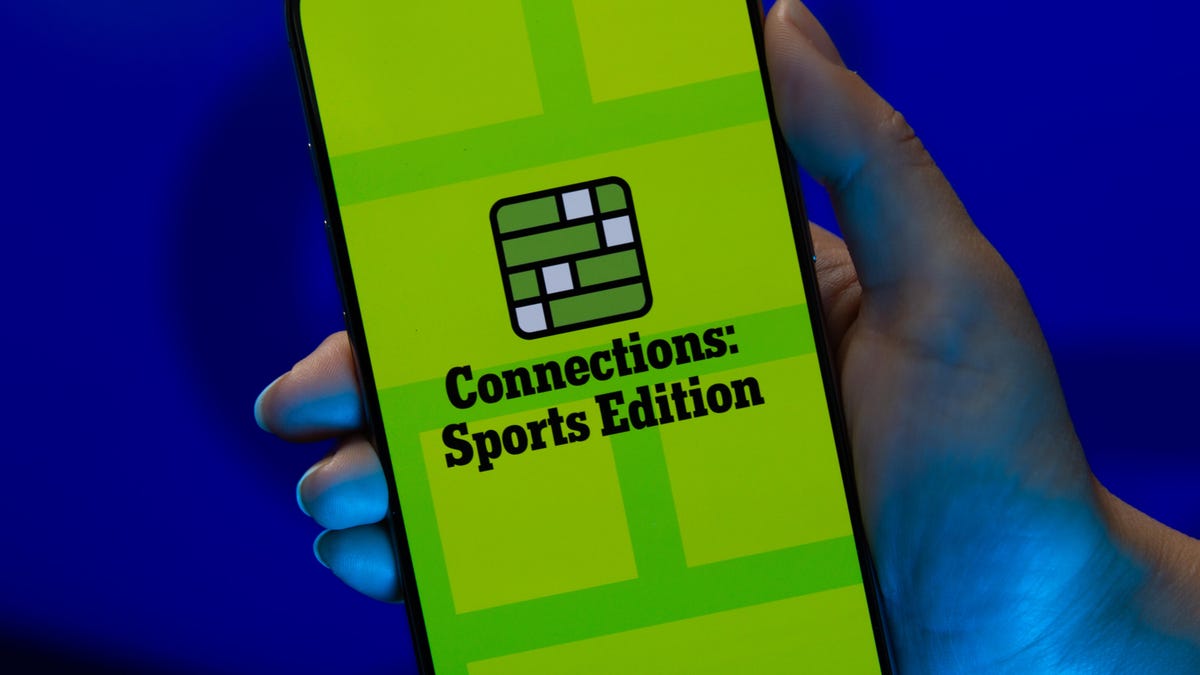
Looking for the most recent regular Connections answers? Click here for today’s Connections hints, as well as our daily answers and hints for The New York Times Mini Crossword, Wordle and Strands puzzles.
Today’s Connections: Sports Edition is a bit tricky. The blue category was a real stumper for me, though I found the purple group easy today for a change. If you’re struggling with today’s puzzle but still want to solve it, read on for hints and the answers.
Connections: Sports Edition is published by The Athletic, the subscription-based sports journalism site owned by The Times. It doesn’t appear in the NYT Games app, but it does in The Athletic app. Or you can play it for free online.
Read more: NYT Connections: Sports Edition Puzzle Comes Out of Beta
Hints for today’s Connections: Sports Edition groups
Here are four hints for the groupings in today’s Connections: Sports Edition puzzle, ranked from the easiest yellow group to the tough (and sometimes bizarre) purple group.
Yellow group hint: On the ice.
Green group hint: Run and jump.
Blue group hint: Baseball bosses.
Purple group hint: Golden State schools.
Answers for today’s Connections: Sports Edition groups
Yellow group: NHL teams with singular nicknames
Green group: A bit of track and field equipment.
Blue group: MLB managers.
Purple group: Mascots for University of California schools in the singular.
Read more: Wordle Cheat Sheet: Here Are the Most Popular Letters Used in English Words
What are today’s Connections: Sports Edition answers?
Don’t miss any of our unbiased tech content and lab-based reviews. Add CNET as a preferred Google source.
The yellow words in today’s Connections
The theme is NHL teams with singular nicknames. The four answers are Avalanche, Kraken, Lightning and Mammoth.
The green words in today’s Connections
The theme is a bit of track and field equipment. The four answers are baton, hurdle, javelin and pole.
The blue words in today’s Connections
The theme is MLB managers. The four answers are Cash, Counsell, Marmol and Vogt.
The purple words in today’s Connections
The theme is mascots for University of California schools, in the singular. The four answers are Banana Slug, Bruin, Gaucho and Golden Bear.
Technologies
Yes, This Swimming RoboTurtle Is Adorable. It Also Has an Important Environmental Mission
Beatbot is best known for making pool-cleaning robots, but it was its swimming robot turtle that won our hearts at CES 2026.

Few things in life have made me feel more privileged and awestruck than the opportunity to swim with sea turtles in their natural environment. The way in which these gentle creatures navigate through their underwater world with their deliberate and careful fin strokes is utterly mesmerizing to watch.
It’s a distinctive style of movement — so much so that when I saw Beatbot’s RoboTurtle swim across a water tank on the show floor at CES 2026, I knew that this wasn’t simply just a pool cleaner robot with turtle features tacked on. This was a studied example of biomimicry in action.
The reason for this is that the company’s engineers went on a two-month expedition to study sea turtles in their natural environment, Beatbot’s Eduardo Campo told me as we watched Turtini (the team’s affectionate nickname for RoboTurtle) splash around in its pool. «We did a lot of motion capture, like the things they use in movies, because we need to develop those joints that it has,» he said.
This isn’t RoboTurtle’s first time at CES — it also appeared in 2025 as a static concept. This is the year, however, it’s found its fins, so to speak. Not only can it swim, but it can also respond to hand gestures: I throw it an OK gesture, and it dances in response. But as cute and limber as it is, RoboTurtle is a robot with an important mission.
RoboTurtle is an environmental research tool, built with input from researchers and NGOs, which can go where humans or other machines cannot for fear of disturbing complex and delicate underwater ecosystems, particularly coral reefs. It can move silently and naturally in a way that won’t scare wildlife, monitoring water quality and fish numbers with its built-in camera.
«One of the groups that we’re working with, they want to study the coral reefs in near Indonesia,» said Campo. «There was a very big incident over there with a boat that came up onto a coral reef and it disrupted the environment, [so] they want the least intrusive robot possible.»
The group wants to deploy RoboTurtle for certain periods every year to monitor the recovery of the coral and monitor the fish population, he added. Beatbot is currently training the built-in AI to give RoboTurtle monitoring and recognition skills.
At CES, I watched RoboTurtle paddle about only on the surface of the pool, but it can also dive down up to five meters. However, it needs to resurface to send data and its GPS signal back to base, much like a real turtle that needs to come to the surface to breathe. This also gives it a chance to recharge via the solar panel on its back.
Even though I was impressed with RoboTurtle’s swimming ability, Campo estimates that the Beatbot team is still a year and a half away from perfecting its technique, with the robot ready for full deployment in between three to five years.
CES 2026 is a show where tech with a real purpose feels scarce, so it sure is refreshing to see a company use its expertise to build something designed with a sustainable future in mind. It might be a while until we see RoboTurtle take to the seas, but I’m glad that I got to witness it at this stage of its journey.
-

 Technologies3 года ago
Technologies3 года agoTech Companies Need to Be Held Accountable for Security, Experts Say
-

 Technologies3 года ago
Technologies3 года agoBest Handheld Game Console in 2023
-

 Technologies3 года ago
Technologies3 года agoTighten Up Your VR Game With the Best Head Straps for Quest 2
-

 Technologies4 года ago
Technologies4 года agoBlack Friday 2021: The best deals on TVs, headphones, kitchenware, and more
-

 Technologies4 года ago
Technologies4 года agoGoogle to require vaccinations as Silicon Valley rethinks return-to-office policies
-

 Technologies4 года ago
Technologies4 года agoVerum, Wickr and Threema: next generation secured messengers
-

 Technologies4 года ago
Technologies4 года agoOlivia Harlan Dekker for Verum Messenger
-

 Technologies4 года ago
Technologies4 года agoiPhone 13 event: How to watch Apple’s big announcement tomorrow



