Technologies
You Can Open Any App By Tapping the Back of Your iPhone: Here’s How
The entire back of your iPhone acts as a secret «button» (and yes, it still works with a case).

The newest iPhones made headlines for the addition of the Camera Control button. But there’s already a way to open the camera app without unlocking your device or touching the screen — and it works even if you’re using an iPhone that’s several years old.
In fact, if you have a Shortcut for it, you can open any app just by tapping the back of your iPhone. All you need to do is set up the secret «button».
You can use this feature to not only launch apps, but also turn on your flashlight or activate Shazam to identify a song before it ends. You can summon your iPhone’s Control Center or Notification Center without having to swipe down from the top of your screen. With a little bit of imagination, you can use this feature to perform almost any of your phone’s functions.
The feature is called Back Tap, and like the Action Button on newer iPhones, it gives you one more way to interact with your device without touching the screen. You can activate it by tapping anywhere on the back of your phone, including on the camera module. The best part is that it works even if you have a fairly thick case on your iPhone.
Back Tap is available on iPhones as old as iPhone 8, as long as they’re running iOS 14 or later. We’ll show you how to enable it and how to use it with your Shortcuts app for nearly endless possibilities.
Read more: All the Ways the iPhone 16’s Camera Control Button Will Change Your iPhone Photography
What is the iPhone Back Tap feature?
Back Tap is an iPhone feature introduced in iOS 14. It lets you perform shortcuts on your iPhone by double or triple tapping on the back of the device.
You can customize Back Tap on your iPhone to easily perform common actions like pulling up the Control Center or Notification Center, especially useful if you have a larger phone and can’t swipe down from the top of the screen without some complex finger gymnastics. You can even have two separate functions enabled at the same time: Back Tap can distinguish between a Double Tap and a Triple Tap.
Depending on the number of times you touch the back of your iPhone, you can set Double Tap to open your Notification Center and Triple Tap to take a screenshot. Or, you can make Double Tap open the Control Center and Triple Tap launch the Magnifier app. Experiment with Back Tap to find the right combinations of taps and functions that best fit your needs.
And you aren’t limited to just the Back Tap options that are available by default. Thanks to the Shortcuts app, you can set up Back Tap to perform specific functions or launch any app. For example, you can create a simple shortcut that opens Shazam or starts a voice recording, then activate it with a quick Double Tap or Triple Tap. You can also use Back Tap to trigger a more elaborate shortcut, such as automatically sending photos and videos to specific photo albums.
How do I set up Back Tap on my iPhone?
To enable Back Tap, go to your Settings app. Then go to Accessibility → Touch → Back Tap. There, you’ll find a list of options for configuring Double Tap and Triple Tap.
Here is the full list of functions that you can map to a Double Tap or Triple Tap:
-
None
-
Accessibility Shortcut
System
-
App Switcher
-
Camera
-
Control Center
-
Flashlight
-
Home
-
Lock Rotation
-
Lock Screen
-
Mute
-
Notification Center
-
Reachability
-
Screenshot
-
Shake
-
Spotlight
-
Volume Down
-
Volume Up
Accessibility
-
AssistiveTouch
-
Background Sounds
-
Classic Invert
-
Color Filters
-
Control Nearby Devices
-
Dim Flashing Lights
-
Live Captions
-
Live Speech
-
Magnifier
-
Smart Invert
-
Speak Screen
-
VoiceOver
-
Zoom
-
Zoom Controller
Scroll Gestures
-
Scroll Down
-
Scroll Up
At the bottom of the menu, you’ll also see a list of Shortcuts. These options will vary depending on what’s available in your Shortcuts app.
The one potential downside to Back Tap is that you don’t get any tactile feedback when you use it, so you might accidentally trigger it at the wrong time and not realize it until later. For instance, you might double tap without meaning to and set off your flashlight by accident. In that case, you might want to remap your Double Tap to a less conspicuous function. Or, you can leave Double Tap off and only use Triple Tap, which you probably won’t trigger as often.
How do I use Back Tap to take a quick photo?
One way to set up Back Tap is to map Double Tap to the Camera and Triple Tap to Volume Up or Volume Down. Because you can press either of the volume buttons to instantly take a picture, you can get the same effect if your volume buttons are mapped to Back Tap. With this combination, you can capture a photo with five quick taps on the back of your iPhone (though you’ll have to pause briefly between performing the Double Tap and Triple Tap, so that your phone can distinguish between the two actions).
This Back Tap combination even works if your phone is locked. Again, spend some time trying out different combinations of taps and features to find which ones are most useful for you.
Technologies
Today’s NYT Connections Hints, Answers and Help for Dec. 26, #929
Here are some hints and the answers for the NYT Connections puzzle for Dec. 26 #929

Looking for the most recent Connections answers? Click here for today’s Connections hints, as well as our daily answers and hints for The New York Times Mini Crossword, Wordle, Connections: Sports Edition and Strands puzzles.
Today’s NYT Connections puzzle is full of fun pop-culture references. Read on for clues and today’s Connections answers.
The Times has a Connections Bot, like the one for Wordle. Go there after you play to receive a numeric score and to have the program analyze your answers. Players who are registered with the Times Games section can now nerd out by following their progress, including the number of puzzles completed, win rate, number of times they nabbed a perfect score and their win streak.
Read more: Hints, Tips and Strategies to Help You Win at NYT Connections Every Time
Hints for today’s Connections groups
Here are four hints for the groupings in today’s Connections puzzle, ranked from the easiest yellow group to the tough (and sometimes bizarre) purple group.
Yellow group hint: Golden state cliches.
Green group hint: Funny films.
Blue group hint: Rock on.
Purple group hint: Not white.
Answers for today’s Connections groups
Yellow group: California-based character tropes.
Green group: Comedy subgenres.
Blue group: ’70s rock bands.
Purple group: Black ____.
Read more: Wordle Cheat Sheet: Here Are the Most Popular Letters Used in English Words
What are today’s Connections answers?
The yellow words in today’s Connections
The theme is California-based character tropes. The four answers are movie exec, surfer, tech bro and Valley Girl.
The green words in today’s Connections
The theme is comedy subgenres. The four answers are buddy, cringe, screwball and stoner.
The blue words in today’s Connections
The theme is ’70s rock bands. The four answers are America, Chicago, Foreigner and Journey.
The purple words in today’s Connections
The theme is black ____. The four answers are Forest, Friday, Panther and Widow.
Don’t miss any of our unbiased tech content and lab-based reviews. Add CNET as a preferred Google source.
Technologies
Today’s NYT Strands Hints, Answers and Help for Dec. 26 #663
Here are hints and answers for the NYT Strands puzzle for Dec. 26, No. 663.
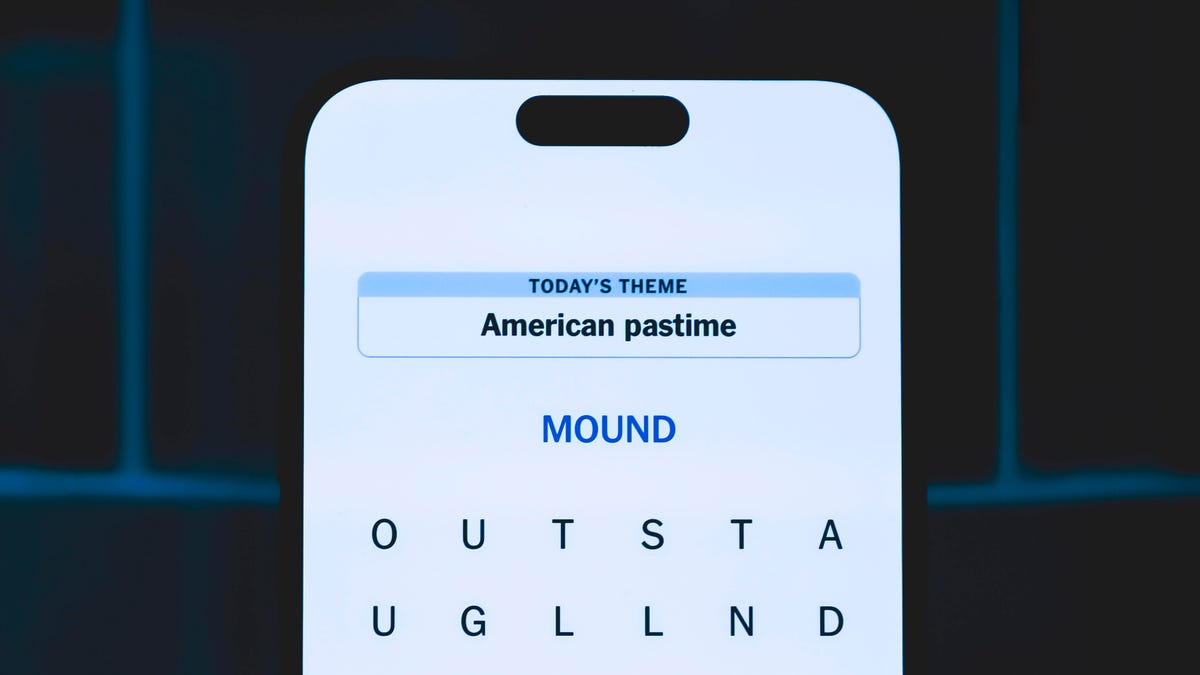
Looking for the most recent Strands answer? Click here for our daily Strands hints, as well as our daily answers and hints for The New York Times Mini Crossword, Wordle, Connections and Connections: Sports Edition puzzles.
Today’s NYT Strands puzzle is a fun one, but you might struggle at first to see a connection between the words. If you need hints and answers, read on.
I go into depth about the rules for Strands in this story.
If you’re looking for today’s Wordle, Connections and Mini Crossword answers, you can visit CNET’s NYT puzzle hints page.
Read more: NYT Connections Turns 1: These Are the 5 Toughest Puzzles So Far
Hint for today’s Strands puzzle
Today’s Strands theme is: Please hold.
If that doesn’t help you, here’s a clue: Cats love these more than they love expensive toys.
Clue words to unlock in-game hints
Your goal is to find hidden words that fit the puzzle’s theme. If you’re stuck, find any words you can. Every time you find three words of four letters or more, Strands will reveal one of the theme words. These are the words I used to get those hints, but any words of four or more letters that you find will work:
- BOXING, CHEAT, HEAT, SMOCK, MOCK, LATE, TEAM, MEAT, TEAMS, LOOT, TOLE, BALL, BALE, KALE, TALL
Answers for today’s Strands puzzle
These are the answers that tie into the theme. The goal of the puzzle is to find them all, including the spangram, a theme word that reaches from one side of the puzzle to the other. When you have all of them (I originally thought there were always eight but learned that the number can vary), every letter on the board will be used. Here are the nonspangram answers:
- GIFT, SHOE, TOOL, LUNCH, MATCH, PIZZA, BALLOT, TACKLE (All are words that can be placed in front of «box.»)
Today’s Strands spangram
Today’s Strands spangram is BOXINGDAY. To find it, start with the B that’s four letters down on the far-left row, and wind across and then down.
Don’t miss any of our unbiased tech content and lab-based reviews. Add CNET as a preferred Google source.
Technologies
Today’s Wordle Hints, Answer and Help for Dec. 25, #1650
Here are hints and the answer for today’s Wordle for Dec. 25, No. 1,650.

Looking for the most recent Wordle answer? Click here for today’s Wordle hints, as well as our daily answers and hints for The New York Times Mini Crossword, Connections, Connections: Sports Edition and Strands puzzles.
Today’s Wordle puzzle has some tough-to-guess letters. If you need a new starter word, check out our list of which letters show up the most in English words. If you need hints and the answer, read on.
Read more: New Study Reveals Wordle’s Top 10 Toughest Words of 2025
Today’s Wordle hints
Before we show you today’s Wordle answer, we’ll give you some hints. If you don’t want a spoiler, look away now.
Wordle hint No. 1: Repeats
Today’s Wordle answer has no repeated letters.
Wordle hint No. 2: Vowels
Today’s Wordle answer has one vowel.
Wordle hint No. 3: First letter
Today’s Wordle answer begins with P.
Wordle hint No. 4: Last letter
Today’s Wordle answer ends with M.
Wordle hint No. 5: Meaning
Today’s Wordle answer can refer to a geometric figure.
TODAY’S WORDLE ANSWER
Today’s Wordle answer is PRISM.
Yesterday’s Wordle answer
Yesterday’s Wordle answer, Dec. 24, No. 1649, was SPOOL.
Recent Wordle answers
Dec. 20, No. 1645: WHITE
Dec. 21, No. 1646: QUILT
Dec. 22, No. 1647: CONCH
Dec. 23, No. 1648: GLINT
Don’t miss any of our unbiased tech content and lab-based reviews. Add CNET as a preferred Google source.
What’s the best Wordle starting word?
Don’t be afraid to use our tip sheet ranking all the letters in the alphabet by frequency of uses. In short, you want starter words that lean heavy on E, A and R, and don’t contain Z, J and Q.
Some solid starter words to try:
ADIEU
TRAIN
CLOSE
STARE
NOISE
-

 Technologies3 года ago
Technologies3 года agoTech Companies Need to Be Held Accountable for Security, Experts Say
-

 Technologies3 года ago
Technologies3 года agoBest Handheld Game Console in 2023
-

 Technologies3 года ago
Technologies3 года agoTighten Up Your VR Game With the Best Head Straps for Quest 2
-

 Technologies4 года ago
Technologies4 года agoBlack Friday 2021: The best deals on TVs, headphones, kitchenware, and more
-

 Technologies4 года ago
Technologies4 года agoVerum, Wickr and Threema: next generation secured messengers
-

 Technologies4 года ago
Technologies4 года agoGoogle to require vaccinations as Silicon Valley rethinks return-to-office policies
-

 Technologies4 года ago
Technologies4 года agoOlivia Harlan Dekker for Verum Messenger
-

 Technologies4 года ago
Technologies4 года agoiPhone 13 event: How to watch Apple’s big announcement tomorrow
