Technologies
Adobe’s New iOS and Android AI Apps Let You Use Google’s Veo 3, Runway and More
The Firefly AI mobile apps come with a few free credits for you to experiment with the AI image and video generators.
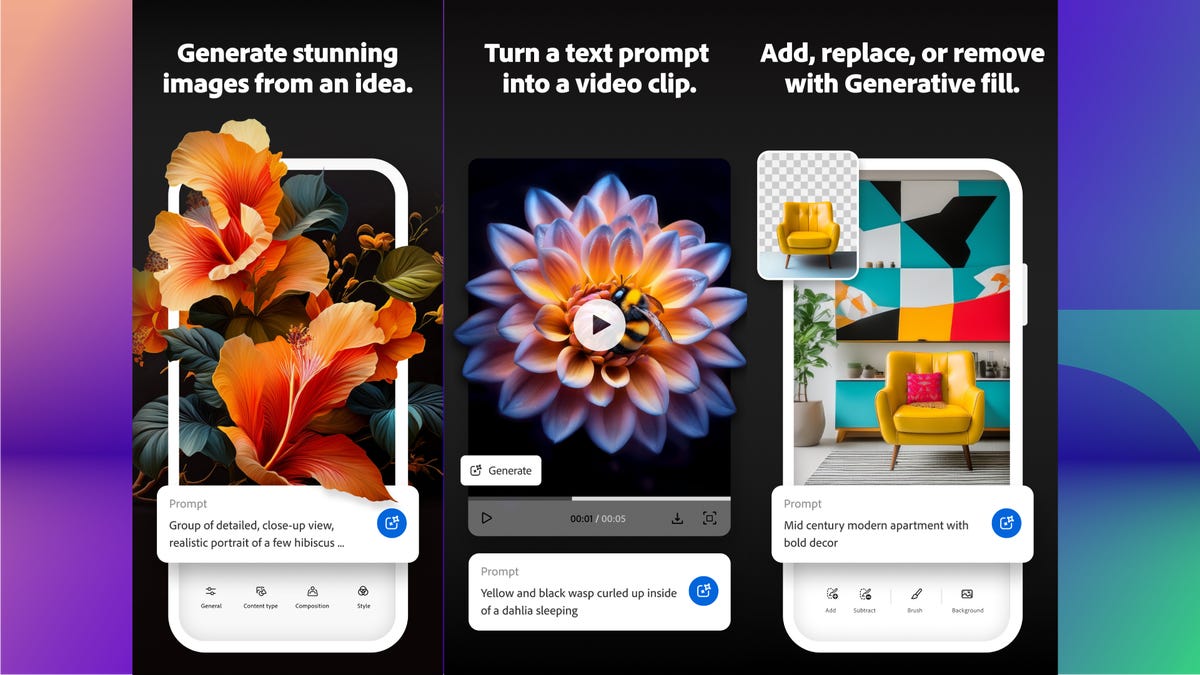
Adobe’s Firefly AI is now available as mobile apps for iPhones and Androids, the company announced on Tuesday. These apps are free to download and let you use Firefly to create AI images and videos on the go. Plus, the app comes with a few free generative credits for you to experiment with Adobe’s AI.
Adobe is also expanding its roster of third-party AI partners to include six new models from Ideogram, Pika, Luma and Runway. Google’s latest AI models are also joining the lineup, including the internet-famous Veo 3 AI video generation model with native audio capabilities and the Imagen 4 text-to-image model support. Finally, its moodboarding AI program, Firefly Boards, is generally available today after months in beta.
Here’s everything you need to know about Adobe’s newest batch of Firefly AI updates. For more, check out our favorite AI image generators and what to know about AI video models.
Firefly AI for iOS and Android users
Adobe’s Firefly mobile apps will let you access its AI image and video capabilities from your phone. A mobile app felt like the next natural step, since Adobe saw that mobile web usage of Firefly noticeably increased after Adobe’s Firefly video capability launched in early 2025.
Not every Firefly feature will be available at launch, but for now, we know that these features will be included: text-to-image, text- and image-to-video, generative fill, and generative expand. You can download the app now from the Apple App Store and Google Play Store.
The app is free to download, but you’ll need a Firefly-inclusive Adobe plan to really use the app. In the hopes that you’ll sign up for a full plan, Adobe gives you 12 free generation Firefly credits (10 for images, two for videos, which doesn’t shake out to many of each). So you can use those to see if Firefly is a good fit for you.
Firefly plans start at $10 per month for 2,000 credits (about 20 videos), increasing in price and generation credits from there. Depending on your Adobe plan, you may already have access to Firefly credits, so double-check that first.
Adobe’s six new AI models from Google, Runway and more
Adobe’s also adding new outside AI creative models to its offerings, including image and video models from Ideogram, Pika, Luma and Runway. You might recognize the name Runway from its deal with Lionsgate to create models for the entertainment giant. Ideogram, Pika and Luma are all other well-known AI creative services. Google’s Veo 3 AI video generator is also joining, bringing its first-of-its-kind synchronized AI audio capabilities, along with the latest generation of Google’s AI image model.
This is the second batch of third-party models that Adobe has added to its platform. Earlier this spring, Adobe partnered with OpenAI, Google and Black Forest (creator of Flux) to bring the companies’ AI models to Adobe. What’s unique about this is that all third-party models have to agree to Adobe’s AI policy, which prevents all the companies from training on customers’ content — even if the individual companies don’t have that policy on their own, it’s standardized across all models offered through Adobe. This is also true for the new models added today. For AI-wary professional creators who make up the majority of Adobe users, that’s a bit of good news.
You’ll need a paid Firefly plan to access outside models; otherwise, you’ll just have access to the Adobe models. Here are all the AI models available through Adobe:
- Adobe Firefly Image 3
- Adobe Firefly Image 4
- Adobe Firefly Image Ultra
- Flux 1.1 Pro
- Flux 1 Kontext
- Google’s Imagen 3
- OpenAI’s image generation model
- (new) Ideogram 3
- (new) Google’s Imagen 4
- (new) Runway’s Gen-4 Image
For video, you can use:
- Adobe Firefly Video
- Google Veo 2
- (new) Google Veo 3
- (new) Luma AI Ray 2
- (new) Pika’s text-to-video generator
Adobe’s own Firefly AI models are trained on a combination of Adobe Stock and other licensed content. You can learn more in Adobe’s AI guidelines and approach to AI.
AI moodboarding gets a boost
Other Adobe updates include the general release of its moodboarding program, Firefly Boards, which has been in beta since April. Moodboarding is a practice that lets you cluster together different elements, like colors and shapes, to evoke specific moods and aesthetics. It’s a good initial step for planning content and campaigns.
You can use the infinite canvas to brainstorm and plan content. You can generate images and videos in Boards using Adobe and non-Adobe models; the setups are very similar to generating in the regular Firefly window. Boards are collaborative, so you can edit with multiple people. A new one-click arrange button can help you organize and visualize your files more easily, a much-requested feature that came out of the beta.
Firefly boards are synced up with your Adobe account. So you can select a photo in a Board, open it in Photoshop and edit it. Those changes will then be synced up with your Firefly Board in less than a minute, so you can always see the latest version of your file without needing to be limited to editing in Boards.
For more, check out Premiere Pro’s first generative AI feature and the best Photoshop AI tools.
Technologies
Today’s NYT Mini Crossword Answers for Friday, Dec. 26
Here are the answers for The New York Times Mini Crossword for Dec. 26.

Looking for the most recent Mini Crossword answer? Click here for today’s Mini Crossword hints, as well as our daily answers and hints for The New York Times Wordle, Strands, Connections and Connections: Sports Edition puzzles.
Need some help with today’s Mini Crossword? Some of the clues are tough today — I thought maybe 1-Across was referring to the Grinch, or even Oscar the Grouch, but was I ever wrong! Read on for all the answers. And if you could use some hints and guidance for daily solving, check out our Mini Crossword tips.
If you’re looking for today’s Wordle, Connections, Connections: Sports Edition and Strands answers, you can visit CNET’s NYT puzzle hints page.
Read more: Tips and Tricks for Solving The New York Times Mini Crossword
Let’s get to those Mini Crossword clues and answers.
Mini across clues and answers
1A clue: Furry and green, say
Answer: MOSSY
6A clue: State known for its potatoes
Answer: IDAHO
7A clue: Like a faithful friend
Answer: LOYAL
8A clue: Had a beverage
Answer: DRANK
9A clue: Pronoun frequently paired with «her»
Answer: SHE
Mini down clues and answers
1D clue: Not spicy, as salsa
Answer: MILD
2D clue: Reasons for wrinkled noses
Answer: ODORS
3D clue: Words from a doctor checking your tonsils
Answer: SAYAH
4D clue: Comedian Gillis
Answer: SHANE
5D clue: Part of an egg used to make hollandaise sauce
Answer: YOLK
Don’t miss any of our unbiased tech content and lab-based reviews. Add CNET as a preferred Google source.
Technologies
Today’s NYT Connections: Sports Edition Hints and Answers for Dec. 26, #459
Here are hints and the answers for the NYT Connections: Sports Edition puzzle for Dec. 26, No. 459.

Looking for the most recent regular Connections answers? Click here for today’s Connections hints, as well as our daily answers and hints for The New York Times Mini Crossword, Wordle and Strands puzzles.
Today’s Connections: Sports Edition is a tough one. That purple category once again has players looking for a different, but related, hidden word in four of the clues. If you’re struggling with today’s puzzle but still want to solve it, read on for hints and the answers.
Connections: Sports Edition is published by The Athletic, the subscription-based sports journalism site owned by The Times. It doesn’t appear in the NYT Games app, but it does in The Athletic’s own app. Or you can play it for free online.
Read more: NYT Connections: Sports Edition Puzzle Comes Out of Beta
Hints for today’s Connections: Sports Edition groups
Here are four hints for the groupings in today’s Connections: Sports Edition puzzle, ranked from the easiest yellow group to the tough (and sometimes bizarre) purple group.
Yellow group hint: Big Apple jock.
Green group hint: College football fun.
Blue group hint: On the road.
Purple group hint: Hunt down a word in other words.
Answers for today’s Connections: Sports Edition groups
Yellow group: A New York athlete.
Green group: Bowl games.
Blue group: Associated with a team road trip.
Purple group: Ends in a movement verb.
Read more: Wordle Cheat Sheet: Here Are the Most Popular Letters Used in English Words
What are today’s Connections: Sports Edition answers?
The yellow words in today’s Connections
The theme is a New York athlete. The four answers are Islander, Net, Ranger and Yankee.
The green words in today’s Connections
The theme is bowl games. The four answers are Alamo, Gator, Liberty and Pinstripe.
The blue words in today’s Connections
The theme is associated with a team road trip. The four answers are bus, flight, hotel and visiting locker room.
The purple words in today’s Connections
The theme is ends in a movement verb. The four answers are foxtrot (trot), newsprint (sprint), terrace (race) and thunderbolt (bolt).
Don’t miss any of our unbiased tech content and lab-based reviews. Add CNET as a preferred Google source.
Technologies
Today’s NYT Connections Hints, Answers and Help for Dec. 26, #929
Here are some hints and the answers for the NYT Connections puzzle for Dec. 26 #929

Looking for the most recent Connections answers? Click here for today’s Connections hints, as well as our daily answers and hints for The New York Times Mini Crossword, Wordle, Connections: Sports Edition and Strands puzzles.
Today’s NYT Connections puzzle is full of fun pop-culture references. Read on for clues and today’s Connections answers.
The Times has a Connections Bot, like the one for Wordle. Go there after you play to receive a numeric score and to have the program analyze your answers. Players who are registered with the Times Games section can now nerd out by following their progress, including the number of puzzles completed, win rate, number of times they nabbed a perfect score and their win streak.
Read more: Hints, Tips and Strategies to Help You Win at NYT Connections Every Time
Hints for today’s Connections groups
Here are four hints for the groupings in today’s Connections puzzle, ranked from the easiest yellow group to the tough (and sometimes bizarre) purple group.
Yellow group hint: Golden state cliches.
Green group hint: Funny films.
Blue group hint: Rock on.
Purple group hint: Not white.
Answers for today’s Connections groups
Yellow group: California-based character tropes.
Green group: Comedy subgenres.
Blue group: ’70s rock bands.
Purple group: Black ____.
Read more: Wordle Cheat Sheet: Here Are the Most Popular Letters Used in English Words
What are today’s Connections answers?
The yellow words in today’s Connections
The theme is California-based character tropes. The four answers are movie exec, surfer, tech bro and Valley Girl.
The green words in today’s Connections
The theme is comedy subgenres. The four answers are buddy, cringe, screwball and stoner.
The blue words in today’s Connections
The theme is ’70s rock bands. The four answers are America, Chicago, Foreigner and Journey.
The purple words in today’s Connections
The theme is black ____. The four answers are Forest, Friday, Panther and Widow.
Don’t miss any of our unbiased tech content and lab-based reviews. Add CNET as a preferred Google source.
-

 Technologies3 года ago
Technologies3 года agoTech Companies Need to Be Held Accountable for Security, Experts Say
-

 Technologies3 года ago
Technologies3 года agoBest Handheld Game Console in 2023
-

 Technologies3 года ago
Technologies3 года agoTighten Up Your VR Game With the Best Head Straps for Quest 2
-

 Technologies4 года ago
Technologies4 года agoBlack Friday 2021: The best deals on TVs, headphones, kitchenware, and more
-

 Technologies4 года ago
Technologies4 года agoVerum, Wickr and Threema: next generation secured messengers
-

 Technologies4 года ago
Technologies4 года agoGoogle to require vaccinations as Silicon Valley rethinks return-to-office policies
-

 Technologies4 года ago
Technologies4 года agoOlivia Harlan Dekker for Verum Messenger
-

 Technologies4 года ago
Technologies4 года agoiPhone 13 event: How to watch Apple’s big announcement tomorrow
