Technologies
I Ordered a Switch 2 From Verizon. It Didn’t Go Well
Commentary: I was supposed to get the Switch 2 on June 6. It didn’t show up on that day — or any day — and Verizon never gave me an update. But the story has a happy ending. Sort of, anyway.
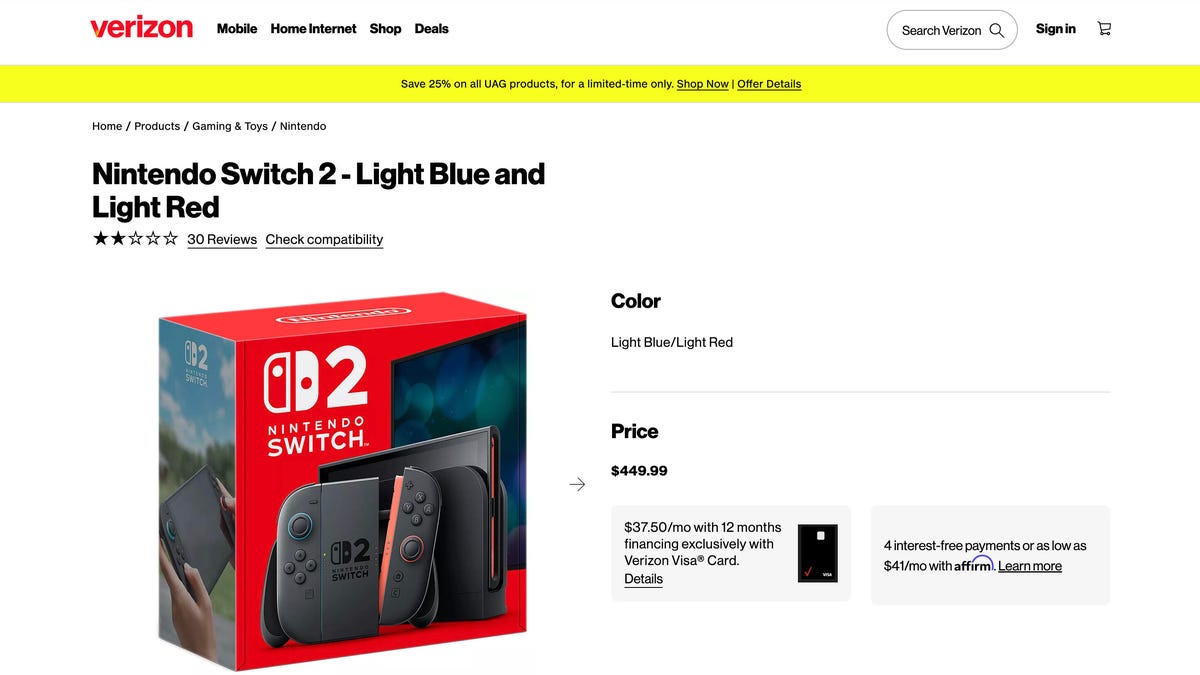
Back on June 5, the Switch 2‘s launch day, I wrote about Belkin’s new accessories for Nintendo’s latest game console. I noted I hadn’t tried the Belkin accessories yet with my Switch 2; I ordered my console from Verizon, and it wasn’t scheduled to arrive until the following day.
My Switch 2 didn’t arrive on June 6. Or the day after. Or a week later. Or ever.
It didn’t take a genius to figure out what had happened: Verizon, a company that you don’t typically associate with selling game consoles, allowed more people to order the Switch 2 than it had in stock.
I checked in on what seemed like an apt Reddit thread entitled, «So I ordered my Switch 2 from Verizon… and it’s still not here,» which confirmed my suspicions. One of the commenters reported that he’d spoken to a customer service rep and was informed that not only was the device backordered, but there was no word as to when delayed orders would be fulfilled. The commenter also learned that Verizon had farmed out its Switch 2 sales to a third party, which made it more difficult to cancel your order.
Read more: CNET’s Switch 2 restock tracker
As days turned into weeks and I heard nothing from Verizon, and my «track order» page continued to list my Switch 2 as «scheduled to arrive June 6,» I started calling Verizon customer service every couple of days to see if anybody had any updates. The reps I spoke to were sincere in their efforts to help me and wished they could provide more clarity. But all they could tell me was that the console remained backordered.
Truth be told, I wasn’t terribly upset about the situation because I wasn’t all that eager to buy a Switch 2 in the first place; I was a little annoyed my credit card had been charged, however. Like a few people I know, I ended up ordering the Switch 2 partially because the opportunity to buy one popped up without me making a serious effort to get one — I wasn’t going to follow CNET’s Nintendo Switch 2 Stock Tracker and dash off to a retailer like Best Buy or Target the moment a new shipment arrived in store.
As it was, I was on Slickdeals.com on the morning of June 5 and saw a post about the Switch 2 being in stock at Verizon online, albeit only available to Verizon customers. I clicked the link and was slightly shocked to discover it was indeed in stock and that I was able to order it, with a confirmation email to prove it.
As soon as I placed the order, I had a tinge of buyer’s remorse. Not so much because my bill came to $500 after tax and an extra $13 for expedited shipping. But I thought that maybe if I was dropping $500 on this thing, it would have been a better idea to wait and spend an extra $50 on the Switch 2 plus Mario Kart World Bundle, which was sold out at Verizon when I placed my order for the standalone Switch 2. At least I’d get a discount on one of Nintendo’s absurdly priced new games for the Switch 2.
Arguably, the best deal right now for a Switch 2 is Costco’s Switch 2 Mario Kart World bundle that also comes with a 12-month individual subscription to Nintendo Online, plus the Expansion Pack for $525, saving you $25 off the subscription. But you have to be a Costco member to get it — if it’s in stock.
But even with that touch of lingering regret, I didn’t cancel my order, though I did get my money back for the expedited shipping. However, when I spoke with a very nice customer service rep with an Australian accent a few days ago, I did start asking some questions about how hard it was going to be to cancel the order. She confirmed the process was a little tricky, but she’d be happy to cancel it. She’d need to «file a ticket,» and it might take three to five days before my order was actually canceled and my credit card credited. I told her thanks, but I was going to hold off on canceling for a few more days.
After I hung up with her, I thought, OK, I don’t really want to be a jerk about this, but I do work for CNET, and maybe it’s time to share my Switch 2 buying saga with a wider audience.
As a journalist, what you should do in a situation like this is reach out to a company media representative and inform them that you’re writing about how you’ve had a rather poor shopping experience with their company. So I did just that, explaining that I wasn’t too upset about the situation, but I was concerned about the lack of communication about the status of my order, which seemed to be stuck in a state of limbo. Also, judging from a couple of Reddit threads on the topic, others were in the same position. Did Verizon have any comment?
Initially, it appeared Verizon might give me a comment. But then it didn’t. However, I did get tipped off that the Switch 2 Mario Kart World bundle had just come back into stock and that no one had posted about it. I quickly fired up my computer and headed back to Verizon’s website, where, sure enough, it was in stock. Glutton for punishment that I am, I placed an order for it since the bundle was what I wanted in the first place.
I then called up Verizon customer service to cancel my initial order. The Reddit users’ comments proved accurate. I spent almost 30 minutes on the phone — most of it hold time — waiting for the service rep to jump through all the hoops to get my order canceled. At the end of the call, I got a cancellation confirmation number (the aforementioned «ticket») and was told that it would indeed take three to five days to process.
For my second order, I didn’t add expedited shipping, opting instead for the free two-day shipping. I got an email that confirmed my order, but when I went to track its status the next day, it still showed that my order was received but had yet to ship. I was sure I’d entered the doom loop again.
But lo and behold, a few hours later, I received an email saying my order had arrived. In the Verizon app, the status of my order had changed to «shipped.» When I got back home, I found a plain brown box with an expedited shipping label on it. My Switch 2 and a code for Mario Kart World were inside.
If you’re thinking someone made sure that order got to me pronto, you probably wouldn’t be wrong. But I won’t lie. Despite it costing what it did and my putting a lot more effort into getting it than I wanted to, there was a certain satisfaction in finally receiving it.
I do think it’s a lot better than the original Switch that I bought shortly after it launched. Or maybe I’m just trying to justify spending $544 on it. At least I can try out those Belkin accessories now.
Technologies
Today’s NYT Mini Crossword Answers for Friday, Dec. 26
Here are the answers for The New York Times Mini Crossword for Dec. 26.

Looking for the most recent Mini Crossword answer? Click here for today’s Mini Crossword hints, as well as our daily answers and hints for The New York Times Wordle, Strands, Connections and Connections: Sports Edition puzzles.
Need some help with today’s Mini Crossword? Some of the clues are tough today — I thought maybe 1-Across was referring to the Grinch, or even Oscar the Grouch, but was I ever wrong! Read on for all the answers. And if you could use some hints and guidance for daily solving, check out our Mini Crossword tips.
If you’re looking for today’s Wordle, Connections, Connections: Sports Edition and Strands answers, you can visit CNET’s NYT puzzle hints page.
Read more: Tips and Tricks for Solving The New York Times Mini Crossword
Let’s get to those Mini Crossword clues and answers.
Mini across clues and answers
1A clue: Furry and green, say
Answer: MOSSY
6A clue: State known for its potatoes
Answer: IDAHO
7A clue: Like a faithful friend
Answer: LOYAL
8A clue: Had a beverage
Answer: DRANK
9A clue: Pronoun frequently paired with «her»
Answer: SHE
Mini down clues and answers
1D clue: Not spicy, as salsa
Answer: MILD
2D clue: Reasons for wrinkled noses
Answer: ODORS
3D clue: Words from a doctor checking your tonsils
Answer: SAYAH
4D clue: Comedian Gillis
Answer: SHANE
5D clue: Part of an egg used to make hollandaise sauce
Answer: YOLK
Don’t miss any of our unbiased tech content and lab-based reviews. Add CNET as a preferred Google source.
Technologies
Today’s NYT Connections: Sports Edition Hints and Answers for Dec. 26, #459
Here are hints and the answers for the NYT Connections: Sports Edition puzzle for Dec. 26, No. 459.

Looking for the most recent regular Connections answers? Click here for today’s Connections hints, as well as our daily answers and hints for The New York Times Mini Crossword, Wordle and Strands puzzles.
Today’s Connections: Sports Edition is a tough one. That purple category once again has players looking for a different, but related, hidden word in four of the clues. If you’re struggling with today’s puzzle but still want to solve it, read on for hints and the answers.
Connections: Sports Edition is published by The Athletic, the subscription-based sports journalism site owned by The Times. It doesn’t appear in the NYT Games app, but it does in The Athletic’s own app. Or you can play it for free online.
Read more: NYT Connections: Sports Edition Puzzle Comes Out of Beta
Hints for today’s Connections: Sports Edition groups
Here are four hints for the groupings in today’s Connections: Sports Edition puzzle, ranked from the easiest yellow group to the tough (and sometimes bizarre) purple group.
Yellow group hint: Big Apple jock.
Green group hint: College football fun.
Blue group hint: On the road.
Purple group hint: Hunt down a word in other words.
Answers for today’s Connections: Sports Edition groups
Yellow group: A New York athlete.
Green group: Bowl games.
Blue group: Associated with a team road trip.
Purple group: Ends in a movement verb.
Read more: Wordle Cheat Sheet: Here Are the Most Popular Letters Used in English Words
What are today’s Connections: Sports Edition answers?
The yellow words in today’s Connections
The theme is a New York athlete. The four answers are Islander, Net, Ranger and Yankee.
The green words in today’s Connections
The theme is bowl games. The four answers are Alamo, Gator, Liberty and Pinstripe.
The blue words in today’s Connections
The theme is associated with a team road trip. The four answers are bus, flight, hotel and visiting locker room.
The purple words in today’s Connections
The theme is ends in a movement verb. The four answers are foxtrot (trot), newsprint (sprint), terrace (race) and thunderbolt (bolt).
Don’t miss any of our unbiased tech content and lab-based reviews. Add CNET as a preferred Google source.
Technologies
Today’s NYT Connections Hints, Answers and Help for Dec. 26, #929
Here are some hints and the answers for the NYT Connections puzzle for Dec. 26 #929

Looking for the most recent Connections answers? Click here for today’s Connections hints, as well as our daily answers and hints for The New York Times Mini Crossword, Wordle, Connections: Sports Edition and Strands puzzles.
Today’s NYT Connections puzzle is full of fun pop-culture references. Read on for clues and today’s Connections answers.
The Times has a Connections Bot, like the one for Wordle. Go there after you play to receive a numeric score and to have the program analyze your answers. Players who are registered with the Times Games section can now nerd out by following their progress, including the number of puzzles completed, win rate, number of times they nabbed a perfect score and their win streak.
Read more: Hints, Tips and Strategies to Help You Win at NYT Connections Every Time
Hints for today’s Connections groups
Here are four hints for the groupings in today’s Connections puzzle, ranked from the easiest yellow group to the tough (and sometimes bizarre) purple group.
Yellow group hint: Golden state cliches.
Green group hint: Funny films.
Blue group hint: Rock on.
Purple group hint: Not white.
Answers for today’s Connections groups
Yellow group: California-based character tropes.
Green group: Comedy subgenres.
Blue group: ’70s rock bands.
Purple group: Black ____.
Read more: Wordle Cheat Sheet: Here Are the Most Popular Letters Used in English Words
What are today’s Connections answers?
The yellow words in today’s Connections
The theme is California-based character tropes. The four answers are movie exec, surfer, tech bro and Valley Girl.
The green words in today’s Connections
The theme is comedy subgenres. The four answers are buddy, cringe, screwball and stoner.
The blue words in today’s Connections
The theme is ’70s rock bands. The four answers are America, Chicago, Foreigner and Journey.
The purple words in today’s Connections
The theme is black ____. The four answers are Forest, Friday, Panther and Widow.
Don’t miss any of our unbiased tech content and lab-based reviews. Add CNET as a preferred Google source.
-

 Technologies3 года ago
Technologies3 года agoTech Companies Need to Be Held Accountable for Security, Experts Say
-

 Technologies3 года ago
Technologies3 года agoBest Handheld Game Console in 2023
-

 Technologies3 года ago
Technologies3 года agoTighten Up Your VR Game With the Best Head Straps for Quest 2
-

 Technologies4 года ago
Technologies4 года agoBlack Friday 2021: The best deals on TVs, headphones, kitchenware, and more
-

 Technologies4 года ago
Technologies4 года agoVerum, Wickr and Threema: next generation secured messengers
-

 Technologies4 года ago
Technologies4 года agoGoogle to require vaccinations as Silicon Valley rethinks return-to-office policies
-

 Technologies4 года ago
Technologies4 года agoOlivia Harlan Dekker for Verum Messenger
-

 Technologies4 года ago
Technologies4 года agoiPhone 13 event: How to watch Apple’s big announcement tomorrow
