Technologies
How to Add These Hidden Music and Apple Intelligence Controls to Your iPhone
One control can Apple’s Visual Intelligence to more devices besides the iPhone 16 lineup.

Apple released iOS 18.4 on March 31, and the update brought bug fixes, new emoji and a new recipes section in Apple News to all iPhones. The update also brought a handful of new controls to the iPhone Control Center, including one that brings Visual Intelligence to the iPhone 15 Pro and iPhone 15 Pro Max.
When Apple released iOS 18 in September, the update remodeled the Control Center to give you more control over how the feature functions. With iOS 18, you can resize controls, assign some controls to their own dedicated page and adjust the placement of controls to your liking. Apple also introduced more controls to the feature, making it a central hub for all your most-used iPhone features.
Read more: Everything You Need to Know About iOS 18
With iOS 18.4, Apple continues to expand the number of controls you can add to the Control Center. If you have the update on your iPhone, you can add ambient music controls, and Apple Intelligence-enabled iPhones get a few AI controls in the menu, too. Here’s what you need to know about the new controls and how to add them to your Control Center.
Ambient Music controls
Apple gave everyone four new controls in the Control Center library under the Ambient Music category. These controls are Sleep, Chill, Productivity and Wellbeing. Each of these controls can activate a playlist filled with music that corresponds to the specific control. Sleep, for instance, plays ambient music to help lull you to bed.
Some studies suggest white noise could help adults learn words and improve learning in environments full of distractions. According to the mental health company Calm, certain kinds of music can help you fall asleep faster and improve the quality of your sleep. So these new controls can help you learn, fall asleep and more.
Here’s how to find these controls.
1. Swipe down from the top-right corner of your Home Screen to open your Control Center.
2. Tap the plus (+) sign in the top-left corner of your screen.
3. Tap Add a Control.
You’ll see a section of controls called Ambient Music. You can also search for «Ambient Music» in the search bar at the top of the control library. Under Ambient Music, you’ll see all four controls. Tap one (or all) of them to add them to your Control Center. Once you’ve added one or all the controls to your Control Center, go back to your Control Center and tap one to start playing music.
Here’s how to change the playlist for each control.
1. Swipe down from the top-right corner of your Home Screen to open your Control Center.
2. Tap the plus (+) sign in the top-left corner of your screen.
3. Tap the Ambient Music control you want to edit.
4. Tap the playlist to the right of Playlist.
A dropdown menu will appear with additional playlists for each control. If you’re in the Sleep control, you’ll see playlists like Restful Notes and Lo-Fi Snooze. If you have playlists in your Music app, then you’ll also see an option From Library, which pulls music from your library. Tap whichever playlist you want and it will be assigned to that control.
Apple already lets you transform your iPhone into a white noise machine with Background Sounds, like ocean and rain. But Ambient Music is actual music as opposed to more static sounds like in that feature.
Both of these features feel like a way for Apple to present itself as the first option for whenever you want some background music to help you fall asleep or be productive. Other services, like Spotify and YouTube, already have ambient music playlists like these, so this could be Apple’s way of taking some of those service’s audience.
Apple Intelligence controls
Only people with an iPhone 15 Pro, iPhone 15 Pro Max or the iPhone 16 lineup can access Apple Intelligence features for now, and those people got three new dedicated Apple Intelligence controls with iOS 18.4. Those controls are Talk to Siri, Type to Siri and Visual Intelligence.
Here’s how to find these controls.
1. Swipe down from the top-right corner of your Home Screen to open your Control Center.
2. Tap the plus (+) sign in the top-left corner of your screen.
3. Tap Add a Control.
Then you can use the search bar near the top of the screen to search for «Apple Intelligence» or you can scroll through the menu to find the Apple Intelligence & Siri section. Tap any (or all) of these controls to add them to your Control Center. While Talk to Siri and Type to Siri controls can be helpful if you have trouble accessing the digital assistant, the Visual Intelligence control is important because it brings the Apple Intelligence feature to the iPhone 15 Pro and Pro Max.
Visual Intelligence was originally only accessible on the iPhone 16 lineup because those devices have the Camera Control button. With iOS 18.4, Visual Intelligence is now accessible on more devices and people thanks to the titular control in Control Center. But remember, Visual Intelligence is like any other AI tool so it won’t always be accurate. You should double check results and important information it shows you.
For more on iOS 18, here are all the new emoji you can use now and everything you should to know about the recipes section in Apple News. You can also check out all the features included in iOS 18.5 and our iOS 18 cheat sheet.
Technologies
This $199 Bose QuietComfort Headphones Deal Is the Best I’ve Seen
With a $150 discount, this Bose QuietComfort headphones deal is impossible to beat.

We’re big fans of personal audio gear, especially high-quality headphones. The Bose QuietComfort headphones definitely fall into that category. In fact, CNET’s expert editors rank them as some of the best noise-canceling headphones on the market today. But that doesn’t mean you have to pay the retail price — right now, both Amazon and Walmart are offering them for a best-ever price.
Strike now and you’ll snag a pair of Bose QuietComfort wireless headphones at a great discount of $150. Walmart is offering them for just $199 in select colors. But if you want more variety, Amazon is price-matching across the entire color range. Just keep in mind that I can’t promise that either of these deals will last for long.
The QuietComfort headphones include noise cancellation and have Quiet and Aware modes, so you can focus as needed or let some ambient sound in when you’re taking walks or need to know what’s happening around you.
Hey, did you know? CNET Deals texts are free, easy and save you money.
Adjustable EQ lets you customize your sound preferences, and a battery life of up to 24 hours makes these headphones the perfect travel companion. Need a battery boost? It only takes a 15-minute charge to get an extra battery life of up to 2.5 hours.
If this isn’t quite the product you’re looking for, check out our list of the best wireless headphones to find the right pair for you. There are plenty of different options from various manufacturers, with something for everyone.
HEADPHONE DEALS OF THE WEEK
-
$300 (save $51)
-
$299 (save $151)
-
$220 (save $180)
Why this deal matters
Bose makes some of the best headphones on the market. This deal offers QuietComfort headphones for just $199 after slashing $150 off the regular price. That’s the lowest price I’ve seen on these headphones, and a massive discount. Just be sure to get your order in soon.
Join Our Daily Deals Text Group!
Get hand-picked deals from CNET shopping experts straight to your phone.
By signing up, you confirm you are 16+ and agree to receive recurring marketing messages at the phone number provided. Consent is not a condition of purchase. Reply STOP to unsubscribe. Msg & data rates may apply. View our Privacy Policy and Terms of Use.
Technologies
The Best Earbuds for Samsung Users Are Just $165, but for How Long?
The Samsung Galaxy Buds 3 look and sound great, and this deal smashes the usual $250 asking price.

While it’s true that Apple’s latest AirPods Pro 3 tend to dominate the conversation when discussing premium Bluetooth earbuds, they aren’t the only option. In fact, if you’re ensconced in Samsung’s ecosystem, they’re obviously not going to be a great fit. The solution? Samsung’s Galaxy Buds 3 Pro, which you can get on sale right now for just $165 on Amazon.
It isn’t quite the cheapest price we’ve seen, but it isn’t all that far off. And while they might fall slightly during the upcoming Black Friday sales, we don’t expect them to go far beyond their lowest price of around $150.
There are plenty of options out there for non-Apple users looking for a good pair of wireless earbuds. To give you one example, CNET’s own list of the best wireless earbuds named Sony’s WF-1000XM5 as the best pair on the market. Elsewhere on that list, though, CNET also named the Galaxy Buds 3 Pro as the best option for Samsung users, and it’s not hard to see why.
Hey, did you know? CNET Deals texts are free, easy and save you money.
These earbuds boast a number of features tailored to folks with Samsung Galaxy or any other sort of Android smartphone, most notably support for the «high-resolution» Samsung Seamless Codec for audio quality. Those users will also have access to the Galaxy Wear app, which is the exclusive method the company uses to push through updates. While you can technically connect these buds to an iPhone, you won’t find the Wear app in Apple’s App Store, leaving the experience far from ideal.
Beyond those exclusive perks for Android users, CNET’s audio guru Dave Carnoy said in his review of the Galaxy Buds 3 Pro that you can expect a «lightweight and comfortable» feel, excellent audio and call quality, and some solid noise-cancellation to boot. The primary flaw he noted was the price, which this deal definitely helps with.
Why this deal matters
The Galaxy Buds 3 Pro are the top-of-the-line when it comes to Samsung earbuds, which means that most of the time you can expect a top-of-the-line price tag to match. Now, however, you can grab yourself a pair for considerably less.
Technologies
Today’s NYT Mini Crossword Answers for Friday, Oct. 31
Here are the answers for The New York Times Mini Crossword for Oct. 31.
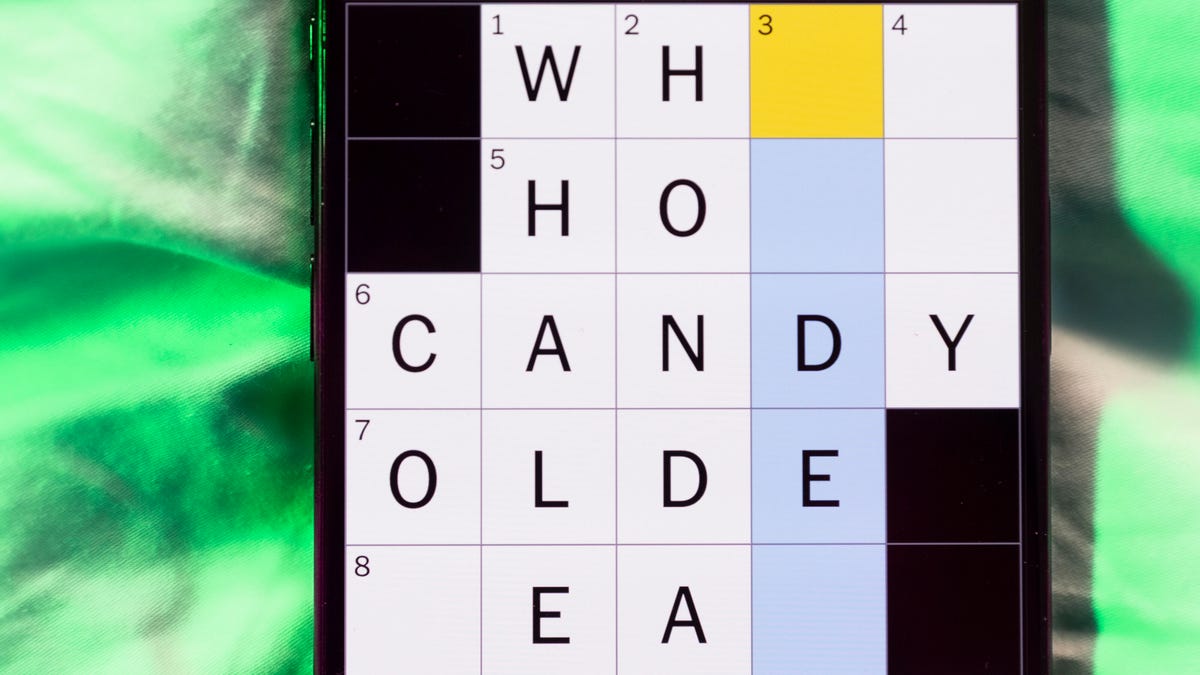
Looking for the most recent Mini Crossword answer? Click here for today’s Mini Crossword hints, as well as our daily answers and hints for The New York Times Wordle, Strands, Connections and Connections: Sports Edition puzzles.
Happy Halloween! Today’s NYT Mini Crossword features the word «BOO!» in a square on the last line of the grid. That’s not just a Halloween greeting, it’s part of the answer that spans both 9-Across and 10-Across, so read the answers to both those with the «boo» in the middle to solve it. And then, the puzzle-makers use that «BOO!» again, to help make the answer to 3-Down. Read on for all the answers, complete with added boos. And if you could use some hints and guidance for daily solving, check out our Mini Crossword tips.
If you’re looking for today’s Wordle, Connections, Connections: Sports Edition and Strands answers, you can visit CNET’s NYT puzzle hints page.
Read more: Tips and Tricks for Solving The New York Times Mini Crossword
Let’s get to those Mini Crossword clues and answers.
Mini across clues and answers
1A clue: Buffalo hockey player
Answer: SABRE
6A clue: «I’ll have the ___» (frequent customer’s order)
Answer: USUAL
7A clue: Contents of a volcano
Answer: MAGMA
8A clue: Adjust to a new environment
Answer: ADAPT
9A clue: With 10-Across, last car on a train
Answer: CA
10A clue: See 9-Across
Answer: SE
(The «Boo!» shown in the grid helps make the word CABOOSE)
Mini down clues and answers
1D clue: «Poison» shrub
Answer: SUMAC
2D clue: Carne ___
Answer: ASADA
3D clue: Imaginary cause of fear
Answer: BUGA
(The «Boo!» shown in the grid helps make the word BUGABOO)
4D clue: Accessible alternatives to staircases
Answer: RAMPS
5D clue: Make extremely happy
Answer: ELATE
-

 Technologies3 года ago
Technologies3 года agoTech Companies Need to Be Held Accountable for Security, Experts Say
-

 Technologies3 года ago
Technologies3 года agoBest Handheld Game Console in 2023
-

 Technologies3 года ago
Technologies3 года agoTighten Up Your VR Game With the Best Head Straps for Quest 2
-

 Technologies4 года ago
Technologies4 года agoVerum, Wickr and Threema: next generation secured messengers
-

 Technologies4 года ago
Technologies4 года agoBlack Friday 2021: The best deals on TVs, headphones, kitchenware, and more
-

 Technologies4 года ago
Technologies4 года agoGoogle to require vaccinations as Silicon Valley rethinks return-to-office policies
-

 Technologies4 года ago
Technologies4 года agoOlivia Harlan Dekker for Verum Messenger
-

 Technologies4 года ago
Technologies4 года agoiPhone 13 event: How to watch Apple’s big announcement tomorrow
