Technologies
PlayStation Days of Play Is Here: The Latest Games Dropping on PS Plus
Subscribers will be able to play NBA 2K25 on PS Plus in June, alongside these Destiny 2 expansions.
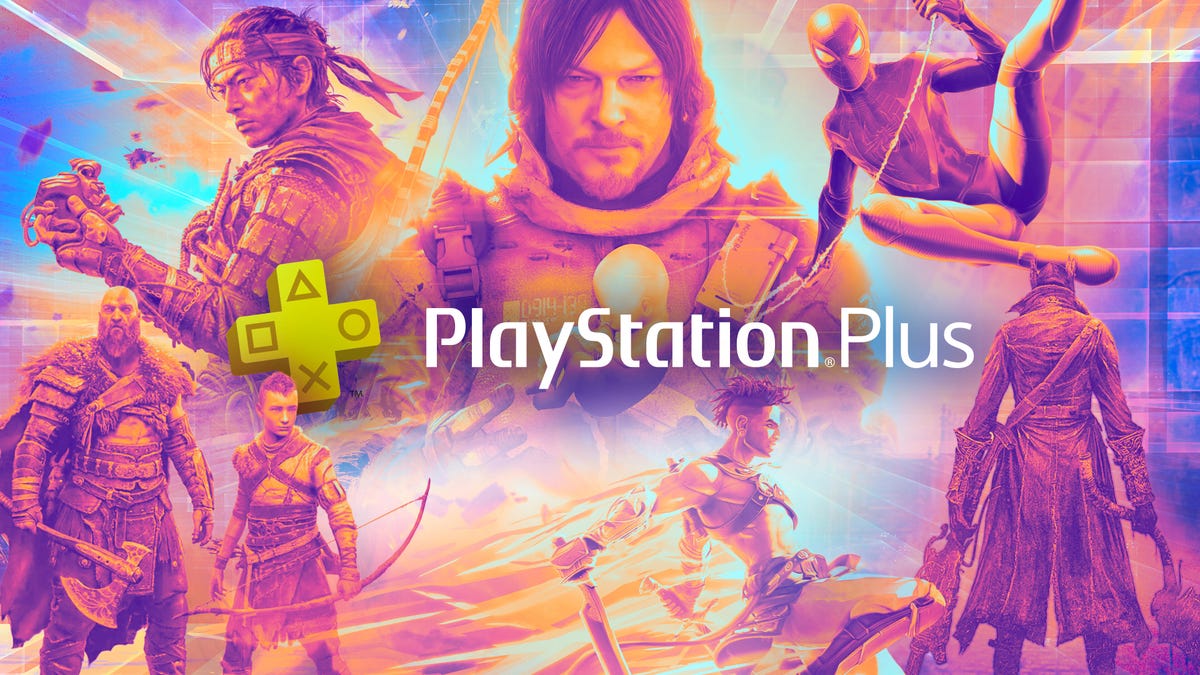
Every year, at the end of May or start of June, Sony holds its PlayStation Days of Play event, where the company hosts community activities and sales for gamers. As part of Days of Play — which runs until June 11 — Sony announced the monthly games available to all PS Plus subscribers in June, as well as bonus Game Catalog titles for the month.
PlayStation Plus is Sony’s version of Xbox Game Pass, and it offers gaming subscribers a large, constantly expanding library of titles. There are three PlayStation Plus tiers — Essential ($10), Extra ($15) and Premium ($18 a month in the US) — each giving subscribers access to games. Although each tier gives subscribers access to monthly games, only Extra and Premium tier subscribers can access the PlayStation Plus Game Catalog, which lets you play games whenever you want and not just in that month.
Here are the monthly games, bonus PS Plus Game Catalog titles and other games PS Plus subscribers can access soon. You can also check out other games available in the PS Plus Game Catalog now, like Hogwarts Legacy and Blue Prince.
Monthly PS Plus games in June
Sony brings new games to all three tiers of PS Plus every month but subscribers can play those games for only a few weeks before access expires. Here are the games available to all three tiers in June.
Destiny 2: The Final Shape
Subscribers can play now.
This is expansion content for the popular first-person shooter Destiny 2. Your main goal is to stop the Witness, a powerful being who can command the Darkness-imbued armada, the Black Fleet. The expansion also includes new abilities, a new subclass of characters called «Prismatic» and new weapons and maps.
NBA 2K25
Subscribers can play now.
A new NBA champion will be crowned soon, marking the end of the 2024-2025 season. But with NBA 2K25, PS Plus subscribers don’t have to wait until next season to experience their favorite team taking the court. You can build your dynasty in the MyGM mode, where you’re a team’s general manager, or you can create your own player and take the court by storm. The choice is yours.
Other monthly PS Plus games subscribers can play now
Bonus games coming to the PS Plus game catalog
Sony adds new games to its PS Plus catalog every month but only PS Plus Extra and Premium subscribers can play these games. When Sony adds games to the catalog, those subscribers can access them whenever they want, not just that month.
Here are some of the games Sony is adding to the catalog soon. Sony said these are bonus games and it’ll announce more PS Plus game catalog titles to be added soon.
Another Crab’s Treasure
Extra and Premium subscribers can play now.
You know what they say: One man’s trash is another crab’s treasure, or something like that. This game is like a cross between Elden Ring and the classic game Ecco the Dolphin. You play as a hermit crab who sets off on a quest to buy back its repossessed shell. You’ll have to use the trash of the ocean to protect yourself from huge enemies, and you’ll also learn why the ocean is so polluted with garbage to begin with. Who knows, maybe you’ll see Ariel with her collection of thingamabobs down there.
Destiny 2: Legacy Collection
Subscribers can play now
Destiny 2 is already a massive game, and this edition gives you access to more rewards, a new subclass, more dungeons and the Witch Queen and Lightfall expansions. According to CNET’s sister site How Long to Beat, these two expansions could add at least 20 additional hours of gameplay to the base game. You’ll also be able to access additional dungeons, including the Pit of Heresy, Shattered Throne and Grasp of Avarice.
Other bonus games coming to the PS Plus game catalog
- Skull and Bones: Available now.
- Myst: Available June 5.*
- Riven: Available June 5.*
- Grand Theft Auto 3: Available June 10.
*Premium subscribers only.
For more on PlayStation Plus, here’s what to know about the service, and here’s a rundown of PS Plus Extra and Premium games added in May. You can also check out the latest and upcoming games on Xbox Game Pass and on Apple Arcade.
Technologies
Today’s NYT Mini Crossword Answers for Friday, Jan. 9
Here are the answers for The New York Times Mini Crossword for Jan. 9.
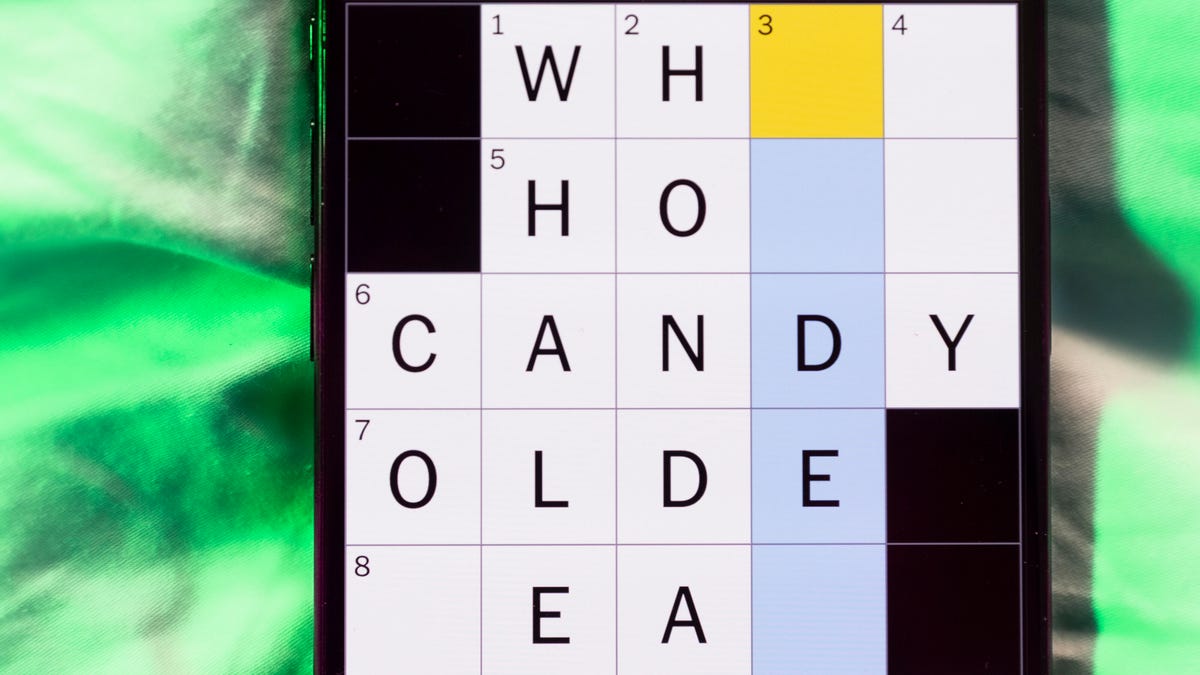
Looking for the most recent Mini Crossword answer? Click here for today’s Mini Crossword hints, as well as our daily answers and hints for The New York Times Wordle, Strands, Connections and Connections: Sports Edition puzzles.
Need some help with today’s Mini Crossword? The Across clues were kind of tough today. Read on for all the answers. And if you could use some hints and guidance for daily solving, check out our Mini Crossword tips.
If you’re looking for today’s Wordle, Connections, Connections: Sports Edition and Strands answers, you can visit CNET’s NYT puzzle hints page.
Read more: Tips and Tricks for Solving The New York Times Mini Crossword
Let’s get to those Mini Crossword clues and answers.
Mini across clues and answers
1A clue: Question in a late-night text
Answer: YOUUP
6A clue: Plentiful
Answer: AMPLE
7A clue: Saint ___ and Nevis (Caribbean nation)
Answer: KITTS
8A clue: Baby-bringing bird
Answer: STORK
9A clue: Take care of the tab
Answer: PAY
Mini down clues and answers
1D clue: Himalayan herbivores
Answer: YAKS
2D clue: Fail to include
Answer: OMIT
3D clue: «High five!»
Answer: UPTOP
4D clue: The «U» of UV rays
Answer: ULTRA
5D clue: Annoying to deal with
Answer: PESKY
Don’t miss any of our unbiased tech content and lab-based reviews. Add CNET as a preferred Google source.
Technologies
I Got Up Close and Personal With Boston Dynamics’ New Atlas Robot
Before Atlas takes its first steps into the world of work later this year, I found myself face-to-face with CES 2026’s most talked-about robot on the show floor.

When I say that I went hands-on with the new Boston Dynamics Atlas robot, I mean that I actually held hands with it. This humanoid robot, which CNET just awarded the Best Robot of CES Award, is one of the most advanced in the world, and I couldn’t pass up the opportunity to get up close and personal with it.
This product version of the robot, which is set to be shipped to Hyundai factories imminently to start working, has been the talk of CES this year. The specific Atlas robot I encountered was a static model that wasn’t turned on or fully operational. Our interactions were, therefore, sadly one-sided. Still, I ran my hands over its soft-touch plastic shell and gently prodded at its finger joints, wondering how it would feel if they gripped me back.
People tend to have varying feelings about humanoid robots — understandable given that they are built to some degree in our image, while also usually being stronger than us, with «brains» that we don’t fully understand. Atlas definitely evokes contradictory emotions for me — even more so when I stood face-to-face with it.
I’m in awe of the engineering, a little fearful of its capabilities, hesitant about what it could mean for the future of humanity and charmed by its design and styling. The periwinkle blue iteration of Atlas that I met on the show floor at CES 2026 almost bears more resemblance to a Dyson product than it does the industrial robots that defined Boston Dynamics’ early days, when it was best known for its work with DARPA.
«There’s a lot of really specific things about this robot that probably look a little weird,» said Zachary Jackowski, Boston Dynamics VP and general manager of Atlas. He pointed to the legs, which he described as «like nothing anyone else was doing.»
Atlas’ thighs are narrow set and in line with the torso, while the calves are wider set, attached to their upper counterparts with a circular joint. This robot is, in fact, all subtle curves and soft lines. There are no harsh edges or stark angles.
During a year when CES has been flooded with humanoid robots, Atlas definitely does stand out due to its design. It appears both less classically human and less industrial than some of its peers, while also lacking the often intimidating, featureless faces they tend to exhibit. Instead, it has two low-set cameras resembling eyes placed where you’d usually expect a mouth to be. Its face is a perfect flat circle, defined by an LED halo that gives it a somewhat Pixar lamp effect.
I asked Jackowski why Boston Dynamics decided to skew so relatively unhuman with this version of its humanoid. «Well, it’s not a human,» he said. «It projects the wrong first impression about a robot to have it pretend to be something that it’s not.»
Particularly in the early days of humanoids, he added, robots won’t have anything like human-like intelligence. People should look at it and see it for what it is — a tool for performing tasks safely and efficiently.
In fact, most of the design decisions were made to keep Atlas as simple, scalable and safe as possible, Jackowski said. I remark that there’s some irony in thinking of a humanoid robot as simple, given the complexity of the technology and development process to bring Atlas to life.
The key to making it simple, Jackowski said, is having a strong enough grasp of the technology to «accomplish the complex thing of building a humanoid robot,» but then being able to take it apart and understand that you can use fewer computers and actuators in it while achieving the same results.
And it’s essential to Boston Dynamics that Atlas is perceived as simple. After all, it’s a general-purpose humanoid, which might eventually be sent far and wide to fulfil all manner of roles. Jackowski calls it the «ultimate generalist.»
Simplicity aside, there are aspects of Atlas that Jackowski believes set it apart from other humanoids at the show. «The repairability of this robot is crazy good,» he said. «The runtime is crazy good. The strength is unlike anything.»
From working in Hyundai’s manufacturing plants, Atlas’s job trajectory is to eventually graduate to many of the same industrial environments where Boston Dynamics’ Spot robot works, before moving to bussing tables in the service industry and eventually into the home. The robot will evolve between now and then, Jackowski said. However, this could be an early glimpse of the type of humanoid that will eventually be our housemate.
That’s some way away, though, which is probably for the best. As I gaze up at Atlas, which I’d guess is around the same height as my husband, my feeling is that, however impressive Atlas is, I’m still not ready for it to move in.
Technologies
This Star Wars Dartboard Has a Secret That Will Stop You From Using the Force to Win
This cool dartboard has cameras to track your score and keep you honest

Right in the middle of the high-tech show floor at CES 2026 sits a pub called the Bull and Barrel with some of the coolest dartboards I’ve seen. Target Darts was showcasing its collaboration with both Star Wars and Xbox. Darts may not be for everyone, but I love «shooting some arrows» in my basement with the family. I also love anything Star Wars themed, so these tick a lot of boxes.
The basic Star Wars set comes with a branded board and wall protector that resembles the cockpit of the Millennium Falcon and costs $200. The board is of very high quality, with a tight-knit sisal fiber face, and the protector is thick enough to keep stray shots out of your drywall. The graphics are cool too, with nods to the original Falcon and even have the gold dice hanging above.
The big tech twist to this board, though, is the Omni light ring around the outside. It uses four cameras to track your dart’s position, then sends that info to an app that keeps score. The scoreboard is crisp and clear and uses the voice of legendary darts announcer John McDonald to narrate your game. It’s pretty great to hear his voice announce my terrible scores.
The Omni also allows you to connect with other players worldwide via shared scoreboards. I love the idea of my dad having a board at his house or playing a match with me at my house. It adds a feeling of community to home darts that you don’t normally get outside a pub or bar.
The Omni is a much more expensive proposition than the Star Wars set, coming in at $650, but if you’re serious about the game and a Star Wars fan, it looks to be a great investment.
-

 Technologies3 года ago
Technologies3 года agoTech Companies Need to Be Held Accountable for Security, Experts Say
-

 Technologies3 года ago
Technologies3 года agoBest Handheld Game Console in 2023
-

 Technologies3 года ago
Technologies3 года agoTighten Up Your VR Game With the Best Head Straps for Quest 2
-

 Technologies4 года ago
Technologies4 года agoBlack Friday 2021: The best deals on TVs, headphones, kitchenware, and more
-

 Technologies4 года ago
Technologies4 года agoGoogle to require vaccinations as Silicon Valley rethinks return-to-office policies
-

 Technologies4 года ago
Technologies4 года agoVerum, Wickr and Threema: next generation secured messengers
-

 Technologies4 года ago
Technologies4 года agoOlivia Harlan Dekker for Verum Messenger
-

 Technologies4 года ago
Technologies4 года agoiPhone 13 event: How to watch Apple’s big announcement tomorrow
