Technologies
My Favorite Mobile Strategy Game Just Returned From the Dead After 10 Years
Battle Nations is a hybrid base builder and turn-based combat game, and after a decade, it’s still one of the best strategy experiences on the app store.
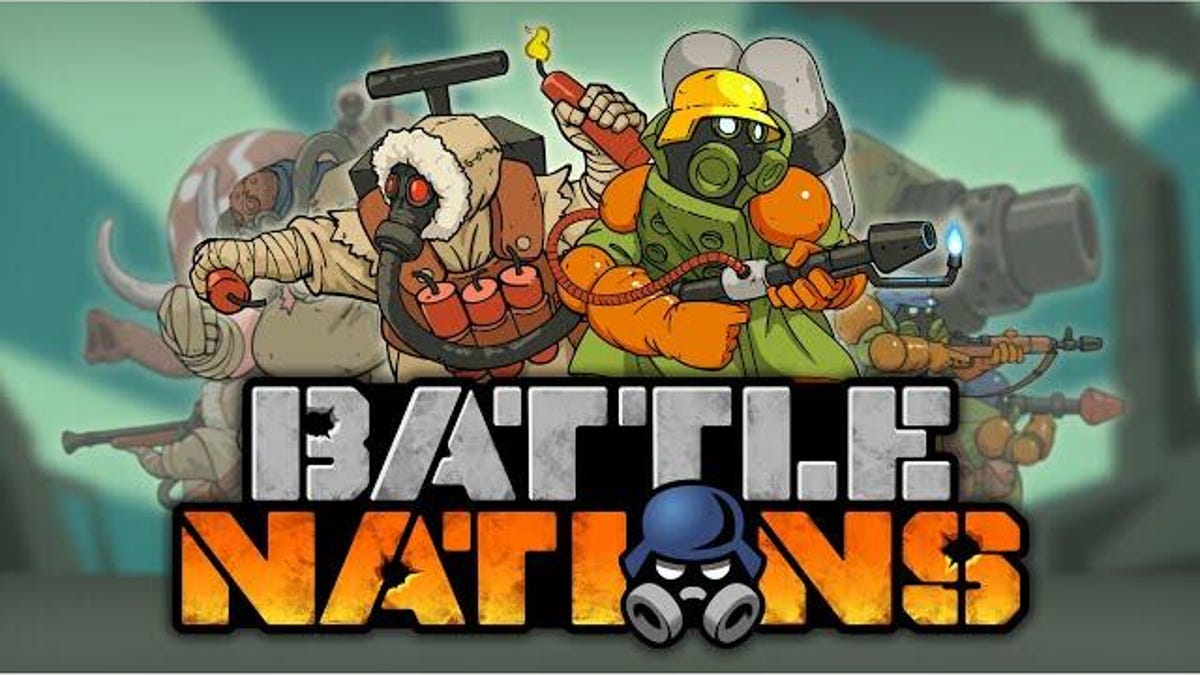
The original Battle Nations, a free-to-play, turn-based military strategy game developed by Studio Z2Live, tragically shut down on Sept. 28, 2016. Battle Nations Rewritten, a new iteration created by a group of dedicated fans, came back to mobile game stores on May 20, 2025. Long live Battle Nations Rewritten.
I formed a Battle Nations guild with my friends back in middle school to take on some of the game’s raids, but we were always severely under-leveled and outnumbered by our enemies. Battle Nations was released during the heyday of mobile gaming, completely revolutionizing what I believed the platform could do. Endless runners like Jetpack Joyride and Subway Surfers gave way to Battle Nations afternoons, filled with planning our group conquests, and it was glorious.
This version of the game is a complete remake of the original since most of the source code was lost. Battle Nations Rewritten was created by a group of fans who formed their own game studio, Madrona Games.
This team of developers has spent the last several years ironing out legal proceedings with the game’s original publisher, King, to gain the rights to use the Battle Nations trademark. Madrona’s developers honed their skills with the release of another game, Tank Tactics, while publishing beta builds for their Patreon subscribers.
A tight-knit community of Battle Nations fans approached a major corporation with their own take on an old property and didn’t have their fan project taken down. Z2Live was acquired by King in 2015, which is a company that was acquired by Activision Blizzard in 2016, which itself was later acquired by Microsoft in 2023 — and despite this, Madrona Games was able to make peace with Battle Nations’ parent company regardless of large gaming corporations’ penchant for suing fan projects using their IP.
Now, Battle Nations is back in all its former glory, allowing a whole new generation of players to build an outpost and expand their military forces in the name of the emperor.
What is Battle Nations about?
Battle Nations was lampooning fascistic empires before Helldivers 2 made it cool. You’re the captain of the 95th Rifle Company of the Imperial Army, a once-renowned military presence that is starting to crack under siege from a rebel army.
As flames of conflict approach the capital, the teenage emperor sends your unit to a far-flung continent in search of resources to create a new superweapon. It’s your job to grow a budding outpost into a massive military complex, fighting off rebels, vicious local fauna and gas-mask clad warriors that your chauvinistic lieutenant has deemed as «raiders.»
Your allies are all pretty atrocious people, but their ignorance is constantly made the butt of the joke in Battle Nations’ narrative writing. Raiders and rebels are consistently better outfitted and more competent than your team, which forces you to work even harder to stay combat-ready as you advance further into the game.
Part city-building simulator and part grid-based tactical battler, Battle Nations appeals to many different types of strategy gamers. I personally enjoyed crafting zany units and utilizing them to defend my outpost as I grew my city-state’s economy.
Once players reach a high enough level, they’ll be able to learn from raider allies to master mammoths and raptors, conduct medical experiments to turn their basic units into zombies and even hire the Team Fortress 2 mercenaries in a bizarre crossover with Valve. (The launch trailer seems to suggest that the famed mercenaries will return in the fan version.)
These advances are only made possible through economic prosperity and strong supply lines. Players need to create warehouses, expand their borders to resource deposits and build facilities to process raw materials into stronger forms if they want to build the best units. I’ve never been gifted at planning out my builds, but the best urban planners will find a great framework to create efficient (and pretty-looking) army bases.
As your outpost grows strong enough, you’ll start to supplement your foot troops with tanks, helicopters and other heavy vehicles. One of my fondest memories was recovering my first Recon Vehicle unit (a lightly-armored APC outfitted with twin miniguns) from an area overrun by wildlife and feeling unstoppable — only for that unit to become a staple of my army months later.
The progression of power is addicting, and combat becomes increasingly complex as you level up and unlock more units. I can’t wait to dive back into Battle Nations’ take on turn-based combat, even if it means I have to start all over with the bog-standard riflemen.
What’s next for Battle Nations Rewritten?
The new Battle Nations isn’t shipping with every multiplayer feature included in the original game quite yet.
Madrona Games has promised that subsequent updates will restore many of the social elements missing from the launch build.
That means the friends list and guilds will be added soon. One of my favorite features from the original Battle Nations was the ability to let an ally raid resource deposits on your outpost to help them resupply materials they were low on, and it’ll be great to see that collaborative gameplay make a return.
Gaining certain resources for ranking up your units largely hinges on interacting with other players, so being unable to visit other outposts is stymying my inevitable rise to the top of the food chain.
Boss strikes are also on the docket for a swift return, allowing players to combine their military might to chip away at a boss enemy’s health bar (and earning sweet rewards if they’re able to fully defeat it).
Beyond returning features, the developers plan to add «new narrative arcs, seasonal operations, time-limited events and more to keep the world of Battle Nations evolving.»
Madrona Games’ Battle Nations Rewritten is launching on every platform that the original Battle Nations was on. That means you’re able to download the game from the App Store, Google Play Store and Steam for free now.
Technologies
Today’s NYT Mini Crossword Answers for Friday, Jan. 9
Here are the answers for The New York Times Mini Crossword for Jan. 9.
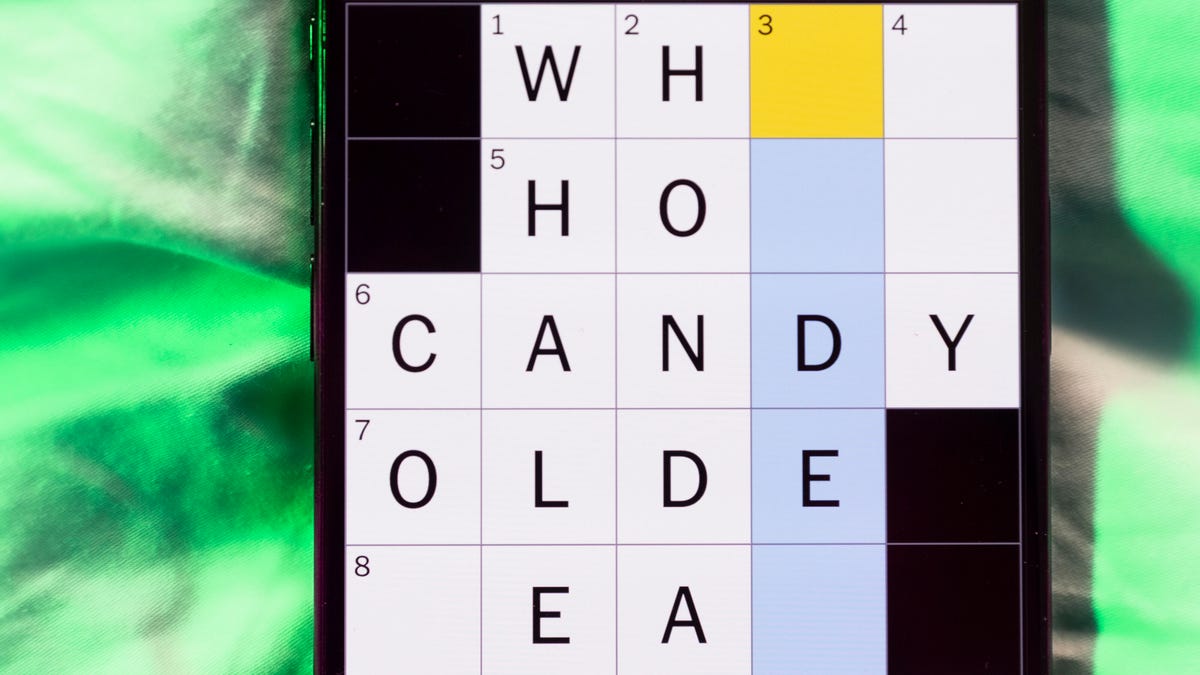
Looking for the most recent Mini Crossword answer? Click here for today’s Mini Crossword hints, as well as our daily answers and hints for The New York Times Wordle, Strands, Connections and Connections: Sports Edition puzzles.
Need some help with today’s Mini Crossword? The Across clues were kind of tough today. Read on for all the answers. And if you could use some hints and guidance for daily solving, check out our Mini Crossword tips.
If you’re looking for today’s Wordle, Connections, Connections: Sports Edition and Strands answers, you can visit CNET’s NYT puzzle hints page.
Read more: Tips and Tricks for Solving The New York Times Mini Crossword
Let’s get to those Mini Crossword clues and answers.
Mini across clues and answers
1A clue: Question in a late-night text
Answer: YOUUP
6A clue: Plentiful
Answer: AMPLE
7A clue: Saint ___ and Nevis (Caribbean nation)
Answer: KITTS
8A clue: Baby-bringing bird
Answer: STORK
9A clue: Take care of the tab
Answer: PAY
Mini down clues and answers
1D clue: Himalayan herbivores
Answer: YAKS
2D clue: Fail to include
Answer: OMIT
3D clue: «High five!»
Answer: UPTOP
4D clue: The «U» of UV rays
Answer: ULTRA
5D clue: Annoying to deal with
Answer: PESKY
Don’t miss any of our unbiased tech content and lab-based reviews. Add CNET as a preferred Google source.
Technologies
I Got Up Close and Personal With Boston Dynamics’ New Atlas Robot
Before Atlas takes its first steps into the world of work later this year, I found myself face-to-face with CES 2026’s most talked-about robot on the show floor.

When I say that I went hands-on with the new Boston Dynamics Atlas robot, I mean that I actually held hands with it. This humanoid robot, which CNET just awarded the Best Robot of CES Award, is one of the most advanced in the world, and I couldn’t pass up the opportunity to get up close and personal with it.
This product version of the robot, which is set to be shipped to Hyundai factories imminently to start working, has been the talk of CES this year. The specific Atlas robot I encountered was a static model that wasn’t turned on or fully operational. Our interactions were, therefore, sadly one-sided. Still, I ran my hands over its soft-touch plastic shell and gently prodded at its finger joints, wondering how it would feel if they gripped me back.
People tend to have varying feelings about humanoid robots — understandable given that they are built to some degree in our image, while also usually being stronger than us, with «brains» that we don’t fully understand. Atlas definitely evokes contradictory emotions for me — even more so when I stood face-to-face with it.
I’m in awe of the engineering, a little fearful of its capabilities, hesitant about what it could mean for the future of humanity and charmed by its design and styling. The periwinkle blue iteration of Atlas that I met on the show floor at CES 2026 almost bears more resemblance to a Dyson product than it does the industrial robots that defined Boston Dynamics’ early days, when it was best known for its work with DARPA.
«There’s a lot of really specific things about this robot that probably look a little weird,» said Zachary Jackowski, Boston Dynamics VP and general manager of Atlas. He pointed to the legs, which he described as «like nothing anyone else was doing.»
Atlas’ thighs are narrow set and in line with the torso, while the calves are wider set, attached to their upper counterparts with a circular joint. This robot is, in fact, all subtle curves and soft lines. There are no harsh edges or stark angles.
During a year when CES has been flooded with humanoid robots, Atlas definitely does stand out due to its design. It appears both less classically human and less industrial than some of its peers, while also lacking the often intimidating, featureless faces they tend to exhibit. Instead, it has two low-set cameras resembling eyes placed where you’d usually expect a mouth to be. Its face is a perfect flat circle, defined by an LED halo that gives it a somewhat Pixar lamp effect.
I asked Jackowski why Boston Dynamics decided to skew so relatively unhuman with this version of its humanoid. «Well, it’s not a human,» he said. «It projects the wrong first impression about a robot to have it pretend to be something that it’s not.»
Particularly in the early days of humanoids, he added, robots won’t have anything like human-like intelligence. People should look at it and see it for what it is — a tool for performing tasks safely and efficiently.
In fact, most of the design decisions were made to keep Atlas as simple, scalable and safe as possible, Jackowski said. I remark that there’s some irony in thinking of a humanoid robot as simple, given the complexity of the technology and development process to bring Atlas to life.
The key to making it simple, Jackowski said, is having a strong enough grasp of the technology to «accomplish the complex thing of building a humanoid robot,» but then being able to take it apart and understand that you can use fewer computers and actuators in it while achieving the same results.
And it’s essential to Boston Dynamics that Atlas is perceived as simple. After all, it’s a general-purpose humanoid, which might eventually be sent far and wide to fulfil all manner of roles. Jackowski calls it the «ultimate generalist.»
Simplicity aside, there are aspects of Atlas that Jackowski believes set it apart from other humanoids at the show. «The repairability of this robot is crazy good,» he said. «The runtime is crazy good. The strength is unlike anything.»
From working in Hyundai’s manufacturing plants, Atlas’s job trajectory is to eventually graduate to many of the same industrial environments where Boston Dynamics’ Spot robot works, before moving to bussing tables in the service industry and eventually into the home. The robot will evolve between now and then, Jackowski said. However, this could be an early glimpse of the type of humanoid that will eventually be our housemate.
That’s some way away, though, which is probably for the best. As I gaze up at Atlas, which I’d guess is around the same height as my husband, my feeling is that, however impressive Atlas is, I’m still not ready for it to move in.
Technologies
This Star Wars Dartboard Has a Secret That Will Stop You From Using the Force to Win
This cool dartboard has cameras to track your score and keep you honest

Right in the middle of the high-tech show floor at CES 2026 sits a pub called the Bull and Barrel with some of the coolest dartboards I’ve seen. Target Darts was showcasing its collaboration with both Star Wars and Xbox. Darts may not be for everyone, but I love «shooting some arrows» in my basement with the family. I also love anything Star Wars themed, so these tick a lot of boxes.
The basic Star Wars set comes with a branded board and wall protector that resembles the cockpit of the Millennium Falcon and costs $200. The board is of very high quality, with a tight-knit sisal fiber face, and the protector is thick enough to keep stray shots out of your drywall. The graphics are cool too, with nods to the original Falcon and even have the gold dice hanging above.
The big tech twist to this board, though, is the Omni light ring around the outside. It uses four cameras to track your dart’s position, then sends that info to an app that keeps score. The scoreboard is crisp and clear and uses the voice of legendary darts announcer John McDonald to narrate your game. It’s pretty great to hear his voice announce my terrible scores.
The Omni also allows you to connect with other players worldwide via shared scoreboards. I love the idea of my dad having a board at his house or playing a match with me at my house. It adds a feeling of community to home darts that you don’t normally get outside a pub or bar.
The Omni is a much more expensive proposition than the Star Wars set, coming in at $650, but if you’re serious about the game and a Star Wars fan, it looks to be a great investment.
-

 Technologies3 года ago
Technologies3 года agoTech Companies Need to Be Held Accountable for Security, Experts Say
-

 Technologies3 года ago
Technologies3 года agoBest Handheld Game Console in 2023
-

 Technologies3 года ago
Technologies3 года agoTighten Up Your VR Game With the Best Head Straps for Quest 2
-

 Technologies4 года ago
Technologies4 года agoBlack Friday 2021: The best deals on TVs, headphones, kitchenware, and more
-

 Technologies4 года ago
Technologies4 года agoGoogle to require vaccinations as Silicon Valley rethinks return-to-office policies
-

 Technologies4 года ago
Technologies4 года agoVerum, Wickr and Threema: next generation secured messengers
-

 Technologies4 года ago
Technologies4 года agoOlivia Harlan Dekker for Verum Messenger
-

 Technologies4 года ago
Technologies4 года agoiPhone 13 event: How to watch Apple’s big announcement tomorrow
