Technologies
iPhone Battery Tanking Fast? These 3 Settings Are Probably to Blame
Struggling with short battery life on your iPhone? These simple setting changes can help.

If your iPhone feels like it’s always on the verge of dying, you’re not imagining things. Over time, every phone’s battery loses its ability to hold a charge-but that doesn’t mean you have to live tethered to a charger. Even if your iPhone is a few years old, there are simple setting tweaks you can make right now that can noticeably extend your battery life. You might be surprised how much longer your phone lasts with just a few smart changes.
Whether you’re using your phone to get directions, stream music, or send that one last text, the last thing you want is for it to shut down at the worst possible moment. Instead of scrambling for a charger or switching on Low Power Mode every few hours, take a minute to check your iPhone settings. Turning off a few power-draining features could be the fix your battery desperately needs-and it only takes seconds to do.
You can also keep an eye on your Battery Health menu — it’ll tell you your battery health percentage (80% or higher is considered good), as well as show you how many times you’ve cycled your battery and whether or not your battery is «normal.»
We’ll explain three iOS features that put a strain on your iPhone’s battery to varying degrees, and show how you can turn them off to help preserve battery life. Here’s what you need to know.
Turn off widgets on your iPhone lock screen
All the widgets on your lock screen force your apps to automatically run in the background, constantly fetching data to update the information the widgets display, like sports scores or the weather. Because these apps are constantly running in the background due to your widgets, that means they continuously drain power.
If you want to help preserve some battery on iOS 18, the best thing to do is simply avoid widgets on your lock screen (and home screen). The easiest way to do this is to switch to another lock screen profile: Press your finger down on your existing lock screen and then swipe around to choose one that doesn’t have any widgets.
If you want to just remove the widgets from your existing lock screen, press down on your lock screen, hit Customize, choose the Lock Screen option, tap on the widget box and then hit the «—» button on each widget to remove them.
Reduce the motion of your iPhone UI
Your iPhone user interface has some fun, sleek animations. There’s the fluid motion of opening and closing apps, and the burst of color that appears when you activate Siri with Apple Intelligence, just to name a couple. These visual tricks help bring the slab of metal and glass in your hand to life. Unfortunately, they can also reduce your phone’s battery life.
If you want subtler animations across iOS, you can enable the Reduce Motion setting. To do this, go to Settings > Accessibility > Motion and toggle on Reduce Motion.
Switch off your iPhone’s keyboard vibration
Surprisingly, the keyboard on the iPhone has never had the ability to vibrate as you type, an addition called «haptic feedback» that was added to iPhones with iOS 16. Instead of just hearing click-clack sounds, haptic feedback gives each key a vibration, providing a more immersive experience as you type. According to Apple, the very same feature may also affect battery life.
According to this Apple support page about the keyboard, haptic feedback «might affect the battery life of your iPhone.» No specifics are given as to how much battery life the keyboard feature drains, but if you want to conserve battery, it’s best to keep this feature disabled.
Fortunately, it is not enabled by default. If you’ve enabled it yourself, go to Settings > Sounds & Haptics > Keyboard Feedback and toggle off Haptic to turn off haptic feedback for your keyboard.
For more tips on iOS, learn how to download iOS 18 and how to automatically delete multifactor authentication messages from texts and emails.
Technologies
Your Pixel 10 Might Have Issues With Older Wireless Chargers
You might want to try taking the case off your phone in order to successfully charge it.
When Google introduced the Pixel 10 lineup in August, it became one of the first major Android phones to receive the Qi 2 wireless charging standard, which Google calls Pixelsnap. However, users noticed issues with wireless charging on the Pixel 10 almost immediately after its release.
Some people are having trouble charging their phone with the new Pixelsnap charger, and others are having issues with older wireless chargers, including Google’s own Pixel Stands. The bulk of the problems happen when a case is on the phone — whether it has the magnet array or not.
I own both the first and second generation Pixel Stands and both will charge my Pixel 10 Pro XL without an issue if there’s no case on it. However, when I add a case to my phone, the problems begin.
I have three cases for my phone, the Mous Super Thin Clear Case, the Magnetic Slim Case Fit by Grecazo, and a no-name soft TPU case. If my phone has any of those cases on and I attempt to charge it while it’s vertical, it starts to charge and then stops after a second or two, and keeps doing that.
I can fix this for the first-generation Pixel Stand by turning the phone horizontal, but it will still charge very slowly. I can’t seem to fix it at all for the Pixel Stand 2 — vertical, horizontal, it doesn’t charge.
Not everyone has this issue
The problem doesn’t seem to be universal. CNET editor Patrick Holland said he had no issues charging the Pixel 10 Pro during his time with it.
A Google spokesperson told me the Pixel 10 lineup is not optimized for older Qi wireless charging standards, but that doesn’t necessarily mean the phones won’t work with older wireless chargers.
Qi 2 is backwards-compatible with older standards, but the phone’s height and charging coil placement on both the phone and the charger are still factors. If you’re having problems, you might see if removing the case helps.
The prospect of potentially needing to replace your older wireless chargers with newer ones isn’t ideal, especially if you shelled out $80 for one or both of Google’s own Pixel Stands. Still, if you want the best wireless charging speed for your brand new Pixel 10 phone, it won’t be with wireless chargers that only support older Qi standards.
Technologies
Today’s NYT Connections: Sports Edition Hints and Answers for Sept. 19, #361
Here are hints and the answers for the NYT Connections: Sports Edition puzzle for Sept. 19, No. 361.
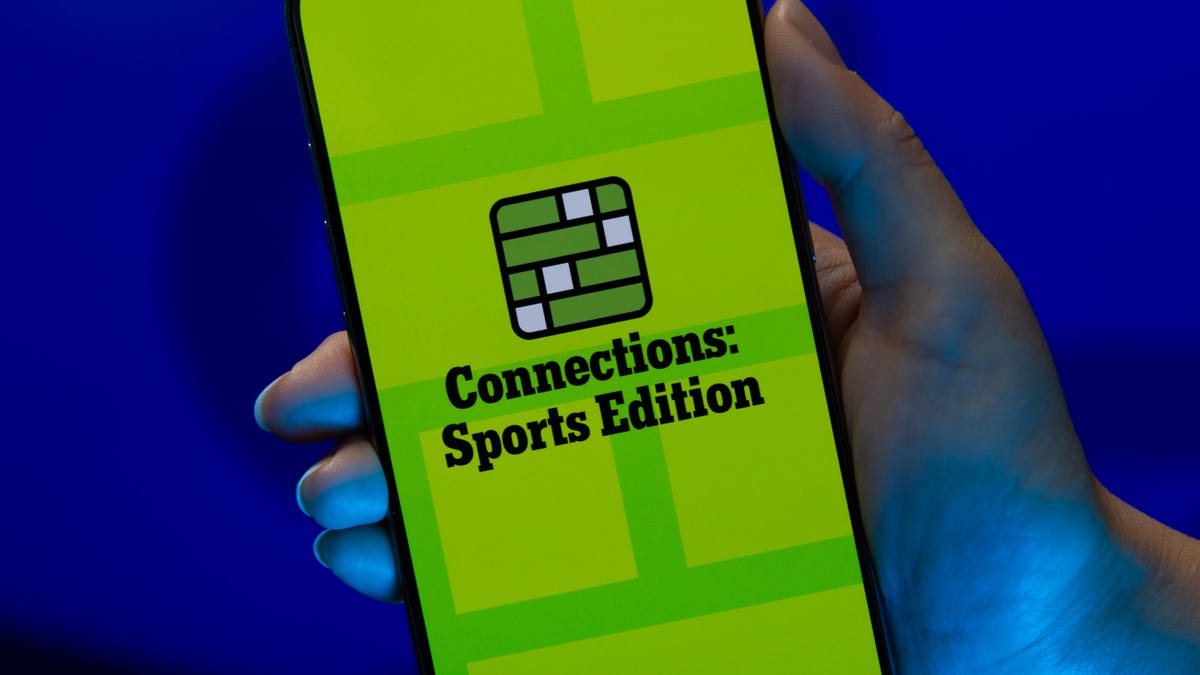
Looking for the most recent regular Connections answers? Click here for today’s Connections hints, as well as our daily answers and hints for The New York Times Mini Crossword, Wordle and Strands puzzles.
The yellow category in Connections: Sports Edition is always easy, but today’s seemed like a no-brainer. The other categories aren’t too tough, either, especially for midwesterners. But if you’re struggling but still want to solve it, read on for hints and the answers.
Connections: Sports Edition is published by The Athletic, the subscription-based sports journalism site owned by the Times. It doesn’t show up in the NYT Games app but appears in The Athletic’s own app. Or you can play it for free online.
Read more: NYT Connections: Sports Edition Puzzle Comes Out of Beta
Hints for today’s Connections: Sports Edition groups
Here are four hints for the groupings in today’s Connections: Sports Edition puzzle, ranked from the easiest yellow group to the tough (and sometimes bizarre) purple group.
Yellow group hint: Spotted on TV.
Green group hint: Unusual team names.
Blue group hint: Air Jordan.
Purple group hint: The Big House is another one.
Answers for today’s Connections: Sports Edition groups
Yellow group: Things seen on an NFL sideline.
Green group: NBA teams with singular nicknames.
Blue group: Teams Michael Jordan played for.
Purple group: Big Ten stadiums.
Read more: Wordle Cheat Sheet: Here Are the Most Popular Letters Used in English Words
What are today’s Connections: Sports Edition answers?
The yellow words in today’s Connections
The theme is things seen on an NFL sideline. The four answers are benches, chains, coaches and medical tent.
The green words in today’s Connections
The theme is NBA teams with singular nicknames. The four answers are Heat, Jazz, Magic and Thunder.
The blue words in today’s Connections
The theme is teams Michael Jordan played for. The four answers are Barons, Bulls, UNC and Wizards.
The purple words in today’s Connections
The theme is Big Ten stadiums. The four answers are Beaver, Camp Randall, Ohio and Spartan.
Technologies
AirPods Pro 3 vs. AirPods Pro 2: Should You Upgrade?
Here’s a look at the key differences between Apple’s latest flagship noise-canceling earbuds compared with their predecessor.
With Apple releasing the AirPods Pro 3, folks who already own the AirPods Pro 2 may be wondering whether it’s worth upgrading.
A good portion of my full review of the AirPods Pro 3 is devoted to discussing the differences between the two models. Here’s how I conclude my review: «Several new features, such as Live Translation, will be available for the AirPods Pro 2, so many AirPods Pro 2 owners won’t feel the need to upgrade right away. But if you’ve been using AirPods Pro 2 for a while, it might be worth passing them on to a friend or relative and upgrading to the Pro 3s.»
Read more: Best wireless earbuds of 2025
AirPods Pro 3 vs. AirPods Pro 2: What’s stayed the same
- The AirPods Pro 3’s list price is still $249 (£219, AU$429). That wasn’t a given with all the uncertainty surrounding the Trump administration tariffs, but we’ll see how the price shakes out on Amazon and other retailers, where AirPods models often get discounted.
- The AirPods Pro 3 are powered by Apple’s H2 chip, the same one that powers the AirPods Pro 2, AirPods 4 and Beats Powerbeats Pro 2. Rumors pointed to an H3 chip, but that didn’t happen.
- No new color options; white is still the only option.
- The AirPods Pro 3 stick with Bluetooth 5.3, just like the AirPods Pro 2 (though some true-wireless earbuds have already jumped to Bluetooth 6.0).
- The buds still feature a MagSafe charging case with USB-C and wireless charging. However, no USB-C charging cable is included (Apple also left out a charging cable with the AirPods 4, though most people have a USB-C cable).
AirPods Pro 3 vs. AirPods Pro 2: What’s changed
- While they look similar to the previous model, the AirPods Pro 3 have been redesigned. Their geometric shape has changed a bit, with the angle of the bud shifted. They’re the same length but slightly smaller width-wise, slightly larger depth-wise and weigh a touch more (5.55 grams vs. 5.3 grams on the AirPods Pro 2).
- The AirPods Pro 3 come with new foam-infused silicone eartips in five sizes, including a new extra-extra small size.
- The AirPods Pro 3 are equipped with heart-rate sensors like the Beats Powerbeats Pro 2.
- 2x better noise cancellation compared to the AirPods Pro 2, according to Apple.
- While the AirPods Pro 3 have 10.7mm drivers like the AirPods Pro 2, those drivers have been upgraded to take advantage of the buds’ new multiport acoustic architecture, which moves more air through the buds and improves sound quality.
- The AirPods Pro 3’s microphones have been upgraded.
- The AirPods Pro 3’s Transparency Mode has been enhanced.
- New Live Translation feature (also available for the AirPods Pro 2 and AirPods 4 series, but not the Beats Powerbeats Pro 2).
- The AirPods Pro 3’s battery life has improved to 8 hours with noise cancellation on and up to 10 hours in Hearing Aid mode with transparency on. The AirPods Pro 2 are rated for up to 6 hours of battery life with noise-canceling on.
- Instead of being IPX4 splash-proof like the AirPods Pro 2, the AirPods Pro 3 got an IP57 rating (so did their charging case), which means they can withstand a sustained spray of water. (I poured water on them and they survived just fine.) They’re also dust-resistant.
- The AirPods Pro’s case now includes a U2 chip, boosting Precision Finding range in the Find My app by 1.5x (requires an iPhone 17). The AirPods Pro 2’s case has the U1 chip.
- Like with the AirPods 4, the AirPods Pro 3’s case no longer has a button for Bluetooth pairing. You simply double-tap on the front of the case to put the buds into Bluetooth pairing mode. The AirPods Pro 2 have a physical button for Bluetooth pairing.
The AirPods Pro 3’s new geometric shape and eartips are among the biggest changes
While the AirPods Pro 3 and AirPods Pro 2 look very similar at first glance, they do feel different in your ears. That’s because the AirPods Pro 3’s new eartips are made of silicone but infused with foam toward the front of the ear tip. Also, the angle of the bud has been adjusted so the eartips point more directly into your ear canals.
If you’re someone who couldn’t quite get a good fit with the original AirPods Pro or Pro 2, the new design could very well help you get a snugger, more secure fit. The fact is that a tight seal is crucial for optimal sound and noise-canceling performance, and Apple redesigned the eartips to make sure users could hear the sound and noise-canceling upgrades with the AirPods Pro 3.
Alas, the new AirPods Pro 3 tips don’t work with earlier AirPods Pro models; they attach differently.
Do you really need the AirPods Pro 3’s heart-rate monitoring?
I personally don’t feel that heart-rate monitoring is a must-have feature, particularly if you already own a smartwatch with the feature. But for some folks, it will be a welcome addition. The heart-rate sensors have been custom-designed for the AirPods Pro 3 (they’re Apple’s smallest heart-rate sensors) and aren’t identical to the ones in the Powerbeats Pro 2, but the experience using the heart-rate monitoring feature is the same.
How much better are the AirPods Pro 3 than the AirPods Pro 2?
It’s always hard to put an exact percentage on how improved one generation of a product is to the next, and there are always some people who will prefer the older model for whatever reason. But for me, the AirPods Pro 3 are about 20-25% better.
While they both use the H2 chip, the newest AirPods have been redesigned on the outside and inside, and most people should notice the improvements to sound quality, noise cancellation and fit.
If you own the original AirPods Pro, I wouldn’t hesitate to recommend upgrading, especially if your battery life has decreased.
If you’re happy with your AirPods Pro 2, there’s no hurry to upgrade unless your battery life has become an issue (some people have the older AirPods Pro 2 with a Lightning connector for charging instead of USB-C). The previous generation supports most of the same features as the AirPods Pro 3 (aside from heart-monitoring), including Live Translation and Hearing Aid mode.
It’s worth pointing out that the AirPods Pro 3 offer slightly better speech clarity for Hearing Aid mode (with Automatic Conversation Boost) and better battery life — up to 10 hours with Transparency and Hearing Aid mode. That makes the AirPods 3 the better choice if you have small to moderate hearing loss and plan to use your AirPods as hearing aids.
AirPods Pro 2 vs. AirPods Pro 3 vs. AirPods 4 with ANC spec comparison
| AirPods Pro 2 | AirPods Pro 3 | AirPods 4 with ANC | |
| Weight (each earbud) | 0.19 ounce (5.13 grams) | 0.20 ounce (5.5 grams) | 0.15 ounce (4.3 grams) |
| Weight (case) | 1.79 ounces (50.8 grams) | 1.55 ounces (43.99 grams) | 1.22 ounces (34.7 grams) |
| Water resistant | IPX4 | IP57 | IP54 |
| Sensors | Skin-detect sensor, Optical in-ear sensor, Motion-detecting accelerometer, Speech-detecting accelerometer, Force sensor |
Skin-detect sensor, Optical in-ear sensor, Motion-detecting accelerometer, Speech-detecting accelerometer, Force sensor, heart-rate sensor |
Optical in-ear sensor, Motion-detecting accelerometer, Speech-detecting accelerometer, Force sensor |
| Microphones | Dual beamforming microphones, inward-facing microphone | Dual beamforming microphones, inward-facing microphone | Dual beamforming microphones, inward-facing microphone |
| Chip | H2 | H2 | H2 |
| Conectivity | Bluetooth 5.3 | Bluetooth 5.3 | Bluetooth 5.3 |
| Active Noise Cancelation, Transparency mode |
Yes | Yes | Yes |
| Conversation Awareness, Adaptive Audio |
Yes | Yes | Yes |
| Voice Isolation, Personalized volume |
Yes | Yes | Yes |
| Battery life | Up to 6 hours +30 hours with case |
Up to 8 hours +24 hours with case |
Up to 5 hours +30 hours with case |
| Wire in box | Yes | No | No |
| Launch Price | $249 | $249 | $179 |
-

 Technologies3 года ago
Technologies3 года agoTech Companies Need to Be Held Accountable for Security, Experts Say
-

 Technologies3 года ago
Technologies3 года agoBest Handheld Game Console in 2023
-

 Technologies3 года ago
Technologies3 года agoTighten Up Your VR Game With the Best Head Straps for Quest 2
-

 Technologies4 года ago
Technologies4 года agoVerum, Wickr and Threema: next generation secured messengers
-

 Technologies4 года ago
Technologies4 года agoGoogle to require vaccinations as Silicon Valley rethinks return-to-office policies
-

 Technologies4 года ago
Technologies4 года agoBlack Friday 2021: The best deals on TVs, headphones, kitchenware, and more
-

 Technologies4 года ago
Technologies4 года agoOlivia Harlan Dekker for Verum Messenger
-

 Technologies4 года ago
Technologies4 года agoiPhone 13 event: How to watch Apple’s big announcement tomorrow
