Technologies
iPhone Battery Draining Fast? Here’s 8 iPhone Battery Tips to Make it Last All Day
The older your iPhone is, the quicker it loses battery charge. Try these iPhone battery hacks to keep it powered on when you need it.

A brand-new iPhone can easily last all day, but that wanes over time as parts age. But newer software takes its toll too, as the latest iOS 18 software and apps, including Apple Intelligence AI, can drain them quickly. Shooting photos and videos, playing games and watching shows and movies can deplete the battery, too. But before you consider buying a new Apple phone, like the new iPhone 16 or the more affordable iPhone 16E, give these battery hacks a try to make your long-lived iPhone a bit more daytime before needing to recharge it.
Some of the causes of battery drain are easy to control, like features turned on by default that can be switched off. Others might require a lifestyle change as you switch up how you use your iPhone throughout the day, breaking habits and going without some minor perks. In all cases, it’s helpful to keep a pocketable power bank in your pocket or bag just in case.
Here are eight tips for diagnosing and extending your iPhone’s battery life.
1. Find what’s draining your battery
Some apps drain more of your iPhone’s battery than others, and it’s no surprise that the biggest offenders are those that track location, stream video or generate graphics (games, for example, especially fast-paced online ones). If it makes your phone heat up a bit, it’s probably running down your battery faster than casual use.
There’s a way to specifically check which apps are draining your battery the most. Head to Settings > Battery and scroll down to see which apps are the worst culprits for taking the biggest percentage of your screen time. Also, don’t skip the Insights and Suggestions section, as it does all the analysis for you and shows you which apps and settings to change.
Note that these are the biggest uses of your battery, but you’ll have to parse through them to see which are big battery drainers, like YouTube or TikTok. In my case, Safari takes the biggest chunk of my use, which represents a lot of endless scrolling of sites and forums — but YouTube is in second.
2. Drop the battery-draining apps
Let’s face it — whether it’s Instagram, TikTok or something else, one or two apps are probably draining an outsized chunk of your battery every day. If you want longer battery life, remove the app by long-pressing its icon on the Home Screen and clicking the «x» in the corner.
Yes, you could try to limit your use before wiping these apps from your phone. If you believe in your willpower, you could just stick the offending app in a folder to keep it out of sight, out of mind.
But if you need some help from your iPhone itself, you can set a time limit for individual apps or whole categories. Go to Settings > Screen Time and tap App Limits. From there tap the Add Limit button to select by entire categories or specific apps.
3: Turn down your screen brightness
You can save battery by turning down your iPhone screen’s brightness. This one’s pretty easy: tap-and-drag from the top-right corner to bring up the Control Panel and manually lower the brightness bar. Alternatively, you can find these controls in Settings > Display & Brightness or if you prefer to be verbose, you can ask Siri to reduce the brightness.
While you’re in the Display & Brightness sub-menu, tap Auto-Lock to set your phone to have a shorter time before locking itself. That way you won’t be draining battery if you put your phone down and paying attention to something else.
4: Turn on Low Power Mode
Whenever you dip below 20% battery, your iPhone will ask if you want to extend your remaining battery life by turning on Low Power Mode. But you can also manually activate it at any time, either by opening up the Control Panel (if a shortcut has been set there) or by going to Settings > Battery and switching it on there.
Low Power Mode is a catch-all setting that ekes out more battery life by reducing drain from several active and passive sources. It dials down background activity like downloads and mail fetching, lowers the screen brightness; as well as turns off the Always On Display.
5: If your 5G signal is bad, switch to 4G LTE
While carriers have built out their 5G networks over the years, some phone owners will struggle to get a strong signal in areas with poor coverage — or in places 5G struggles to reach, like within buildings and underground. Your iPhone burns a lot of battery trying to stay connected, so if you don’t have a great connection, it might be best to manually revert to 4G LTE.
To do so, head to Settings > Cellular, then tap on Cellular Data Options. If you don’t see Cellular Data Options, select the SIM or eSIM that you’re currently using. On the next screen, tap Voice & Data and select LTE. You’ll only use 4G LTE to connect to mobile networks, which should be more widely available among carriers.
You should also be aware that downloading data drains battery, too, so manually restricting that could extend your battery life. To do so, head to Settings > Cellular, then tap on Cellular Data Options. If you don’t see Cellular Data Options, tap on the SIM or eSIM that you’re currently using. On the next screen, tap Data Mode then tap Low Data Mode, which will pause automatic updates and background tasks.
6: Selectively disable location services
Tracking your location drains battery, so turning it off when possible is a good idea if you don’t need it. Triangulating your position actually takes multiple sensors, so it’s not an insignificant amount of battery saved — your iPhone uses GPS, Bluetooth, and crowdsourced Wi-Fi to narrow down where you are.
To see which apps track your location, tap Settings > Privacy & Security > Location Services and tap through to tweak each individually. But you can also turn off Location Services entirely with the toggle at the top of the screen.
It’s worth nothing that Location Services are required for Apple’s Find My feature, so if you want to track down another object linked to your account, you’ll need Location Services turned on. Likewise, you’ll need it turned on if you ever lose the iPhone you’re using, so make sure to reactivate it later.
7: Turn off Always On Display
Introduced in the iPhone 14 Pro series in 2023 and only available on the newest Pro and Pro Max models, Always On Display does what it says: It keeps a dimmed version of your lock screen on. This allows you to check the time, on-screen widgets and how many notifications you have without needing to fully unlock your phone. But it also saps your battery by having that low-light version of your display constantly activated.
If you can live without having that quick info at a glance, go to Settings > Display & Brightness > Always On Display and turn it off. It may not be a huge power saver, but it’s one of the features on the newer iPhone Pro models that seemingly counteracts any battery increase Apple ekes out of the phones. Under the Always On Display settings, you can also disable the Wallpaper and Notifications for a more minimal version that only shows the date and time against a black background.
8: Install a new battery
Over years of use, your iPhone’s battery will degrade and it simply won’t be able to hold as much juice as it could when brand-new. Thankfully Apple has made it easy to check how your battery is doing — just go to Settings > Battery > Battery Health and you’ll get an easy diagnosis, an estimate of its maximum capacity on a full charge and how many full recharge cycles it’s gone through.
Apple generally recommends replacing your battery when it dips below 80% maximum capacity. Keep in mind that it’s not just the maximum battery life that might suffer if you don’t swap out for a new battery — the quality might degrade so much that the battery itself could swell and warp enough to damage sensors and internal parts of the iPhone — which is rare.
Apple offers in-store battery replacement for $99 for the newest iPhone 15 models, which drops down to a minimum of $69 for the oldest iPhone SE and iPhone 5 models the company still supports. Third-party phone repair shops may offer their own rates for replacing batteries, and iFixit has a guide if you want to boldly order a new battery and attempt the swap yourself — just keep in mind that it may violate any AppleCare agreement if you go outside Apple’s repair ecosystem.
Technologies
Your Pixel 10 Might Have Issues With Older Wireless Chargers
You might want to try taking the case off your phone in order to successfully charge it.
When Google introduced the Pixel 10 lineup in August, it became one of the first major Android phones to receive the Qi 2 wireless charging standard, which Google calls Pixelsnap. However, users noticed issues with wireless charging on the Pixel 10 almost immediately after its release.
Some people are having trouble charging their phone with the new Pixelsnap charger, and others are having issues with older wireless chargers, including Google’s own Pixel Stands. The bulk of the problems happen when a case is on the phone — whether it has the magnet array or not.
I own both the first and second generation Pixel Stands and both will charge my Pixel 10 Pro XL without an issue if there’s no case on it. However, when I add a case to my phone, the problems begin.
I have three cases for my phone, the Mous Super Thin Clear Case, the Magnetic Slim Case Fit by Grecazo, and a no-name soft TPU case. If my phone has any of those cases on and I attempt to charge it while it’s vertical, it starts to charge and then stops after a second or two, and keeps doing that.
I can fix this for the first-generation Pixel Stand by turning the phone horizontal, but it will still charge very slowly. I can’t seem to fix it at all for the Pixel Stand 2 — vertical, horizontal, it doesn’t charge.
Not everyone has this issue
The problem doesn’t seem to be universal. CNET editor Patrick Holland said he had no issues charging the Pixel 10 Pro during his time with it.
A Google spokesperson told me the Pixel 10 lineup is not optimized for older Qi wireless charging standards, but that doesn’t necessarily mean the phones won’t work with older wireless chargers.
Qi 2 is backwards-compatible with older standards, but the phone’s height and charging coil placement on both the phone and the charger are still factors. If you’re having problems, you might see if removing the case helps.
The prospect of potentially needing to replace your older wireless chargers with newer ones isn’t ideal, especially if you shelled out $80 for one or both of Google’s own Pixel Stands. Still, if you want the best wireless charging speed for your brand new Pixel 10 phone, it won’t be with wireless chargers that only support older Qi standards.
Technologies
Today’s NYT Connections: Sports Edition Hints and Answers for Sept. 19, #361
Here are hints and the answers for the NYT Connections: Sports Edition puzzle for Sept. 19, No. 361.
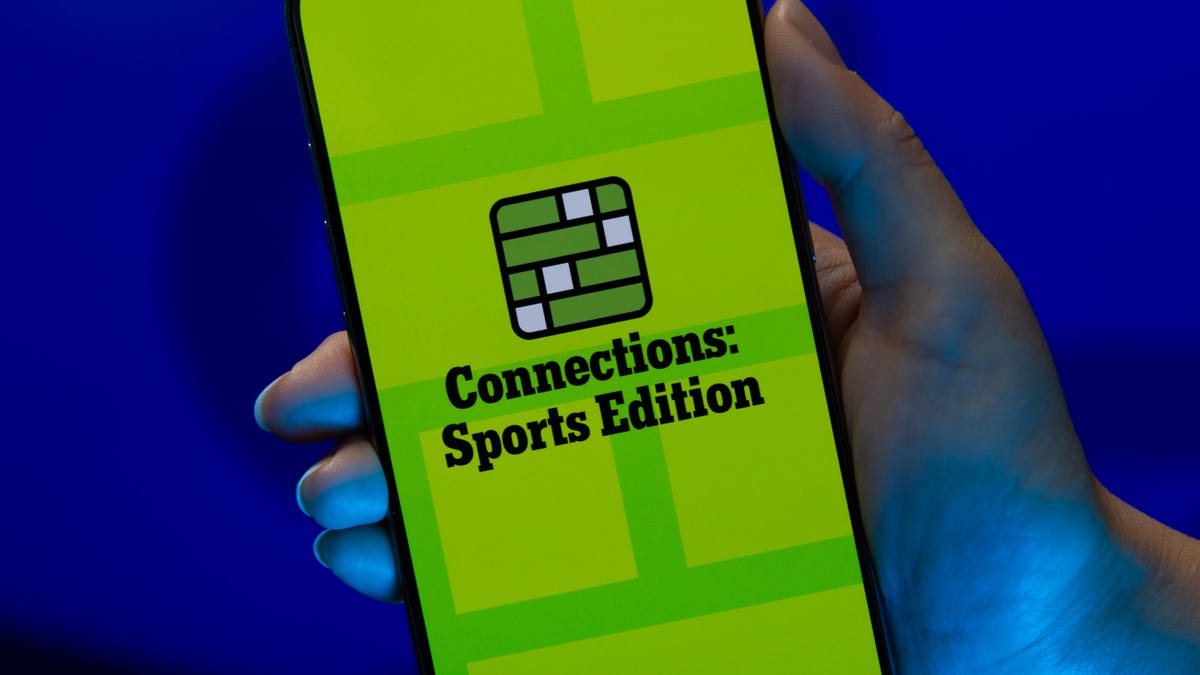
Looking for the most recent regular Connections answers? Click here for today’s Connections hints, as well as our daily answers and hints for The New York Times Mini Crossword, Wordle and Strands puzzles.
The yellow category in Connections: Sports Edition is always easy, but today’s seemed like a no-brainer. The other categories aren’t too tough, either, especially for midwesterners. But if you’re struggling but still want to solve it, read on for hints and the answers.
Connections: Sports Edition is published by The Athletic, the subscription-based sports journalism site owned by the Times. It doesn’t show up in the NYT Games app but appears in The Athletic’s own app. Or you can play it for free online.
Read more: NYT Connections: Sports Edition Puzzle Comes Out of Beta
Hints for today’s Connections: Sports Edition groups
Here are four hints for the groupings in today’s Connections: Sports Edition puzzle, ranked from the easiest yellow group to the tough (and sometimes bizarre) purple group.
Yellow group hint: Spotted on TV.
Green group hint: Unusual team names.
Blue group hint: Air Jordan.
Purple group hint: The Big House is another one.
Answers for today’s Connections: Sports Edition groups
Yellow group: Things seen on an NFL sideline.
Green group: NBA teams with singular nicknames.
Blue group: Teams Michael Jordan played for.
Purple group: Big Ten stadiums.
Read more: Wordle Cheat Sheet: Here Are the Most Popular Letters Used in English Words
What are today’s Connections: Sports Edition answers?
The yellow words in today’s Connections
The theme is things seen on an NFL sideline. The four answers are benches, chains, coaches and medical tent.
The green words in today’s Connections
The theme is NBA teams with singular nicknames. The four answers are Heat, Jazz, Magic and Thunder.
The blue words in today’s Connections
The theme is teams Michael Jordan played for. The four answers are Barons, Bulls, UNC and Wizards.
The purple words in today’s Connections
The theme is Big Ten stadiums. The four answers are Beaver, Camp Randall, Ohio and Spartan.
Technologies
AirPods Pro 3 vs. AirPods Pro 2: Should You Upgrade?
Here’s a look at the key differences between Apple’s latest flagship noise-canceling earbuds compared with their predecessor.
With Apple releasing the AirPods Pro 3, folks who already own the AirPods Pro 2 may be wondering whether it’s worth upgrading.
A good portion of my full review of the AirPods Pro 3 is devoted to discussing the differences between the two models. Here’s how I conclude my review: «Several new features, such as Live Translation, will be available for the AirPods Pro 2, so many AirPods Pro 2 owners won’t feel the need to upgrade right away. But if you’ve been using AirPods Pro 2 for a while, it might be worth passing them on to a friend or relative and upgrading to the Pro 3s.»
Read more: Best wireless earbuds of 2025
AirPods Pro 3 vs. AirPods Pro 2: What’s stayed the same
- The AirPods Pro 3’s list price is still $249 (£219, AU$429). That wasn’t a given with all the uncertainty surrounding the Trump administration tariffs, but we’ll see how the price shakes out on Amazon and other retailers, where AirPods models often get discounted.
- The AirPods Pro 3 are powered by Apple’s H2 chip, the same one that powers the AirPods Pro 2, AirPods 4 and Beats Powerbeats Pro 2. Rumors pointed to an H3 chip, but that didn’t happen.
- No new color options; white is still the only option.
- The AirPods Pro 3 stick with Bluetooth 5.3, just like the AirPods Pro 2 (though some true-wireless earbuds have already jumped to Bluetooth 6.0).
- The buds still feature a MagSafe charging case with USB-C and wireless charging. However, no USB-C charging cable is included (Apple also left out a charging cable with the AirPods 4, though most people have a USB-C cable).
AirPods Pro 3 vs. AirPods Pro 2: What’s changed
- While they look similar to the previous model, the AirPods Pro 3 have been redesigned. Their geometric shape has changed a bit, with the angle of the bud shifted. They’re the same length but slightly smaller width-wise, slightly larger depth-wise and weigh a touch more (5.55 grams vs. 5.3 grams on the AirPods Pro 2).
- The AirPods Pro 3 come with new foam-infused silicone eartips in five sizes, including a new extra-extra small size.
- The AirPods Pro 3 are equipped with heart-rate sensors like the Beats Powerbeats Pro 2.
- 2x better noise cancellation compared to the AirPods Pro 2, according to Apple.
- While the AirPods Pro 3 have 10.7mm drivers like the AirPods Pro 2, those drivers have been upgraded to take advantage of the buds’ new multiport acoustic architecture, which moves more air through the buds and improves sound quality.
- The AirPods Pro 3’s microphones have been upgraded.
- The AirPods Pro 3’s Transparency Mode has been enhanced.
- New Live Translation feature (also available for the AirPods Pro 2 and AirPods 4 series, but not the Beats Powerbeats Pro 2).
- The AirPods Pro 3’s battery life has improved to 8 hours with noise cancellation on and up to 10 hours in Hearing Aid mode with transparency on. The AirPods Pro 2 are rated for up to 6 hours of battery life with noise-canceling on.
- Instead of being IPX4 splash-proof like the AirPods Pro 2, the AirPods Pro 3 got an IP57 rating (so did their charging case), which means they can withstand a sustained spray of water. (I poured water on them and they survived just fine.) They’re also dust-resistant.
- The AirPods Pro’s case now includes a U2 chip, boosting Precision Finding range in the Find My app by 1.5x (requires an iPhone 17). The AirPods Pro 2’s case has the U1 chip.
- Like with the AirPods 4, the AirPods Pro 3’s case no longer has a button for Bluetooth pairing. You simply double-tap on the front of the case to put the buds into Bluetooth pairing mode. The AirPods Pro 2 have a physical button for Bluetooth pairing.
The AirPods Pro 3’s new geometric shape and eartips are among the biggest changes
While the AirPods Pro 3 and AirPods Pro 2 look very similar at first glance, they do feel different in your ears. That’s because the AirPods Pro 3’s new eartips are made of silicone but infused with foam toward the front of the ear tip. Also, the angle of the bud has been adjusted so the eartips point more directly into your ear canals.
If you’re someone who couldn’t quite get a good fit with the original AirPods Pro or Pro 2, the new design could very well help you get a snugger, more secure fit. The fact is that a tight seal is crucial for optimal sound and noise-canceling performance, and Apple redesigned the eartips to make sure users could hear the sound and noise-canceling upgrades with the AirPods Pro 3.
Alas, the new AirPods Pro 3 tips don’t work with earlier AirPods Pro models; they attach differently.
Do you really need the AirPods Pro 3’s heart-rate monitoring?
I personally don’t feel that heart-rate monitoring is a must-have feature, particularly if you already own a smartwatch with the feature. But for some folks, it will be a welcome addition. The heart-rate sensors have been custom-designed for the AirPods Pro 3 (they’re Apple’s smallest heart-rate sensors) and aren’t identical to the ones in the Powerbeats Pro 2, but the experience using the heart-rate monitoring feature is the same.
How much better are the AirPods Pro 3 than the AirPods Pro 2?
It’s always hard to put an exact percentage on how improved one generation of a product is to the next, and there are always some people who will prefer the older model for whatever reason. But for me, the AirPods Pro 3 are about 20-25% better.
While they both use the H2 chip, the newest AirPods have been redesigned on the outside and inside, and most people should notice the improvements to sound quality, noise cancellation and fit.
If you own the original AirPods Pro, I wouldn’t hesitate to recommend upgrading, especially if your battery life has decreased.
If you’re happy with your AirPods Pro 2, there’s no hurry to upgrade unless your battery life has become an issue (some people have the older AirPods Pro 2 with a Lightning connector for charging instead of USB-C). The previous generation supports most of the same features as the AirPods Pro 3 (aside from heart-monitoring), including Live Translation and Hearing Aid mode.
It’s worth pointing out that the AirPods Pro 3 offer slightly better speech clarity for Hearing Aid mode (with Automatic Conversation Boost) and better battery life — up to 10 hours with Transparency and Hearing Aid mode. That makes the AirPods 3 the better choice if you have small to moderate hearing loss and plan to use your AirPods as hearing aids.
AirPods Pro 2 vs. AirPods Pro 3 vs. AirPods 4 with ANC spec comparison
| AirPods Pro 2 | AirPods Pro 3 | AirPods 4 with ANC | |
| Weight (each earbud) | 0.19 ounce (5.13 grams) | 0.20 ounce (5.5 grams) | 0.15 ounce (4.3 grams) |
| Weight (case) | 1.79 ounces (50.8 grams) | 1.55 ounces (43.99 grams) | 1.22 ounces (34.7 grams) |
| Water resistant | IPX4 | IP57 | IP54 |
| Sensors | Skin-detect sensor, Optical in-ear sensor, Motion-detecting accelerometer, Speech-detecting accelerometer, Force sensor |
Skin-detect sensor, Optical in-ear sensor, Motion-detecting accelerometer, Speech-detecting accelerometer, Force sensor, heart-rate sensor |
Optical in-ear sensor, Motion-detecting accelerometer, Speech-detecting accelerometer, Force sensor |
| Microphones | Dual beamforming microphones, inward-facing microphone | Dual beamforming microphones, inward-facing microphone | Dual beamforming microphones, inward-facing microphone |
| Chip | H2 | H2 | H2 |
| Conectivity | Bluetooth 5.3 | Bluetooth 5.3 | Bluetooth 5.3 |
| Active Noise Cancelation, Transparency mode |
Yes | Yes | Yes |
| Conversation Awareness, Adaptive Audio |
Yes | Yes | Yes |
| Voice Isolation, Personalized volume |
Yes | Yes | Yes |
| Battery life | Up to 6 hours +30 hours with case |
Up to 8 hours +24 hours with case |
Up to 5 hours +30 hours with case |
| Wire in box | Yes | No | No |
| Launch Price | $249 | $249 | $179 |
-

 Technologies3 года ago
Technologies3 года agoTech Companies Need to Be Held Accountable for Security, Experts Say
-

 Technologies3 года ago
Technologies3 года agoBest Handheld Game Console in 2023
-

 Technologies3 года ago
Technologies3 года agoTighten Up Your VR Game With the Best Head Straps for Quest 2
-

 Technologies4 года ago
Technologies4 года agoVerum, Wickr and Threema: next generation secured messengers
-

 Technologies4 года ago
Technologies4 года agoGoogle to require vaccinations as Silicon Valley rethinks return-to-office policies
-

 Technologies4 года ago
Technologies4 года agoBlack Friday 2021: The best deals on TVs, headphones, kitchenware, and more
-

 Technologies4 года ago
Technologies4 года agoOlivia Harlan Dekker for Verum Messenger
-

 Technologies4 года ago
Technologies4 года agoiPhone 13 event: How to watch Apple’s big announcement tomorrow
