Technologies
These Settings Could Save Your Aging Android From the Junk Drawer
Revive your aging Android with these quick and easy tweaks.
My Android phone’s a few years old, and while it doesn’t have the flashiest camera or thinnest design anymore, it still handles everything I need day to day. I used to think I’d have to upgrade just to get the newest features, but that’s not the case.
Thanks to long-term software support from companies like Google and Samsung, older phones can still get a lot of love. And with the right tweaks, I’ve managed to seriously boost my phone’s performance without spending a dime.
Before you start shopping for a new device, try a few of these tips. You might be surprised at how much better your phone can run with just a few small changes.
It’s true: Whether you have a Samsung Galaxy, Motorola or OnePlus phone, it’s likely that you can still optimize your battery life and give your phone a new lease on life by making a few easy adjustments.
Note that there might be some differences between Android devices, and phone manufacturers often put their own software on top of Android. Certain settings may be missing or in a different place, depending on the version of Android you’re running and the maker of your phone.
Need more Android tips? Check out these five tips to make your Android feel like new again and how to use Android’s AI circle to search features.
Settings to improve your battery life
Living with a phone that has poor battery life can be infuriating, but there are some steps you can take to maximize each charge right from the very beginning:
1. Turn off auto screen brightness or adaptive brightness and set the brightness level slider to under 50%.
The brighter your screen, the more battery power it uses.
To get to the setting, pull down the shortcut menu from the top of the screen and adjust the slider, if it’s there. Some phones may have a toggle for auto brightness in the shortcut panel; otherwise, you need to open the settings app and search for «brightness» to find the setting and turn it off.
2. Use Adaptive Battery and Battery Optimization.
These features focus on learning how you use your phone, including which apps you use and when, and then optimizing the apps and the amount of battery they use.
Some Android phones will have a dedicated Battery section in the Settings app, while other phones (looking at you, Samsung) bury these settings. It’s a little different for each phone. I recommend opening your settings and searching for «battery» to find the right screen. Your phone may also have an adaptive charging setting that can monitor how quickly your phone battery charges overnight to preserve its health.
Why you should use dark mode more often
Another way to improve battery life while also helping save your eyes is to use Android’s dedicated dark mode. Any Android phone running Android 10 or newer will have a dedicated dark mode option.
According to Google, dark mode not only reduces the strain that smartphone displays cause on our eyes but also improves battery life because it takes less power to display dark backgrounds on OLED displays (used in most flagship phones) than a white background.
Depending on which version of Android your phone is running, and what company made your phone, you may have to dig around the settings app to find a dark mode. If your phone runs Android 10 or newer, you’ll be able to turn on systemwide dark mode. If it runs Android 9, don’t despair. Plenty of apps have their own dark mode option in the settings that you can use whether or not you have Android 10.
To turn it on dark mode, open the Settings app and search for Dark Mode, Dark Theme or even Night Mode (as Samsung likes to call it). I suggest using dark mode all the time, but if you’re not sure, you can always set dark mode to automatically turn on based on a schedule, say from 7 p.m. to 7 a.m. every day, or allow it to automatically switch based on your location at the time of sunset and sunrise.
Keep your home screen free of clutter
Planning to hit up the Google Play Store for a bunch of new Android apps? Be prepared for a lot of icon clutter on your home screen, which is where shortcuts land every time you install something.
If you don’t want that, there’s a simple way out of this: Long-press on an empty area of your home screen and tap Settings. Find the option labeled something along the lines of Add icon to Home Screen or Add new apps to Home Screen and turn it off.
Presto — No more icons on the home screen when you install new apps. You can still add shortcuts by dragging an app’s icon out of the app drawer, but they won’t appear on your home screen unless you want them to.
Read more: Best Android Phones You Can Buy in 2024
Set up Do Not Disturb so that you can better focus
If your phone routinely spends the night on your nightstand, you probably don’t want it beeping or buzzing every time there’s a call, message or Facebook alert — especially when you’re trying to sleep. Android offers a Do Not Disturb mode that will keep the phone more or less silent during designated hours. On some phones, this is referred to as the Downtime setting or even Quiet Time.
Head to Settings > Sounds (or Notifications), then look for Do Not Disturb or a similar name. If you can’t find it, search for it using the built-in search feature in your settings.
Using the feature, you can set up a range of hours when you want to turn off the digital noise. Don’t worry, any notifications you get while Do Not Disturb is turned on will still be waiting for you when you wake up. Also, you can typically make an exception that allows repeat callers and favorite contacts’ calls to go through. Turn that on. If someone is calling you in an emergency, odds are they are going to keep trying.
Always be prepared in case you lose your phone or it’s stolen
Is there anything worse than a lost or stolen phone? Only the knowledge that you could have tracked it down if you had turned on Google’s Find My Device feature.
To set yourself up for a successful recovery, here’s what you need to do: Open the Settings app and then search for Find My Device. It’s usually in the Security section of the Settings app.
Or if you have a Samsung device, you can use Samsung’s Find My Mobile service found in Settings > Biometrics and security > Find My Mobile.
Once that’s enabled, you can head to android.com/find from any PC or mobile device and sign in to your account. Samsung users can visit findmymobile.samsung.com to find a lost phone.
If you run into any trouble setting any of this up, be sure to read through our complete guide to finding a lost Android phone.
Assuming your phone is on and online, you should be able to see its location on a map. From there you can make it ring, lock it, set a lock screen note to tell whoever has it how to get it back to you or, worst-case scenario, remotely wipe the whole thing.
And always keep your phone up to date
As obvious as it may seem, bugs and other issues slowing down your Android device could potentially be fixed with a simple software update.
Before you download and install the latest software update, make sure your device is connected to Wi-Fi, or else this won’t work.
Now, open the Settings application and type in Update. You’ll then either see Software update or System update — choose either one. Then just download the software, wait for a few minutes and install it when it’s ready. Your Android device will reboot and install the latest software update available.
There’s a lot more to learn about a new phone, of course. Here are the best ways to boost your cell signal, and here’s a flagship phone head-to-head comparison. Plus, check out CNET’s list of the best cases for your Samsung phone. More of an Apple fan? We have tips for boosting your iPhone’s performance, too.
Technologies
Today’s NYT Mini Crossword Answers for Saturday, Nov. 8
Here are the answers for The New York Times Mini Crossword for Nov. 8.
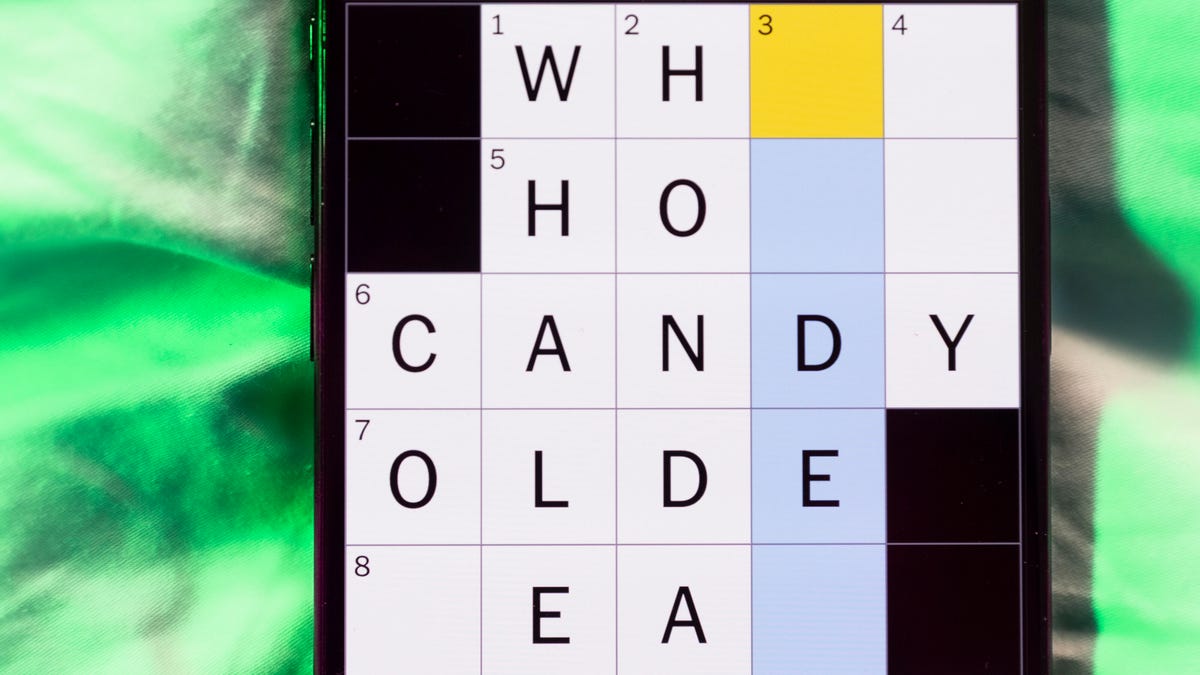
Looking for the most recent Mini Crossword answer? Click here for today’s Mini Crossword hints, as well as our daily answers and hints for The New York Times Wordle, Strands, Connections and Connections: Sports Edition puzzles.
Need some help with today’s Mini Crossword? It’s the long Saturday one, so you might need assistance. Read on for the answers. And if you could use some hints and guidance for daily solving, check out our Mini Crossword tips.
If you’re looking for today’s Wordle, Connections, Connections: Sports Edition and Strands answers, you can visit CNET’s NYT puzzle hints page.
Read more: Tips and Tricks for Solving The New York Times Mini Crossword
Let’s get to those Mini Crossword clues and answers.
Mini across clues and answers
1A clue: Uber alternative
Answer: CAB
4A clue: Red-headed character in the «Scooby-Doo» franchise
Answer: DAPHNE
7A clue: Not arrive on time
Answer: RUNLATE
8A clue: Label on a green U.S.D.A. sticker
Answer: ORGANIC
9A clue: Prestigious engineering school in Pasadena
Answer: CALTECH
10A clue: Prepares to be knighted
Answer: KNEELS
11A clue: Parts of a city grid: Abbr.
Answer: STS
Mini down clues and answers
1D clue: Fashion brand with an interlocking «C» logo
Answer: CHANEL
2D clue: Silly behaviors
Answer: ANTICS
3D clue: Tree with smooth gray bark
Answer: BEECH
4D clue: Kevin ___, 15-time N.B.A. All-Star
Answer: DURANT
5D clue: They’re measured in degrees
Answer: ANGLES
6D clue: Division of the earth’s crust
Answer: PLATE
7D clue: Ice, in bartending lingo
Answer: ROCKS
Technologies
Spotify Brings Wrapped Energy Year-Round With Friend-Sharing Stats
The music service introduced new ways for music nerds to share their listening habits with friends.
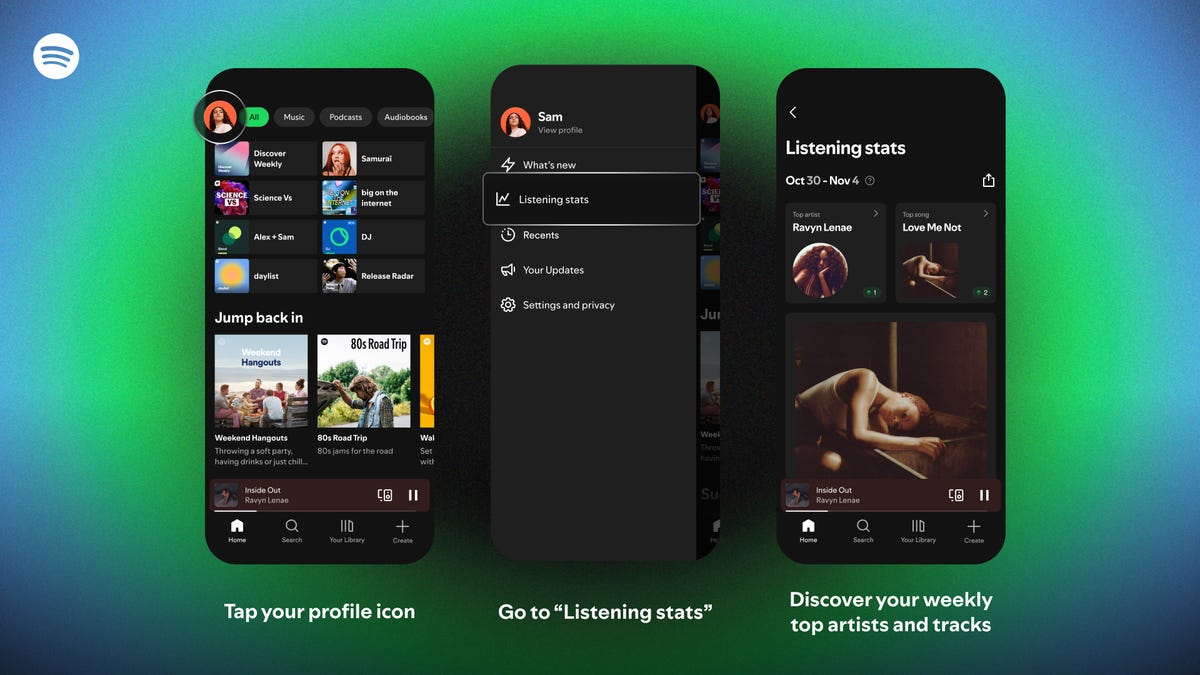
It can be a long wait for Spotify Wrapped, the end-of-year promotion that allows Spotify users to view and share their listening habits. Now, users can keep an eye on those stats daily, plus share their listening habits with friends.
You can view your Spotify usage statistics every 24 hours and share your updates via social media services, such as Instagram Notes or Spotify Messages. The new share icon gives you access to eight different services where you can post your stats.
Every week, you’ll get updates on your top artists and songs from the past month, and Spotify will recommend new playlists. The app also gives you a «special highlight» based on a specific artist or song.
To access your personal musical data, click on your profile in the top left corner of the app and scroll down to «listening stats.»
Don’t miss any of our unbiased tech content and lab-based reviews. Add CNET as a preferred Google source.
The new features are somewhat similar to Spotify Wrapped, the service’s annual end-of-year review of users’ listening habits, which is designed to be shared. Every year, Spotify adds extra details to Wrapped, such as assigning users a listening personality or a city that supposedly reflects their music tastes. It’s been the most popular way for Spotify users to view and share their music listening in the past. A number of third-party services do the same thing, including Volt.fm.
Read more: Best Music Streaming Services
Spotify is the world’s largest music streaming service, offering 100 million tracks and serving more than 713 million users. In addition to its $12-per-month subscription service, Spotify also offers a free, ad-supported option.
Technologies
Wordle Gets Personal: You Can Now Make and Share Your Own Puzzles
If you’re a Wordle obsessive, you can now make your own inside joke puzzles to send to friends.
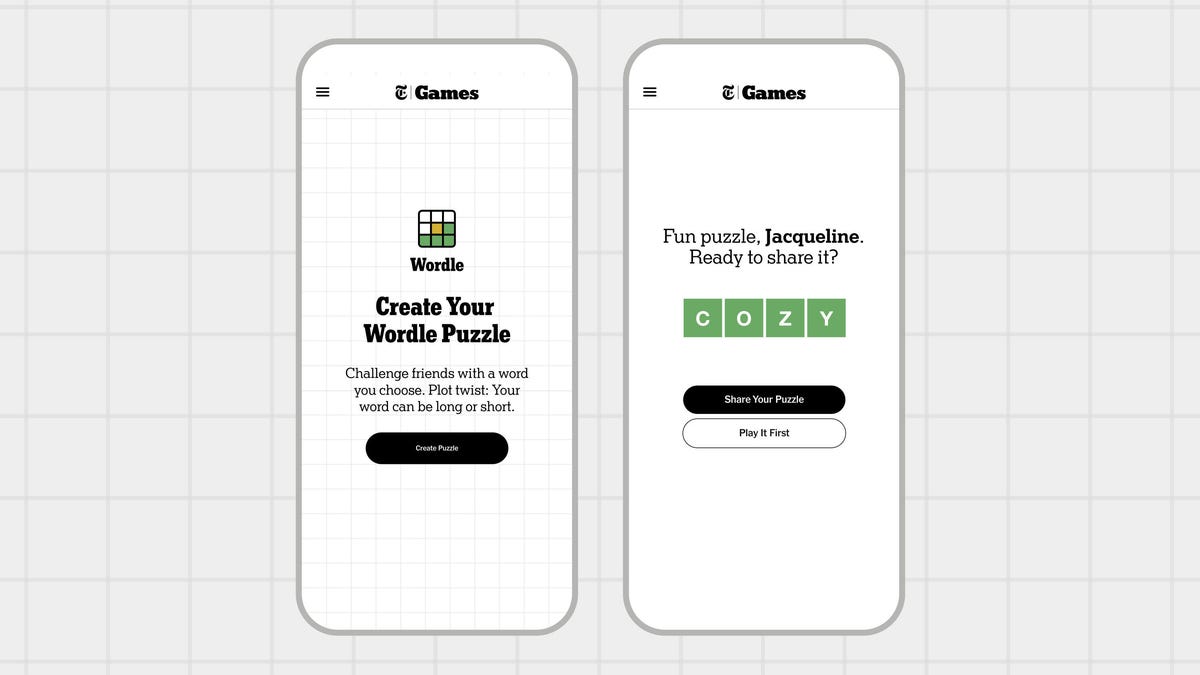
Wordle’s an immensely popular New York Times word game (we post the answers daily), but it’s not the most personal game in the world. Answers such as GUISE and PERIL are tricky, but generic. Now, Wordle fans who have ever dreamed of making their own puzzles can test their friends and family by creating their own Wordle creations up to seven letters in length.
No surprise, you have to be a New York Times Games or All Access Subscriber to use this feature. If you are, you’ll find the Create a Puzzle option available from the top menu above today’s Wordle. While you must be a subscriber to create your own personalized puzzle, you can share it with anyone — they only need the link, not a subscription, to complete your Wordle.
Don’t miss any of our unbiased tech content and lab-based reviews. Add CNET as a preferred Google source.
Enter a word, and the site will tell you if it is available. Real Wordle limits you to five-letter words, but the puzzle-making feature lets you choose words between 4 and 7 letters.
The usual dictionary rules apply, and so curse words, some pet names, and obscure inside jokes are essentially out. If your cat is named TANGO, that’s there, but RINGO is not an option. You can drop a proposal with a single word like MARRY, but MARRYME will get rejected since that’s two separate words.
Word chosen, you can then fill out your name and add an optional hint, and the feature will generate your puzzle with a link you can send around. Unlike standard puzzles, your puzzle doesn’t appear to reset after a day, so whoever you send it to doesn’t need to rush to solve it.
Looking for the most recent Wordle answer? Click here for today’s Wordle hints, as well as our daily answers and hints for The New York Times Mini Crossword, Connections, Connections: Sports Edition and Strands puzzles.
-

 Technologies3 года ago
Technologies3 года agoTech Companies Need to Be Held Accountable for Security, Experts Say
-

 Technologies3 года ago
Technologies3 года agoBest Handheld Game Console in 2023
-

 Technologies3 года ago
Technologies3 года agoTighten Up Your VR Game With the Best Head Straps for Quest 2
-

 Technologies4 года ago
Technologies4 года agoVerum, Wickr and Threema: next generation secured messengers
-

 Technologies4 года ago
Technologies4 года agoBlack Friday 2021: The best deals on TVs, headphones, kitchenware, and more
-

 Technologies4 года ago
Technologies4 года agoGoogle to require vaccinations as Silicon Valley rethinks return-to-office policies
-

 Technologies4 года ago
Technologies4 года agoOlivia Harlan Dekker for Verum Messenger
-

 Technologies4 года ago
Technologies4 года agoiPhone 13 event: How to watch Apple’s big announcement tomorrow
