Technologies
Gemini Live’s Camera Mode Feels Like the Future, and Now It’s Available for iOS
Gemini Live’s camera mode feature feels like the future, today, and now it’s available on the iPhone.
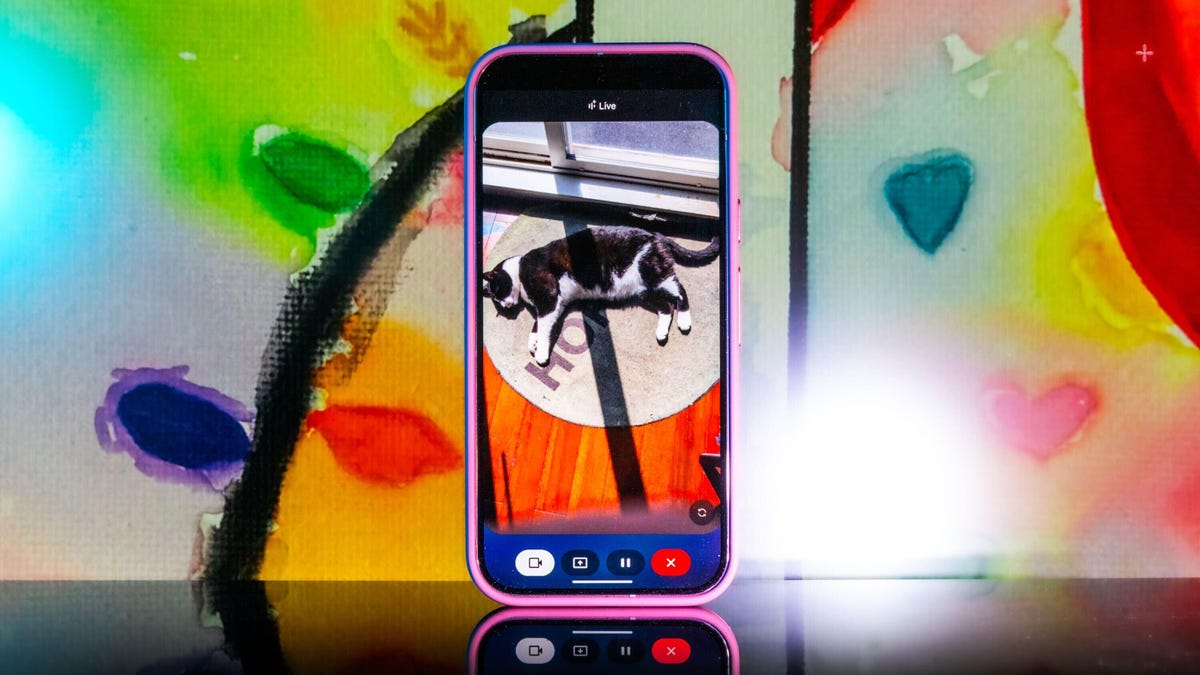
While Pixel 9 and Samsung Galaxy S25 owners have had access to Gemini Live’s camera mode for a while now, during its I/O conference earlier this month, Google announced that the feature started its rollout for all Android users and iOS users, too. The big news here is that iPhone owners can now have access to one of the coolest AI features we’ve seen in a while now, especially since that all other Android users supposedly got access to the camera mode back in April.
If you’re unaware of what the camera mode feature is, to put it in simple terms, Google successfully gave Gemini the ability to see, as it can recognize objects that you put in front of your camera.
It’s not just a party trick, either. Not only can it identify objects, but you can also ask questions about them — and it works pretty well for the most part. In addition, you can share your screen with Gemini so it can identify things you surface on your phone’s display. When you start a live session with Gemini, you now have the option to enable a live camera view, where you can talk to the chatbot and ask it about anything the camera sees.
I spent some time with it when it showed up on my Pixel 9 Pro XL in early April and was pretty wowed overall. I was most impressed when I asked Gemini where I misplaced my scissors during one of my initial tests.
«I just spotted your scissors on the table, right next to the green package of pistachios. Do you see them?»
Gemini Live’s chatty new camera feature was right. My scissors were exactly where it said they were, and all I did was pass my camera in front of them at some point during a 15-minute live session of me giving the AI chatbot a tour of my apartment.
When the new camera feature popped up on my phone, I didn’t hesitate to try it out. In one of my longer tests, I turned it on and started walking through my apartment, asking Gemini what it saw. It identified some fruit, ChapStick and a few other everyday items with no problem. I was wowed when it found my scissors.
That’s because I hadn’t mentioned the scissors at all. Gemini had silently identified them somewhere along the way and then recalled the location with precision. It felt so much like the future, I had to do further testing.
My experiment with Gemini Live’s camera feature was following the lead of the demo that Google did last summer when it first showed off these live video AI capabilities. Gemini reminded the person giving the demo where they’d left their glasses, and it seemed too good to be true. But as I discovered, it was very true indeed.
Gemini Live will recognize a whole lot more than household odds and ends. Google says it’ll help you navigate a crowded train station or figure out the filling of a pastry. It can give you deeper information about artwork, like where an object originated and whether it was a limited edition piece.
It’s more than just a souped-up Google Lens. You talk with it, and it talks to you. I didn’t need to speak to Gemini in any particular way — it was as casual as any conversation. Way better than talking with the old Google Assistant that the company is quickly phasing out.
Google also released a new YouTube video for the April 2025 Pixel Drop showcasing the feature, and there’s now a dedicated page on the Google Store for it.
To get started, you can go live with Gemini, enable the camera and start talking. That’s it.
Gemini Live follows on from Google’s Project Astra, first revealed last year as possibly the company’s biggest «we’re in the future» feature, an experimental next step for generative AI capabilities, beyond your simply typing or even speaking prompts into a chatbot like ChatGPT, Claude or Gemini. It comes as AI companies continue to dramatically increase the skills of AI tools, from video generation to raw processing power. Similar to Gemini Live, there’s Apple’s Visual Intelligence, which the iPhone maker released in a beta form late last year.
My big takeaway is that a feature like Gemini Live has the potential to change how we interact with the world around us, melding our digital and physical worlds together just by holding your camera in front of almost anything.
I put Gemini Live to a real test
The first time I tried it, Gemini was shockingly accurate when I placed a very specific gaming collectible of a stuffed rabbit in my camera’s view. The second time, I showed it to a friend in an art gallery. It identified the tortoise on a cross (don’t ask me) and immediately identified and translated the kanji right next to the tortoise, giving both of us chills and leaving us more than a little creeped out. In a good way, I think.
I got to thinking about how I could stress-test the feature. I tried to screen-record it in action, but it consistently fell apart at that task. And what if I went off the beaten path with it? I’m a huge fan of the horror genre — movies, TV shows, video games — and have countless collectibles, trinkets and what have you. How well would it do with more obscure stuff — like my horror-themed collectibles?
First, let me say that Gemini can be both absolutely incredible and ridiculously frustrating in the same round of questions. I had roughly 11 objects that I was asking Gemini to identify, and it would sometimes get worse the longer the live session ran, so I had to limit sessions to only one or two objects. My guess is that Gemini attempted to use contextual information from previously identified objects to guess new objects put in front of it, which sort of makes sense, but ultimately, neither I nor it benefited from this.
Sometimes, Gemini was just on point, easily landing the correct answers with no fuss or confusion, but this tended to happen with more recent or popular objects. For example, I was surprised when it immediately guessed one of my test objects was not only from Destiny 2, but was a limited edition from a seasonal event from last year.
At other times, Gemini would be way off the mark, and I would need to give it more hints to get into the ballpark of the right answer. And sometimes, it seemed as though Gemini was taking context from my previous live sessions to come up with answers, identifying multiple objects as coming from Silent Hill when they were not. I have a display case dedicated to the game series, so I could see why it would want to dip into that territory quickly.
Gemini can get full-on bugged out at times. On more than one occasion, Gemini misidentified one of the items as a made-up character from the unreleased Silent Hill: f game, clearly merging pieces of different titles into something that never was. The other consistent bug I experienced was when Gemini would produce an incorrect answer, and I would correct it and hint closer at the answer — or straight up give it the answer, only to have it repeat the incorrect answer as if it was a new guess. When that happened, I would close the session and start a new one, which wasn’t always helpful.
One trick I found was that some conversations did better than others. If I scrolled through my Gemini conversation list, tapped an old chat that had gotten a specific item correct, and then went live again from that chat, it would be able to identify the items without issue. While that’s not necessarily surprising, it was interesting to see that some conversations worked better than others, even if you used the same language.
Google didn’t respond to my requests for more information on how Gemini Live works.
I wanted Gemini to successfully answer my sometimes highly specific questions, so I provided plenty of hints to get there. The nudges were often helpful, but not always. Below are a series of objects I tried to get Gemini to identify and provide information about.
Technologies
The Most Exciting Video Game Rumors and Leaks Ahead of 2026
Technologies
Today’s NYT Mini Crossword Answers for Wednesday, Dec. 17
Here are the answers for The New York Times Mini Crossword for Dec. 17.

Looking for the most recent Mini Crossword answer? Click here for today’s Mini Crossword hints, as well as our daily answers and hints for The New York Times Wordle, Strands, Connections and Connections: Sports Edition puzzles.
Need some help with today’s Mini Crossword? Read on. And if you could use some hints and guidance for daily solving, check out our Mini Crossword tips.
If you’re looking for today’s Wordle, Connections, Connections: Sports Edition and Strands answers, you can visit CNET’s NYT puzzle hints page.
Read more: Tips and Tricks for Solving The New York Times Mini Crossword
Let’s get to those Mini Crossword clues and answers.
Mini across clues and answers
1A clue: Nod (off)
Answer: DOZE
5A clue: Naval submarine in W.W. II
Answer: UBOAT
7A clue: Tricky thing to do on a busy highway
Answer: MERGE
8A clue: Heat-resistant glassware for cooking
Answer: PYREX
9A clue: Put into groups
Answer: SORT
Mini down clues and answers
1D clue: Break up with
Answer: DUMP
2D clue: Falls in line, so to speak
Answer: OBEYS
3D clue: Legendary vigilante who cuts a «Z» with his sword
Answer: ZORRO
4D clue: Rarin’ to go
Answer: EAGER
6D clue: Common reminder for an upcoming appointment
Answer: TEXT
Don’t miss any of our unbiased tech content and lab-based reviews. Add CNET as a preferred Google source.
Technologies
You Can Watch an Exclusive Avatar: Fire and Ash Scene on TikTok Right Now
Disney and TikTok partner on an immersive content hub for James Cameron’s latest movie about the alien Na’vi.
If you’re not quite ready to head to the theater to watch Avatar: Fire and Ash, an exclusive scene preview might sell you on the visual spectacle. As part of a new collaboration with the social media giant, Disney is posting snippets of its new movie to its TikTok account.
This scene isn’t part of any trailer and won’t be posted to other social media accounts, making TikTok the only place you can view it — unless you buy a movie ticket. A first look at the new movie’s scenes isn’t the only Avatar-related bonus on the social media platform right now, either. TikTok has partnered with the house of mouse to bring an entire «immersive content hub» to the app.
A special section of TikTok includes quizzes and educational videos that explore the alien world of Pandora shown off in the movies. On TikTok, you can take a personality quiz to find out what Na’vi clan you most closely align with and unlock a special profile picture border to use on your account.
Science and fiction blend together with a series of videos from real doctors who explain the basis for some of Avatar’s world-building. If you want to learn about exoplanets or how realistic the anatomy of the movie’s alien animals is, these videos will feed your brain while still providing entertainment value.
Perhaps the most enticing part of Disney’s latest social media collaboration is the opportunity for fans to win prizes and trips. TikTok creators who make edits with the #TikTokAvatarContest hashtag are entered into a competition to win Avatar merchandise. The biggest winners will be able to take a trip to visual effects studio Wētā Workshop in New Zealand or visit Avatar director James Cameron’s Lightstorm Entertainment Studio in Los Angeles.
Avatar: Fire and Ash is the third installment in director Cameron’s cinematic passion project. While the first Avatar movie was released in 2009, Cameron didn’t release another entry in the franchise until 2022. In total, there is a five-movie arc planned for the indigo alien Na’vi on the moon of Pandora.
The Avatar movies are known for pushing the boundaries of CGI visual effects in cinema. They are also historically big winners at the box office: the original Avatar is the highest-grossing film of all time, earning $2.9 billion across its theatrical releases. Its sequel, Avatar: The Way of Water, is the third-highest-grossing film of all time, trailing Avengers: Endgame. You can stream those movies on Disney Plus.
It remains to be seen whether Avatar: Fire and Ash will financially live up to its predecessors. The film currently has mixed reviews from critics on Rotten Tomatoes.
-

 Technologies3 года ago
Technologies3 года agoTech Companies Need to Be Held Accountable for Security, Experts Say
-

 Technologies3 года ago
Technologies3 года agoBest Handheld Game Console in 2023
-

 Technologies3 года ago
Technologies3 года agoTighten Up Your VR Game With the Best Head Straps for Quest 2
-

 Technologies4 года ago
Technologies4 года agoBlack Friday 2021: The best deals on TVs, headphones, kitchenware, and more
-

 Technologies4 года ago
Technologies4 года agoVerum, Wickr and Threema: next generation secured messengers
-

 Technologies4 года ago
Technologies4 года agoGoogle to require vaccinations as Silicon Valley rethinks return-to-office policies
-

 Technologies4 года ago
Technologies4 года agoOlivia Harlan Dekker for Verum Messenger
-

 Technologies4 года ago
Technologies4 года agoiPhone 13 event: How to watch Apple’s big announcement tomorrow
