Technologies
Ready to join TikTok in 2022? Here’s what you need to know
We’ll tell you how to make videos, gain followers, get in on trends and challenges.

Short-form video app TikTok has come a long way since its 2016 launch, reporting 1 billion active monthly users in September, despite its conflicted history with the US government. TikTok’s popularity skyrocketed in the US during the pandemic and the app seems to have found a permanent place in our cultural zeitgeist.
Hubspot reported that 96% of surveyed consumers said their video consumption increased in 2020. TikTok’s readiness to meet this need sent other social media scrambling to catch up. Instagram, Facebook and YouTube all put more focus on incorporating TikTok-style features in 2021. In addition – even if you’re not on TikTok – you’ve likely noticed users crossposting TikTok videos on other social media, or an enthusiastic friend has sent you dozens of links through text.
Planning to finally join TikTok in 2022? Whether you’re just curious or looking to go viral, we’ll explain the ins and outs, like how to sign up, film a TikTok and get more followers. We can’t promise that you’ll achieve viral internet fame, but we’ll help you get the most out of the app?
Getting started on TikTok
When you open the TikTok app, videos will automatically start playing and you can poke around the site. But if you want to make quirky TikTok videos to get your 15 seconds of fame, you’ll need to make an account. Download the app on iOS and Android and follow the instructions to create an account.
Until you start following some people or liking videos, the For You feed is going to be a hodgepodge of content. So start by scrolling and see what you find, or you can start in the Following tab and sync your contacts to find friends who are already using the app. The Discover tab is also a good place to find content. See what hashtags are trending and search for what you’re interested in.
Most of the ways you can interact with a video are on the right side of the screen — the creator’s profile, the «like» heart, the comment section, share options and the rotating icon that will show you other videos that use that particular song. Long-press the screen to save a video to your phone, add it to your favorites collection, or say you’re not interested in it. Access, follow and interact with the creator’s profile by swiping left, tapping their username or profile picture.
As you get more involved in the platform and engage with more people, you can find likes and comments from your followers in the Notifications tab. Your private message inbox is also in the Notifications tab. To make any adjustments to your account, like privacy settings or push notifications for example, tap the profile icon, then the three-dot settings in the top-right corner.
Make a TikTok that stands out (or follow a trend)
Ready to make your first video? Tap the white + at the bottom center of the screen and give TikTok the necessary permissions it asks for. You can either film something new or upload a video (or photo) from your phone. The sound editing options are at the top right, and the video editing controls are at the bottom left of the screen. Your video can be 15 seconds, 60 seconds or three minutes.
There are a lot of options available to edit your video, and my best advice is just to explore and experiment. You can add sounds and music to your video and use the Mixer and Trim tools to customize it. Experiment with voiceover by tapping the microphone under the Filter button. There are more fun voice effects if you’re filming a new TikTok, too.
TikTok has a slew of filters, stickers, emojis and text to lay over your video as well. You can also add effects before you start filming or as you go. The cool part is you’re not limited to one filter per video. You can add transitions like Scroll, Rotate, Slip and more. Tap Split to, well, split the screen however you like up to nine ways. Finally, you can add reverse effects, flash (like a double- or triple-take) or slow motion to your video.
Use these tools to strike out on your own or put a fresh spin on a viral challenge or trend. If you find an effect, filter or sound that you like, you can tap the tagged effect, filter or song title on the creator’s video to see how others have used it in their videos. From that screen, tap Use this Sound or Try this Effect to start making your own TikTok.
Once you’re ready to put your video out into the world, double check that everything is how you want it to be – choose a cover image, add hashtags, write up a quick video description and tag friends if you want. But those aren’t the only settings to check.
Customize your preferences by tapping Who Can View This Video and choose between public, friends only or private (only you can see private videos). You can also toggle comments, Duets and Stitch on or off. Save your video to drafts, automatically post it to other social media or post it to TikTok only. You can adjust these settings after the video is published as well.
Finding fame on TikTok
Internet fame might seem easier than ever, but we can’t guarantee anything. A one-off video going viral and skyrocketing a person to internet fame is fairly rare, but it does happen. Noodle, a 13-year-old pug, and his owner, Jonathan Graziano, gained viral popularity on TikTok by deciding if it’s a «bones day» or a «no-bones day.»
Trends happen fast and cover a wide spectrum of topics. In addition to Noodle’s productivity forecasts, some of CNET’s favorite TikTok trends in 2021 included sea shanties, Olivia Rodrigo songs, and Adam Driver’s «good soup» line from the HBO show Girls.
Here are some general tips that’ll have you on your way to a verification badge in no time.
Post, post, post
Without the boost of a viral video out of the gate, establishing a presence on TikTok takes time and commitment. If you’re seeking TikTok fame, we’d suggest that you create a schedule for yourself so you’re posting regularly enough to establish a steady stream of content. Once you hit 1,000 followers, you’ll be able to «go live.» Try to livestream often.
Find the ‘thing’ that sets you apart
Everybody’s good at something. But the internet is huge and a lot of people are good at the same thing. As you embark on your journey for internet fame, look for that extra something to set your videos apart from everyone else’s. The more niche, the better. Once you find your stride, keep it consistent. It might not be the best idea to do a makeup tutorial one day and then demonstrate how to fix a TV the next.
Quality videos can make a big difference
You don’t have to go to film school, but if you’re serious about creating an online presence, you should present a polished product. You wouldn’t want to follow someone who doesn’t post quality videos either, right? Don’t go broke on camera equipment, but maybe invest in a tripod for your phone (they can run as little as $10 on Amazon). Read up on video composition while you’re waiting for it to be delivered.
Connect social media
Odds are, you’ll have more luck if all your social media accounts are linked together. You’ll have even more luck the more social media platforms you’re on. You probably follow your favorite celebrities and influencers on multiple platforms, so wouldn’t you like your followers to do the same? More platforms to follow means more exposure and a bigger audience for your videos to reach.
That said, don’t compromise your safety seeking internet fame. Perhaps create a Finsta and protect your private Instagram. Additionally, if you get enough followers, you can create a Page on Facebook and keep your personal account private.
Follow-for-follow
Engaging with your followers is a big deal. You know how exciting it is when your favorite podcaster or a celebrity retweets you or likes your Instagram post. There’s no need to give someone the cold shoulder. If they comment on one of your posts or a video, like it and comment back.
Keep safety in mind, as always. If you’re going to be in the public eye, not everyone will like what you make. Some negative comments can be constructive and help you improve your content. Other comments or messages might be harassment, creepy and abusive. Use your discretion. Report and delete the trolls. Don’t forget to interact with other TikTok creators too!
Do your homework
What’s trending is important to a video’s success on any social media platform. Pay attention to hashtags, what’s popular right now and what’s trending in the Discover tab. This might seem like it contradicts the «find your thing» tip, but you can stick a hashtag on your video to make it more findable — even if it’s only tangentially related. Sneaky, I know, but people need to find your videos to appreciate them. However, the more relevant your content is, the better it’ll do with your audience.
Deleting TikTok
If TikTok winds up not being your cup of tea or if, perhaps more likely, you’re spending so much time on the app that you no longer go outside, you can step away for a bit, turn off notifications, or even delete your account. Here’s how.
1. Open the TikTok app and tap Me, the profile icon in the bottom right.
2. Tap the settings «dots» in the top right corner.
3. Choose Manage Account.
4. Tap Delete Account and follow the onscreen prompts to complete the process.
For more, check out The 8 best iPhone apps of 2021 and the 8 best Android apps of 2021.
Technologies
Chevy’s New Bolt Electric Car Is Truly Affordable, at Less Than $30,000
The new Chevrolet Bolt is cheaper than other «affordable» EVs, and even fixes the weaknesses of its predecessor.
Technologies
Today’s NYT Strands Hints, Answers and Help for Oct. 26 #602
Here are hints and answers for the NYT Strands puzzle for Oct. 26, No. 602.
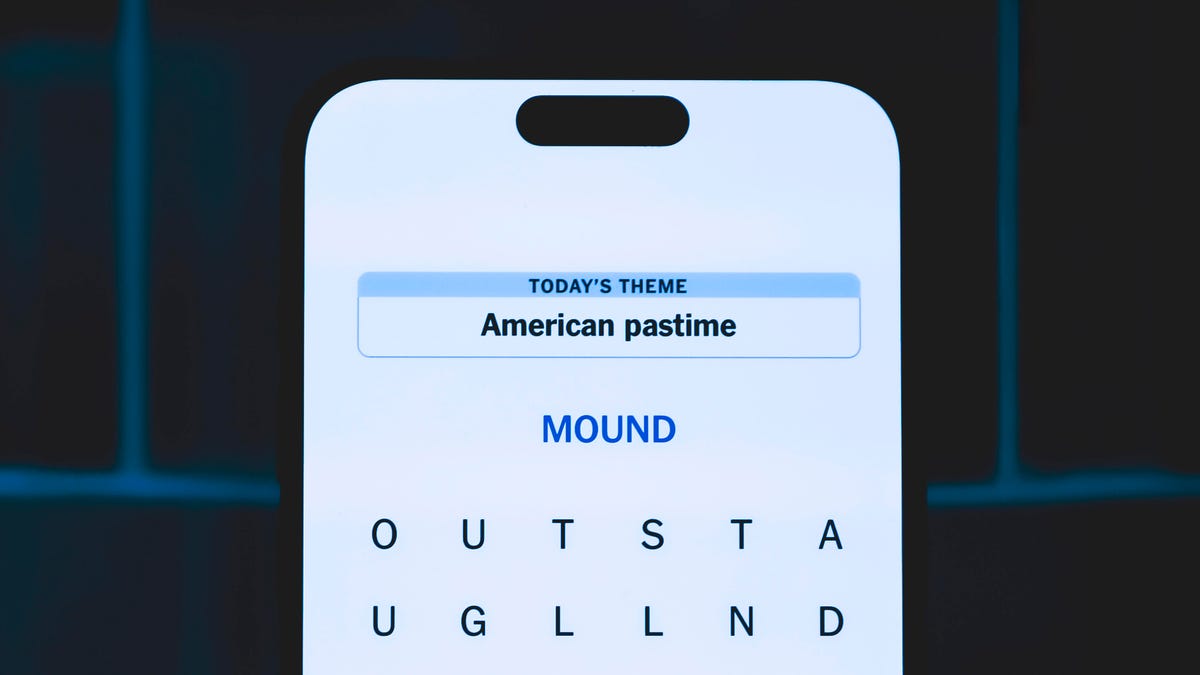
Looking for the most recent Strands answer? Click here for our daily Strands hints, as well as our daily answers and hints for The New York Times Mini Crossword, Wordle, Connections and Connections: Sports Edition puzzles.
Today’s NYT Strands puzzle is a fun one, and timely, too. Some of the answers are a bit tough to unscramble, so if you need hints and answers, read on.
I go into depth about the rules for Strands in this story.
If you’re looking for today’s Wordle, Connections and Mini Crossword answers, you can visit CNET’s NYT puzzle hints page.
Read more: NYT Connections Turns 1: These Are the 5 Toughest Puzzles So Far
Hint for today’s Strands puzzle
Today’s Strands theme is: Fall-ing
If that doesn’t help you, here’s a clue: Crisp season.
Clue words to unlock in-game hints
Your goal is to find hidden words that fit the puzzle’s theme. If you’re stuck, find any words you can. Every time you find three words of four letters or more, Strands will reveal one of the theme words. These are the words I used to get those hints but any words of four or more letters that you find will work:
- HARD, DUST, MORN, LOOT, HAVE, GALE, LOAF, TOOL, VEST, BUMP, DOUBT, BALE, BALL, FOOT, CHARD
Answers for today’s Strands puzzle
These are the answers that tie into the theme. The goal of the puzzle is to find them all, including the spangram, a theme word that reaches from one side of the puzzle to the other. When you have all of them (I originally thought there were always eight but learned that the number can vary), every letter on the board will be used. Here are the nonspangram answers:
- CORN, FOLIAGE, HARVEST, FOOTBALL, ORCHARDS, PUMPKINS
Today’s Strands spangram
Today’s Strands spangram is AUTUMN. To find it, look for the A that’s five letters down on the far-left row, and wind across.
Technologies
Today’s NYT Connections Hints, Answers and Help for Oct. 26, #868
Here are some hints and the answers for the NYT Connections puzzle No. 868 for Sunday, Oct. 26.
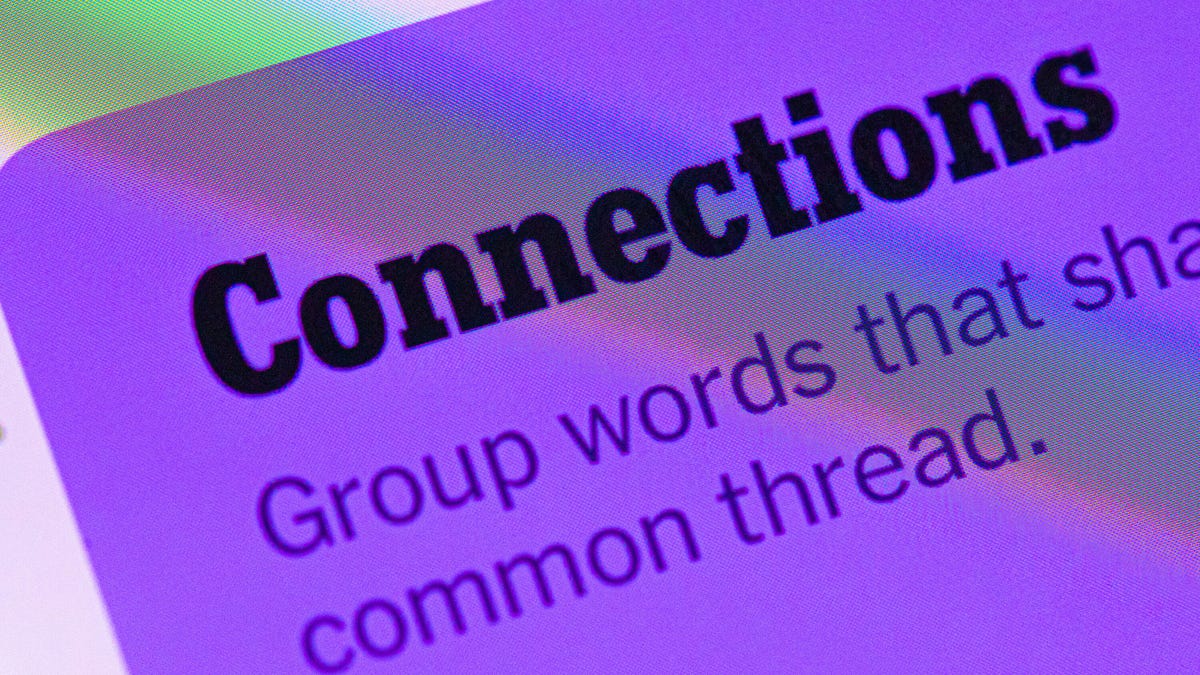
Looking for the most recent Connections answers? Click here for today’s Connections hints, as well as our daily answers and hints for The New York Times Mini Crossword, Wordle, Connections: Sports Edition and Strands puzzles.
Today’s NYT Connections puzzle has a diverse mix of topics. I laughed out loud at the green category. As a Gen Xer, I remember actually singing a song about that topic in music class back in the day. Today’s categories are not too tough, but if you need help, you’re in the right place. Read on for clues and today’s Connections answers.
The Times now has a Connections Bot, like the one for Wordle. Go there after you play to receive a numeric score and to have the program analyze your answers. Players who are registered with the Times Games section can now nerd out by following their progress, including the number of puzzles completed, win rate, number of times they nabbed a perfect score and their win streak.
Read more: Hints, Tips and Strategies to Help You Win at NYT Connections Every Time
Hints for today’s Connections groups
Here are four hints for the groupings in today’s Connections puzzle, ranked from the easiest yellow group to the tough (and sometimes bizarre) purple group.
Yellow group hint: Music.
Green group hint: The Greatest.
Blue group hint: Time to compete.
Purple group hint: Teeny tiny.
Answers for today’s Connections groups
Yellow group: Kinds of instruments.
Green group: Words in a famous Muhammad Ali quote.
Blue group: Kinds of contests.
Purple group: Words with diminutive suffixes.
Read more: Wordle Cheat Sheet: Here Are the Most Popular Letters Used in English Words
What are today’s Connections answers?
The yellow words in today’s Connections
The theme is kinds of instruments. The four answers are brass, percussion, string and wind.
The green words in today’s Connections
The theme is words in a famous Muhammad Ali quote. The four answers are bee, butterfly, float and sting.
The blue words in today’s Connections
The theme is kinds of contests. The four answers are beauty, popularity, staring and talent.
The purple words in today’s Connections
The theme is words with diminutive suffixes. The four answers are doggy, droplet, kitchenette and starling.
-

 Technologies3 года ago
Technologies3 года agoTech Companies Need to Be Held Accountable for Security, Experts Say
-

 Technologies3 года ago
Technologies3 года agoBest Handheld Game Console in 2023
-

 Technologies3 года ago
Technologies3 года agoTighten Up Your VR Game With the Best Head Straps for Quest 2
-

 Technologies4 года ago
Technologies4 года agoVerum, Wickr and Threema: next generation secured messengers
-

 Technologies4 года ago
Technologies4 года agoBlack Friday 2021: The best deals on TVs, headphones, kitchenware, and more
-

 Technologies4 года ago
Technologies4 года agoGoogle to require vaccinations as Silicon Valley rethinks return-to-office policies
-

 Technologies4 года ago
Technologies4 года agoOlivia Harlan Dekker for Verum Messenger
-

 Technologies4 года ago
Technologies4 года agoiPhone 13 event: How to watch Apple’s big announcement tomorrow

