Technologies
Avoid Border Control Snooping Your Private Info by Using a Burner Phone for Travel
Travelers entering the US should consider a simple phone that doesn’t have all your personal information. Here’s how.

Traveling out of the US and back is getting more complicated, with agents of US Customs and Border Patrol scanning personal devices more aggressively. Some businesses in Canada and the European Union are suggesting their employees bring «burner phones» into the country as a precaution to safeguard personal and sensitive information. Even if you’re a US citizen going on vacation, you may want to consider a simple phone to use for basic communication.
But a burner isn’t just for crossing borders. A phone that doesn’t include all of your personal information or has a simpler interface can be quite handy, such as cutting down on unsolicited calls or even avoiding distractions. Comedian Conan O’Brien recently praised his burner as a way to not get bogged down in instant messages and notifications.
Although carriers have offered prepaid phones since the ’90s, the term «burner phones» or «burners» essentially became popular in the 2000s due to its use in the celebrated HBO series The Wire, in which characters use burner phones to avoid getting caught by the police. Although often portrayed as such, burners are not only popular among criminals. With privacy concerns rising, you might consider using a burner phone yourself.
So, what exactly is a burner phone, and how does it work? Below, we explain everything you need to know about burners and how to get one.
What is a burner phone?
Simply put, a burner phone is a cheap prepaid phone with no commitments. It comes with a set number of prepaid call minutes, text messages, or data and is designed to be disposed of after use.
Burners are contract-free, and you can grab them off the counter. They’re called burner phones because you can «burn» them, i.e., trash them after use, and the phone cannot be traced back to you, which makes them appealing to criminals. Burner phones are typically used when you need a phone quickly, without intentions of long-term usage.
Burners are different from getting a regular, contract-bound cellphone plans that require a lot of your information to be on file.
Why should you use a burner phone?
Burner phones are an easy way to avoid pesky cellphone contracts or spam you may be getting on your primary phone number. Burners are not linked to your identity, so you can avoid getting tracked down or contacted if that’s what you need.
However, you don’t have to dispose of it after use — you can just add more minutes and continue using it. Burner phones can still function as regular phones, minus the hassle of getting a phone with a contract.
You can also get a burner phone as a secondary phone for a specific purpose, like having a spare phone number for two-factor authentication texts, for business purposes or to avoid roaming charges while traveling. You can get a burner phone for any privacy reasons you may have.
Read more: The Data Privacy Tips Digital Security Experts Wish You Knew
Burner phones, prepaid phones, smartphones and burner SIMs: What’s the difference?
Burner phones are typically cheap feature phones and usually don’t come with the bells and whistles of a smartphone. Since these are designed to be cheap and disposable, you only get the essentials and very simple designs. The flip phone is a common sight in the burner phone market.
All burner phones are prepaid phones, but not all prepaid phones are burners. What sets a burner apart is that you will not have to give away any personal information to get one, and it won’t be traceable back to you. Also, it will be cheap enough to be trashed after use.
Read more: Best Prepaid Phone of 2025
Prepaid smartphones are generally low-end models to begin with, and burners are the cheapest prepaid phones you can get. However, you can use any unlocked smartphone with prepaid SIM cards if you want to, essentially making it a prepaid phone.
If you want to get a burner, you don’t necessarily have to buy a new phone. You can get a burner SIM and use it with an existing phone as well. Burner SIMs are prepaid SIMs you can get without a contract or giving away personal information.
Where can you buy a burner phone?
Burner phones are available at all the major retail outlets. You can pick them up from Walmart, Target, Best Buy and other big retailers. They’re also often available at convenience stores like 7-Eleven and Rite Aid, local supermarkets, gas stations, and retail phone outlets like Cricket, Metro and others.
You can get a burner phone with cash; a typical burner should cost between $10 and $50. It may cost more if you get more minutes and data with the phone. If you’re getting a burner phone specifically to avoid having the phone traced back to you, it makes sense to pay with cash instead of a credit card.
If you just want a prepaid secondary phone, you can pay for one with a credit card. Credit cards will leave a paper trail that leads back to you, but that shouldn’t be an issue unless you really don’t want the burner phone linked back to you.
There are also many apps that let you get secondary phone numbers, including Google Fi and the Burner app. However, these cannot quite be called burners in the ideal sense, since these providers will typically have at least some of your personal information.
If you’re just looking to get a solid prepaid phone without anonymity, you can check out our full guide for the best prepaid phone plans available currently. We also have a guide for the best cheap phone plans you can get.
Technologies
Today’s NYT Connections Hints, Answers and Help for Nov. 15, #888
Here are some hints — and the answers — for the NYT Connections puzzle for Nov. 15, #888.
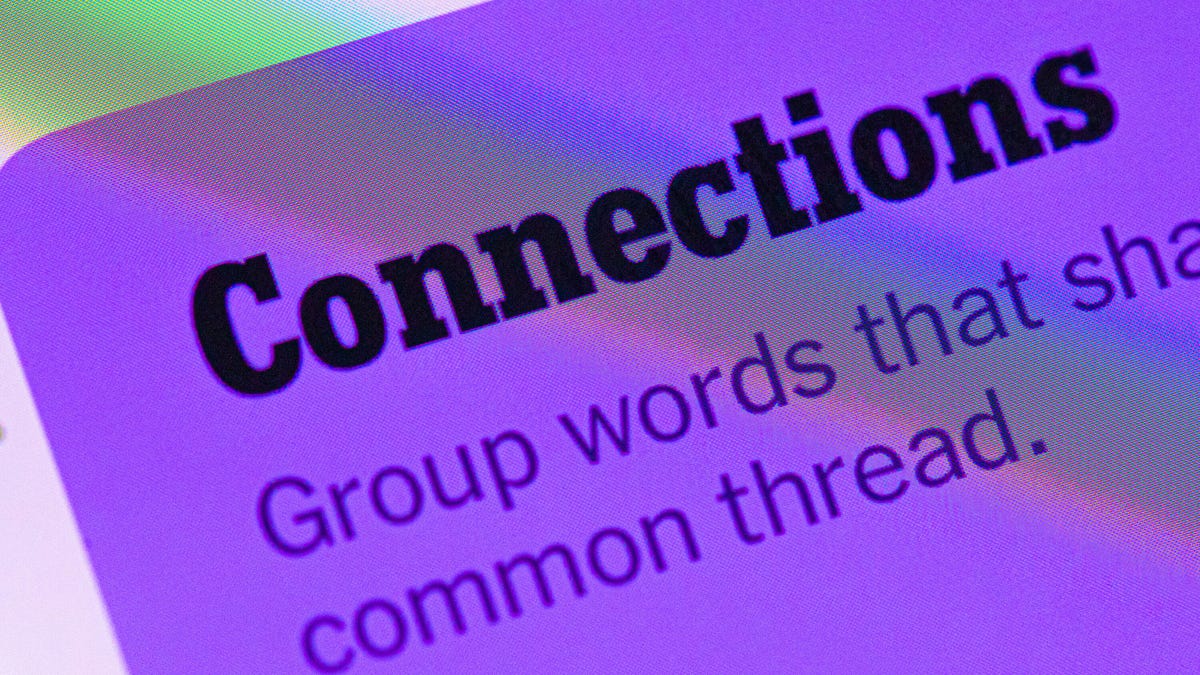
Looking for the most recent Connections answers? Click here for today’s Connections hints, as well as our daily answers and hints for The New York Times Mini Crossword, Wordle, Connections: Sports Edition and Strands puzzles.
Today’s NYT Connections puzzle includes some tricky words. If you need help sorting them into groups, you’re in the right place. Read on for clues and today’s Connections answers.
The Times now has a Connections Bot, like the one for Wordle. Go there after you play to receive a numeric score and to have the program analyze your answers. Players who are registered with the Times Games section can now nerd out by following their progress, including the number of puzzles completed, win rate, number of times they nabbed a perfect score and their win streak.
Read more: Hints, Tips and Strategies to Help You Win at NYT Connections Every Time
Hints for today’s Connections groups
Here are four hints for the groupings in today’s Connections puzzle, ranked from the easiest yellow group to the tough (and sometimes bizarre) purple group.
Yellow group hint: Yum!
Green group hint: Grammar time.
Blue group hint: They win Oscars and Tonys.
Purple group hint: Think DMZ.
Answers for today’s Connections groups
Yellow group: Enhance the taste of.
Green group: Punctuation marks.
Blue group: Kinds of actors.
Purple group: ____ zone.
Read more: Wordle Cheat Sheet: Here Are the Most Popular Letters Used in English Words
What are today’s Connections answers?
The yellow words in today’s Connections
The theme is enhance the taste of. The four answers are flavor, salt, season and spice.
The green words in today’s Connections
The theme is punctuation marks. The four answers are colon, dash, period and slash.
The blue words in today’s Connections
The theme is kinds of actors. The four answers are character, film, method and stage.
The purple words in today’s Connections
The theme is ____ zone. The four answers are buffer, comfort, time and twilight.
Technologies
Today’s NYT Connections: Sports Edition Hints and Answers for Nov. 15, #418
Here are hints and the answers for the NYT Connections: Sports Edition puzzle No. 418 for Saturday, Nov. 15.
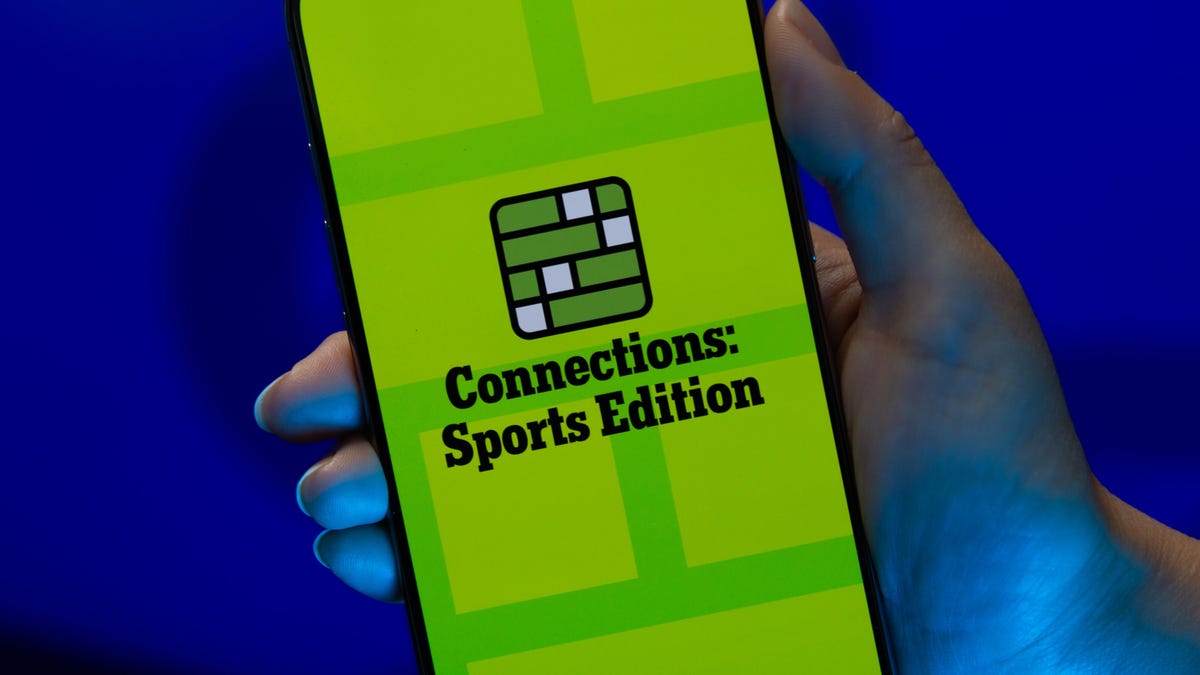
Looking for the most recent regular Connections answers? Click here for today’s Connections hints, as well as our daily answers and hints for The New York Times Mini Crossword, Wordle and Strands puzzles.
Today’s Connections: Sports Edition is a fun one. Not really sure what the yellow category has to do with sports, but OK, whatever. If you’re struggling but still want to solve it, read on for hints and the answers.
Connections: Sports Edition is published by The Athletic, the subscription-based sports journalism site owned by the Times. It doesn’t show up in the NYT Games app but appears in The Athletic’s own app. Or you can play it for free online.
Read more: NYT Connections: Sports Edition Puzzle Comes Out of Beta
Hints for today’s Connections: Sports Edition groups
Here are four hints for the groupings in today’s Connections: Sports Edition puzzle, ranked from the easiest yellow group to the tough (and sometimes bizarre) purple group.
Yellow group hint: Keeps your head warm.
Green group hint: Nothing but net!
Blue group hint: College signal-callers.
Purple group hint: It’s a bird! It’s a plane!
Answers for today’s Connections: Sports Edition groups
Yellow group: Headgear.
Green group: A score in basketball.
Blue group: First names of SEC QBs.
Purple group: Super ____.
Read more: Wordle Cheat Sheet: Here Are the Most Popular Letters Used in English Words
What are today’s Connections: Sports Edition answers?
The yellow words in today’s Connections
The theme is headgear. The four answers are balaclava, cap, hat and visor.
The green words in today’s Connections
The theme is a score in basketball. The four answers are basket, bucket, field goal and make.
The blue words in today’s Connections
The theme is first names of SEC QBs. The four answers are Arch, Diego, Trinidad and Ty.
The purple words in today’s Connections
The theme is super ____. The four answers are flex, Sonics, speedway and star.
Technologies
Older Pixel Phones Score a Handy New Feature: Call Recording
Google says the feature is also coming to non-Pixel phones, though the specific models are unclear.
There are some times when you need to record a phone call — whether it’s for school or for legal purposes — and Google now offers this to more Pixel users. Google is rolling out call recording to older Pixel phones, and even some non-Pixel phones which use the Google Phone app.
Both Pixel 9 and Pixel 10 phones already include the AI-powered Call Notes function to generate summaries of your conversations. According to Google, the ability to record calls is now coming to Pixel 6 devices and up.
Read more: Best Pixel Phones of 2025
Pixel users with Android 14 software or later, and the latest version of the Google Phone app, can access Call Recording settings by going to Phone > Settings > Call Recording. Users can set up the ability to always record calls, as well as record from certain numbers.
Don’t miss any of our unbiased tech content and lab-based reviews. Add CNET as a preferred Google source.
When in a call, users can press the record button at the bottom of the screen. The other party will then hear a message saying that the call will be recorded. Recordings will be kept indefinitely or you can choose to delete them after seven, 14, or 30 days.
While Google’s support page says the feature is available to non-Pixel phones with Android 9 and up, the feature does appear to be device-dependent. I attempted to use the feature on two recent Samsung Galaxy phones — one with AT&T and one on T-Mobile — and confirmed that the «Call Recording» option doesn’t appear.
A representative for Google did not immediately respond to a request for comment.
Apple iPhone users can also record calls.
-

 Technologies3 года ago
Technologies3 года agoTech Companies Need to Be Held Accountable for Security, Experts Say
-

 Technologies3 года ago
Technologies3 года agoBest Handheld Game Console in 2023
-

 Technologies3 года ago
Technologies3 года agoTighten Up Your VR Game With the Best Head Straps for Quest 2
-

 Technologies4 года ago
Technologies4 года agoBlack Friday 2021: The best deals on TVs, headphones, kitchenware, and more
-

 Technologies4 года ago
Technologies4 года agoVerum, Wickr and Threema: next generation secured messengers
-

 Technologies4 года ago
Technologies4 года agoGoogle to require vaccinations as Silicon Valley rethinks return-to-office policies
-

 Technologies4 года ago
Technologies4 года agoOlivia Harlan Dekker for Verum Messenger
-

 Technologies4 года ago
Technologies4 года agoiPhone 13 event: How to watch Apple’s big announcement tomorrow
