Technologies
Check Out These 10 Easy Hacks to Boost Your Phone’s Reception on iPhone or Android
Use these tips to keep your cellphone reception strong, even when you’re on the road.

The last thing you want while on a road trip is looking over to realize your cell signal has tanked, leaving you without GPS and with no way to reach out for help. While low signal strength is a serious problem that can cause a variety of issues, there are some easy fixes that might just help get you connected again.
Whether you’re doing some routine phone maintenance or you’re stuck in an emergency, there are multiple ways to improve your reception on an iPhone or Android phone, no matter what type of phone plan you’re on. It might even come down to something as simple as toggling Airplane mode.
To go from dropped calls to full bars, here’s what you need to know.
Note: Although software across different iPhone models is relatively the same, Samsung Galaxy, Google Pixel and other Android phones may have different software versions, so certain settings and where they are located might differ depending on device.
For more, check out how you can use Google Maps when you’re offline and how you can maybe fix your internet when it’s down.
To improve your cellphone service, try these steps first
The settings on your phone can help you get better cell service, but there are other tricks for improving your reception without even touching your phone’s software.
- Move yourself so that there are no obstructions between your phone and any cell towers outside. That might involve stepping away from metal objects or concrete walls, which both kill reception. Instead, get to a window or go outside if possible.
- Remove your phone case. It doesn’t hurt to remove whatever case you have on your phone, especially if it’s thick, so that the phone’s antenna isn’t blocked by anything and can get a better signal.
- Make sure your phone is charged. Searching for and connecting to a stronger signal drains power, so if your phone battery is already low on charge, you may have a difficult time getting good service.
Always start by turning Airplane mode on and off
Turning your phone’s connection off and then back on is the quickest and easiest way to try and fix your signal woes. If you’re moving around from one location to another, toggling Airplane mode restarts the Wi-Fi, Bluetooth and cellular network modems, which forces them to find the best signal in the area.
Android: Swipe down from the top of your screen — to access the Quick Settings panel — and then tap the Airplane mode icon. Wait for your phone to completely disconnect from its Wi-Fi and cellular connections. It doesn’t happen instantly, so give it a good 15 seconds before you tap on the Airplane mode icon again.
iPhone: On the iPhone, you can access Airplane mode from the Control Center, but that varies depending on which iPhone model you have. On the iPhone X and later, swipe down from the top-right corner to access the Control Center. On older iPhone models, swipe up from the bottom of the screen. Then tap the Airplane mode icon, which will turn orange when it’s enabled. Again, wait up to 15 seconds before turning it off.
If Airplane mode doesn’t work, restart your phone
Our phones are miniature computers, and just like computers, sometimes you can fix issues like network connection by simply restarting them.
Android: Hold down the power button, or the power button and the volume down key (depending on your Android phone), until the on-screen menu shows up, and then tap Restart. If your phone doesn’t offer a restart option, you can simply tap Power Off to shut down your device, and then boot it back up with the power button.
iPhone: On the iPhone X and older models, hold down the sleep/wake button and either one of the volume buttons and then swipe right on the power slider to turn off the device. Wait until it fully turns off, then press down on the sleep/wake button to turn it back on.
Alternatively, you can do a force reset on your iPhone: Press the volume up button, followed by the volume down button and then press and hold the side button. Keep holding it in, after your phone’s screen goes black and until you see the Apple logo appear again.
If your iPhone has a home button, hold down the sleep/wake button until the power slider is displayed and then drag the slider to the right. Once the device is turned off, press and hold the sleep/wake button until you see the Apple logo.
Older phone? Take your SIM card out
Another troubleshooting step that might help is to remove your SIM card, if your phone has one, and then place it back in with the phone turned on. If the SIM card is dirty, clean it. If it has any physical defects, you may need to replace it.
You’ll need a SIM card tool — usually included in your phone’s box — or an unfolded paper clip or sewing needle to get the SIM tray out of your phone.
All phones: Remove the SIM card, check to see if it’s damaged and positioned in the SIM tray correctly, then put it back in your phone.
eSIM: For phones with an eSIM — that is, an embedded electronic SIM in your phone — there’s nothing for you to remove. The best you can do is restart your phone.
Check your carrier settings (and update your software)
Mobile carriers frequently send out carrier settings updates to help improve connectivity for calls, data and messages on their network. Although this feature is available on all iPhone models, it’s not universal on Android, so you might not find carrier settings if you don’t have a supported phone.
iPhone: Carrier updates should just appear, and you can update from the pop-up message that appears. To force your iPhone to check for a carrier settings update, go to Settings > General > About on your phone. If an update is available, you’ll be prompted to install it.
Android: As mentioned before, not all Android phones have carrier settings, so you’ll have to open the Settings app and type in «carrier settings» to find any possible updates. On supported Pixels, go to Settings > Network & internet > Internet, tap the gear next to your carrier name and then tap Carrier settings versions.
Reset your phone’s network settings
Sometimes all you need is a clean slate to fix an annoying connectivity issue. Refreshing your phone’s network settings is one way to do that. But be forewarned, resetting your network settings will also reset any saved Wi-Fi passwords, VPN connections and custom APN settings for those on carriers that require additional setup.
Android: In the Settings app, search for «reset» or more specifically «reset network settings» and tap on the setting. On the Pixel, the setting is called Reset Wi-Fi, mobile & Bluetooth. After you reset your network settings, remember to reconnect your phone to your home and work Wi-Fi networks.
iPhone: Go to Settings > Transfer or Reset iPhone > Reset > Reset Network settings. The next page will warn you that resetting your network settings will reset your settings for Wi-Fi, mobile data and Bluetooth. Tap Reset Network Settings and your phone will restart.
Contact your phone carrier
Sometimes unexpected signal issues can be traced back to problems with your wireless carrier. A cell tower could be down, or the tower’s fiber optic cable could have been cut, causing an outage.
For consistent problems connecting to or staying connected to a cellular or data network, it’s possible your carrier’s coverage doesn’t extend well into your neighborhood.
Other times, a newfound signal issue can be due to a defect with your phone or a SIM card that’s gone bad. Contacting your carrier to begin troubleshooting after you’ve tried these fixes is the next best step to resolving your spotty signal.
If all else fails, try a signal booster to improve cell reception
If after going through all of our troubleshooting steps, including talking to your carrier to go over your options, you’re still struggling to keep a good signal — try a booster. A signal booster receives the same cellular signal your carrier uses, then amplifies it just enough to provide coverage in a room or your entire house.
The big downside here is the cost. Wilson has three different boosters designed for home use, ranging in price from $349 for single room coverage to $999 to cover your entire home. To be clear, we haven’t specifically tested these models. Wilson offers a 30-day money-back guarantee and a two-year warranty should you have any trouble with its products.
Technologies
Today’s NYT Connections Hints, Answers and Help for Nov. 15, #888
Here are some hints — and the answers — for the NYT Connections puzzle for Nov. 15, #888.
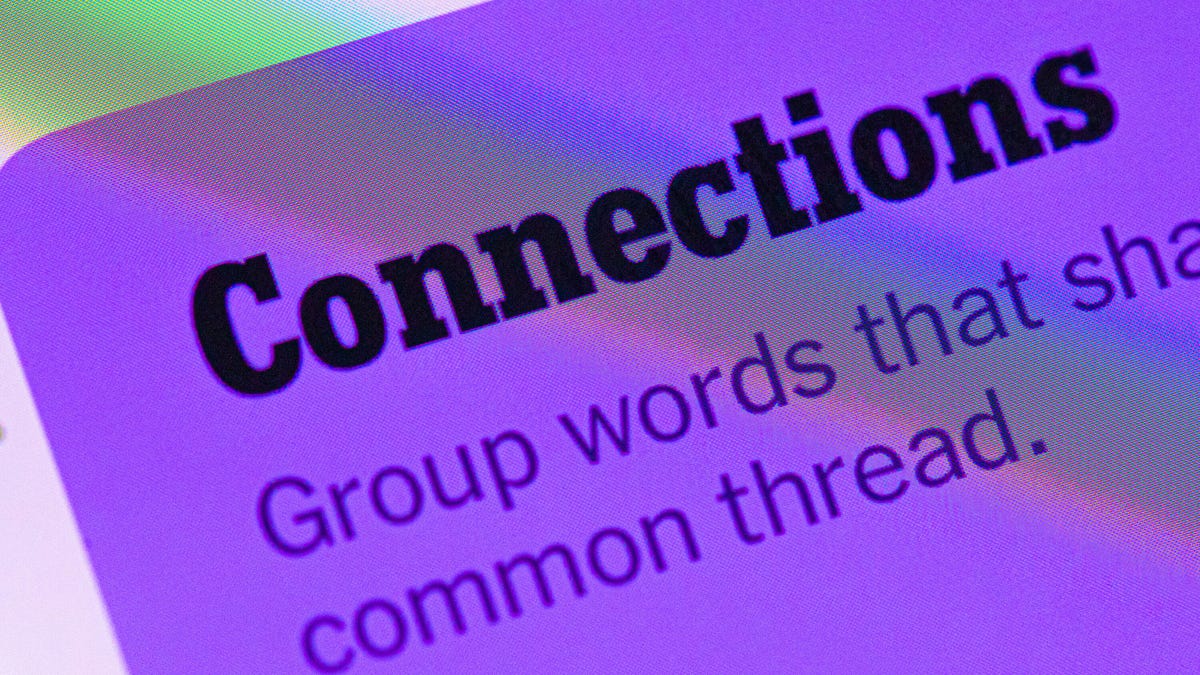
Looking for the most recent Connections answers? Click here for today’s Connections hints, as well as our daily answers and hints for The New York Times Mini Crossword, Wordle, Connections: Sports Edition and Strands puzzles.
Today’s NYT Connections puzzle includes some tricky words. If you need help sorting them into groups, you’re in the right place. Read on for clues and today’s Connections answers.
The Times now has a Connections Bot, like the one for Wordle. Go there after you play to receive a numeric score and to have the program analyze your answers. Players who are registered with the Times Games section can now nerd out by following their progress, including the number of puzzles completed, win rate, number of times they nabbed a perfect score and their win streak.
Read more: Hints, Tips and Strategies to Help You Win at NYT Connections Every Time
Hints for today’s Connections groups
Here are four hints for the groupings in today’s Connections puzzle, ranked from the easiest yellow group to the tough (and sometimes bizarre) purple group.
Yellow group hint: Yum!
Green group hint: Grammar time.
Blue group hint: They win Oscars and Tonys.
Purple group hint: Think DMZ.
Answers for today’s Connections groups
Yellow group: Enhance the taste of.
Green group: Punctuation marks.
Blue group: Kinds of actors.
Purple group: ____ zone.
Read more: Wordle Cheat Sheet: Here Are the Most Popular Letters Used in English Words
What are today’s Connections answers?
The yellow words in today’s Connections
The theme is enhance the taste of. The four answers are flavor, salt, season and spice.
The green words in today’s Connections
The theme is punctuation marks. The four answers are colon, dash, period and slash.
The blue words in today’s Connections
The theme is kinds of actors. The four answers are character, film, method and stage.
The purple words in today’s Connections
The theme is ____ zone. The four answers are buffer, comfort, time and twilight.
Technologies
Today’s NYT Connections: Sports Edition Hints and Answers for Nov. 15, #418
Here are hints and the answers for the NYT Connections: Sports Edition puzzle No. 418 for Saturday, Nov. 15.
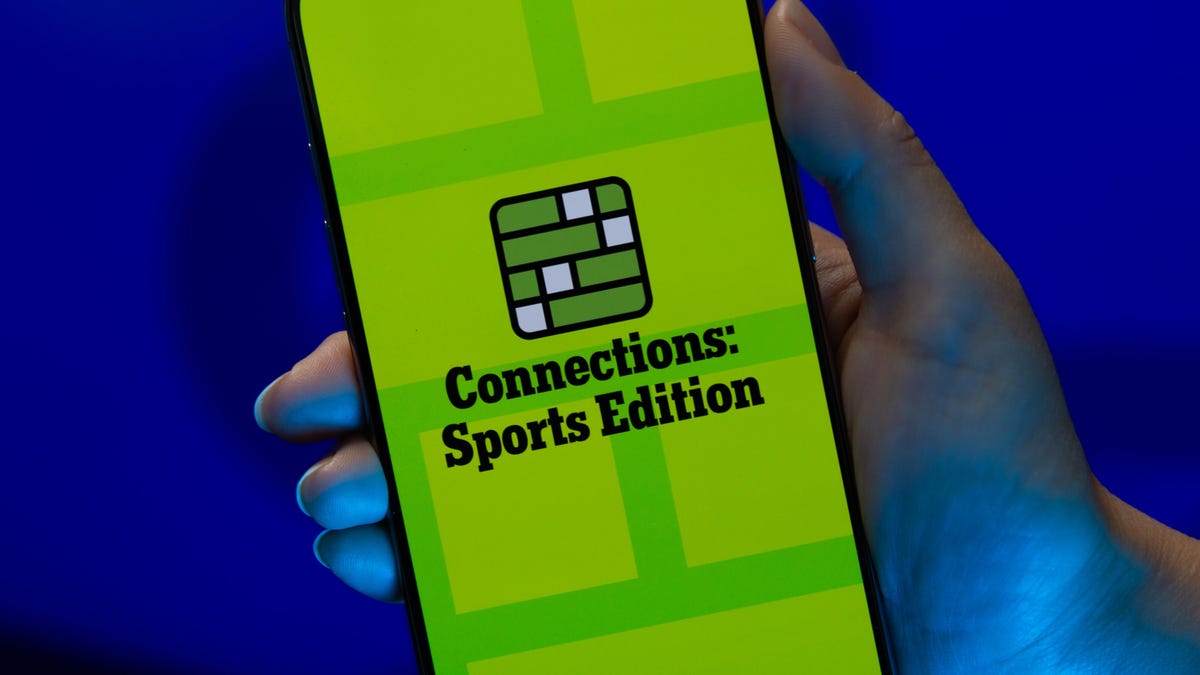
Looking for the most recent regular Connections answers? Click here for today’s Connections hints, as well as our daily answers and hints for The New York Times Mini Crossword, Wordle and Strands puzzles.
Today’s Connections: Sports Edition is a fun one. Not really sure what the yellow category has to do with sports, but OK, whatever. If you’re struggling but still want to solve it, read on for hints and the answers.
Connections: Sports Edition is published by The Athletic, the subscription-based sports journalism site owned by the Times. It doesn’t show up in the NYT Games app but appears in The Athletic’s own app. Or you can play it for free online.
Read more: NYT Connections: Sports Edition Puzzle Comes Out of Beta
Hints for today’s Connections: Sports Edition groups
Here are four hints for the groupings in today’s Connections: Sports Edition puzzle, ranked from the easiest yellow group to the tough (and sometimes bizarre) purple group.
Yellow group hint: Keeps your head warm.
Green group hint: Nothing but net!
Blue group hint: College signal-callers.
Purple group hint: It’s a bird! It’s a plane!
Answers for today’s Connections: Sports Edition groups
Yellow group: Headgear.
Green group: A score in basketball.
Blue group: First names of SEC QBs.
Purple group: Super ____.
Read more: Wordle Cheat Sheet: Here Are the Most Popular Letters Used in English Words
What are today’s Connections: Sports Edition answers?
The yellow words in today’s Connections
The theme is headgear. The four answers are balaclava, cap, hat and visor.
The green words in today’s Connections
The theme is a score in basketball. The four answers are basket, bucket, field goal and make.
The blue words in today’s Connections
The theme is first names of SEC QBs. The four answers are Arch, Diego, Trinidad and Ty.
The purple words in today’s Connections
The theme is super ____. The four answers are flex, Sonics, speedway and star.
Technologies
Older Pixel Phones Score a Handy New Feature: Call Recording
Google says the feature is also coming to non-Pixel phones, though the specific models are unclear.
There are some times when you need to record a phone call — whether it’s for school or for legal purposes — and Google now offers this to more Pixel users. Google is rolling out call recording to older Pixel phones, and even some non-Pixel phones which use the Google Phone app.
Both Pixel 9 and Pixel 10 phones already include the AI-powered Call Notes function to generate summaries of your conversations. According to Google, the ability to record calls is now coming to Pixel 6 devices and up.
Read more: Best Pixel Phones of 2025
Pixel users with Android 14 software or later, and the latest version of the Google Phone app, can access Call Recording settings by going to Phone > Settings > Call Recording. Users can set up the ability to always record calls, as well as record from certain numbers.
Don’t miss any of our unbiased tech content and lab-based reviews. Add CNET as a preferred Google source.
When in a call, users can press the record button at the bottom of the screen. The other party will then hear a message saying that the call will be recorded. Recordings will be kept indefinitely or you can choose to delete them after seven, 14, or 30 days.
While Google’s support page says the feature is available to non-Pixel phones with Android 9 and up, the feature does appear to be device-dependent. I attempted to use the feature on two recent Samsung Galaxy phones — one with AT&T and one on T-Mobile — and confirmed that the «Call Recording» option doesn’t appear.
A representative for Google did not immediately respond to a request for comment.
Apple iPhone users can also record calls.
-

 Technologies3 года ago
Technologies3 года agoTech Companies Need to Be Held Accountable for Security, Experts Say
-

 Technologies3 года ago
Technologies3 года agoBest Handheld Game Console in 2023
-

 Technologies3 года ago
Technologies3 года agoTighten Up Your VR Game With the Best Head Straps for Quest 2
-

 Technologies4 года ago
Technologies4 года agoBlack Friday 2021: The best deals on TVs, headphones, kitchenware, and more
-

 Technologies4 года ago
Technologies4 года agoVerum, Wickr and Threema: next generation secured messengers
-

 Technologies4 года ago
Technologies4 года agoGoogle to require vaccinations as Silicon Valley rethinks return-to-office policies
-

 Technologies4 года ago
Technologies4 года agoOlivia Harlan Dekker for Verum Messenger
-

 Technologies4 года ago
Technologies4 года agoiPhone 13 event: How to watch Apple’s big announcement tomorrow
