Technologies
I Tried This Cheap Android Phone. There’s a Lot to Be Excited About
The Nothing CMF Phone 2 Pro is cheap, stylish and has six years of support.

Spending £219 (or $279) on a new phone won’t hurt your wallet, and Nothing’s CMF Phone 2 Pro still offers an impressive lineup of features for its low price. There’s the large, vibrant display, the multiple rear cameras, the capacious battery and the Android 15 software. Throw in the IP54 water-resistance and a generous six years of security updates and you really are getting a lot for your money.
But my favorite thing about the phone is its design. It eschews the plain looks of other budget phones, instead using exposed screw heads, metallic camera surrounds and, on my review model, a delightful soft spearmint color. There’s even a little removable circle on the back of the phone that allows you to attach a lanyard directly to it — ideal for those who love taking photos at festivals.
Read more: Best Phone Under $500
The Nothing CMF Phone 2 Pro is available for preorder in the UK from today for £219 for the base model with 8GB of RAM and 128GB of storage. In the US, you’ll be able to buy 256GB model for $279, but only via Nothing’s beta program, which requires you to sign up and provide feedback on your experience with the phone. Nothing says the phone will not support all network bands in the US.
It’s certainly worth checking out the beta program if you’re interested. And hopefully Nothing will give the phone an official US launch in the future.
Strictly speaking, the phone is called the «CMF by Nothing Phone 2 Pro.» CMF is the confusing affordable sub-brand of already-affordable phone maker Nothing. It’s the second-gen CMF phone and I’m still baffled why Nothing thinks it needs to create a separate clunkily named brand, rather than just launching it fully under the Nothing name. But hey, maybe that’s why I’m writing about phones, rather than selling them.
Nothing CMF Phone 2 Pro hands on
I’ve only spent a short time with the phone so far, but there’s already plenty I like about it. The design immediately stands out. It doesn’t have the flashing LEDs of Nothing’s more expensive phones, but I like the look and it feels surprisingly premium and sturdy to hold for such an affordable phone. It has an IP54 water resistance rating which will help keep it safe from the odd spilled drink, too.
The AMOLED display is bright and vibrant. Colorful YouTube videos looked good and it managed to counter the bright overhead lights of my office. It has a 1 to 120Hz variable refresh rate so playing fast-paced games shouldn’t be a problem here.
It runs on Android 15 at its core and Nothing has given it the same skin as its other phones. It relies on a stark monochrome aesthetic, with minimalist black and white icons and widgets which look quite cool (although I sometimes struggle to tell exactly which app I’m looking for). Nothing has committed to six years of total security support for the phone which is especially generous for a phone of this price. The OnePlus 13, for example, also offers six years of support and that phone costs almost £1,000 in the UK.
The rear cameras include a 50 megapixel main camera, a 50 megapixel telephoto camera (with a 2x optical zoom) and an 8 megapixel ultrawide. I haven’t used the cameras yet so I can’t speak to their quality, but based on the previous CMF Phone 1, I expect them to be able to take decent everyday snaps, but certainly won’t be a rival for top camera phones like the iPhone 16 Pro or Galaxy S25 Ultra.
Is the Nothing CMF Phone 2 Pro worth buying?
I haven’t tested the phone for long enough to give a final verdict yet, but I’m impressed with it based on my early impressions. It’s a quirky-looking phone that stands out from the budget crowd. The solid lineup of specs and its six years of support are generous at such a low price.
I’m especially keen to see how its cameras perform — along with the processor performance for everyday tasks and more demanding gaming — but on paper at least this phone should be able to do a fair job with both.
Technologies
Today’s NYT Connections Hints, Answers and Help for Nov. 15, #888
Here are some hints — and the answers — for the NYT Connections puzzle for Nov. 15, #888.
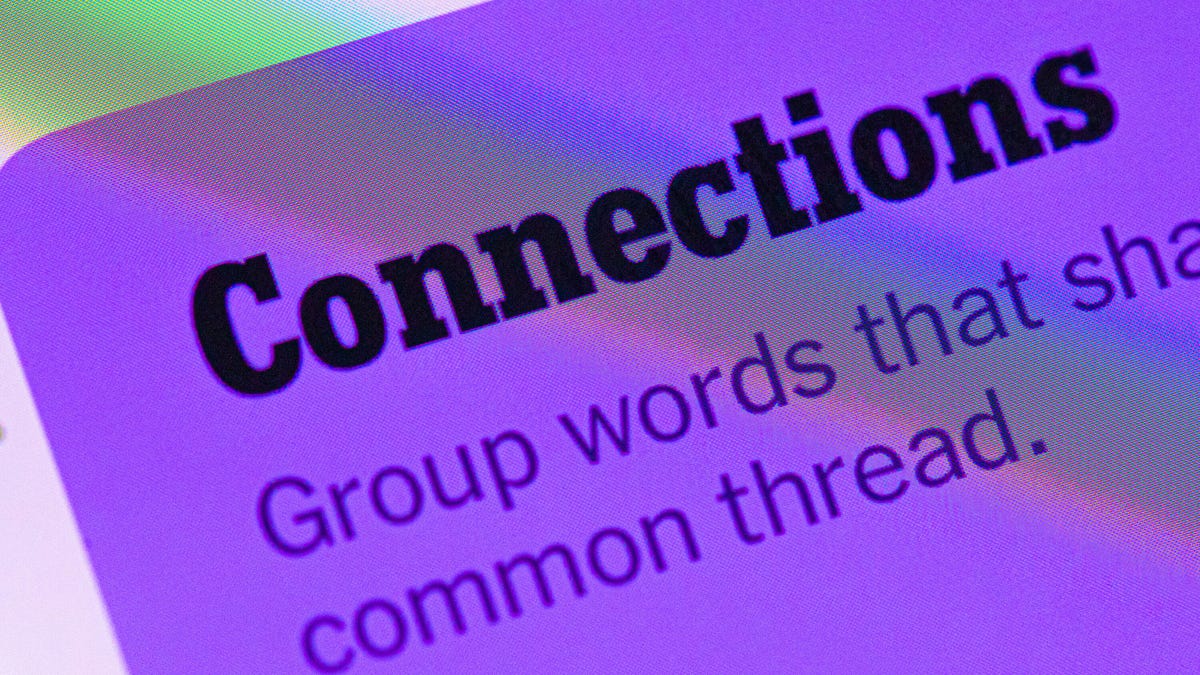
Looking for the most recent Connections answers? Click here for today’s Connections hints, as well as our daily answers and hints for The New York Times Mini Crossword, Wordle, Connections: Sports Edition and Strands puzzles.
Today’s NYT Connections puzzle includes some tricky words. If you need help sorting them into groups, you’re in the right place. Read on for clues and today’s Connections answers.
The Times now has a Connections Bot, like the one for Wordle. Go there after you play to receive a numeric score and to have the program analyze your answers. Players who are registered with the Times Games section can now nerd out by following their progress, including the number of puzzles completed, win rate, number of times they nabbed a perfect score and their win streak.
Read more: Hints, Tips and Strategies to Help You Win at NYT Connections Every Time
Hints for today’s Connections groups
Here are four hints for the groupings in today’s Connections puzzle, ranked from the easiest yellow group to the tough (and sometimes bizarre) purple group.
Yellow group hint: Yum!
Green group hint: Grammar time.
Blue group hint: They win Oscars and Tonys.
Purple group hint: Think DMZ.
Answers for today’s Connections groups
Yellow group: Enhance the taste of.
Green group: Punctuation marks.
Blue group: Kinds of actors.
Purple group: ____ zone.
Read more: Wordle Cheat Sheet: Here Are the Most Popular Letters Used in English Words
What are today’s Connections answers?
The yellow words in today’s Connections
The theme is enhance the taste of. The four answers are flavor, salt, season and spice.
The green words in today’s Connections
The theme is punctuation marks. The four answers are colon, dash, period and slash.
The blue words in today’s Connections
The theme is kinds of actors. The four answers are character, film, method and stage.
The purple words in today’s Connections
The theme is ____ zone. The four answers are buffer, comfort, time and twilight.
Technologies
Today’s NYT Connections: Sports Edition Hints and Answers for Nov. 15, #418
Here are hints and the answers for the NYT Connections: Sports Edition puzzle No. 418 for Saturday, Nov. 15.
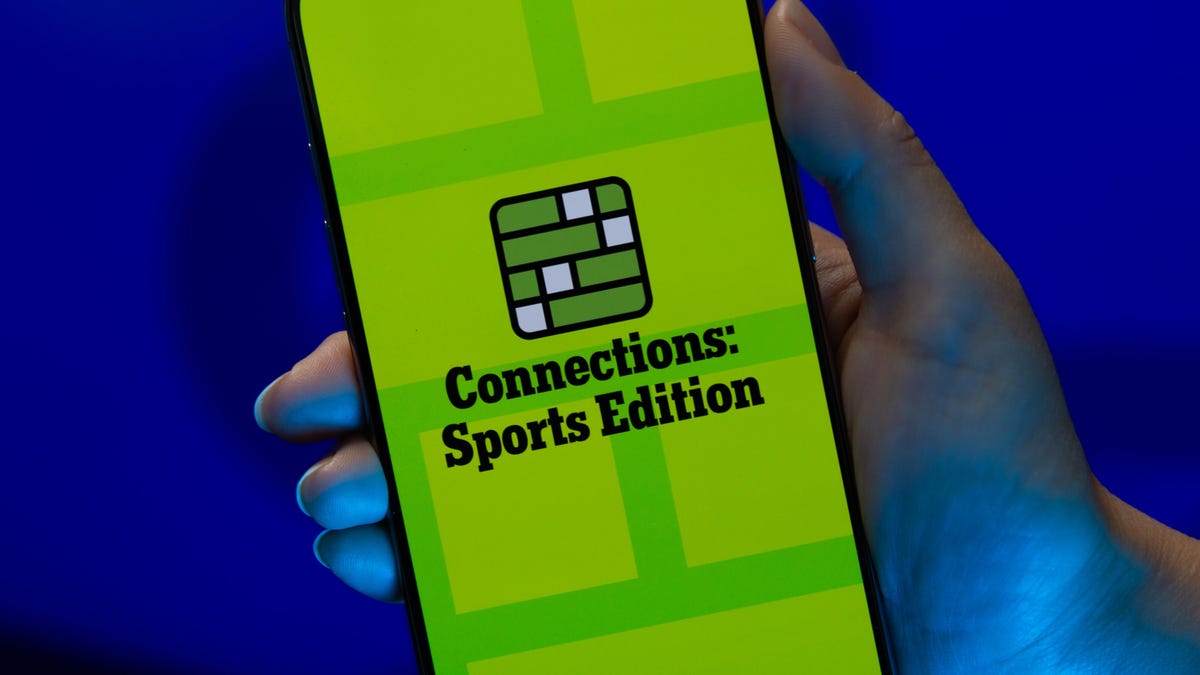
Looking for the most recent regular Connections answers? Click here for today’s Connections hints, as well as our daily answers and hints for The New York Times Mini Crossword, Wordle and Strands puzzles.
Today’s Connections: Sports Edition is a fun one. Not really sure what the yellow category has to do with sports, but OK, whatever. If you’re struggling but still want to solve it, read on for hints and the answers.
Connections: Sports Edition is published by The Athletic, the subscription-based sports journalism site owned by the Times. It doesn’t show up in the NYT Games app but appears in The Athletic’s own app. Or you can play it for free online.
Read more: NYT Connections: Sports Edition Puzzle Comes Out of Beta
Hints for today’s Connections: Sports Edition groups
Here are four hints for the groupings in today’s Connections: Sports Edition puzzle, ranked from the easiest yellow group to the tough (and sometimes bizarre) purple group.
Yellow group hint: Keeps your head warm.
Green group hint: Nothing but net!
Blue group hint: College signal-callers.
Purple group hint: It’s a bird! It’s a plane!
Answers for today’s Connections: Sports Edition groups
Yellow group: Headgear.
Green group: A score in basketball.
Blue group: First names of SEC QBs.
Purple group: Super ____.
Read more: Wordle Cheat Sheet: Here Are the Most Popular Letters Used in English Words
What are today’s Connections: Sports Edition answers?
The yellow words in today’s Connections
The theme is headgear. The four answers are balaclava, cap, hat and visor.
The green words in today’s Connections
The theme is a score in basketball. The four answers are basket, bucket, field goal and make.
The blue words in today’s Connections
The theme is first names of SEC QBs. The four answers are Arch, Diego, Trinidad and Ty.
The purple words in today’s Connections
The theme is super ____. The four answers are flex, Sonics, speedway and star.
Technologies
Older Pixel Phones Score a Handy New Feature: Call Recording
Google says the feature is also coming to non-Pixel phones, though the specific models are unclear.
There are some times when you need to record a phone call — whether it’s for school or for legal purposes — and Google now offers this to more Pixel users. Google is rolling out call recording to older Pixel phones, and even some non-Pixel phones which use the Google Phone app.
Both Pixel 9 and Pixel 10 phones already include the AI-powered Call Notes function to generate summaries of your conversations. According to Google, the ability to record calls is now coming to Pixel 6 devices and up.
Read more: Best Pixel Phones of 2025
Pixel users with Android 14 software or later, and the latest version of the Google Phone app, can access Call Recording settings by going to Phone > Settings > Call Recording. Users can set up the ability to always record calls, as well as record from certain numbers.
Don’t miss any of our unbiased tech content and lab-based reviews. Add CNET as a preferred Google source.
When in a call, users can press the record button at the bottom of the screen. The other party will then hear a message saying that the call will be recorded. Recordings will be kept indefinitely or you can choose to delete them after seven, 14, or 30 days.
While Google’s support page says the feature is available to non-Pixel phones with Android 9 and up, the feature does appear to be device-dependent. I attempted to use the feature on two recent Samsung Galaxy phones — one with AT&T and one on T-Mobile — and confirmed that the «Call Recording» option doesn’t appear.
A representative for Google did not immediately respond to a request for comment.
Apple iPhone users can also record calls.
-

 Technologies3 года ago
Technologies3 года agoTech Companies Need to Be Held Accountable for Security, Experts Say
-

 Technologies3 года ago
Technologies3 года agoBest Handheld Game Console in 2023
-

 Technologies3 года ago
Technologies3 года agoTighten Up Your VR Game With the Best Head Straps for Quest 2
-

 Technologies4 года ago
Technologies4 года agoBlack Friday 2021: The best deals on TVs, headphones, kitchenware, and more
-

 Technologies4 года ago
Technologies4 года agoVerum, Wickr and Threema: next generation secured messengers
-

 Technologies4 года ago
Technologies4 года agoGoogle to require vaccinations as Silicon Valley rethinks return-to-office policies
-

 Technologies4 года ago
Technologies4 года agoOlivia Harlan Dekker for Verum Messenger
-

 Technologies4 года ago
Technologies4 года agoiPhone 13 event: How to watch Apple’s big announcement tomorrow
