Technologies
iPhone 16E vs. Pixel 9A: I Tested the Cameras and Was Surprised by the Results
Here’s how Apple and Google’s most affordable phones compare against each other in terms of photography.

Most phones these days take decent photos for posting to Instagram or sharing with friends and family on a message thread. But the best cameras are found on smartphones that typically cost $1,000 or more. Fortunately, Google has proved with the Pixel 9A that you can still take good-looking snaps and pay less than $500. Images from the phone look terrific and capture a lot of detail and texture. And Google’s algorithm secret sauce for capturing beautiful and natural complexions in portraits is on full display here.
But something curious happened this year. Apple replaced its cheapest phone with the iPhone 16E. In doing so, it tried to pull some of the affordable photographic attention away from the Pixel. The iPhone 16E takes lovely photos, even with one fewer camera than the Pixel. Apple is well-known for pushing the limits of phone photography with the iPhone, but that is usually tied to its iPhone Pro line, which starts at a grand. And while $599 is the lowest price that Apple sells a new phone for, the iPhone 16E misses that $500 sweet spot of the Pixel 9A.
So that raises the question: Does a pricier phone take better photos?
To find out, I took the iPhone 16E and Pixel 9A around San Francisco and put them through a camera test. Several hundred photos later, I was surprised by the results, but I ended up with one being my favorite.
iPhone 16E and Pixel 9A camera specs
| Camera | Resolution | Apeture | Notes |
|---|---|---|---|
| Pixel 9A wide | 48MP | f/1.7 | OIS |
| Pixel 9A ultrawide | 13MP | f/2.2 | Takes 12MP photos |
| Pixel 9A selfie | 13MP | f/2.2 | Fixed focus |
| iPhone 16E wide | 48MP | f/1.6 | OIS |
| iPhone 16E selfie | 12MP | f/1.9 | Autofocus |
Right off the bat, this isn’t exactly a level playing field. The Pixel 9A has three cameras: a wide, ultrawide and selfie. The iPhone 16E only has two: a wide and selfie. Each phone’s main camera has a 48-megapixel sensor and groups four pixels together to create a «super» pixel that captures more light. That also means photos exhibit less image noise and therefore need less noise reduction, which can otherwise leave your pictures looking like a blurry, soft mess.
Both phones lack a dedicated telephoto camera and use sensor cropping to achieve a 2x magnification that in my testing looks pretty good.
The Pixel 9A has a «macro mode» and can focus on subjects that are close up. Interestingly, it doesn’t use its ultrawide camera for macro shots like many other phones do. Sadly, the iPhone 16E lacks a macro mode unlike the rest of its iPhone 16 brothers and sisters. However, I noticed that the main camera can take close up shots with the subject in-focus (maybe not as dramatically close as a dedicated macro mode allows for).
iPhone 16E vs. Pixel 9A: Photos
Take a look at some of my favorite photos from both phones.
iPhone 16E vs. Pixel 9A: Photo comparisons
In general, I found that the Pixel 9A really pushes the dynamic range in its images. The phone captures more details in the shadows but really aggressively brightens them too, like in the photos below of Maisie the cat. The iPhone 16E’s image of Maisie doesn’t have as much detail and texture in her fur. Somewhere in between the Pixel’s photo and the iPhone’s image is how the cat actually looked in real life.
I also find that the Pixel takes images with a cooler color temperature, while the iPhone’s photos have more contrast, especially outdoors. Take a look at the photos below of a brick building here in the Mission in San Francisco. Notice the bricks in each photo.
In terms of Portrait mode, neither the Pixel nor iPhone have a dedicated telephoto lens. And remember, the iPhone 16E has only a single rear camera, so it relies solely on AI and machine learning to determine the depth of a scene and create that artistic out-of-focus background.
The first thing I notice with the portrait mode photos below of CNET’s Faith Chihil is how differently the iPhone and Pixel handled the textures in the yellow sweater and green chair. The «cutout» (from in focus to out of focus) looks natural, except for the green chair in the iPhone’s photo. And Faith’s complexion looks most true to life in the Pixel 9A image. The iPhone 16E’s photo makes her skin look muddy and muted.
Something else I noticed is that the iPhone 16E’s portrait mode only works on humans; on the iPhone 16 and 16 Pro, animals are automatically recognized as portrait subjects. So, if you want dramatic-looking snaps with artistically blurred backgrounds of Fido or Mr. Cupcakes, then the Pixel is the way to go. Sorry for yet another cat photo, but check out the portrait mode snap below of Maise the cat.
Both phones take night mode images (Google calls them Night Sight photos). In the photos below of a space shuttle Lego set taken in a very dim room, neither of the images are great. The iPhone 16E’s photo has the least image noise, but the contrast is heavy. I prefer the Pixel 9A’s photo.
I also snapped images of a residential block at dusk where the street lights really make the iPhone’s night mode photo look orange. The iPhone’s image is brighter. But notice the details in the telephone wires across the top of the images below. The iPhone captures them as continuous lines, whereas the Pixel 9A’s image has them made up of tiny jagged line segments.
iPhone 16E vs. Pixel 9A: Which would I choose?
Overall, both phones have their shortcomings when it comes to photography. I don’t think most people would choose an affordable phone solely based on the camera’s performance. Be assured that if you get either phone, you’ll be able to take decent snaps with some images bordering on looking great.
The iPhone 16E costs more, lacks an ultrawide lens and, while the pictures it takes are decent, I think that the Pixel 9A’s cameras are great for a $500 phone, and would likely opt for it.
Technologies
Today’s NYT Connections Hints, Answers and Help for Nov. 15, #888
Here are some hints — and the answers — for the NYT Connections puzzle for Nov. 15, #888.
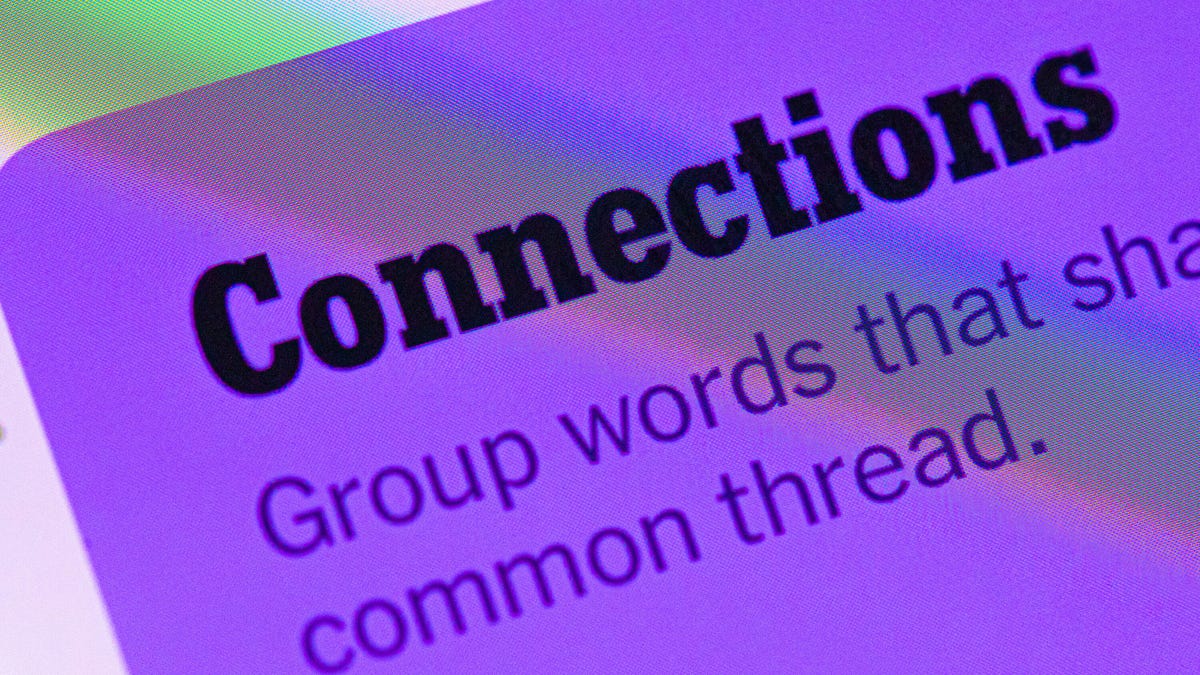
Looking for the most recent Connections answers? Click here for today’s Connections hints, as well as our daily answers and hints for The New York Times Mini Crossword, Wordle, Connections: Sports Edition and Strands puzzles.
Today’s NYT Connections puzzle includes some tricky words. If you need help sorting them into groups, you’re in the right place. Read on for clues and today’s Connections answers.
The Times now has a Connections Bot, like the one for Wordle. Go there after you play to receive a numeric score and to have the program analyze your answers. Players who are registered with the Times Games section can now nerd out by following their progress, including the number of puzzles completed, win rate, number of times they nabbed a perfect score and their win streak.
Read more: Hints, Tips and Strategies to Help You Win at NYT Connections Every Time
Hints for today’s Connections groups
Here are four hints for the groupings in today’s Connections puzzle, ranked from the easiest yellow group to the tough (and sometimes bizarre) purple group.
Yellow group hint: Yum!
Green group hint: Grammar time.
Blue group hint: They win Oscars and Tonys.
Purple group hint: Think DMZ.
Answers for today’s Connections groups
Yellow group: Enhance the taste of.
Green group: Punctuation marks.
Blue group: Kinds of actors.
Purple group: ____ zone.
Read more: Wordle Cheat Sheet: Here Are the Most Popular Letters Used in English Words
What are today’s Connections answers?
The yellow words in today’s Connections
The theme is enhance the taste of. The four answers are flavor, salt, season and spice.
The green words in today’s Connections
The theme is punctuation marks. The four answers are colon, dash, period and slash.
The blue words in today’s Connections
The theme is kinds of actors. The four answers are character, film, method and stage.
The purple words in today’s Connections
The theme is ____ zone. The four answers are buffer, comfort, time and twilight.
Technologies
Today’s NYT Connections: Sports Edition Hints and Answers for Nov. 15, #418
Here are hints and the answers for the NYT Connections: Sports Edition puzzle No. 418 for Saturday, Nov. 15.
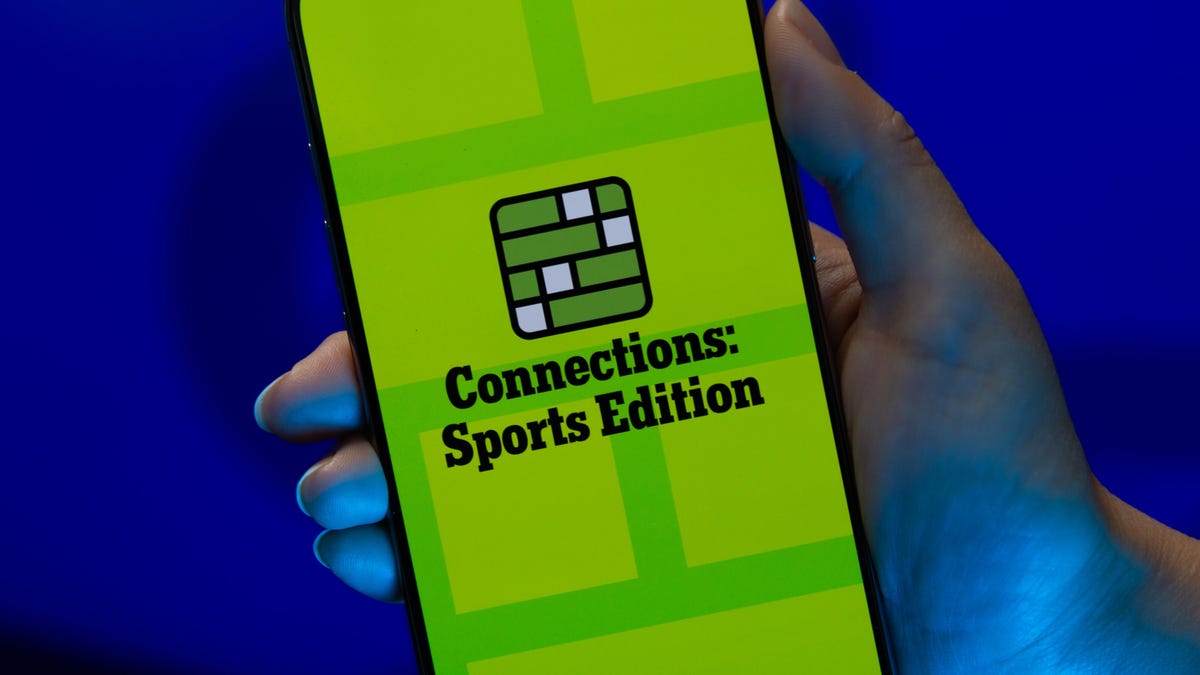
Looking for the most recent regular Connections answers? Click here for today’s Connections hints, as well as our daily answers and hints for The New York Times Mini Crossword, Wordle and Strands puzzles.
Today’s Connections: Sports Edition is a fun one. Not really sure what the yellow category has to do with sports, but OK, whatever. If you’re struggling but still want to solve it, read on for hints and the answers.
Connections: Sports Edition is published by The Athletic, the subscription-based sports journalism site owned by the Times. It doesn’t show up in the NYT Games app but appears in The Athletic’s own app. Or you can play it for free online.
Read more: NYT Connections: Sports Edition Puzzle Comes Out of Beta
Hints for today’s Connections: Sports Edition groups
Here are four hints for the groupings in today’s Connections: Sports Edition puzzle, ranked from the easiest yellow group to the tough (and sometimes bizarre) purple group.
Yellow group hint: Keeps your head warm.
Green group hint: Nothing but net!
Blue group hint: College signal-callers.
Purple group hint: It’s a bird! It’s a plane!
Answers for today’s Connections: Sports Edition groups
Yellow group: Headgear.
Green group: A score in basketball.
Blue group: First names of SEC QBs.
Purple group: Super ____.
Read more: Wordle Cheat Sheet: Here Are the Most Popular Letters Used in English Words
What are today’s Connections: Sports Edition answers?
The yellow words in today’s Connections
The theme is headgear. The four answers are balaclava, cap, hat and visor.
The green words in today’s Connections
The theme is a score in basketball. The four answers are basket, bucket, field goal and make.
The blue words in today’s Connections
The theme is first names of SEC QBs. The four answers are Arch, Diego, Trinidad and Ty.
The purple words in today’s Connections
The theme is super ____. The four answers are flex, Sonics, speedway and star.
Technologies
Older Pixel Phones Score a Handy New Feature: Call Recording
Google says the feature is also coming to non-Pixel phones, though the specific models are unclear.
There are some times when you need to record a phone call — whether it’s for school or for legal purposes — and Google now offers this to more Pixel users. Google is rolling out call recording to older Pixel phones, and even some non-Pixel phones which use the Google Phone app.
Both Pixel 9 and Pixel 10 phones already include the AI-powered Call Notes function to generate summaries of your conversations. According to Google, the ability to record calls is now coming to Pixel 6 devices and up.
Read more: Best Pixel Phones of 2025
Pixel users with Android 14 software or later, and the latest version of the Google Phone app, can access Call Recording settings by going to Phone > Settings > Call Recording. Users can set up the ability to always record calls, as well as record from certain numbers.
Don’t miss any of our unbiased tech content and lab-based reviews. Add CNET as a preferred Google source.
When in a call, users can press the record button at the bottom of the screen. The other party will then hear a message saying that the call will be recorded. Recordings will be kept indefinitely or you can choose to delete them after seven, 14, or 30 days.
While Google’s support page says the feature is available to non-Pixel phones with Android 9 and up, the feature does appear to be device-dependent. I attempted to use the feature on two recent Samsung Galaxy phones — one with AT&T and one on T-Mobile — and confirmed that the «Call Recording» option doesn’t appear.
A representative for Google did not immediately respond to a request for comment.
Apple iPhone users can also record calls.
-

 Technologies3 года ago
Technologies3 года agoTech Companies Need to Be Held Accountable for Security, Experts Say
-

 Technologies3 года ago
Technologies3 года agoBest Handheld Game Console in 2023
-

 Technologies3 года ago
Technologies3 года agoTighten Up Your VR Game With the Best Head Straps for Quest 2
-

 Technologies4 года ago
Technologies4 года agoBlack Friday 2021: The best deals on TVs, headphones, kitchenware, and more
-

 Technologies4 года ago
Technologies4 года agoVerum, Wickr and Threema: next generation secured messengers
-

 Technologies4 года ago
Technologies4 года agoGoogle to require vaccinations as Silicon Valley rethinks return-to-office policies
-

 Technologies4 года ago
Technologies4 года agoOlivia Harlan Dekker for Verum Messenger
-

 Technologies4 года ago
Technologies4 года agoiPhone 13 event: How to watch Apple’s big announcement tomorrow
