Technologies
Step Out of the Shadows. How to Turn Off Your iPhone’s Incognito Mode
The iPhone’s incognito mode is ideal for sensitive searches and avoiding targeted ads. But there are time when you may want to turn it off.
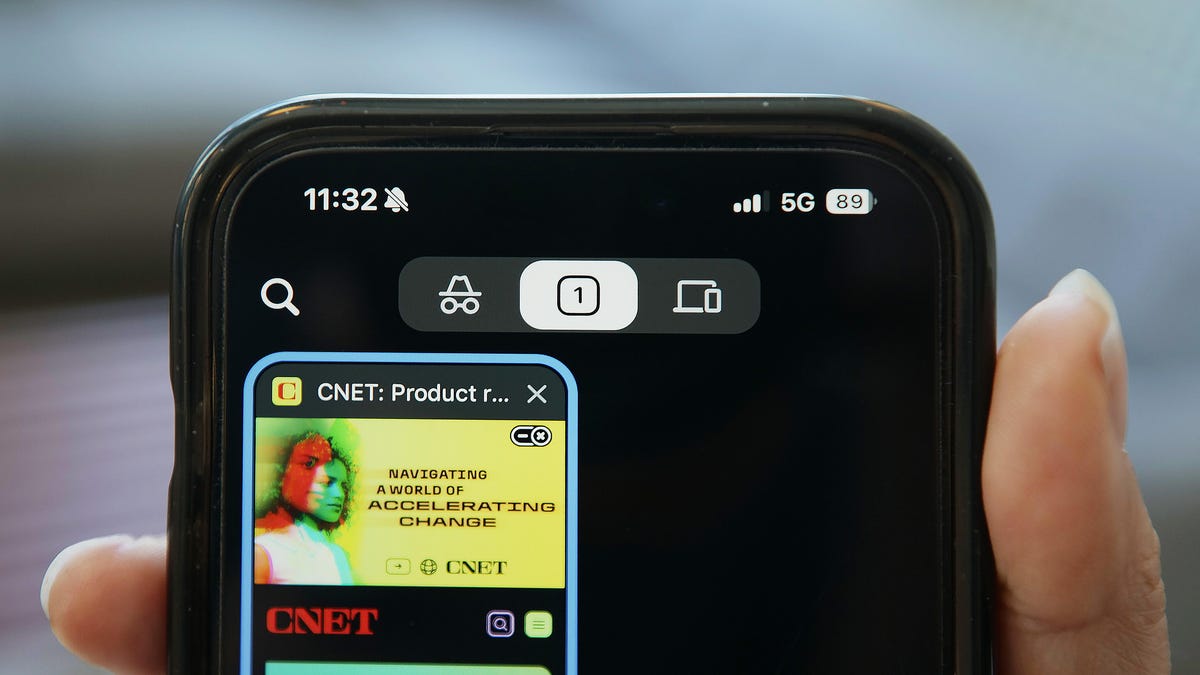
At a time when privacy and security have become hot topics, it’s smart to look at how you’re using protections built-in your phone. The iPhone’s private browsing, also known as incognito mode, serves as a digital cloak — allowing you to surf the web without leaving traces. Private browsing works on Apple’s Safari browser and some third-party browsers like Chrome.
There are a whole range of reasons to take advantage of incognito mode. You might be using a shared device, researching sensitive topics (maybe a surprise gift idea?) or dialing your privacy precautions up a notch by working to circumvent targeted ads or third-party cookies. This is when incognito mode becomes something of a confidante, and it gives you an added layer of privacy protection.
But once you’ve finished, you might want to step out of incognito mode on your iPhone and allow your browser to remember your steps. For example, maybe you’re logged into your account on a retailer’s website and don’t want to have to log back in every time you visit the page. Let’s proceed with a step-by-step guide on how to exit incognito mode on an iPhone, using Safari and Chrome.
How to exit incognito mode on Safari
1. Open Safari: Launch the Safari browser on your iPhone. You’ll find its icon on the home screen.
2. Look for the Tabs button: At the bottom right corner of the screen, you’ll see a square icon overlapping another square. Tap on it. This button represents your open tabs.
3. View all tabs: Once you tap the Tabs button, you’ll see a screen displaying all your open tabs. These tabs might include regular browsing tabs, any Tab Groups you’ve made and any incognito tabs you’ve opened called Private Browsing.
4. Close incognito tabs: Swipe left on any private or incognito tabs you want to close. After closing all incognito tabs, you’re officially out of incognito mode! You’ll now be browsing in regular mode, and your browsing history will be saved. If you have too many tabs open and prefer not to close every single one, you can simply swipe left in the view all tabs screen from Private/incognito tabs to get back on regular mode.
How to exit Incognito mode on Chrome on your iPhone
If you use Google’s Chrome browser, you’ll follow a familiar process to leave incognito mode.
1. Open Google Chrome: Launch the Chrome browser on your iPhone.
2. Look for the Tabs Button: At the bottom right corner of the screen, you’ll see a square icon with a number on it (if you have open tabs). Tap on it. This button represents your open tabs and the number corresponds with how many tabs you have open.
3. Leave Incognito mode: After tapping on the tabs button, you’ll be able to switch between incognito browsing or regular browsing by tapping the Incognito icon or the regular browsing icon. The Incognito icon is a pair of glasses and a fedora to resemble a secret disguise. To go back to browsing on regular mode, simply tap the square button with the number on it.
How to permanently turn off private browsing on an iPhone
You can also remove the private browsing tab on Safari. In Settings under Screen Time, when you switch Web Content from «Unrestricted» to «Limit Adult Websites,» the iPhone reboots Safari and removes Private Browsing from the Tabs view. To get to the setting you open Settings, tap Screen Time, tap Content & Privacy Restrictions, tap Store, Web, Siri & Game Center Content, select Web Content and tap Limit Adult Websites.
Remember, using incognito mode isn’t foolproof — it won’t hide your activity from your internet service provider or certain extensions. But it’s supposed to offer that extra layer of privacy when needed.
Technologies
Today’s NYT Mini Crossword Answers for Friday, Dec. 26
Here are the answers for The New York Times Mini Crossword for Dec. 26.

Looking for the most recent Mini Crossword answer? Click here for today’s Mini Crossword hints, as well as our daily answers and hints for The New York Times Wordle, Strands, Connections and Connections: Sports Edition puzzles.
Need some help with today’s Mini Crossword? Some of the clues are tough today — I thought maybe 1-Across was referring to the Grinch, or even Oscar the Grouch, but was I ever wrong! Read on for all the answers. And if you could use some hints and guidance for daily solving, check out our Mini Crossword tips.
If you’re looking for today’s Wordle, Connections, Connections: Sports Edition and Strands answers, you can visit CNET’s NYT puzzle hints page.
Read more: Tips and Tricks for Solving The New York Times Mini Crossword
Let’s get to those Mini Crossword clues and answers.
Mini across clues and answers
1A clue: Furry and green, say
Answer: MOSSY
6A clue: State known for its potatoes
Answer: IDAHO
7A clue: Like a faithful friend
Answer: LOYAL
8A clue: Had a beverage
Answer: DRANK
9A clue: Pronoun frequently paired with «her»
Answer: SHE
Mini down clues and answers
1D clue: Not spicy, as salsa
Answer: MILD
2D clue: Reasons for wrinkled noses
Answer: ODORS
3D clue: Words from a doctor checking your tonsils
Answer: SAYAH
4D clue: Comedian Gillis
Answer: SHANE
5D clue: Part of an egg used to make hollandaise sauce
Answer: YOLK
Don’t miss any of our unbiased tech content and lab-based reviews. Add CNET as a preferred Google source.
Technologies
Today’s NYT Connections: Sports Edition Hints and Answers for Dec. 26, #459
Here are hints and the answers for the NYT Connections: Sports Edition puzzle for Dec. 26, No. 459.

Looking for the most recent regular Connections answers? Click here for today’s Connections hints, as well as our daily answers and hints for The New York Times Mini Crossword, Wordle and Strands puzzles.
Today’s Connections: Sports Edition is a tough one. That purple category once again has players looking for a different, but related, hidden word in four of the clues. If you’re struggling with today’s puzzle but still want to solve it, read on for hints and the answers.
Connections: Sports Edition is published by The Athletic, the subscription-based sports journalism site owned by The Times. It doesn’t appear in the NYT Games app, but it does in The Athletic’s own app. Or you can play it for free online.
Read more: NYT Connections: Sports Edition Puzzle Comes Out of Beta
Hints for today’s Connections: Sports Edition groups
Here are four hints for the groupings in today’s Connections: Sports Edition puzzle, ranked from the easiest yellow group to the tough (and sometimes bizarre) purple group.
Yellow group hint: Big Apple jock.
Green group hint: College football fun.
Blue group hint: On the road.
Purple group hint: Hunt down a word in other words.
Answers for today’s Connections: Sports Edition groups
Yellow group: A New York athlete.
Green group: Bowl games.
Blue group: Associated with a team road trip.
Purple group: Ends in a movement verb.
Read more: Wordle Cheat Sheet: Here Are the Most Popular Letters Used in English Words
What are today’s Connections: Sports Edition answers?
The yellow words in today’s Connections
The theme is a New York athlete. The four answers are Islander, Net, Ranger and Yankee.
The green words in today’s Connections
The theme is bowl games. The four answers are Alamo, Gator, Liberty and Pinstripe.
The blue words in today’s Connections
The theme is associated with a team road trip. The four answers are bus, flight, hotel and visiting locker room.
The purple words in today’s Connections
The theme is ends in a movement verb. The four answers are foxtrot (trot), newsprint (sprint), terrace (race) and thunderbolt (bolt).
Don’t miss any of our unbiased tech content and lab-based reviews. Add CNET as a preferred Google source.
Technologies
Today’s NYT Connections Hints, Answers and Help for Dec. 26, #929
Here are some hints and the answers for the NYT Connections puzzle for Dec. 26 #929

Looking for the most recent Connections answers? Click here for today’s Connections hints, as well as our daily answers and hints for The New York Times Mini Crossword, Wordle, Connections: Sports Edition and Strands puzzles.
Today’s NYT Connections puzzle is full of fun pop-culture references. Read on for clues and today’s Connections answers.
The Times has a Connections Bot, like the one for Wordle. Go there after you play to receive a numeric score and to have the program analyze your answers. Players who are registered with the Times Games section can now nerd out by following their progress, including the number of puzzles completed, win rate, number of times they nabbed a perfect score and their win streak.
Read more: Hints, Tips and Strategies to Help You Win at NYT Connections Every Time
Hints for today’s Connections groups
Here are four hints for the groupings in today’s Connections puzzle, ranked from the easiest yellow group to the tough (and sometimes bizarre) purple group.
Yellow group hint: Golden state cliches.
Green group hint: Funny films.
Blue group hint: Rock on.
Purple group hint: Not white.
Answers for today’s Connections groups
Yellow group: California-based character tropes.
Green group: Comedy subgenres.
Blue group: ’70s rock bands.
Purple group: Black ____.
Read more: Wordle Cheat Sheet: Here Are the Most Popular Letters Used in English Words
What are today’s Connections answers?
The yellow words in today’s Connections
The theme is California-based character tropes. The four answers are movie exec, surfer, tech bro and Valley Girl.
The green words in today’s Connections
The theme is comedy subgenres. The four answers are buddy, cringe, screwball and stoner.
The blue words in today’s Connections
The theme is ’70s rock bands. The four answers are America, Chicago, Foreigner and Journey.
The purple words in today’s Connections
The theme is black ____. The four answers are Forest, Friday, Panther and Widow.
Don’t miss any of our unbiased tech content and lab-based reviews. Add CNET as a preferred Google source.
-

 Technologies3 года ago
Technologies3 года agoTech Companies Need to Be Held Accountable for Security, Experts Say
-

 Technologies3 года ago
Technologies3 года agoBest Handheld Game Console in 2023
-

 Technologies3 года ago
Technologies3 года agoTighten Up Your VR Game With the Best Head Straps for Quest 2
-

 Technologies4 года ago
Technologies4 года agoBlack Friday 2021: The best deals on TVs, headphones, kitchenware, and more
-

 Technologies4 года ago
Technologies4 года agoVerum, Wickr and Threema: next generation secured messengers
-

 Technologies4 года ago
Technologies4 года agoGoogle to require vaccinations as Silicon Valley rethinks return-to-office policies
-

 Technologies4 года ago
Technologies4 года agoOlivia Harlan Dekker for Verum Messenger
-

 Technologies4 года ago
Technologies4 года agoiPhone 13 event: How to watch Apple’s big announcement tomorrow
