Technologies
Apple’s MagSafe Charging Explained: Qi2, Faster Charging and More Accessories
Your MagSafe accessories might work for both iPhones and Android phones as the Qi2 standard expands its reach.

Apple’s MagSafe for phones has evolved quite a bit since its debut on the 2020 iPhone 12 line, bringing magnetic wireless charging from the iPhone to the AirPods. Since Apple’s MagSafe is compatible with the Qi2 wireless charging standard and has proven popular, we’re starting to see Samsung, Google and OnePlus provide support for similar magnetic accessories.
Even better, these wireless charging accessories are cheaper now than when MagSafe debuted, with companies such as Anker and Belkin making Qi2 magnetic charging pads and stands that support 15-watt speeds without Apple’s certification and approval. But if you get a new iPhone 16 and use it with one of Apple’s MagSafe chargers and a 30-watt power adapter, you can get even faster 25-watt charging speeds.
Read more: iPhone 16: What We Know About the Release Date, Leaks and More
But it’s not just about charging. Apple’s MagSafe for iPhone allows for all sorts of magnetic cases, wallets, stands, grips and other accessories that can be quickly attached to the back of an iPhone using built-in magnets. This has led to an assortment of accessories — some officially licensed by Apple and others that are simply magnetic — that take advantage of the feature to provide plenty of customizable options.
So as MagSafe grows, and hopefully starts coming to non-iPhone devices as the Qi2 standard, let’s decipher what Apple’s MagSafe for iPhone exactly is and how to tell the difference between that, non-magnetic Qi2 chargers and accessories that simply magnetically attach to your phone.
What is MagSafe for iPhone?
Apple’s MagSafe for iPhone standard refers to both a series of magnets that have been installed in most new iPhone models since 2020 — outside of the iPhone SE and iPhone 16E — and a wireless charging standard that can recharge an iPhone faster than the original Qi standard.
Apple’s MagSafe allows for accessories that can be attached to an iPhone using magnets. These include MagSafe phone cases, wallets, mounts, grips, chargers, stands and many other options.
Before the launch of the Qi2 standard, Apple’s MagSafe wireless charger was also the only way to get faster 15-watt wireless charging to work on an iPhone, with Apple citing that the magnets allowed a secure fit to help hit those speeds. Now, Qi2 chargers provide the same 15-watt speeds for earlier iPhone models, while the iPhone 16 series can hit 25 watts over Apple’s MagSafe chargers when used with a 30-watt adapter. When using a standard Qi charger, the iPhone caps the rate at half that speed, offering 7.5-watt wireless charging.
What is Qi2 charging, and how is it different from MagSafe?
Qi2 is an open standard and iterates on top of the prior Qi wireless charging standard while incorporating elements of Apple’s MagSafe standard. This includes both magnetic compatibility and a 15-watt wireless charging speed, meaning that any phone that supports Qi2 could potentially support magnetic accessories along with faster wireless charging.
As of right now, however, the onlyAndroid phone that natively supports Qi2 is the HMD Skyline, but there are already several companies making Qi2 accessories that work across both the Skyline and Apple’s iPhone. For its new Galaxy S25 phones, Samsung is now selling first-party cases that are «Qi2 Ready» — meaning that the cases include the magnets needed to support magnetic accessories. OnePlus is selling a similar magnetic case for its OnePlus 13, and Google’s so far announced that it will provide support for the Qi2 standard by contributing toward its development.
Apple has also updated all of itsMagSafe-compatible iPhones to support Qi2, meaning that if you buy a Qi2 wireless charger it should support faster 15-watt wireless charging. Plus, Qi2 phones that include magnets should support the plethora of magnetic accessories that were first released with MagSafe in mind, likely bringing compatibility to docks, mounts, grips and wallet accessories. Some of these Qi2 accessories are also slightly cheaper than MagSafe-certified accessories, which require a certification by Apple in order to get the MagSafe branding.
Which MagSafe accessories can I use?
With the launch of Qi2, there are now several different types of magnetic accessories that could work with your phone. This can get a bit confusing, but if you buy a magnetic phone accessory and your phone supports either MagSafe or Qi2, it should attach and function to varying degrees.
If you buy a MagSafe or Qi2-certified wireless charger, you should be able to use it to get the maximum 15-watt wireless charging speed when you’ve attached it to your phone. This includes charging docks and stands which also include MagSafe or Qi2 branding. If you have an iPhone 16 or iPhone 16 Pro, you can get faster 25-watt charging using a MagSafe charger that’s connected to a 30-watt or faster power adapter.
If you buy a magnetic wireless charger that does not specify whether it’s MagSafe or Qi2-certified, that likely means that while the charger will attach to your phone, it will probably charge at the original Qi standard that is limited to a 7.5-watt speed when using it with an iPhone. Results could vary when using one with an Android phone, since some phones do support 15-watt wireless charging over the prior Qi standard.
And if you’re buying a noncharging magnetic accessory — like a wallet or a dock for using your phone as a webcam — that accessory will likely work with any MagSafe-compatible phone regardless of its branding. These accessories are created with the magnets inside the phone in mind and will largely attach regardless of their certification. However, I have noticed — in my own personal experience — that the strength of the magnets can vary between accessory-makers. If you’re buying a magnetic grip, for example, test it out a bit after buying to make sure it fits your needs like you would a pair of shoes, and don’t destroy the box in case you decide to return it.
Which iPhones are compatible with MagSafe?
Every iPhone that’s been released since 2020 — barring the iPhone SE line — is compatible with MagSafe and the Qi2 standard. This includes the iPhone 12 line and later. The iPhone 11 is not compatible with MagSafe, but it does work with the original Qi wireless standard for charging. It just won’t be as fast nor involve magnets.
Which Android phones are compatible with MagSafe or Qi2 wireless charging?
The HMD Skyline is the first Android phone to support the Qi2 wireless standard, with integrated magnets for attaching magnetic accessories. Outside of that device though, you can often add a «MagSafe-like» experience to an Android phone using magnetic cases that some accessory-makers create. As mentioned earlier, Samsung and OnePlus are starting to provide first-party support with magnetic cases, but there are often third-party options for adding magnets to phones that support wireless charging.
Your success may vary greatly with these options, since you’d be using MagSafe or Qi2 accessories with phones that don’t officially support it. Again, you should treat it like a pair of shoes and be prepared to return it if it doesn’t work for you.
Can I charge my Apple Watch or AirPods over MagSafe charging?
The Apple Watch does not support MagSafe charging: It uses a different type of magnetic wireless charger to refill its battery. Apple’s AirPods are much more flexible, however, as depending on the model, you might be able to recharge with either an Apple Watch charger or a MagSafe-compatible wireless charger.
All AirPods Pro cases support Qi wireless charging using a MagSafe charger or a standard Qi wireless charger. This also extends to the second- and third-generation standard AirPods cases. The new AirPods 4 with active noise cancellation and the AirPods Pro 2 both include Qi/MagSafe wireless charging and can use an Apple Watch charger. The standard AirPods 4, however, lack wireless charging and instead only use wired USB-C charging.
What about MagSafe on Apple’s MacBook laptops?
MagSafe on Apple’s MacBook line is separate from the line of MagSafe accessories for the iPhone. These proprietary laptop chargers — which briefly went into retirement when the MacBook line adopted USB-C charging — attach quickly to compatible MacBook laptops using a magnet and can easily detach in the event the cord is accidentally pulled from the laptop. This is particularly suitable for anyone who has a tendency to trip over power cords.
Should your MacBook include both a MagSafe port and USB-C ports, you can choose either method for recharging your laptop. Just don’t try to slap an iPhone’s MagSafe charger against the computer, as that will do nothing.
Technologies
Today’s NYT Strands Hints, Answers and Help for Dec. 4 #641
Here are hints and answers for the NYT Strands puzzle for Dec. 4, No. 641.
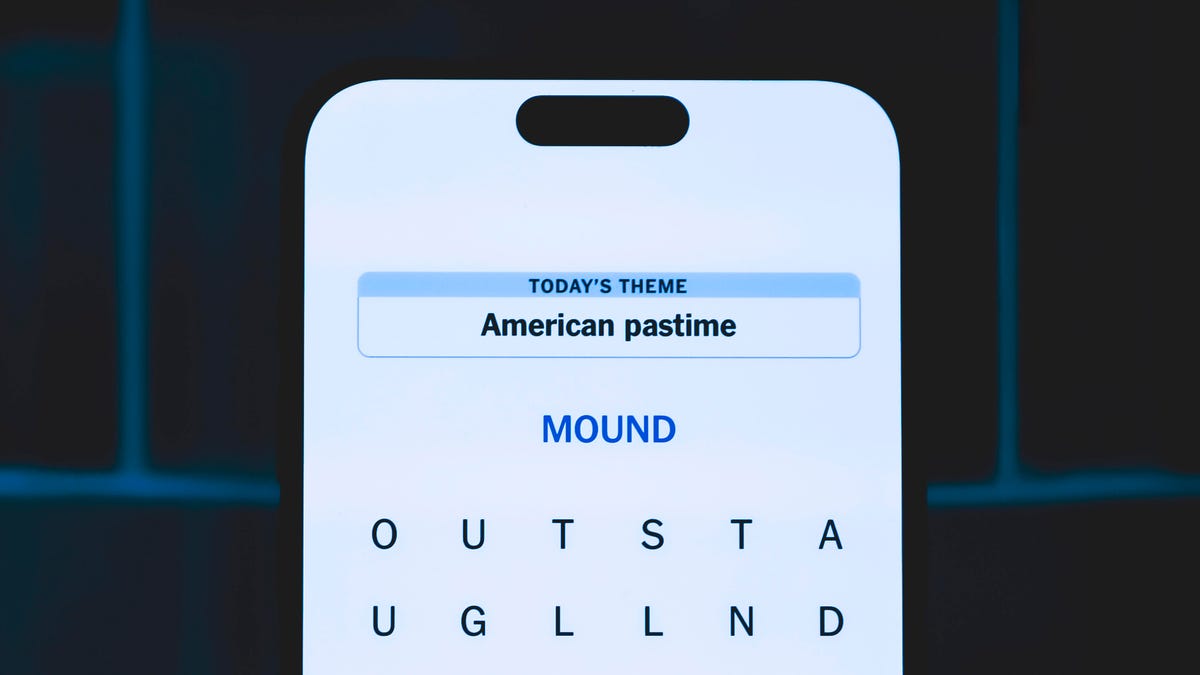
Looking for the most recent Strands answer? Click here for our daily Strands hints, as well as our daily answers and hints for The New York Times Mini Crossword, Wordle, Connections and Connections: Sports Edition puzzles.
Today’s NYT Strands puzzle is kind of a challenge. Some of the answers are difficult to unscramble, so if you need hints and answers, read on.
I go into depth about the rules for Strands in this story.
If you’re looking for today’s Wordle, Connections and Mini Crossword answers, you can visit CNET’s NYT puzzle hints page.
Read more: NYT Connections Turns 1: These Are the 5 Toughest Puzzles So Far
Hint for today’s Strands puzzle
Today’s Strands theme is: In the driver’s seat.
If that doesn’t help you, here’s a clue: You rule!
Clue words to unlock in-game hints
Your goal is to find hidden words that fit the puzzle’s theme. If you’re stuck, find any words you can. Every time you find three words of four letters or more, Strands will reveal one of the theme words. These are the words I used to get those hints but any words of four or more letters that you find will work:
- LITE, LOST, LOSE, LOSES, REST, BASE, CURE, KITE, ASSURE, BORE, LIKE, SIRE
Answers for today’s Strands puzzle
These are the answers that tie into the theme. The goal of the puzzle is to find them all, including the spangram, a theme word that reaches from one side of the puzzle to the other. When you have all of them (I originally thought there were always eight but learned that the number can vary), every letter on the board will be used. Here are the nonspangram answers:
- BOLD, COOL, SECURE, ASSURED, CONFIDENT, ASSERTIVE
Today’s Strands spangram
Today’s Strands spangram is LIKEABOSS. To find it, start with the L that’s the farthest-left letter on the top row, and wind down.
Don’t miss any of our unbiased tech content and lab-based reviews. Add CNET as a preferred Google source.
Technologies
I Ditched My AirPods for Beats Studio Pro, and I’ll Never Go Back (and Right Now They’re Over Half Off)
Shopping for over-ear headphones for yourself or as a holiday gift? Don’t miss this deal — Cyber Monday sales are disappearing quickly.

I was an Apple AirPods loyalist for years, and I thought I’d stick with them forever, but after mine suddenly bit the dust, I picked up the Beats Studio Pro headphones on a whim because I needed something I could use comfortably for hours daily. And honestly, I’ve never looked back.
While normally $350, these headphones are still available for just $170 even after Cyber Monday. That’s a massive 51% off, which is a hard deal to beat. How can you say no to that? The Black and Brown colors are down to the lowest price, while the other color options are $200 (which is still a great deal). So if you’re on the hunt for the perfect holiday gift (or you’re looking to upgrade your own listening experience), it’s a good time to get in on these. This offer isn’t likely to last for much longer since Cyber Monday is over, so make sure you’re quick.
HEADPHONE DEALS OF THE WEEK
-
$248 (save $152)
-
$170 (save $181)
-
$398 (save $62)
-
$200 (save $250)
Why my Beats never leave my side
I didn’t expect to fall in love with a pair of headphones so quickly, especially because I liked my Apple earbuds so much. I was just hoping for solid noise cancellation and good sound quality.
The Beats delivered so much more. Today, they’re an essential part of my daily routine, practically an extension of my ears, and I get a lot of mileage out of them. Whether I’m writing, commuting, doing chores or taking my pup for a walk, the Beats Studio Pro are there with me.
Hey, did you know? CNET Deals texts are free, easy and save you money.
Don’t miss any of our unbiased tech content and lab-based reviews. Add CNET as a preferred Google source.
Here’s how the Beats Studio Pro work
Let’s start with the specs. The Beats Studio Pro are premium over-ear headphones that bring serious upgrades to the iconic Beats design. Think of these as the grown-up, more refined cousin of the Beats Solo series. They’re still stylish and punchy, but with significantly improved sound quality and comfort. Here are some key features of the Beats Studio Pro:
- Active noise cancellation and transparency mode: Two core features that let you tune out the world or stay aware, depending on your mood. The ANC is excellent, especially for this price, and it’s great for navigating travel, open offices or city streets.
- USB-C lossless audio: A game-changer for audiophiles. With USB-C, you can listen to lossless audio directly from your device — no compression, just crystal-clear sound.
- Spatial audio with dynamic head tracking: This creates an immersive, surround-sound-like experience.
- Custom 40mm drivers: Deliver balanced sound, with punchy bass, crisp mids and smooth highs.
- Battery: Up to 40 hours with ANC off or 24 hours with it turned on. That’s more than enough to get you through several workdays or even a full international flight without scrambling for a charger.
- Built-in microphones and voice-targeting beamforming tech: Your voice will sound clear on calls, even in a noisy space.
They also pair effortlessly with both Apple and Android devices, thanks to support for Find My, Google Fast Pair and one-touch pairing.
CNET’s audio expert, David Carnoy, reviewed these earphones and found both the sound quality and voice-calling performance to be impressive.
«The noise canceling is quite effective,» Carnoy wrote in his review. «It’s the adaptive variety, so it’s not a fixed setting, and occasionally I’d hear it shift in strength as it adjusted to the ambient noise around me, whether I was on the subway or walking the streets of New York.»
Why I’m obsessed with my Beats
There are plenty of great headphones out there. So what sets these apart for me?
First and foremost, I love the comfort. I’ve worn lots of over-ear headphones that start to ache or feel heavy after an hour or so. I also have several ear piercings — five in my left ear and three in my right — and many over-ear headphones push the earring into my skin, digging in until it’s quite painful.
Not these. The earcups are plush, the clamping force is just right, and the memory foam actually makes a difference. I can wear them for hours without fatigue, which is impressive considering I log multiple hours a day in them.
The sound quality is also great. Beats used to have a reputation for overly bass-heavy tuning, but the Studio Pro strikes a beautiful balance. There’s still that satisfying low-end thump when I’m listening to pop, hip hop or K-pop, but it doesn’t overpower the vocals or mids. Whether I’m streaming Hozier for the umpteenth hour, catching up on podcasts or listening to a new audiobook, everything sounds great.
Finally, the ANC and transparency mode are shockingly good. I’ve used my Beats in loud coffee shops, on airplanes and while vacuuming, and they efficiently block out noise like a champ. But when I need to hear what’s going on (like when I run into one of my neighbors while I’m walking my dog), a quick button press switches me into transparency mode, and I can hear them clearly. It’s seamless.
I would also be remiss if I didn’t mention their style. Frankly, they just look cool. I know that’s not the most important thing, but the sleek matte finish, minimalist design and range of colors make these headphones feel like a fashion accessory as much as a tech device. I have the «earth» color headphones, and they look gorgeous with any outfit. My one request (Beats execs, I’m sure you’re reading this!) would be to make these in a sage green color. Pretty please?
They’d make a great holiday gift for any audiophile
Buying tech for someone else can be tricky, but the Beats Studio Pro are a pretty safe bet.
For one, they work across platforms, so it doesn’t matter whether your gift recipient is an iPhone user or an Android user. The intuitive pairing process, native device integration and wide compatibility make these user-friendly for just about anyone.
They’re also suitable for various use cases. Daily commuters? Check. Frequent flyers? Definitely. College students pulling all-nighters, or music lovers who want to hear every nuance of a track? Absolutely. These can suit almost anyone, day in and day out.
The Beats just feel premium, too. This is the kind of tech someone might not splurge on for themselves, but they would certainly be grateful to receive as a gift. If you’re in the midst of planning your holiday shopping, these are a hit waiting to happen.
Why this Beats deal matters
Let’s get down to numbers. The Beats Studio Pro normally sell for $350 or $450, depending on the color you select. That’s pretty pricey. But right now, several colors are down to $170.
I keep a pretty close eye on tech deals, and huge discounts don’t come around often, especially on newer, high-demand models. I don’t expect a much bigger sale on this product anytime soon. Considering the quality, durability and features packed into these headphones, you’re getting a lot for your investment, including flagship-level ANC, excellent sound and cross-platform support for less than the cost of most premium earbuds.
My final thoughts on my Beats Studio Pro headphones
In a world full of flashy gadgets and fleeting trends, the Beats Studio Pro are the real deal. They’ve become an essential part of my everyday life, not because they’re trendy or hyped, but because they work. They’re reliable, comfortable and sound fantastic. If this discount falls within your price range, it’s a great time to buy them.
Technologies
NASA Sent 3 Drones to Death Valley to Prepare for Travel to Mars
Teams were subject to Death Valley’s extreme heat, with temperatures reaching to over 110 degrees Fahrenheit.

NASA hit a snag last year when the Ingenuity Mars helicopter crashed on the Red Planet. The space agency concluded that the crash was caused by the vehicle’s inability to discern flat ground from featureless sand dunes. To avoid such a hiccup in the future, a team of NASA scientists recently descended upon Death Valley, California, to brave the heat and test a team of research drones over similar featureless areas.
«Ingenuity was designed to fly over well-textured terrain, estimating its motion by looking at visual features on the ground,» said Roland Brockers, a NASA Jet Propulsion Laboratory drone pilot and researcher. «But eventually it had to cross over blander areas where this became hard. We want future vehicles to be more versatile and not have to worry about flying over challenging areas like these sand dunes.»
Don’t miss any of our unbiased tech content and lab-based reviews. Add CNET as a preferred Google source.
It’s not the first time NASA has taken a field trip to the hottest place on Earth. The agency has used Death Valley since the 1970s to test various technologies in preparation for journeys to Mars. This time around, the team was testing Extended Robust Aerial Autonomy software, an autonomous flight system designed to handle a greater range of terrains on Mars. This would prevent another Ingenuity-style incident involving future explorers.
The team had to endure temperatures that reached a maximum of around 113 degrees Fahrenheit, with only a small pop-up tent to shield them from the intense sun and heat. While NASA has used Death Valley for testing for decades, the JPL team that went in 2025 was only the third team ever to obtain a license to fly research drones at Death Valley.
Death Valley officials were only too happy to accommodate the researchers.
«It’s a powerful reminder that the park is protected not just for its scenic beauty, but as a living laboratory that actively helps us understand desert environments,» said Death Valley National Park Superintendent Mike Reynolds.
Useful findings
All of this testing took place in April and September, so NASA has had some time to review the data and determine what worked. According to the agency, the findings showed that different camera filters were effective for various types of terrain, and the improved algorithms enabled drones to descend and land more safely.
In addition to Death Valley, the team also took their drones to the Dumont Dunes area of the Mojave Desert, renowned for its massive sand dunes, which are a popular spot for off-road recreational vehicles, sandboarding and sand sledding. It’s also noted for its variety of dune formations, providing NASA’s JPL team with more data to test against.
There are currently no named missions that are set to send a helicopter back to Mars, but NASA and the European Space Agency are developing two mini-Ingenuity helicopters that may one day help return all the samples dutifully collected by the Perseverance Mars rover on its journeys across Mars. Those helicopters will undoubtedly utilize the technology that was tested and improved during NASA’s field trip to Death Valley.
-

 Technologies3 года ago
Technologies3 года agoTech Companies Need to Be Held Accountable for Security, Experts Say
-

 Technologies3 года ago
Technologies3 года agoBest Handheld Game Console in 2023
-

 Technologies3 года ago
Technologies3 года agoTighten Up Your VR Game With the Best Head Straps for Quest 2
-

 Technologies4 года ago
Technologies4 года agoBlack Friday 2021: The best deals on TVs, headphones, kitchenware, and more
-

 Technologies4 года ago
Technologies4 года agoVerum, Wickr and Threema: next generation secured messengers
-

 Technologies4 года ago
Technologies4 года agoGoogle to require vaccinations as Silicon Valley rethinks return-to-office policies
-

 Technologies4 года ago
Technologies4 года agoOlivia Harlan Dekker for Verum Messenger
-

 Technologies4 года ago
Technologies4 года agoiPhone 13 event: How to watch Apple’s big announcement tomorrow
