Technologies
Need to Have a Private Conversation? Use Your iPhone Notes App for Secret Messaging
Use this easy trick with the iPhone Notes app to have an under-the-radar conversation with friends.
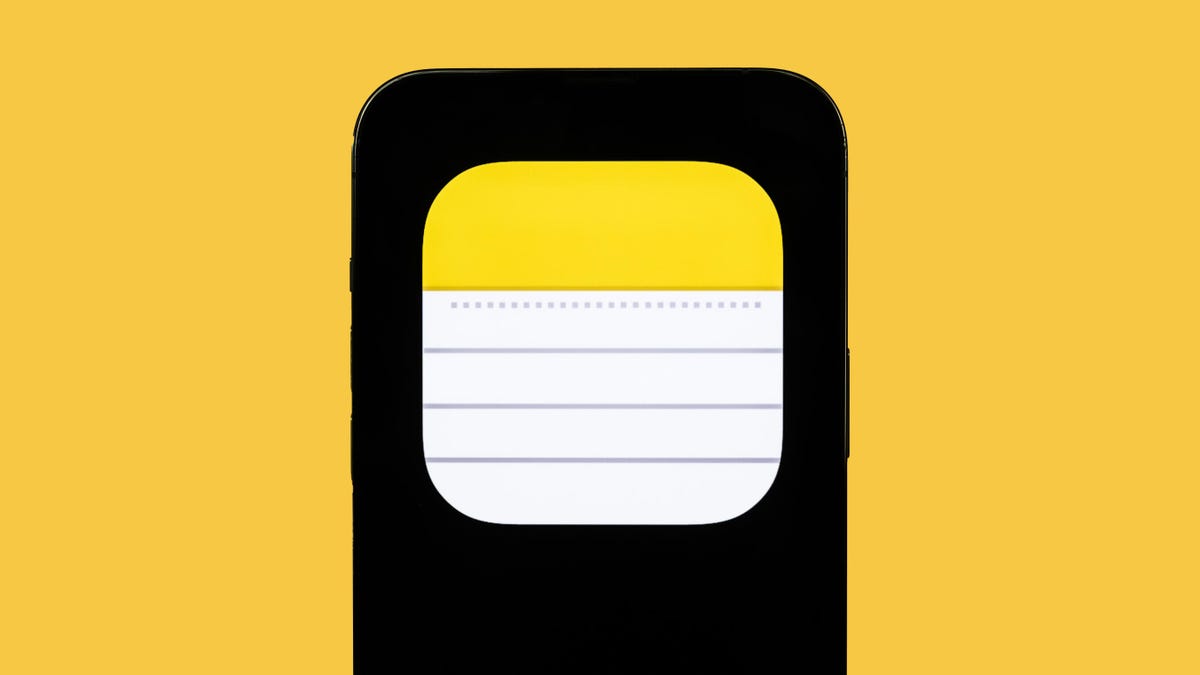
Our phones have completely changed the way we communicate with friends and family. While we can now chat at any time, keeping conversations private is more difficult than ever. Whether you want to spill some tea without anyone sneaking a peek, or you’re planning a surprise event, you don’t need to rely on third-party apps to keep your messages secure. By taking advantage of the iPhone Notes app, you can have a private conversation without needing to download anything at all.
No matter the nature of your private conversation, you have plenty of options available. Sure, Signal and WhatsApp are popular for their focus on privacy. But why complicate things when you don’t have to?
The built-in Notes app for iOS is a secret weapon for private conversations. It’s always fun when you find a way to use an app outside of its intended use. It’s almost like you’re using it in a sneaky way that you shouldn’t be, but all the parts are there to make this a simple way to have private conversations with someone. We’ll lay it all out for you below.
For more iOS tips, check out the new features in iOS 17.5 and how to easily view and copy Wi-Fi passwords on your iPhone or iPad.
Create a note in the Notes app
On your iPhone, launch the Notes app, and tap the Compose button on the bottom right to create a new note. Next, type anything into the note to keep it, or else it’ll automatically be deleted when you exit from the note. You can also just go into an existing note, but it’s better to start fresh with a new one.
Adjust your note’s share options to add collaborators
Once your note is up and ready to go, you can begin the process of adding another person as a collaborator, which means they can read and edit whatever is in the note. To start, tap the More button on the top right, and then hit Share Note.
Now tap Share Options and make sure the Can make changes option is selected under Permission. You should also toggle off Anyone can add people in case you want to be the only person who can add collaborators to your note. Go back to the last page when you’re finished configuring these settings.
Add people and share the link
Next, choose a method to share the note: You can send it via text message, email, social media and more. If you swipe on the share options, you can also select Copy Link, which copies the note link to your clipboard and allows you to paste it wherever you want.
For this example, I’ll choose the Copy Link option to share the note.
At the top of the Copy Link page, enter the email address or phone number of the person you want to access the note. You can also tap the Add icon to search through your contacts. Adding a contact to the note is required. If you share the link without adding a contact, the other person won’t be able to see or edit the note, even with the link.
Lastly, hit Copy Link to copy the note link to your clipboard and share it with your collaborator.
Send secret messages using Notes
The person on the receiving end must now open the note link and accept the invitation. If they accept, they’ll be redirected to the Notes app and to the collaborative note you just created.
To communicate, simply type something into the note, which the other person will be able to see in real-time without you having to hit send. They’ll also receive a notification any time the note is altered.
Each person in the note will have a corresponding color appear (only for a moment) so that everyone else knows who typed what. You can also swipe right from the middle of the note to see the name of who wrote the message, as well as a time stamp for when the message was written and any corresponding colors.
You can also tap the Share Note button (with the check mark icon), go to Manage Shared Note and then toggle on Highlight All Changes. That way, all messages will stay permanently highlighted in their corresponding color, making it easier to read the conversation.
If you want to keep your communications more low-key, delete your message or the other person’s message to strike it from the note. That way your conversation is more like it would be on Snapchat, with ephemeral or short-lived messages that outsiders can’t see if they snoop through your notes. You can do this with any text in the notes, as well as photos, videos, links, drawings or any other attachments you add to the note.
Delete your secret chat for good
Not all secret conversations can go on forever, so it’s time now to end it.
If you’re the owner of the note and want to keep the note intact for everyone but prevent them from editing it, you can easily do so. On the top right, tap the View Participants button and then hit Manage Shared Note. To remove a participant, you can either swipe left on their name and then hit Remove or you can tap on their name and then tap Remove Access.
Additionally, you can tap the Stop Sharing option, which will not only remove participants from the note but also delete the note from all of their devices.
If you’re not the owner of the note, you can just delete the note from the Notes application.
For more tech tips, don’t miss how to save money by borrowing an Airtag for travel and the two settings to change on your iPhone to go to sleep faster.
Technologies
Internet Providers Can Monitor Their Own Cybersecurity Standards, Says Trump’s FCC
Technologies
Today’s NYT Mini Crossword Answers for Friday, Nov. 21
Here are the answers for The New York Times Mini Crossword for Nov. 21.

Looking for the most recent Mini Crossword answer? Click here for today’s Mini Crossword hints, as well as our daily answers and hints for The New York Times Wordle, Strands, Connections and Connections: Sports Edition puzzles.
Need some help with today’s Mini Crossword? It’s not too tough today, but read on for the answers. And if you could use some hints and guidance for daily solving, check out our Mini Crossword tips.
If you’re looking for today’s Wordle, Connections, Connections: Sports Edition and Strands answers, you can visit CNET’s NYT puzzle hints page.
Read more: Tips and Tricks for Solving The New York Times Mini Crossword
Let’s get to those Mini Crossword clues and answers.
Mini across clues and answers
1A clue: Pump iron
Answer: LIFT
5A clue: Peer
Answer: EQUAL
7A clue: Like the music of Rick James and James Brown
Answer: FUNKY
8A clue: Animal that can’t change its stripes, per an old adage
Answer: TIGER
9A clue: Pointed part of a fork
Answer: TINE
Mini down clues and answers
1D clue: Dominant hand for Shohei Ohtani when batting, but not pitching
Answer: LEFT
2D clue: Resignation proclamation
Answer: IQUIT
3D clue: Mushrooms, mold, mildew, etc.
Answer: FUNGI
4D clue: «Is this seat ___?»
Answer: TAKEN
6D clue: U-shaped instrument in ancient Greece
Answer: LYRE
Technologies
Best Budget Noise-Canceling Headphones Under $100 for 2025
Get a set of premium noise-canceling headphones that are great for a budget.
What to consider
How cheap?
You’d be surprised what difference an additional $20 makes when buying budget headphones.
Design
The right design, especially weight, means a lot for how headphones fit your head.
Comfort
Whether you’re only wearing these every couple of days or you plan to rarely take them off, the right headphones make a huge difference.
Durability
If headphones look cheap, there’s a good chance they may not last long.
Return policy
Know where you’re buying from, and what options are available to you if you end up not enjoying your purchase.
Editor’s note, Nov. 20: Black Friday falls on Nov. 28 and Cyber Monday is on Dec. 1, but the holiday deals are already in full swing. That means there should be plenty of opportunities to save on noise-canceling headphones and earbuds, as many top headphone brands, including Apple, Sony and Bose, discount certain models to their lowest prices of the year — or close to their lowest prices. Several models on this list should be on sale.
HEADPHONE DEALS OF THE WEEK
-
$248 (save $152)
-
$298 (save $131)
-
$170 (save $180)
-
$250 (save $200)
After evaluating hundreds of wireless headphones over the last 10 years, I always look forward to testing the latest top premium noise-canceling models from Sony, Bose, Apple, Bowers & Wilkins and others. But I know a lot of people can’t afford those higher-end models or simply don’t want to spend that much on a headphone. That’s why I’m always on the lookout for value noise-canceling headphone options that fit comfortably and perform well for their more modest prices. While you probably aren’t going to get audiophile-grade sound in a sub-$100 headphone, you can get a set of cans that sounds quite good and has solid noise-canceling and voice-calling performance. If you prefer earbuds to over-ear headphones, I also have a lists for best cheap earbuds of 2025 and top wireless earbuds of 2025 that you should check out.
What’s the best cheap noise-canceling headphone overall?
The new Bose-infused Baseus Inspire XH1 lists for $150 but often sells for closer to $100 and delivers very good bang for the buck. I also like theSony CH-720N, which carries a similar street price to the Baseus and is one of my favorite value headphones.
Best cheap noise-canceling headphones for 2025
Pros
- Comfortable fit with an attractive, sturdy design
- Affordable price
- Very good sound for the price
- Decent noise-canceling and voice-calling performance
- Strong battery life
- Hard case included
Cons
- Dolby Atmos Spatial Audio mode doesn’t really improve the sound
- Noise canceling could be a little better
- No USB-C audio or ear-detection sensors that automatically pause your music when you take the headphones off
Why I like them
Baseus has two new-for-2025 earbuds — the Inspire XP1 and Inspire XC1 — and one set of full-size headphones (the Inspire XH1) that feature Sound by Bose, and they’re all good values. They have impressive sound for their price, a more premium design than most «value» headphones and good performance overall. The XH1 are not only fairly lightweight (275 grams) and comfortable to wear, but they have decent build quality, respectable noise canceling and voice-calling performance, as well as very good battery life. I also liked how they not only fold up but fold flat and come with a carrying case and a 3.5mm cable for wired listening. Their controls for playback are also good, though I had to dig into the instructions to figure out that you hold down the volume buttons to advance tracks forward and back. Read review.
Reasons to buy
You’re looking for a comfortable, well-designed set of noise-canceling headphones that sound good and cost a lot less than premium models from Sony, Bose and others.
Reasons to skip/keep looking
Premium flagship models from Bose and Sony offer better sound and noise-canceling performance. In other words, you can only expect so much from headphones at this price.
Pros
- Lightweight and comfortable
- Good sound with very good noise canceling and ambient sound mode
- Good voice-calling performance
- Multipoint Bluetooth
- 35 hours of battery life
- Robust EQ settings
Cons
- No carrying case or pouch included
- Missing more advanced features like ear-detection sensors, LDAC audio codec support and Sony’s Quick Attention and Speak-To-Chat
Sony’s improved entry-level noise-canceling headphones, the CH-720Ns, have a bit of a plasticky, budget vibe, but they’re lightweight and very comfortable. Part of me was expecting them to sound pretty mediocre, but I was pleasantly surprised. No, they don’t sound as good as the WH-1000XM5s. But they sound more premium than they look (and feel), and their overall performance is a step up from their predecessor, the CH-710Ns. Are they worth $150? Maybe — or maybe not. But the good news is that, like the CH-710N and WH-XB910 before them, these have already seen significant discounts, with prices dropping to as low as $90 during flash sales.
Pros
- Well-designed and comfortable to wear
- Good sound quality and noise-canceling performance
- Strong feature set
- Strong battery life
Cons
- Voice-calling suffers in windy environments
- Carrying pouch leaves headphones vulnerable to damage
Why I like them
The well-designed and comfortable JBL Live 770NC offers some modest improvements over its predecessor, including better battery life (up to 65 hours with ANC off and 50 hours with ANC on) and Bluetooth 5.3 with LE Audio (via a future firmware upgrade). Equipped with 40mm drivers, you get bold, nicely defined sound with powerful bass that’s relatively tight. JBL’s Ambient Aware and TalkThru features are on board along with multipoint Bluetooth pairing (the one feature that’s missing is ear-detection sensors that pause your music when you take the headphones off). I thought the headphones’ noise muffling capabilities were good and callers said they could hear me well even in noisier environments except when the wind picked up around me. The headphones fold up and a simple carrying pouch (no hard case) is included along with a cable for wired listening.
Reasons to buy
If you can’t afford premium noise-canceling headphones from Bose, Sony and Apple, the JBL Live 700NC are a good alternative, offering good performance for a more modest price.
Reasons to skip/keep looking
These are easier to recommend when they’re on sale for less than $200 (or even less). They’re a bargain in the $150-$170 range.
Pros
- Eye-catching design with decent build quality and easilyswappable ear pads
- Good sound quality for sub-$100 headphones with strong bass performance
- Decent noise-canceling performance
- Support the LDAC audio codec for Android devices
- Good battery life
Cons
- Voice-calling performance could be a little better
- No USB-C audio
- A cloth carrying pouch is included but not a hard carrying case
- No ear-detection sensors to automatically pause your music when you take the headphones off
Why I like them
Nothing started out with a few different wireless earbuds but has now branched into the over-ear headphones market with its eye-catching Nothing Headphone (1) and the budget-oriented CMF Headphone Pro, which also have a pretty unique look and feature interchangeable ear pads in a few different color options.
I was expecting all that much from these headphones, but after using them for a week, they check a lot of boxes for a top value headphone, including a comfortable fit (they pretty lightweight at 283 grams), decent build quality and good sound quality that’s highlighted by powerful bass that can be dialed up or down with a slider control on the left ear cup (you can also tweak the sound in the companion app). The Skullcandy Crusher 2 headphones have a similar slider, but the CMF’s bass doesn’t get to head-rattling levels (the Crusher 2’s bass literally makes the headphones vibrate).
The CMF Headphone Pro don’t offer quite as good sound quality (they lack a little bit of clarity) as the Baseus Inspire XH1 , which cost a little more and come with a hard carrying case instead of a cloth pouch and not only fold flat but fold up (the CMF Headphone Pro only folds flat). But like the Inspire XH1, they have support for the higher-resolution LDAC audio codec for Android users and strong battery — up to 100 hours with noise canceling off at moderate volume levels.
I should also point out that the noise-canceling is decent and that you get a good amount of passive noise isolation from the plush memory foam ear pads. While voice-calling performance is decent enough (I give it a B or even a B-), it’s far from top tier in terms of reducing background noise while picking your voice up clearly. And I felt the same way about the transparency mode. A cable is include for wired listening but there’s no USB-C audio.
Reasons to buy
The CMF offer a better design, fit and sound quality than many budget noise-canceling headphones that cost a little less. While they’re not exceptionally good in any one area, they’re solid all-around headphones that deliver good bang for the buck, especially when they go on sale for $15-$20 less. They also have customization options with the swappable ear pads.
Reasons to skip, keep looking
Not everybody will love the look of these headphones and you can only expect so much from a set of headphones in this price range from a performance standpoint (they sound quite good for the price but not great).
Pros
- Comfortable fit for long wear
- Respectable sound with punchy bass
- Decent noise-canceling and voice-calling performance with two levels of ANC
- Support for high-quality LDAC audio codec with compatible devices
- Included hard carrying case and cable for wired listening
Cons
- Bit generic looking
- ANC disabled when in wired mode
- They’re a bit lacking in clarity and bass definition compared to more expensive models
Why I like them
Earfun has made some very solid budget earbuds, and now it’s entered the full-size ANC headphone space with a few different over-ear models, including the Wave Pro (add the code EWPROCNET at checkout on Amazon to receive an additional 10% off). While they may not sound as good as premium noise-canceling headphones from Bose or Sony, they’re comfortable to wear, feature decent sound with punchy bass (they’re a bit lacking in clarity and bass definition compared to more expensive models), and they offer respectable noise canceling (you can toggle between two levels of ANC) and voice-calling performance. The headphones do come with a cable for wired listening — you can plug into an inflight entertainment system — but the noise canceling cuts off when you’re in wired mode, which is unfortunate.
Reasons to buy
For less than $60, you’re getting decent sounding headphones with effective noise canceling that are comfortable to wear and have long battery lfie. They’re also one of the few budget headphones that come with a carrying case.
Reasons to skip/keep looking
If you’re a critical listener, these probably aren’t for you as these headphones lack the treble clarity and bass definition found in higher-end models.
Pros
- Comfortable fit for on-ear headphones
- Folding design
- Good sound quality
- Active noise canceling
- Very good battery life
Cons
- No case included
JBL’s Live 670NC and Tune 670NC are among the relatively small number of on-ear models that offer active noise canceling. They’re both relatively affordable, but the Live 670NC version has a more premium look and feel to it, with better ear pads that are clearly more durable. It also has sound that’s a little better, with 40mm drivers that offer good detail and punchy bass. Battery life is rated at up to 65 hours (or 50 hours with ANC on), and an extra four hours of battery with just five minutes of charge. This model includes the latest Bluetooth 5.3 (with LE Audio) and multipoint Bluetooth pairing. It also has JBL’s Ambient Aware (transparency mode) and TalkThru features. It’s available in black, white, blue and sandstone and comes with a cord for wired listening.
The headphones list for $130 but regularly dip to less than $100.
Pros
- Affordably priced
- Comfortable and well-designed
- Sound reasonably good for their low price
- Noise-canceling does a decent job muffling ambient sound
Cons
- No wired mode
- Clarity could be slightly better
- No carrying case
JLab still sells its older Studio Pro ANC wireless headphones for around $100, but its latest budget noise-canceling model is the Lux ANC Wireless. While they list for $80, they’ve dipped to as low as $46 during flash sales, and they’re a good value at $60. For budget headphones, they look pretty good (they don’t stick out from your head too much), are comfortable to wear with nicely padded ear cups and seem pretty well built (they fold up but no carrying pouch or case is included). As far as sound goes, while they just don’t offer the clarity of more premium headphones, they sound fairly decent and kick out a good amount of bass. Everything could be a little more well defined, but since they’re a bit on the warm side and have no treble harshness, you don’t experience any listening fatigue, which is one of the key things you want to avoid with headphones.
Noise canceling performance is decent (you can toggle between «smart» ANC on, ANC off and a transparency mode using the NC button on the headphones) and callers said they could hear me pretty well (though not great) when I used the headphones in the noisy streets of New York. They don’t have a port for a headphone cable so you can’t listen to them in wired mode (there’s no USB-C audio either). But they’re simple to use and the JLab companion app for iOS and Android allows you to tweak the sound profile, customize the touch controls and receive firmware updates. There’s also Bluetooth multipoint pairing and Android users can take advantage of support for Google Fast Pair and Google Find My Device.
Pros
- Strong feature set
- Very good sound quality for their price
- Decent noise canceling and voice calling
- LDAC audio codec support
Cons
- Bit bulky-looking
Available in three color options, the Soundcore Space One is Anker’s latest noise-canceling headphones. They’re a good value for around $100, offering a strong feature set along with good sound quality and performance. They can’t quite compete sound-wise with many of the premium noise-canceling models, but you don’t feel like you’re giving up that much on the sound front to save a good deal of money. They lack a bit of that natural, refined quality you look for in a great set of cans, but the Space One sounds respectable, with decent clarity and bass definition and measures up well to the more expensive Soundcore Space 45.
Noise-canceling and voice-calling performance are also good for headphones in this price range, although the transparency mode is only OK. Anker has developed a version of Sony’s Speak-to-Chat feature — Anker calls it Easy Chat — that automatically pauses your music and enters a transparency mode when you walk up to someone and start a conversation. The headphones are equipped with wear-detection sensors, a feature not usually found at this price, and include a carrying pouch. LDAC audio codec support is available for Android users.
I found them comfortable to wear, but they do look a bit bulky compared to more premium models.
Pros
- Comfortable
- Decent build quality for their price
- Good sound for their price
- Good battery life
Cons
- Voice-calling performance could be better
- Noise-canceling performance is fine but not great
As far as sound, comfort level and build quality go, you’d be hard-pressed to do better than Anker’s Soundcore Life Q30 for the money. It doesn’t have quite the clarity or bass definition as some of the top premium models, but it’s less than a third of the price and gets you about 75% of the way there in terms of sound. It’s well-balanced overall, with punchy bass, and there’s an app that allows you to tweak the sound. Noise-canceling is good for the price, although certainly not up to the level of the Sony WH-1000XM5 or Bose QuietComfort 45 headphones. Battery life is rated at an impressive 40 hours with USB-C charging.
The only area where the Q30 falls a little short is for voice calls. It picks up your voice fine in quieter environments but it just doesn’t reduce background noise all that well.
Compared to the Q20 (see below), the Q30 does offer improved sound (it’s not a huge difference, but it definitely is a notch up) and a more premium design. There’s also the newer Life Q35 ($100, currently out of stock), which adds support for Sony’s LDAC audio codec for high-resolution audio streaming with music services that support it.
Factors to consider when buying budget ANC headphones
How cheap?
Budget active noise-canceling headphones tend to range in price from $50 to $100. The question you’ll have to ask yourself is whether you’re looking for the cheapest ANC headphones, or are you willing to spend closer to $100? There usually is a significant difference between a set of ANC cans that cost $50 to $60 and ones that cost $80 to $100, particularly when it comes to build quality. If you’re looking for a step-up in audio performance, your best bet is to stick to the higher end of a budget price range.
Design
Budget headphones tend to be a little bulkier than more premium models and can also look and feel a little, well, cheap. All our picks on this list offer a reasonably good design (at a minimum), but some are more appealing than others. Finding a design that’s appealing to you is obviously important.
Fit
It’s key that the headphones you buy fit your head well. The key to good noise canceling headphones is the fit of the ear cups around your head, so the best pair should offer a comfortable fit that’s snug, yet not too snug. Ideally, you want headphones you can wear over a day with minimal breaks. Budget headphones can offer a comfortable fit, but more premium headphones tend to feature better memory foam and more ergonomic designs.
Durability
You want headphones that hold up well over time, so look for models that we note have sturdy build quality. Even budget models can come equipped with excellent resiliency in several tougher conditions.
Maximize performance and features for your budget
You want the best-sounding headphones with the best noise canceling, call quality and features like wireless charging for whatever you’re able to spend. Be sure to pack in as many features as you think you’ll need when choosing a set of headphones, even on a budget.
Return policy
It’s critical to buy your headphones at a retailer that has a good return policy, in case you have buyer’s remorse. Some people who are having trouble deciding between two models sometimes buy both, try them out for a few days, and then return one.
How we test budget noise-canceling headphones
We test budget noise-canceling headphones based on six key criteria: design, sound quality, noise-canceling performance, voice-calling performance, features and value.
Design
We assess not only how comfortably the headphones fit (their ergonomics) but also their build quality and how well the controls are implemented. Only a few full-size headphones have water- and dust-resistance ratings, so those that are more durable are noted in this list.
Sound quality
We evaluate sound quality by listening to a set playlist of tracks from various music styles and comparing headphones to top competing products. Sonic traits such as bass definition, clarity, dynamic range and how natural the headphones sound are key factors in our assessment, especially as noise-canceling features can sometimes hinder audio production. If your biggest use case is listening to music, this factor will be a key determinant in choosing your new headphones.
Noise-canceling performance
Because each model on this list features Active Noise Canceling (ANC), we evaluate ANC performance by wearing the headphones in the same spot indoors near a noisy HVAC unit to see how well they do at muffling lower frequencies. Then we head out onto city streets to test the headphones in a real-world environment where we see how they do at muffling not only traffic noise but also people’s voices.
Additional features
Some great-sounding budget noise-canceling headphones aren’t loaded with features, but we do take into account what extra features are on board. These include everything from quick-access awareness with touch controls to transparency modes (your music pauses and the headphones open up to the outside world so you can have a conversation) to special sound modes to ear-detection sensors that automatically pause your music when you take the headphones off your ears. We also take a look at the companion/control app for the headphones (if there is one) and how user-friendly the app controls are.
Voice-calling
When we test voice-calling performance, we make calls on noisy city streets and evaluate how well the headphones or earbuds reduce background noise and how clearly callers can hear our voices.
Value
We determine value after considering the strength of the headphones against all these criteria and what they’re able to deliver compared with other models in their price class. Because the models on this list are priced similarly, we’re sure to compare each one head-to-head to deliver you the best value.
Other budget noise-canceling headphones we tested
Edifier W830NB: The Edifier W830NB remain a good value noise-canceling headphone pick. They look slightly more premium than their predecessor, W820NB Plus, and and are fairly lightweight (265 grams) and comfortable, with cushy memory foam ear pads. They also sound very good for their price, offering decent clarity and fairly well-defined bass with an amply wide sound stage (they lack the refinement and depth of higher-end headphones, but you can’t expect the world from sub-$80 headphones). You can tweak the sound profile in Edifier’s companion app for iOS and Android.
QCY H3 Pro: QCY is another Chinese brand like Tribit, Earfun and plenty of others that make budget-priced headphones that sound better than you’d think they would for their relatively low price (the company says the Q stands for quality, C stands for creative and Y stands for youth). Its new-for-2024 H3 Pro headphones are similar to models in this price range from 1More, Tribit and Edifier, but they arguably sound a touch better and I found them relatively comfortable to wear, as they feature a lightweight design and memory foam ear pads.
1More SonoFlow: The design of 1More’s SonoFlow headphones reminds me a little of some earlier Sony headphones and also the newer Sennheiser Momentum Wireless 4. They’re a bit generic looking but sleek enough and more importantly, comfortable to wear. They also feature very respectable sound quality. It doesn’t quite measure up to the sound quality of what’ll get with more premium models like the Momentum Wireless 4, it isn’t that far off. The SonoFlow headphones deliver smooth sound with good clarity and relatively well-defined bass (they’re just not quite as rich or dynamic sounding as those premium models I mentioned). They also have support for the LDAC audio codec.
OneOdio A10: The OneOdio A10s deliver more than you’d expect for their relatively modest price. They’re not only built better than you think they would be for around $80 and are pretty comfortable to wear. They have a dual-hinge design and feel sturdy, weighing in at 395 grams. They sound surprisingly decent and have reasonably good noise canceling with a transparency mode (which has a slight audible hiss). No, they’re not as comfortable as Bose’s and Sony’s models (they do feel a tad heavy) and their sound lacks that extra bit of clarity, bass definition and depth that more premium headphones tend to deliver. They did exceed my expectations and come with a decent carrying case, even if the OneOdio logo splayed across it is a bit garish.
JBL Tune 670NC: The JBL Tune 670NC is one of a relatively small number of on-ear headphones to offer active noise canceling. It’s something of a value model — no carrying case is included — but it does have memory foam ear pads that get you a comfortable fit for an on-ear headphone. Deliver clear sound with punch bass, it has 32mm drivers and improves on its predecessor’s battery life, offering up to a whopping 70 hours (or 44 hours with ANC on), and an extra three hours of battery with just five minutes of charge.
Budget noise-canceling headphone FAQs
-

 Technologies3 года ago
Technologies3 года agoTech Companies Need to Be Held Accountable for Security, Experts Say
-

 Technologies3 года ago
Technologies3 года agoBest Handheld Game Console in 2023
-

 Technologies3 года ago
Technologies3 года agoTighten Up Your VR Game With the Best Head Straps for Quest 2
-

 Technologies4 года ago
Technologies4 года agoBlack Friday 2021: The best deals on TVs, headphones, kitchenware, and more
-

 Technologies4 года ago
Technologies4 года agoVerum, Wickr and Threema: next generation secured messengers
-

 Technologies4 года ago
Technologies4 года agoGoogle to require vaccinations as Silicon Valley rethinks return-to-office policies
-

 Technologies4 года ago
Technologies4 года agoOlivia Harlan Dekker for Verum Messenger
-

 Technologies4 года ago
Technologies4 года agoiPhone 13 event: How to watch Apple’s big announcement tomorrow


