Technologies
Doing these 5 things can help you lock down your Microsoft 365 account and keep hackers at bay
Even the US government isn’t immune to hackers compromising its Microsoft Office software. This is how to protect your own Microsoft apps and accounts.
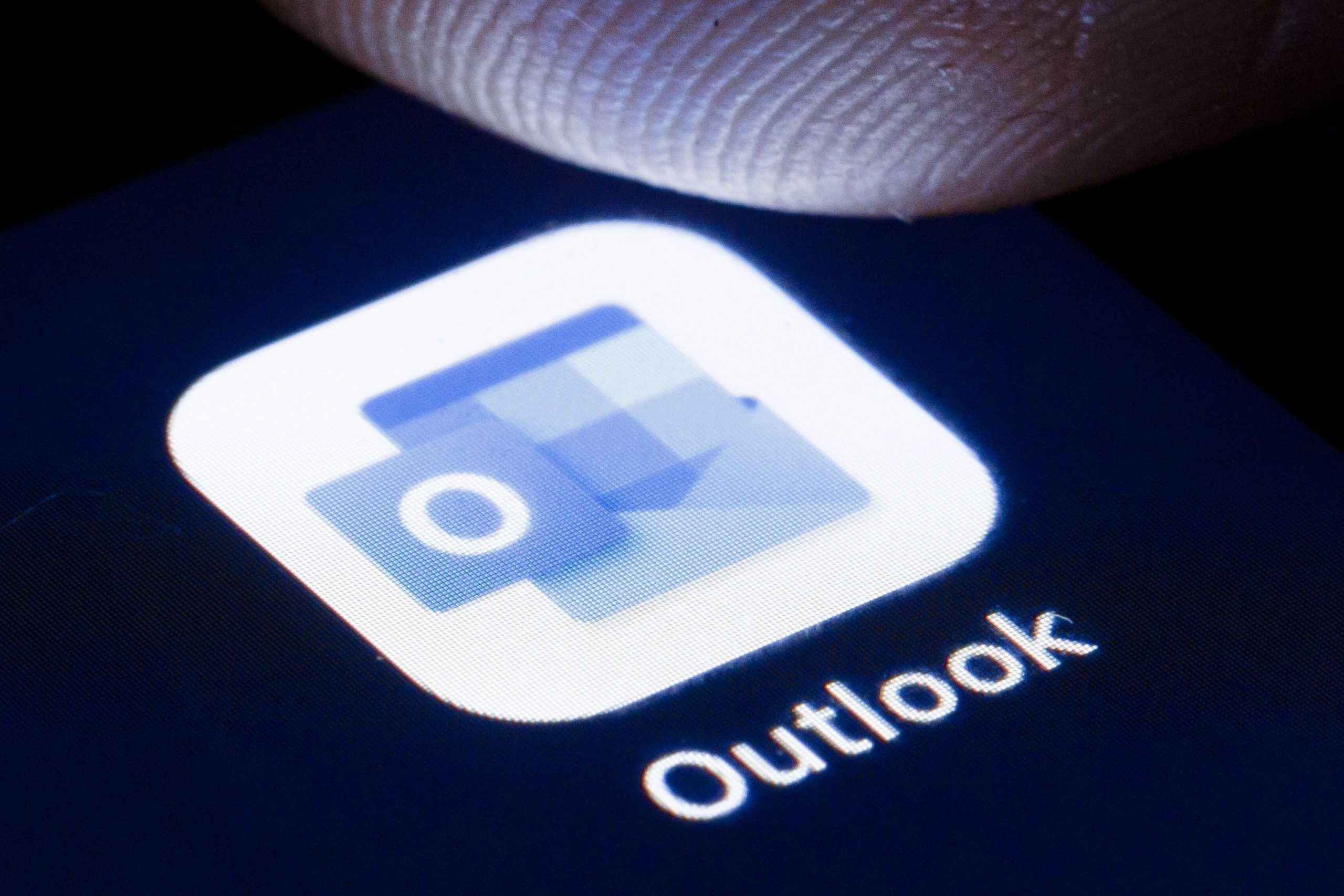
Earlier this year, news broke that foreign hackers had for months been secretly monitoring email accounts and communications between US government officials in charge of identifying foreign threats to national security. The attackers executed their intrusion through malicious code in an IT product called SolarWinds, which allowed them to access the network and break into Microsoft’s email client.
Microsoft released guidance for how organizations can bolster security to attempt to avoid these attacks, and said that it has not identified any Microsoft product vulnerabilities.
There may not be much you can do about the SolarWinds vulnerability or others like it. But if you get your work or personal email through Outlook on Microsoft 365, there are ways to better secure your individual account and avoid hacks. (If you use Windows 10, there are also several security defaults that you can change to better protect your device — many of which will also be available in the upcoming Windows 11.)
Here are five ways to lock down your Microsoft account.
Read more: How to get Microsoft 365 for free
1. Set up multifactor authentication
Multifactor authentication is the best way to protect yourself from someone stealing your login credentials, according to the US Cybersecurity and Infrastructure Security Agency. Basically, it adds an extra layer of security to your account sign-in — for example, you enter your password along with a verification code sent to your phone or provided by an authenticator app.
To set up multifactor authentication (also called two-step verification), go to the security basics page, and sign in with your Microsoft account. Select More security options. Under Two-step verification, choose Set up two-step verification to turn it on and get further instructions.
To set it up on a work Microsoft 365 account, your administrator will have to enable it. Once that’s done, when you sign in with your username and password, you’ll be prompted for more information. Click Next.
The default authentication method is to use the free Microsoft Authenticator app, which you can download on your mobile device. This app gives you a unique code to enter that expires after a certain amount of time.
Or, if you’d rather get a code through SMS message, you can choose «I want to set up a different method.» Microsoft will ask for your mobile number, and send you a text with a six-digit code to verify your account.
Read more: The best antivirus protection for Windows 10
2. Protect your password
Never use the same password for multiple accounts. There are lots of great password managers available to help you keep track of all your passwords, including the free LastPass. You should also choose a strong password — one that avoids using common words and is at least eight characters long. Check out our other recommendations for choosing a strong password here.
3. Avoid phishing scams
If you get an email about the security of your Microsoft account, it could be a phishing scam — a type of attack where hackers impersonate a company or someone you know to trick you into revealing personal information like passwords or credit card numbers. These emails often include a link to a malicious website, which you should never click.
The best way to avoid these emails is to know how to spot them — they might have misspelled words, be from a slightly misspelled source (like microsoftsupport.ru or micros0ft.com) or include an urgent call to take action or avoid a threat. If anything looks suspicious, just delete it, or report it by forwarding it to the Anti-Phishing Working Group at phishing-report@us-cert.gov.
4. Protect your apps
On your phone or desktop, only install and run apps from legitimate sources, like the app store for your device. If you’re using Microsoft 365, using Microsoft apps to access those accounts is the most secure choice, according to the company. You should also make sure all apps as well as your operating system are up to date — many updates you get are security fixes, so be sure to install them quickly.
5. Make it easy to recover your account
You can set up your account to make it easy to recover in case all else fails and you do get hacked. To do that, go to the Microsoft security basics page, and add in all the information, like your email address and phone number. Make sure you keep this information up to date to keep your account safer.
For more, check out our security tips if you’re still running Windows 7, how to download Windows 10 free and how to download Windows 11 free.
Technologies
Amazon Prime’s $2.5 FTC Settlement: Learn Who’s Eligible and How Much Payouts Will Be
The online retail giant will soon begin paying misled customers who subscribed to Amazon Prime.
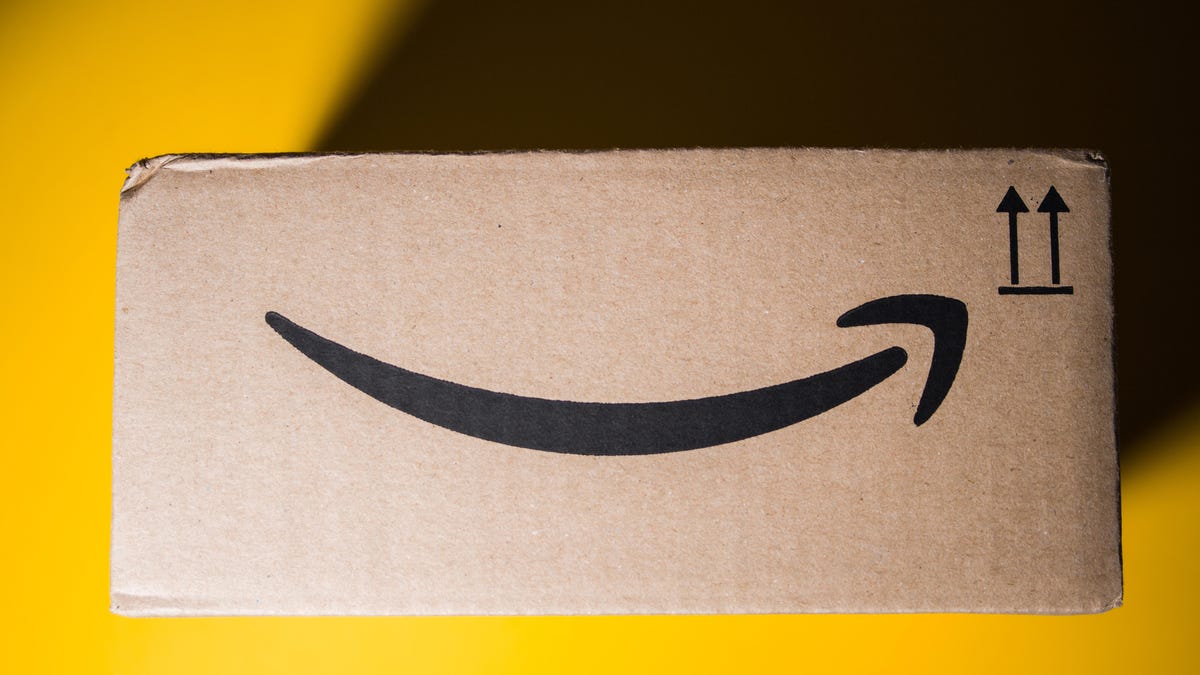
If you thought your Amazon Prime signup process was a little confusing, it’s not just you. The Federal Trade Commission filed a lawsuit against Amazon in 2023, alleging that the retail giant misled customers in marketing Prime subscriptions to its customers. In September, Amazon agreed to pay a $2.5 billion settlement, one of the largest in US history.
The FTC said $1.5 billion will go into a fund to repay eligible subscribers, with the remaining $1 billion collected as a civil penalty. And while Amazon did not admit to wrongdoing, it’s still making changes to how it presents the service. The settlement requires Amazon to add a «clear and conspicuous» option to decline Prime during checkout and to simplify the cancellation process.
«Amazon and our executives have always followed the law, and this settlement allows us to move forward and focus on innovating for customers,» Mark Blafkin, Amazon senior manager, said in a statement. «We work incredibly hard to make it clear and simple for customers to both sign up or cancel their Prime membership, and to offer substantial value for our many millions of loyal Prime members around the world.»
Don’t miss any of our unbiased tech content and lab-based reviews. Add CNET as a preferred Google source.
Why did the FTC file a lawsuit against Amazon?
The FTC filed suit against Amazon accused the company of using «dark patterns» to nudge people into Prime subscriptions and then making it too hard to cancel. The FTC maintained Amazon was in violation of Section 5 of the FTC Act and the Restore Online Shoppers’ Confidence Act.
«Specifically, Amazon used manipulative, coercive or deceptive user-interface designs known as ‘dark patterns’ to trick consumers into enrolling in automatically renewing Prime subscriptions,» the FTC complaint states.
Who’s eligible for Amazon’s payout?
Amazon’s legal settlement is limited to customers who enrolled in Amazon Prime between June 23, 2019, and June 23, 2025. It’s also restricted to customers who subscribed to Prime using a «challenged enrollment flow» or who enrolled in Prime through any method but were unsuccessful in canceling their memberships.
The FTC called out specific enrollment pages, including Prime Video enrollment, the Universal Prime Decision page, the Shipping Option Select page and the Single Page Checkout. To qualify for a payout, claimants must also not have used more than 10 Amazon Prime benefits in any 12-month period.
Customers who signed up via those challenged processes and did not use more than three Prime benefits within one year will be paid automatically by Amazon within 90 days. Other eligible Amazon customers will need to file a claim, and Amazon is required to send notices to those people within 30 days of making its automatic payments.
Customers who did not use a challenged sign-up process but instead were unable to cancel their memberships will also need to file claims for payment.
How big will the Amazon payments be?
Payouts to eligible Amazon claimants will be limited to a maximum of $51. That amount could be reduced depending on the number of Amazon Prime benefits you used while subscribed to the service. Those benefits include free two-day shipping, watching shows or movies on Prime Video or Whole Foods grocery discounts.
Customers who qualify for the payments should receive them by Dec. 24.Customers outside the US aren’t eligible for the payout.
Technologies
These Already Affordable ANC OneOdio Headphones Are Even Better at $26 Off
They’re one of our favorite noise-canceling pairs for less than $100, and you can snag some for a record-low $64 right now.

Though you could easily drop $300 or even more, you don’t need to spend a fortune to get yourself a decent pair of headphones these days. There are some excellent budget-friendly options out there that still have plenty to offer, and right now you can snag one of our favorite pairs of 2025 for even less. Amazon has knocked $26 off the OneOdio A10s, which brings them down to a record-low $64. Though this deal could expire at any time, so be sure to get your order in soon.
These over-ear OneOdio headphones earned a spot on our list of the best noise-canceling pairs under $100 thanks to their sturdy design and superior comfort. According to CNET audio expert David Carnoy, they also «sound surprisingly decent and have reasonably good noise canceling with a transparency mode.» Plus, they boast an impressive 50-hour battery life and have a 3.5mm aux port for wired listening as well.
Don’t miss any of our unbiased tech content and lab-based reviews. Add CNET as a preferred Google source.
HEADPHONE DEALS OF THE WEEK
-
$300 (save $51)
-
$299 (save $151)
-
$220 (save $180)
Why this deal matters
Having earned a spot on our list of the best budget noise-canceling headphones, the OneOdio A10s are already a decent value at full price. So a chance to grab a pair on sale — let alone for a record-low price — is a serious bargain. They have a sturdy design, impressive sound and decent noise-canceling capabilities, which is a solid set of features for less than $70.
Though there are plenty of other excellent headphone deals available now, if you’re on the hunt for a different pair.
Join Our Daily Deals Text Group!
Get hand-picked deals from CNET shopping experts straight to your phone.
By signing up, you confirm you are 16+ and agree to receive recurring marketing messages at the phone number provided. Consent is not a condition of purchase. Reply STOP to unsubscribe. Msg & data rates may apply. View our Privacy Policy and Terms of Use.
Technologies
How President Jimmy Carter Slayed a Dragon and Is Helping to Eradicate an Ancient Disease
President Jimmy Carter, the Carter Center and LifeStraw have waged a war against Guinea Worm disease since 1986. We’re now closer than ever to completely eradicating an ancient disease from the planet.
Maybe you’ve used a LifeStraw to safely drink water from a stream while camping, or maybe you have one in your home to filter your drinking water. But did you know that the company behind this popular water filtration technology is close to completely eradicating an ancient disease from the planet?
For thousands of years, Guinea Worm or Dracunculiasis has plagued the continents of Africa and Asia, debilitating its victims and causing incredible pain and suffering. The disease stems from bad drinking water that contains Guinea Worm larvae, which for generations has been unwittingly ingested by humans. Once the Guinea Worm reaches maturity inside its host, the tapeworm bores its way out of the body, usually through the lower extremities. It’s a process that causes incredible pain and discomfort.
The battle against Guinea Worm is the focus of a new documentary by The Carter Center and Buffalo 8. The President and the Dragon — now playing on Amazon Prime Video, Hoopla and Verizon Fios — illustrates the struggles faced by President Jimmy Carter and the Carter Center in their fight to eradicate Guinea Worm. Carter ran a campaign in motion that used education, technology, surveillance, and a coalition of scientists and volunteers. The goal was to decrease the number of cases of Guinea Worm from 3.5 million victims a year in the 1990s to just 15 cases in 2024.
If the Guinea Worm Eradication program is successful, Guinea Worm will be the second disease ever eradicated from planet Earth. Smallpox, the first, was declared eradicated by the World Health Organization in 1980. What’s even more remarkable about this accomplishment is that the disease would be eradicated without the use of a vaccine or medicine.
I traveled to The Carter Center in Atlanta for a screening of Carter’s new documentary. I also interviewed Allison Hill, LifeStraw CEO, and Adam Weiss, the director of the Guinea Worm Eradication Program, about their work to eradicate the disease. You can watch the video to learn more about the documentary and the fight against Guinea Worm. Watch the trailer for The President and the Dragon below.
-

 Technologies3 года ago
Technologies3 года agoTech Companies Need to Be Held Accountable for Security, Experts Say
-

 Technologies3 года ago
Technologies3 года agoBest Handheld Game Console in 2023
-

 Technologies3 года ago
Technologies3 года agoTighten Up Your VR Game With the Best Head Straps for Quest 2
-

 Technologies4 года ago
Technologies4 года agoVerum, Wickr and Threema: next generation secured messengers
-

 Technologies4 года ago
Technologies4 года agoBlack Friday 2021: The best deals on TVs, headphones, kitchenware, and more
-

 Technologies4 года ago
Technologies4 года agoGoogle to require vaccinations as Silicon Valley rethinks return-to-office policies
-

 Technologies4 года ago
Technologies4 года agoOlivia Harlan Dekker for Verum Messenger
-

 Technologies4 года ago
Technologies4 года agoiPhone 13 event: How to watch Apple’s big announcement tomorrow
