Technologies
You Need to Clean Your Dirty Phone More Often Than You Think
Using the wrong products can damage the screen and protective coatings. Here’s the safest way to clean your phone.

Americans spend more than 5 hours a day on their phones, according to a December 2024 survey. With that much handling, it’s no surprise your phone becomes a hotspot for bacteria — in fact, it’s often dirtier than a toilet seat. Since you hold it constantly and press it to your face, making regular phone cleaning part of your routine is more than just smart, it’s necessary for your health.
The FCC suggests disinfecting your phone daily, but not all cleaning methods are safe. Harsh chemicals and abrasive materials can damage protective coatings and potentially harm your screen. To keep your phone both clean and intact, it’s crucial to use the right cleaning techniques.
Luckily, there are safe and effective ways to sanitize your phone without causing any damage. We’ll guide you through the best methods and products for keeping your device germ-free, no matter if you have an iPhone or a Samsung or whatever its level of water resistance.
For more cleaning tips, here’s how to clean wireless earbuds and AirPods.
What are the best products for daily cleaning?
After touching surfaces that see a lot of action from the public — such as door handles, seats on public transportation, grocery carts and gas pumps — you might think you need a heavy-duty cleaning agent to use on your phone. However, you should avoid rubbing alcohol or products made of straight alcohol, since they can damage the protective coatings that prevent oil and water from harming your screen.
Some suggest making your own alcohol-water mix, but getting the concentration wrong can damage your phone. The safest option is using disinfectant wipes with 70% isopropyl alcohol. For daily cleaning, consider a UV light product like PhoneSoap, which kills 99.99% of germs and bacteria. We can also turn to phone manufacturers and cell service companies for guidance, too.
Apple now approves using Clorox Wipes and similar disinfectants, which was not recommended before the pandemic since they were thought to be too abrasive on the screen’s coating. AT&T advises spraying a 70% isopropyl alcohol solution on a soft, lint-free cloth and wiping your device down. Samsung also recommends using a 70% alcohol solution with a microfiber cloth. Always make sure your phone is powered off before cleaning it.
What are the best methods for removing fingerprints, sand and makeup?
Sometimes your phone needs a more specific treatment when washing up. The recommended process for daily cleaning may not be enough to remove pesky grains of sand after a beach vacation or tough foundation stains.
Get rid of fingerprints
Fingerprint smudges are inevitable since your skin produces oils. Every time you pick up your phone, your screen will get fingerprints. The safest way to make your screen print-free is with a microfiber cloth. For a deeper clean, dampen the cloth with distilled water (never apply water directly to the screen) and wipe down the surface. This works for the back and sides of your phone as well.
Alternatively, try a microfiber screen cleaner sticker that sticks to the back of your phone for easy wiping.
Remove sand and small particles
Grains of sand and lint can easily get stuck in your phone’s ports and crevices. To remove it, we recommend you use Scotch tape. Press it along the creases and speaker, then roll it up and gently insert it into the ports. The tape will pull out any debris. You can then just simply throw away the tape for easy cleanup.
For smaller speaker holes, use a toothpick gently or a small vacuum crevice tool to suck out the debris. These tools work well for other small appliances or hard-to-reach areas in your car too.
Cleanse makeup off your phone screen
When you wear makeup and skin care products, such as foundation and moisturizers, you’ll leave residue on your phone screen. While makeup remover works for your face, it’s not safe for screens due to potentially harmful chemicals. Instead, try a screen-safe makeup remover like Whoosh, which is alcohol-free and gentle on all screens.
Alternatively, use a damp microfiber cloth to clean your phone, then wash the cloth afterward. Make sure your cloth is only slightly wet to avoid soaking your phone in water.
What if my phone is waterproof?
For waterproof phones (IP67 and above), it’s best to clean the device with a damp cloth instead of submerging or running it under water — even if the phone advertises that it can withstand submersion for a certain amount of time.
Afterward, dry your phone with a soft cloth, ensuring all ports and speakers are patted dry. While your phone can withstand water, submerging it can lead to water in the ports, delaying charging. Remember, water resistance is meant for accidents, not swimming or regular cleaning.
Things to avoid when cleaning your phone
We’ve already covered why you should avoid makeup remover and rubbing alcohol, but those aren’t a comprehensive list of harmful cleaning agents. Here are a few other items and products you should never use to clean your phone:
- Hand sanitizer: Fragrances and ethyl alcohol found in many sanitizers can harm your phone.
- Window or kitchen cleaners: Harsh cleaners can strip the protective coating on your phone and leave it more vulnerable to scratches.
- Paper towels: Paper can shred, making the debris on your phone much worse, and the rough texture can leave scratches on your screen.
- Dish and hand soap: Most soaps require you to combine them with water, and since you should keep water away from your phone, it’s best to stick to a damp cloth.
- Vinegar: Like cleaners and alcohols, vinegar will strip your phone screen’s coating.
- Compressed air: Blowing intense and direct air into your phone’s portals can cause damage, especially to your mic. Apple specifically warns iPhone owners not to use compressed air.
For more cleaning tips, explore how to clean your Apple Watch.
Technologies
Today’s NYT Connections Hints, Answers and Help for Oct. 29, #871
Here are some hints and the answers for the NYT Connections puzzle for Oct. 29, No. 871.
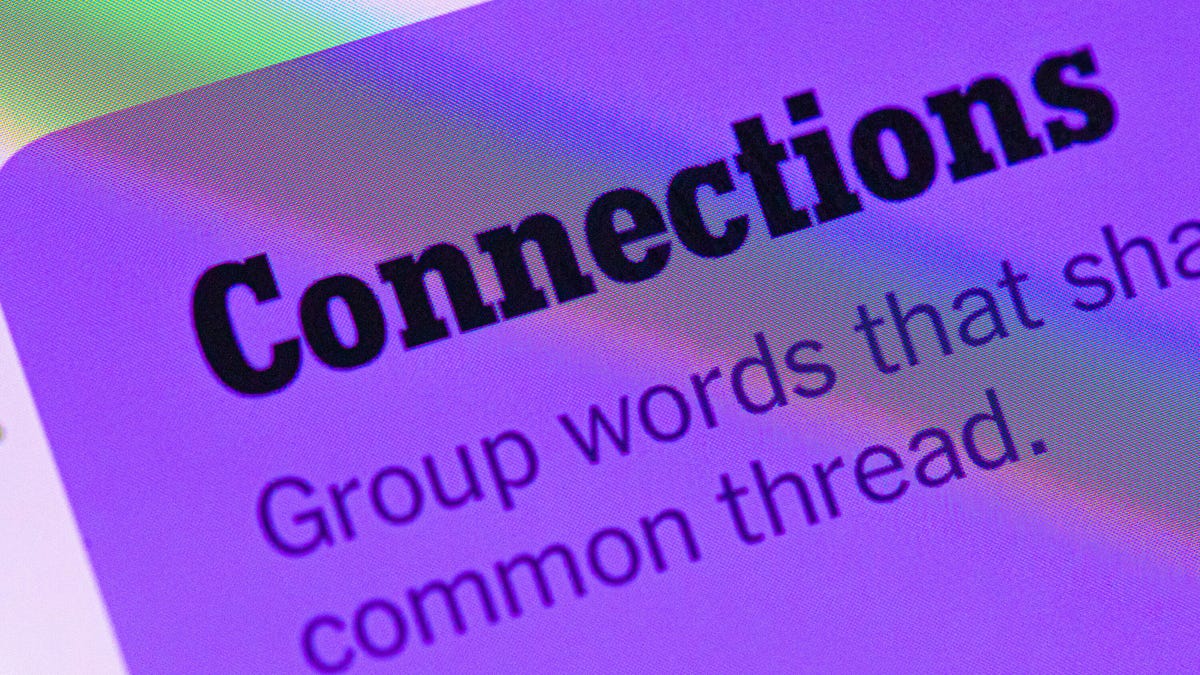
Looking for the most recent Connections answers? Click here for today’s Connections hints, as well as our daily answers and hints for The New York Times Mini Crossword, Wordle, Connections: Sports Edition and Strands puzzles.
Today’s NYT Connections puzzle has some very tricky words in the grid. You might not know the meaning of all of them, but if you need help, you’re in the right place. Read on for clues and today’s Connections answers.
The Times now has a Connections Bot, like the one for Wordle. Go there after you play to receive a numeric score and to have the program analyze your answers. Players who are registered with the Times Games section can now nerd out by following their progress, including the number of puzzles completed, win rate, number of times they nabbed a perfect score and their win streak.
Read more: Hints, Tips and Strategies to Help You Win at NYT Connections Every Time
Hints for today’s Connections groups
Here are four hints for today’s Connections puzzle groupings, ranked from the easiest yellow group to the tough (and sometimes bizarre) purple group.
Yellow group hint: Bravery.
Green group hint: Delivery method for media.
Blue group hint: Say, say, say.
Purple group hint: All the letters.
Answers for today’s Connections groups
Yellow group: Fortitude.
Green group: Channel.
Blue group: Words starting with the «say» sound.
Purple group: Things featuring letters A through Z.
Read more: Wordle Cheat Sheet: Here Are the Most Popular Letters Used in English Words
What are today’s Connections answers?
The yellow words in today’s Connections
The theme is fortitude. The four answers are backbone, courage, heart and spirit.
The green words in today’s Connections
The theme is channel. The four answers are medium, outlet, platform and venue.
The blue words in today’s Connections
The theme is words starting with the «say» sound. The four answers are sacrum, seitan, Seychelles and seance.
The purple words in today’s Connections
The theme is things featuring letters A through Z. The four answers are abecedarium, computer keyboard, Ouija board and Scrabble.
Technologies
Nothing’s Unique Ear (Open) Earbuds Are Back Down to $99 for a Limited Time
This limited-time deal knocks $50 off the $149 list price, a 33% savings on these open-ear favorites.

If you’re not a fan of silicone tips jamming uncomfortably inside your ears, open-ear buds are a great alternative. These lightweight models prioritize comfort, resting gently on your ear canal rather than inside it like traditional buds. They also let external sound in, so you can stay aware of your surroundings. And right now, you can treat yourself to one of our favorite open earbuds for less.
Amazon is currently offering the Nothing Ear (Open) earbuds for just $99, a 33% discount off the $149 list price. Grab the deal while it lasts. For more audio savings, check out our best headphone deals and top wireless earbuds picks.
Stepped drivers move sound closer to your ear without blasting it in. An automatic algorithm detects music signals, adjusting sound settings on its own for a more personalized experience. The diaphragm is uniquely shaped and titanium-coated for clear, balanced audio and the earbuds support EQ tuning and low-latency gaming via the Nothing X app.
You’re also getting a sound seal system that keeps the audio from leaking, so while you’ll stay aware of your surroundings, your listening stays private. One full charge gets you 30 hours of playback, and when you’re running low on power, a quick 10-minute charge gives you an extra two hours of use. The earbuds themselves offer up to 8 hours of playtime, with the fast-charging case adding 22 more.
Hey, did you know? CNET Deals texts are free, easy and save you money.
Bluetooth 5.3 ensures stable, low-latency audio and multipoint pairing — which lets you switch between devices seamlessly. Dual microphones with AI noise reduction trained on 28 million samples help keep calls clear, while ChatGPT voice control is available when paired with Nothing or CMF phones.
There’s also an IP54 rating for dust and water resistance — perfect for sweaty workouts, long commutes and the occasional adventure.
In his review, CNET’s audio expert David Carnoy calls these the best lightweight earbuds with earhooks among all the open-ear models he’s tested. Featuring the brand’s signature translucent plastic, they are super lightweight, fit comfortably and actually feel like nothing when you’re wearing them.
HEADPHONE DEALS OF THE WEEK
-
$300 (save $51)
-
$299 (save $151)
-
$220 (save $180)
Why this deal matters
Good quality earbuds that offer a secure-yet-comfortable fit, 30-hour battery life and AI-enhanced features typically cost well over $150. This deal gets you one of our favorite lightweight open-ear models for under $100 — a rare price drop on a standout design. Just be sure to get your orders in before Amazon pushes the price back up.
Join Our Daily Deals Text Group!
Get hand-picked deals from CNET shopping experts straight to your phone.
By signing up, you confirm you are 16+ and agree to receive recurring marketing messages at the phone number provided. Consent is not a condition of purchase. Reply STOP to unsubscribe. Msg & data rates may apply. View our Privacy Policy and Terms of Use.
Technologies
Today’s NYT Mini Crossword Answers for Wednesday, Oct. 29
Here are the answers for The New York Times Mini Crossword for Oct. 29.
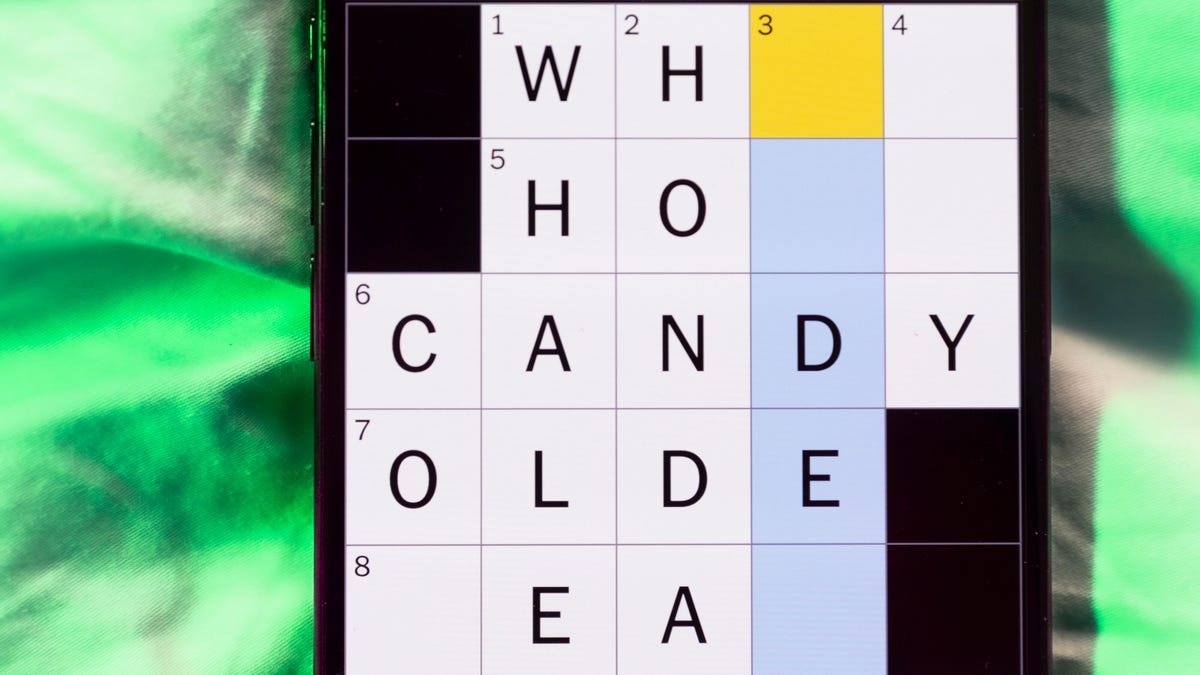
Looking for the most recent Mini Crossword answer? Click here for today’s Mini Crossword hints, as well as our daily answers and hints for The New York Times Wordle, Strands, Connections and Connections: Sports Edition puzzles.
Need some help with today’s Mini Crossword? It’s a bit trickier than normal, so read on for the answers. And if you could use some hints and guidance for daily solving, check out our Mini Crossword tips.
If you’re looking for today’s Wordle, Connections, Connections: Sports Edition and Strands answers, you can visit CNET’s NYT puzzle hints page.
Read more: Tips and Tricks for Solving The New York Times Mini Crossword
Let’s get to those Mini Crossword clues and answers.
Mini across clues and answers
1A clue: Skill taught at lifeguard training, for short
Answer: CPR
4A clue: Bop it!
Answer: HEAD
6A clue: Not given anything to eat
Answer: UNFED
8A clue: Twist it! Pull it!
Answer: TAFFY
9A clue: Best of the best
Answer: ELITE
Mini down clues and answers
1D clue: Means of getting trash to a basement dumpster
Answer: CHUTE
2D clue: Word that can precede «code» or «colony»
Answer: PENAL
3D clue: «Baby Beluga» musician
Answer: RAFFI
5D clue: Neatly skillful
Answer: DEFT
7D clue: Change the color of, as hair
Answer: DYE
-

 Technologies3 года ago
Technologies3 года agoTech Companies Need to Be Held Accountable for Security, Experts Say
-

 Technologies3 года ago
Technologies3 года agoBest Handheld Game Console in 2023
-

 Technologies3 года ago
Technologies3 года agoTighten Up Your VR Game With the Best Head Straps for Quest 2
-

 Technologies4 года ago
Technologies4 года agoVerum, Wickr and Threema: next generation secured messengers
-

 Technologies4 года ago
Technologies4 года agoBlack Friday 2021: The best deals on TVs, headphones, kitchenware, and more
-

 Technologies4 года ago
Technologies4 года agoGoogle to require vaccinations as Silicon Valley rethinks return-to-office policies
-

 Technologies4 года ago
Technologies4 года agoOlivia Harlan Dekker for Verum Messenger
-

 Technologies4 года ago
Technologies4 года agoiPhone 13 event: How to watch Apple’s big announcement tomorrow
