Technologies
Trump Gives TikTok Another 75 Days to Strike a Sale
The president says he’s signing an executive order to push back enforcement of the ban again, pushing back the previous deadline of Saturday.
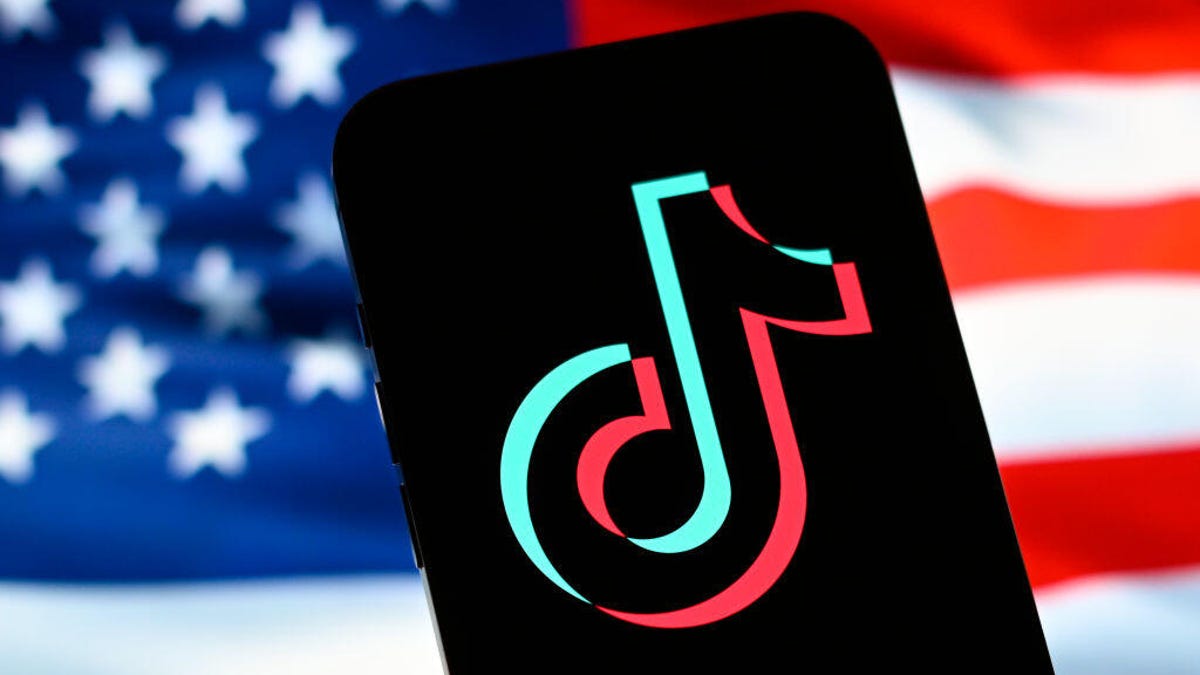
President Donald Trump is giving TikTok more time to sell its US operations, saying that «tremendous progress» has been made toward a deal and pushing off enforcement of a ban that was set to kick in Saturday.
In a Friday afternoon Truth Social post, Trump said that despite that progress, the deal still needs more work, so he’s signing an executive order giving TikTok 75 more days, taking the deadline out to June 19. The move prevents the wildly popular video app from potentially going dark in less than a day.
Trump went on to say that his administration will continue to work with China and credited the tariffs he enacted earlier this week, calling them «the most powerful economic tool» and «very important» to national security.
«We do not want TikTok to ‘go dark,'» Trump said in his post. «We look forward to working with TikTok and China to close the Deal.»
Both TikTok and the Chinese government have long opposed a sale of the company’s US operations and it remains unclear as to if their positions have changed. TikTok didn’t immediately return an email seeking comment.
Read more: TikTok Backups: 6 Similar Apps for Your Daily Dose of Fun
China on Friday reacted to the tariffs Trump spoke of by matching them with its own on US goods, escalating the trade war between the two countries and sending stock markets around the world tumbling. The Dow Jones Industrial Average plunged more than 2,200 points and the Nasdaq composite lost 5.8% in afternoon trading — its biggest drop in five years.
The TikTok ban delay wasn’t unexpected. Several potential bidders for TikTok’s US operations have made their interest known in just the past few days, and Trump has been meeting with administration officials this week to discuss possible deals and ownership structures.
According to recent reporting by The New York Times, one plan included private equity firm Blackstone and the tech company Oracle, while another involved a last-minute bid from Amazon.
Lawmakers in both political parties have long voiced concerns that TikTok could be a threat to national security and could be used by the Chinese government to spy on Americans or spread disinformation to further China’s agenda. TikTok continues to deny those accusations.
The law requiring the sale was passed by Congress last year with overwhelming bipartisan support and signed into law by then-President Joe Biden. Free speech and other groups sued to overturn the law on First Amendment grounds, but it was upheld by the US Supreme Court in January.
So what’s next for TikTok? Here’s what you need to know.
What does the law do?
The law aims to force TikTok’s China-based parent company, ByteDance, to sell to a buyer American officials are OK with and guarantee that ByteDance no longer has access to US user data or control over the TikTok algorithm.
TikTok was given nine months to comply, hence the original Jan. 19 sale deadline, at which point the government could require the removal of its app from US app stores and that other tech companies stop supporting the app and website.
TikTok shut down in the US the night of Jan. 18, citing the ban, but came back online the next morning after Trump made assurances that he would not immediately enforce it. Trump later formalized that promise by signing an executive order that directed the attorney general to not enforce the ban for 75 days, effectively moving the deadline to April 5.
The new executive order pushes the deadline back to June 19, which is Juneteenth, a federal holiday.
Read more: TikTok Loves to Give Financial Advice. But Don’t Believe Everything You Hear
What’s Trump’s take?
After originally calling for a ban during his first presidency, Trump said during the 2024 campaign that he wasn’t in favor of one and pledged to «save TikTok,» though he didn’t specify how he’d do that.
Trump told the press on Sunday that «there’s tremendous interest in TikTok.» He added that he would «like to see TikTok remain alive.» The president also said that «we have a lot of potential buyers» and that his administration is «dealing with China,» which has long opposed a sale.
On March 26, Trump said he would consider lowering tariffs on Chinese goods if that country’s government approved a sale of TikTok’s US operations. He also at that time reiterated his willingness to push the deadline back if needed.
Trump also has floated the idea of the US taking a 50% stake in the company as part of a joint venture, but hasn’t given specifics as to how that would work.
TikTok CEO Shou Chew was one of several high-profile tech executives to attend Trump’s inauguration in January, just hours before Trump would sign the order granting the 75-day extension.
Previous to that, during a press conference in December, Trump pointed to the role TikTok played during the election, crediting it with helping him pick up the votes of young people.
«TikTok had an impact, and so we’re taking a look at it,» Trump said. «I have a little bit of a warm spot in my heart. I’ll be honest.»
Technologies
Meta Is Shutting Down Its Mac and Windows Messenger Apps. What You Need to Know
Here’s what you need to do before the apps disappear at the end of the year.
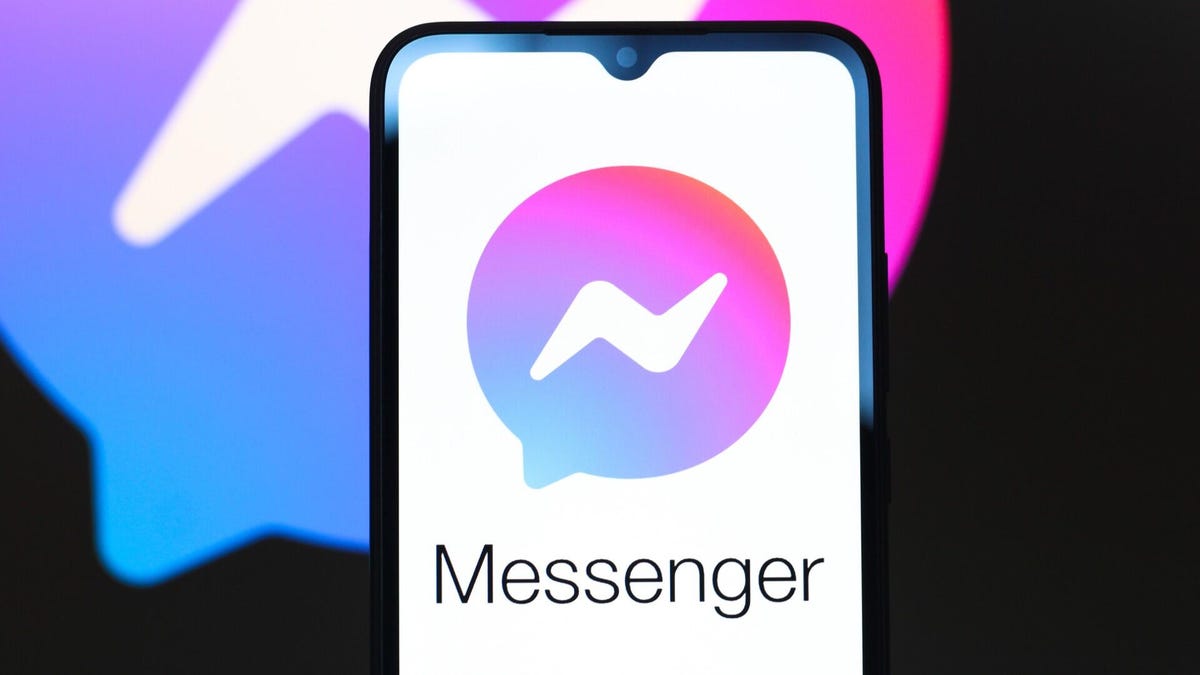
If you use the desktop Messenger apps for Windows and Mac, you need to know that they’re disappearing soon. Meta is discontinuing the apps starting Dec. 15, when you’ll need to head to Facebook to continue chatting through the app on your computer.
Once the sundowning process begins, you’ll receive an in-app notification. You’ll have a 60-day window to continue using Messenger before the app is permanently shut down. (But don’t worry — the mobile app for Messenger will remain.)
Don’t miss any of our unbiased tech content and lab-based reviews. Add CNET as a preferred Google source.
If you want to save your chat history, Meta suggests activating secure storage before the app is gone forever. Otherwise, your chat history will be gone forever, as well.
The Messenger desktop app is no longer available on the Apple App Store. After Dec. 15, Meta users who try to access Messenger on desktop will be redirected to Facebook.com. Users without a Facebook account will be redirected to Messenger.com.
Technologies
This New Humanoid Home Robot Costs $20K, and You Still Have to Train It
The Neo robot from 1X is designed to do household chores, but it’s got a lot of learning still to do.

It stands 5 feet, 6 inches tall, weighs about as much as a golden retriever and costs near the price of a brand-new budget car.
This is Neo, the humanoid robot. It’s billed as a personal assistant you can talk to and eventually rely on to take care of everyday tasks, such as loading the dishwasher and folding laundry.
Neo doesn’t work cheap. It’ll cost you $20,000. And even then, you’ll still have to train this new home bot.
If that sounds enticing, preorders are now open (for a mere $200 down). You’ll be signing up as an early adopter for what Neo’s maker, a California-based company called 1X, is calling a «consumer-ready humanoid.» That’s opposed to other humanoids under development from the likes of Tesla and Figure, which are, for the moment at least, more focused on factory environments.
Neo is a whole order of magnitude different from robot vacuums like those from Roomba, Eufy and Ecovacs, and embodies a long-running sci-fi fantasy of robot maids and butlers doing chores and picking up after us. If this is the future, read on for more of what’s in store.
Don’t miss any of our unbiased tech content and lab-based reviews. Add CNET as a preferred Google source.
What the Neo robot can do around the house
The pitch from 1X is that Neo can do all manner of household chores: fold laundry, run a vacuum, tidy shelves, bring in the groceries. It can open doors, climb stairs and even act as a home entertainment system.
Neo appears to move smoothly, with a soft, almost human-like gait, thanks to 1X’s tendon-driven motor system that gives it gentle motion and impressive strength. The company says it can lift up to 154 pounds and carry 55 pounds, but it is quieter than a refrigerator. It’s covered in soft materials and neutral colors, making it look less intimidating than metallic prototypes from other companies.
The company says Neo has a 4-hour runtime. Its hands are IP68-rated, meaning they’re submersible in water. It can connect via Wi-Fi, Bluetooth and 5G. For conversation, it has a built-in LLM, the same sort of AI technology that powers ChatGPT and Gemini.
The primary way to control the Neo robot will be by speaking to it, just as if it were a person in your home.
Still, Neo’s usefulness today depends heavily on how you define useful. The Wall Street Journal’s Joanna Stern got an up-close look at Neo at 1X’s headquarters and found that, at least for now, it’s largely teleoperated, meaning a human often operates it remotely using a virtual-reality headset and controllers.
«I didn’t see Neo do anything autonomously, although the company did share a video of Neo opening a door on its own,» Stern wrote.
1X CEO Bernt Børnich told her that Neo will do most things autonomously in 2026, though he also acknowledged that the quality «may lag at first.»
What you need to know about Neo and privacy
Part of what early adopters are signing up for is to let Neo learn from their environment so that future versions can operate more independently.
That learning process raises privacy and trust questions. The robot uses a mix of visual, audio and contextual intelligence — meaning it can see, hear and remember interactions with users throughout their homes.
«If you buy this product, it is because you’re OK with that social contract,» Børnich told the Journal. «It’s less about Neo instantly doing your chores and more about you helping Neo learn to do them safely and effectively.»
1X says it’s taking steps to protect your privacy: Neo listens only when it recognizes it’s being addressed, and its cameras will blur out humans. You can restrict Neo from entering or viewing specific areas of your home, and the robot will never be teleoperated without owner approval, the company says.
But inviting an AI-equipped humanoid to observe your home life isn’t a small step.
The first units will ship to customers in the US in 2026. There is a $499 monthly subscription alternative to the $20,000 full-purchase price, though that will be available at an unspecified later date. A broader international rollout is promised for 2027.
Neo’s got a long road ahead of it to live up to the expectations set by Rosie the Robot in The Jetsons way back when. But this is no Hanna-Barbera cartoon. What we’re seeing now is a much more tangible harbinger of change.
Technologies
Chevy’s New Bolt EV Is a Truly Affordable Electric Car, at Less Than $30,000
It’s cheaper than other so-called «affordable» EVs and fixes the weaknesses of its predecessor.
-

 Technologies3 года ago
Technologies3 года agoTech Companies Need to Be Held Accountable for Security, Experts Say
-

 Technologies3 года ago
Technologies3 года agoBest Handheld Game Console in 2023
-

 Technologies3 года ago
Technologies3 года agoTighten Up Your VR Game With the Best Head Straps for Quest 2
-

 Technologies4 года ago
Technologies4 года agoVerum, Wickr and Threema: next generation secured messengers
-

 Technologies4 года ago
Technologies4 года agoBlack Friday 2021: The best deals on TVs, headphones, kitchenware, and more
-

 Technologies4 года ago
Technologies4 года agoGoogle to require vaccinations as Silicon Valley rethinks return-to-office policies
-

 Technologies4 года ago
Technologies4 года agoOlivia Harlan Dekker for Verum Messenger
-

 Technologies4 года ago
Technologies4 года agoiPhone 13 event: How to watch Apple’s big announcement tomorrow

