Technologies
Review: McDonald’s Minecraft Meals Are Out, With Toys and Nether Flame Sauce
Commentary: I tried the Minecraft-themed McNuggets sauce. It might just be the hottest sauce Mickey D’s has ever offered.

The children yearn for the mines. It’s no April Fools’ Day joke: Kids at my local McDonald’s were streaming out the door on Tuesday with the new Minecraft-themed Happy Meal boxes when I drove up to try the new offering. It’s all a promotion for A Minecraft Movie, which opens Friday, April 4, and it draws inspiration from the popular video game available across platforms including Xbox, Nintendo Switch and mobile phones. So, of course, I had to try everything they offered and report back. And I think my tongue is still burning days later. That Nether Flame Sauce is no joke.
Read more: McDonald’s Launches Minecraft Happy Meals, Plus a ‘Nether’ Hot Sauce for Nuggets
Happy Meals: 12 toys, digital game, Creeper box
You know what a Happy Meal is. It’s a boxed kids meal with a toy, where the kid can choose between a hamburger, cheeseburger, or 4-piece or 6-piece chicken McNuggets. Fries, apples and a drink also come with it.
For this promotion, even the Happy Meal box is Minecraft-themed. Personally, I think the Happy Meal boxes are much cuter than the themed boxes that come with the adult Minecraft Movie Meal. My Happy Meal box looked the familiar green Minecraft monsters called Creepers, but this Creeper has kind of a furry look, like it was a cousin of Sesame Street’s green Muppet Oscar the Grouch
But it’s the toy, sorry — «figurine», that will have kids making multiple trips to their local McD’s. There are 12 different toys. Mine was marked «#1, grass block and llama.» When you open the box the toy comes in, you might think the llama was left behind, because the toy itself is a closed green grass block. But you can open the block and inside is a little llama figurine, permanently attached to one side of the block.
The box my toy came in shows the other options you might get. There are six different block-and-creature toys, like the one I got, and six slightly bigger figurines that don’t come inside a block. And the walls of the block are kind of like puzzle pieces. You can take the block apart and lay its walls flat and connect them. So if you get more toys, you can make a little playmat of them all, and even attach the six slightly bigger figures, because their bases fit the «puzzle.»
The little toy box in each Happy Meal also comes with a scannable code on one side to unlock a digital game where players can complete a quest in the Minecraft Movie world. I tried it, and it’s actually more fun than a free mini-game from a fast food eatery has any right to be. Good job, Ronald.
Minecraft Movie Meal: McD-themed toys, in-game bonus item, Gold Block box
McDonald’s also was smart enough to know that adults like collectibles too, and that they might have bigger appetites. So the fast food chain is also offering a Minecraft Movie Meal — kind of like a bigger Happy Meal. Choose a Big Mac or 10-piece Chicken McNuggets, with fries and a drink.
The boxes for these meals are like larger Happy Meal boxes. But instead of being Creeper-themed, the one I got was designed to look like a Minecraft gold block. While I prefer the Creeper, it’s smart that the adult meal and kid meal boxes are themed differently.
And then, the toy. The grownup meal toy was a big letdown compared to the Happy Meal toy options. While the Happy Meal toys were actual Minecraft characters, the ones in the adult meals are McDonald’s mascots created with that blocky, Minecraft look. The figurines have a bit of a twist — with the toys including a Grimace Egg and Zombie Hamburglar. Mine was called Birdie Wings, and is based on Birdie the Early Bird, a mascot McDonald’s introduced in 1980 to promote its then-new breakfast items.
Each figure, including my Birdie Wings, comes with a shiny card with that figure’s image. You scan the QR code on the card to unlock a matching item in Minecraft: Bedrock Edition.
Nether Flame Sauce is hot, hot, hot
Maybe the most fun part of the McDonald’s-Minecraft promotion is a new chicken McNugget dipping sauce called the Nether Flame Sauce. It’s named for the Minecraft underworld, and I think it’s the hottest sauce McDonald’s has ever used. You don’t have to buy the Minecraft Movie Meal or Happy Meal to get the sauce. If you want to try it with fries or something else, you can order the Nether Flame Sauce with any purchase.
I’m a fan of hot sauces of all sorts. While Nether Flame Sauce isn’t one of the hottest hot sauces I’ve ever tried, it’s definitely the hottest McDonald’s dipping sauce I’ve ever tried, and I practically made a career out of reporting on the Rick and Morty Szechuan sauce.
There’s a definite kick to this sauce, which looks like Thai red chili sauce but is less sweet and more spicy. The ingredient list on the sauce packet says it includes chili peppers, cayenne peppers, vinegar, sugar, garlic, apricot concentrate and more. I had an extra sauce packet, and my husband devoured it with leftover French fries.
Final Minecraft-McDonald’s thoughts
Although I have no idea if the upcoming A Minecraft Movie is any good, I feel comfortable grading this McD-Minecraft promotion with a big fat «A.»
I’m not reviewing the non-Nether sauce foods in the meals. It’s McDonald’s. You know what it tastes like.
The boxes are cute. There’s a meal for kids and one for adults. The toys are creative and fun, though in my mind the tiny Happy Meal toys are far more fun to collect than the McDonald’s mascot ones that come in the adult meal.
And best of all, the Nether Flame sauce is a fun, spice-filled change of pace for those of us who don’t mind a fiery dipping option.🔥
Technologies
Today’s NYT Mini Crossword Answers for Thursday, Oct. 30
Here are the answers for The New York Times Mini Crossword for Oct. 30.
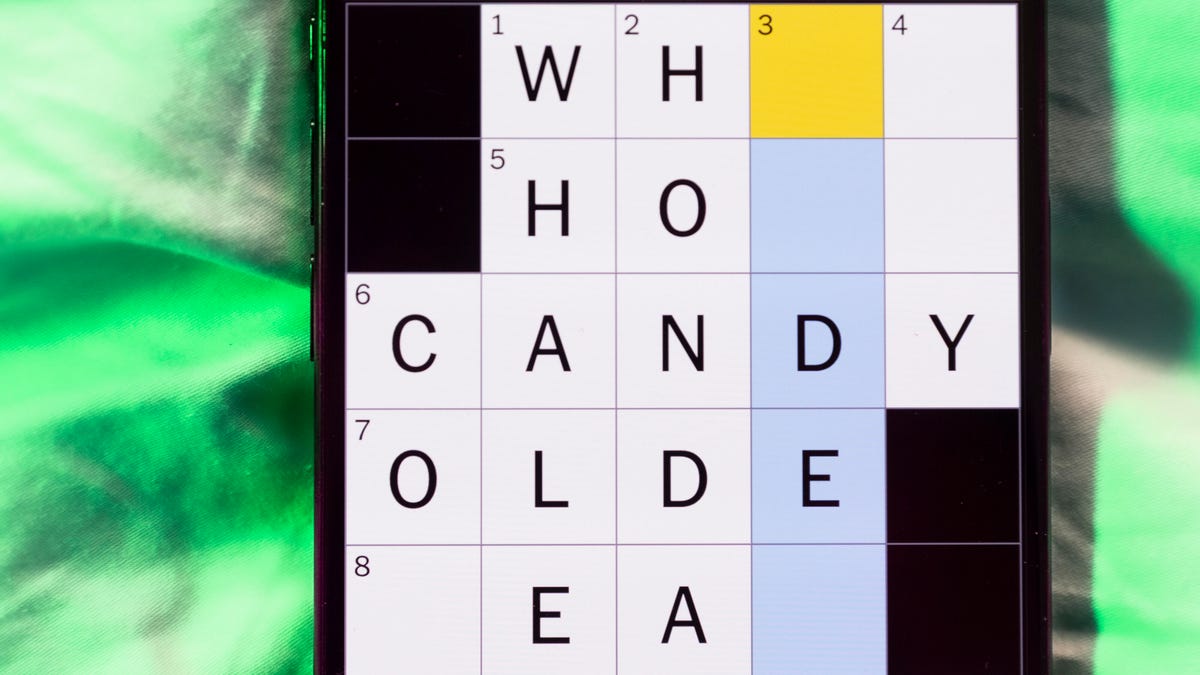
Looking for the most recent Mini Crossword answer? Click here for today’s Mini Crossword hints, as well as our daily answers and hints for The New York Times Wordle, Strands, Connections and Connections: Sports Edition puzzles.
Need some help with today’s Mini Crossword? I admit, 1-Across stumped me until I filled the other answers in. Read on for all the answers. And if you could use some hints and guidance for daily solving, check out our Mini Crossword tips.
If you’re looking for today’s Wordle, Connections, Connections: Sports Edition and Strands answers, you can visit CNET’s NYT puzzle hints page.
Read more: Tips and Tricks for Solving The New York Times Mini Crossword
Let’s get to those Mini Crossword clues and answers.
Mini across clues and answers
1A clue: Words on either side of «___ what ___»
Answer: ITIS
5A clue: Breathes like a dog
Answer: PANTS
7A clue: Podcast’s medium
Answer: AUDIO
8A clue: Test with one’s nose
Answer: SNIFF
9A clue: President after Teddy Roosevelt
Answer: TAFT
Mini down clues and answers
1D clue: Hoppy beers, for short
Answer: IPAS
2D clue: Talk trash to
Answer: TAUNT
3D clue: The «I» of 1-Down
Answer: INDIA
4D clue: How you might feel after a long car ride
Answer: STIFF
6D clue: Pillowy
Answer: SOFT
Technologies
Should You Upgrade to the iPhone 17? Specs, Price and Features vs. Older Models
Apple’s base iPhone 17 appears to be a sleeper hit, but does it offer enough to upgrade from an earlier model? See how it fares against recent iPhones.

While the bright orange iPhone 17 Pro gets all the attention, Apple’s iPhone 17 has quietly turned out to be this year’s early roaring success, with preorders beating out the iPhone 16. If your current serviceable but aging iPhone is starting to feel rusty, maybe this is the year to replace it with a new iPhone 17.
But is the iPhone 17 worth it, or is it better to look for an older iPhone? The new model starts at $829, but here’s the kicker: Apple finally did away with the measly 128GB base storage. The new entry-level model now starts at a much more reasonable 256GB, which is a long-overdue bump that might just make the upgrade a no-brainer.
Don’t miss any of our unbiased tech content and lab-based reviews. Add CNET as a preferred Google source.
Several noteworthy updates to the iPhone 17 make it feel like a tempting choice, even over the pricier iPhone 17 Pro models. At long last, Apple has extended a 1-120Hz display across its entire lineup, so you can have smoother scrolling and an always-on display without spending upwards of $1,100 on a Pro model. An anti-reflective coating and higher 3,000-nit peak brightness make the screen slightly easier to see outdoors. And camera upgrades help to level up photos and selfies.
Here’s how the iPhone 17 compares to older iPhones, ranging from last year’s iPhone 16 to 2020’s iPhone 12.
iPhone 17 vs. iPhone 16
Appearance-wise, the iPhone 17 has a lot in common with the iPhone 16. But beneath the surface, there are some key differences.
The display goes from a meager 60Hz on the iPhone 16 to 120Hz on the iPhone 17 (at long last). That means the iPhone 17 finally supports an always-on display, so you can glance at the time and your notifications without waking the screen and enjoy smoother scrolling. A new anti-reflective coating helps reduce glare, especially in the bright outdoor conditions.
The iPhone 17 has a larger 6.3-inch display, versus the iPhone 16’s 6.1-inch screen, thanks to slimmer bezels. That can make viewing content slightly more immersive, though it won’t be a hugely noticeable difference. And a new Ceramic Shield 2 cover on the iPhone 17 offers three times better scratch resistance, according to Apple, so you can worry a little less about etching into your phone’s screen (but maybe still get a screen protector to be safe).
The iPhone 16 and 17 have a 48-megapixel wide-angle camera, but the iPhone 17 bumps the ultrawide camera from 12 megapixels to 48 megapixels. The front-facing camera also gets upgraded from 12 megapixels (on the iPhone 16) to 18 megapixels on the iPhone 17. Both phones have a Camera Control button for quickly launching the camera and snapping photos.
A new Center Stage feature can automatically adjust selfie photos from portrait orientation to landscape to ensure everyone is in the shot, so you don’t have to manually rotate your phone to its side anymore. Dual Capture lets you simultaneously record on your front and back cameras. These upgrades are specifically catered to the latest iPhone lineup, so that they won’t be coming to older models like the iPhone 16, even with an iOS 26 update.
Battery life is a little longer on the iPhone 17. Apple says the iPhone 17 supports up to 8 hours more of video playback than the iPhone 16. This change aligns with improvements CNET noticed in our battery tests. In a 3-hour streaming test, for example, the iPhone 17’s battery dropped from 100% to 89%, while the iPhone 16 hit 86%. It’s an incremental update, but even a little more battery life is a welcome change. The iPhone 17 also supports up to 40-watt charging, which is a boost over the 25 watts you get with the iPhone 16, helping you top off your battery a little faster.
The bottom line: While the updates to the iPhone 17 help it stand out as an all-around solid device, the changes over last year’s iPhone 16 are incremental enough that there’s not much reason to upgrade — unless you’re really excited about that smoother display and faster charging. But for most people, subtle differences mean you should probably just hold onto your iPhone 16.
iPhone 17 vs. iPhone 15
The iPhone 15 has a lot in common with the iPhone 16, including a 48-megapixel wide-angle camera, a 12-megapixel ultrawide camera and a 6.1-inch display. The 6.3-inch display on the iPhone 17 has slimmer bezels to expand that real estate a bit, and the 48-megapixel ultrawide camera can lead to slightly sharper shots.
The baseline iPhone 15 doesn’t have an Action button that you can customize to launch various apps and functions, and instead has the more traditional ring/silent switch. The iPhone 17 has an Action button and a Camera Control button.
Both phones have a Dynamic Island cutout at the top of the display for showing alerts and Live Activities, such as the time your DoorDash order is arriving, flight updates and what song is currently playing.
With each generation, Apple touts longer battery life, so you can expect to get a couple more hours of video playback with the iPhone 17 than you would with the 15.
Perhaps the most significant difference between the iPhone 15 and 17 is that the iPhone 15 doesn’t have Apple Intelligence; those AI features only arrived on that year’s Pro models. If you upgrade to the iPhone 17, you’ll have access to writing and image editing tools, as well as newer features like Live Translation for calls and messages.
The bottom line: Like the iPhone 16, there aren’t many drastic differences between the iPhone 15 and 17, though upgrading will notably grant you access to Apple Intelligence. But the other hardware and software-related updates are relatively minimal, so you’re probably good keeping your iPhone 15 for at least another year.
iPhone 17 vs. iPhone 14
The iPhone 14 was the last Apple phone with a Lightning port and that’s one of most significant differences between it and the iPhone 17, which has a USB-C port. Upgrading to the iPhone 17 means you won’t have to rely on an outdated and limited-use charging cable anymore, and can instead use one that works with most of your other devices.
The baseline iPhone 14 also doesn’t have a Dynamic Island cutout in the display, as that feature launched with just the Pro models that year. Upgrading to the iPhone 17 will let you quickly tap into activities like your rideshare trip or flight information.
The iPhone 14 has a 12-megapixel wide and ultrawide-angle camera on the back, while the iPhone 17 bumps that to 48 megapixels across the board. The iPhone 17 also increases the front-facing camera’s resolution from 12 megapixels to 18 megapixels, while adding a new Center Stage selfie feature to automatically adjust between portrait and landscape images without you having to rotate your phone.
But the two phones also some key similarities, like having eSIM and satellite connectivity on board.
The bottom line: The iPhone 14 has the most noticeable differences with the iPhone 17. Upgrading could offer some fresh features like an Action button and, at last, a USB-C port, as well as Dynamic Island and an upgraded camera. But if you want to save some money and keep your current phone, you won’t be missing out on anything too drastic.
iPhone 17 vs. iPhone 13
The iPhone 13 has a similar A15 Bionic chip as the iPhone 14, and shares the same dual 12-megapixel camera system. But unlike the iPhone 14, the iPhone 13 doesn’t have crash detection or satellite connectivity, or camera features like Action mode for more stable videos.
At this point, your iPhone 13 may be showing its age. Upgrading to the iPhone 17 will give you access to newer features like Apple Intelligence, Dynamic Island, USB-C charging and the Camera Control and Action buttons. You might also notice faster speeds by switching to the iPhone 17, now that it’s been a few years since the iPhone 13 came out.
The bottom line: It may be time to upgrade to the iPhone 17 if you have an iPhone 13. It’s possible your phone is starting to show its age, and switching to Apple’s latest baseline will get you a longer-lasting battery, an upgraded camera, AI features and a handful of new hardware and software capabilities.
iPhone 17 vs. iPhone 12
Like the next couple of iPhones after it, the iPhone 12 has a dual 12-megapixel camera system, as well as a 6.1-inch display. Upgrading to the iPhone 17 will get you a slightly more immersive 6.3-inch display with thinner bezels, along with a 48-megapixel dual camera system.
The iPhone 12 lacks features like crash detection, satellite connectivity, Dynamic Island and USB-C charging. It also doesn’t support the Apple Intelligence suite of AI features for writing, photo editing, language translation and more.
It’s possible your iPhone 12 has become sluggish and your battery isn’t holding up like it used to. Taking age out of the equation, at launch, the iPhone 12 boasted up to 17 hours of video playback, while Apple says the iPhone 17 supports up to 30 hours. So there’s likely to be a noticeable difference between how long each phone can hold up.
The bottom line: Swapping your iPhone 12 for the iPhone 17 could be a smart move. There have been noticeable changes over the last several years, from the addition of the Action and Camera Control buttons to the introduction of Apple Intelligence. The swap to USB-C and expanded battery capacity can also make the newest iPhone more tempting; you won’t have to cling to your now-outdated Lightning cable. And you’ll likely notice faster speeds and higher performance across the board when switching from a 5-year-old device to the latest generation.
Apple iPhone 17 vs. Older iPhones
| Apple iPhone 17 | Apple iPhone 16 | Apple iPhone 15 | Apple iPhone 14 | Apple iPhone 13 | Apple iPhone 12 | |
| Display size, tech, resolution, refresh rate | 6.3-inch OLED; 2,622 x 1,206 pixel resolution; 1-120Hz variable refresh rate | 6.1-inch OLED; 2,556 x 1,179 pixel resolution; 60Hz refresh rate | 6.1-inch OLED; 2,556×1,179 pixels | 6.1-inch OLED; 2,532×1,170 pixels | 6.1-inch OLED; 2,532×1,170 pixels | 6.1-inch OLED; 2,532×1,170 pixels |
| Pixel density | 460ppi | 460 ppi | 460 ppi | 460 ppi | 460 ppi | 460ppi |
| Dimensions (inches) | 5.89 x 2.81 x 0.31 in | 5.81 x 2.82 x 0.31 inches | 2.82 x 5.81 x 0.31 in | 5.78 x 2.82 x 0.31 in | 5.78 x 2.82 x 0.3 in | 5.78 x 2.82 x 0.29 in |
| Dimensions (millimeters) | 149.6 x 71.5 x 7.95 mm | 147.6 x 71.6 x 7.8mm | 71.6 x 147.6 x 7.8 mm | 147 x 72 x 7.8 mm | 147 x 72 x 7.65 mm | 146.7 x 71.5 x 7.4 mm |
| Weight (grams, ounces) | 177 g (6.24 oz) | 170 g (6 oz.) | 171g (6.02 oz) | 172 g (6.07 oz) | 6.14 oz; 174g | 5.78oz; 164g |
| Mobile software | iOS 26 | iOS 18 | iOS 17 | iOS 16 | iOS 15 | iOS 14 |
| Camera | 48-megapixel (wide) 48-megapixel (ultrawide) | 48-megapixel (wide), 12-megapixel (ultrawide) | 48-megapixel (wide), 12-megapixel (ultrawide) | 12-megapixel (wide), 12-megapixel (ultrawide) | 12-megapixel (wide), 12-megapixel (ultrawide) | 12-megapixel (wide), 12-megapixel (ultra-wide) |
| Front-facing camera | 18-megapixel | 12-megapixel | 12-megapixel | 12-megapixel | 12-megapixel | 12-megapixel |
| Video capture | 4K | 4K | 4K | 4K at 60 fps | HDR video recording with Dolby Vision up to 4K at 60 fps | 4K |
| Processor | Apple A19 | Apple A18 | A16 Bionic | Apple A15 Bionic | Apple A15 Bionic | Apple Bionic 14 |
| RAM + storage | RAM N/A + 256GB, 512GB | RAM N/A + 128GB, 256GB, 512GB | 128GB, 256GB, 512GB | RAM NA; 128GB, 256GB, 512GB | 128GB, 256GB, 512GB | 64GB, 128GB, 256GB |
| Expandable storage | None | None (Face ID) | None | None | Undisclosed | Undisclosed |
| Battery | Up to 30 hours video playback; up to 27 hours video playback (streamed) | Up to 22 hours video playback; up to 18 hours video playback (streamed). 20W wired charging. MagSafe wireless charging up to 25W with 30W adapter or higher; Qi2 up to 15W | Undisclosed; Apple claims up to 20 hours of video playback (16 hours streamed) | Undisclosed; Apple claims 20 hours of video playback | No | No |
| Fingerprint sensor | None (Face ID) | None (Face ID) | None (Face ID) | None (Face ID) | Undisclosed; Apple lists 19 hours of video playback | Undisclosed; Apple lists 15 hours of video playback |
| Connector | USB-C | USB-C | USB-C (USB 2.0) | Lightning | No (Face ID) | No (FaceID) |
| Headphone jack | None | None | None | None | Lightning | Lightning |
| Special features | Apple N1 wireless networking chip (Wi-Fi 7 (802.11be) with 2×2 MIMO), Bluetooth 6, Thread. Action button. Camera Control button. Dynamic Island. Apple Intelligence. Visual Intelligence. Dual eSIM. 1 to 3,000 nits brightness display range. IP68 resistance. Colors: black, white, mist blue, sage, lavender. Fast charge up to 50% in 20 minutes using 40W adapter or higher via charging cable. Fast charge up to 50% in 30 minutes using 30W adapter or higher via MagSafe Charger. | Apple Intelligence, Action button, Camera Control button, Dynamic Island, 1 to 2,000 nits display brightness range, IP68 resistance. Colors: black, white, pink, teal, ultramarine. | Dynamic Island; 5G (mmw/Sub6); MagSafe; water resistant (IP68); wireless charging; eSIM; satellite connectivity | 5G (mmw/Sub6); MagSafe; water resistant (IP68); wireless charging; eSIM; satellite connectivity | No | No |
| US price starts at | $829 (256GB) | $799 (128GB) | $799 (128GB), $899 (256GB), $1,099 (512GB) | $799 (128GB), $899 (256GB), $1,099 (512GB) | 5G enabled; MagSafe; water resistant (IP68); wireless charging; dual-SIM capabilities (nano-SIM and e-SIM) | 5G enabled; MagSafe; water resistant (IP68); wireless charging; dual-SIM capabilities (nano-SIM and e-SIM) |
Technologies
China Cracks Down: Fake Experts Banned From Social Media
China is going all-in with strict social media policies surrounding educational topics.

Misinformation is tough to decipher in this day and age of social media. Over in China, the internet regulator has announced that it is further enforcing laws prohibiting social-media influencers from sharing advice on finance, medicine, law and education on social media unless they have the professional credentials to back up their content.
China’s social media platforms, such as Bilibili, Doyin (China’s TikTok) and Weibo, must follow the new regulations set down by the Cyberspace Administration of China on Saturday.
Creators will have to share studies to support their information and reveal whether they used AI to generate any of their content.
Don’t miss any of our unbiased tech content and lab-based reviews. Add CNET as a preferred Google source.
CAC is also banning advertising for supplements and medical services, and similar posts that pose as educational content to sell a product. Prior to this regulation, China declared a two-month campaign to eliminate pessimistic, hostile or violent content.
China has been criticized for its attempt to control online content and public opinion. But it wouldn’t be the first country to enforce laws surrounding social media policies.
Spain implemented its own influencer law in 2024, which required influencers on YouTube, Instagram and TikTok earning over 300,000 euro to be transparent about partnerships with brands and sponsorships. Influencers must also adhere to copyright laws and restrictions on targeting of minors with content related to tobacco, alcohol and medications.
A study conducted by the United Nations Educational, Scientific and Cultural Organization found that only 36.9% of influencers verify that the content that they share is true before posting.
That’s especially troubling since a 2025 Pew Research Center report found that one in five young American adults receives their news through TikTok.
A representative for UNESCO didn’t immediately respond to a request for comment.
-

 Technologies3 года ago
Technologies3 года agoTech Companies Need to Be Held Accountable for Security, Experts Say
-

 Technologies3 года ago
Technologies3 года agoBest Handheld Game Console in 2023
-

 Technologies3 года ago
Technologies3 года agoTighten Up Your VR Game With the Best Head Straps for Quest 2
-

 Technologies4 года ago
Technologies4 года agoVerum, Wickr and Threema: next generation secured messengers
-

 Technologies4 года ago
Technologies4 года agoBlack Friday 2021: The best deals on TVs, headphones, kitchenware, and more
-

 Technologies4 года ago
Technologies4 года agoGoogle to require vaccinations as Silicon Valley rethinks return-to-office policies
-

 Technologies4 года ago
Technologies4 года agoOlivia Harlan Dekker for Verum Messenger
-

 Technologies4 года ago
Technologies4 года agoiPhone 13 event: How to watch Apple’s big announcement tomorrow
