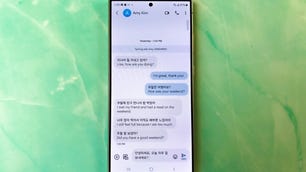Technologies
Looking to Upgrade? Galaxy S24 Ultra Specs vs. S23 Ultra vs. iPhone 15 Pro Max
Samsung’s premium Galaxy S24 Ultra phone has arrived. Here’s how it stacks up against last year’s S23 Ultra and Apple’s flagship iPhone 15 Pro Max.

Samsung unveiled the brand new Galaxy S24 Ultra at its Unpacked event. If you’re a Galaxy owner thinking of upgrading, you may wonder how this new flagship phone compares to last year’s Galaxy S23 Ultra (especially since you can find the S23 Ultra for less now that the S24 Ultra is available). Or, if you’re trying to decide between Samsung and Apple, you may be curious how the top-of-the-line S24 Ultra compares to the premium iPhone 15 Pro Max. Let’s break down the specs so you can get a better idea of which phone is right for you.
Last year’s S23 Ultra had a starting price of $1,200 after its release in the US and now starts at $875, while the new S24 Ultra starts at $1,300. The iPhone 15 Pro Max, on the other hand, starts at $1,200. So the base S24 Ultra is $100 more than the base 15 Pro Max, and $100 more than its predecessor was upon its release. (See the chart below for UK and Australian pricing.)
Read more: Best Galaxy S24 Preorder Deals: Take $1,000 Off Samsung’s New Flagship With Early Savings
The S24 Ultra has Qualcomm’s latest Snapdragon 8 Gen 3 chip, which is designed to support on-device AI processing. More specifically, the S24 Ultra has a suite of generative artificial intelligence features, which the company calls «Galaxy AI.» You can, for example, live-translate calls, turn videos shot at normal speed into slow-motion videos or remove unwanted shadows from your photos. CNET’s experts will evaluate all of these AI features in our testing.
We also saw AI photo editing tools in Google’s Pixel 8 series. There’s a Best Take feature, for example, that allows you to swap your favorite facial expression from a sequence of pictures into another photo from the same sequence where you perhaps don’t like your expression as much.
Read more: Google Pixel 8’s ‘Best Take’ Levels Up AI-Enhanced Photos
The S23 Ultra uses last year’s Snapdragon 8 Gen 2 processor. It doesn’t have Galaxy AI yet, but is expected to get it eventually. The iPhone 15 Pro Max has Apple’s latest A17 Pro chip but doesn’t currently have any generative AI photo editing tools like the Galaxy S24 Ultra or the Google Pixel 8 line. I’m interested to see if the iPhone will ever get features like these, especially because AI is such a buzzword right now.
The S23 Ultra runs on Android 13 which will get four years of software and security updates. The S24 Ultra runs on Android 14 which will support 7 years of these updates. The 15 Pro Max runs on iOS 17, and while Apple doesn’t disclose how long it will support its phones with software updates, iOS 17 currently works on models dating back to the 2018 iPhone XS and XR.
Read more: Best Phone to Buy for 2024
The base S23 Ultra comes with 256GB of storage and either 8 or 12GB of RAM. You can also upgrade to 512GB or 1TB storage options, both with 12GB of RAM. The S24 Ultra comes with the same storage options, but all of them have 12GB of RAM. So Samsung has eliminated the 8GB RAM option on its base S24 Ultra model. While Apple doesn’t disclose the RAM on its iPhones, the 15 Pro Max comes with the same storage options as the S23 and S24 Ultra: 256GB, 512GB and 1TB.

All three of these phones have a USB-C port, which is a big deal because all iPhones before the iPhone 15 series either had Lightning ports or 30-pin connectors. The S23 and S24 Ultra support 45-watt fast charging, while the 15 Pro Max supports 27W fast charging. All three phones offer wireless charging, but the Ultras also support reverse wireless charging so you can juice up other devices from the back of these phones. All three phones come with charging cables, but none of them include a charger brick in the box.
The S23 and S24 Ultra have a 5,000-mAh battery. In her S23 Ultra review, CNET’s Lisa Eadicicco found that after 12 hours of use (using the phone to take photos and videos, check her email and socials and stream music), her battery was at 66%. The new model is supposed to have a stronger battery because of its new chip, so we look forward to putting the S24 Ultra’s battery to the test. Apple doesn’t disclose battery capacity, but says the 15 Pro Max has an «all-day battery life» with «up to 29 hours of video playback.» In his 15 Pro Max review, CNET’s Patrick Holland found that after 15 hours of use, the phone usually had 20% to 25% battery left.
The S23 and S24 Ultra both come with the S Pen stylus that you can store inside the phone. I’d love to see something like this for the iPhone, but it doesn’t exist at the moment. Maybe one day. (Tim Cook, I hope you’re reading this.)

The S23 and S24 Ultra both have a 6.8-inch AMOLED display and a 1 to 120Hz variable refresh rate that changes based on how you’re using your phone. So if you’re doing something with lots of screen movement, like playing a video game, the refresh rate will increase. But if you switch to an activity that doesn’t take a lot of movement, like reading an article, the refresh rate will go down. The 15 Pro Max has a 6.7-inch OLED display and also has a variable refresh rate of 1 to 120Hz.
The S23 and S24 Ultra phones don’t have a notch. They just have a hole-punch camera at the top of the screen. The 15 Pro Max does have a notch in the form of the Dynamic Island, a shape-shifting cutout that allows you to view updates from apps like Maps without needing to have them open.
As for how these phones will feel in-hand, the S23 Ultra is 8.9 millimeters thick, the S24 Ultra is 8.6 millimeters thick and the 15 Pro Max is 8.25-millimeters thick. The S23 Ultra has an aluminum frame and weighs 234 grams. The S24 Ultra and 15 Pro Max have titanium frames and weigh 233 grams and 221 grams, respectively. So the 23 Ultra is slightly thicker and heavier than the S24 Ultra and 15 Pro Max, and it has an aluminum frame (rather than titanium).
The S23 and S24 Ultra cameras are similar. Both phones have a four-camera system with identical selfie, ultrawide, wide and 3x telephoto cameras. Each phone also has another telephoto camera for extreme distance shots. The one on the S23 Ultra is 10 megapixels with a 10x optical zoom, while the one on the S24 Ultra is 50 megapixels with a 5x optical zoom. So the S23 and S24 Ultra cameras are basically the same except for that new 50-megapixel, 5x telephoto camera, which is supposed to take sharper zoom photos.
The iPhone 15 Pro Max, on the other hand, has a three camera system. There’s a 48-megapixel main camera, a 12-megapixel ultrawide camera and a 12-megapixel telephoto camera with a 5x optical zoom. And for your selfies, there’s a 12-megapixel front camera. So both the S24 Ultra and the 15 Pro Max have a 5x optical zoom, but the sensor on the S24 Ultra has a higher resolution. Stay tuned for our camera tests to see how the S24 Ultra camera performs in real life, especially against the 15 Pro Max.
For more on how the Galaxy S23 and S24 Ultra and the iPhone 15 Pro Max compare, check out our specs chart below.
Samsung Galaxy S24 Ultra specs vs. Samsung Galaxy S23 Ultra, Apple iPhone 15 Pro Max
| Samsung Galaxy S24 Ultra | Samsung Galaxy S23 Ultra | Apple iPhone 15 Pro Max | |
|---|---|---|---|
| Display size, tech, resolution, refresh rate, brightness | 6.8-inch AMOLED; QHD+ resolution; 1-120Hz adaptive refresh rate | 6.8-inch AMOLED; 3,088×1,440 pixels; 120Hz adaptive refresh rate | 6.7-inch OLED; 2,796×1,290 pixels; 120Hz adaptive refresh rate |
| Pixel density | 501ppi | 500 ppi | 460 ppi |
| Dimensions (inches) | 6.40 x 3.11 x 0.34 in | 6.43 x 3.07 x 0.35 in | 6.29 x 3.02 x 0.32 in |
| Dimensions (millimeters) | 163 x 79 x 8.6 mm | 163.3 x 78 x 8.9 mm | 159.9 x 76.7 x 8.25 mm |
| Weight (grams, ounces) | 233 g (8.22 oz) | 234 g (8.25 oz) | 221 g (7.81 oz) |
| Mobile software | Android 14 | Android 13 | iOS 17 |
| Camera | 200-megapixel (wide), 12-megapixel (ultrawide) 10-megapixel (3x telephoto) 50-megapixel (5x telephoto) | 200-megapixel (wide), 12-megapixel (ultrawide) 10-megapixel (3x telephoto) 10-megapixel (10x telephoto) | 48-megapixel (wide), 12-megapixel (ultrawide), 12-megapixel (5x telephoto) |
| Front-facing camera | 12-megapixel | 12-megapixel | 12-megapixel |
| Video capture | 8K | 8K | 4K |
| Processor | Qualcomm Snapdragon 8 Gen 3 | Qualcomm Snapdragon 8 Gen 2 for Galaxy | Apple A17 Pro |
| Storage and RAM | 12GB RAM + 256GB, 512GB, 1TB | 8GB RAM + 256GB; 12GB RAM + 256GB, 512GB, 1TB | 256GB, 512GB, 1TB (RAM undisclosed) |
| Expandable storage | None | None | None |
| Battery | 5,000 mAh | 5,000 mAh | Undisclosed; Apple claims up to 29 hours of video playback (25 hours streamed) |
| Fingerprint sensor | Under display | Under display | None (Face ID) |
| Connector | USB-C | USB-C | USB-C |
| Headphone jack | None | None | None |
| Special features | Titanium frame, 2,600-nit screen; 7 years of OS and security updates; 5G (mmWave); IP68 water resistance; wireless PowerShare to charge other devices; integrated S Pen; UWB for finding other devices; 45W wired charging (charger not included); Galaxy AI; Wi-Fi 7 | 5G (Sub6, mmWave); IP68 water resistance; wireless PowerShare to charge other devices; integrated S Pen; 100x Space Zoom; 10x optical zoom; UWB for finding other devices; 45W wired charging | 5G (Sub6, mmWave); Action Button, Always-On display, IP68 water resistance, MagSafe, Dynamic Island, 5x optical zoom (120mm equivalent), satellite connectivity, eSIM, thread networking technology |
| US price starts at | $1,300 (256GB) | $1,200 (256GB) | $1,199 (256GB) |
| UK price starts at | £1,249 (256GB) | £1,249 (256GB) | £1,199 (256GB) |
| Australia price starts at | AU$2,199 (256GB) | AU$1,949 (256GB) | AU$2,199 (256GB) |
Editors’ note: CNET is using an AI engine to help create some stories. For more, see this post.
Technologies
Sora and Google’s Nano Banana Pro Are Slammed, and Scale Back Free Videos and Images
OpenAI and Google are reducing the number of image or video requests you can make on their latest media-generation platforms.

Maybe it’s because of the holiday weekend.
OpenAI’s video generator Sora and Google’s image generator nano banana pro are placing new limits on how many videos (in the case of Sora) and AI images (in the case of nano banana pro) you can make per day.
With more people using their Thanksgiving weekend idle time to, say, make AI videos of cats as angry service industry cashiers, it’s likely these services are hitting their limits.
Bill Peebles, OpenAI’s head of Sora, posted on X, «our gpus are melting, and we want to let as many people access sora as possible!» GPUs are the graphics processing units used by AI services for the complex computations they need to perform.
Peebles wrote that Sora will limit free video generation to six videos per day. ChatGPT Plus and Pro accounts won’t see any changes.
«And everybody can purchase additional gens as needed,» he wrote.
Don’t miss any of our unbiased tech content and lab-based reviews. Add CNET as a preferred Google source.
Gemini limits
As for Google’s image generator, a Gemini support page says that those without a Google AI plan are now limited to two images generated and edited per day with nano banana pro. The previous limit was three, according to 9to5Google, which also spotted new usage limits on Gemini 3 Pro that are variable. The same support page says free access to Gemini 3 Pro Thinking includes «Basic access — daily limits may change frequently.»
The limit for nano banana (the previous 2.5 non-pro version) is 100 free images per day.
A representative for Google did not immediately respond to a request for comment.
(Disclosure: Ziff Davis, CNET’s parent company, in April filed a lawsuit against OpenAI, alleging it infringed Ziff Davis copyrights in training and operating its AI systems.)
Technologies
If You Don’t Want to Pay AirPod Prices, I Found Great Noise Canceling Earbuds That Are Only $53 for Black Friday
You don’t need to spend a fortune to get a great pair of earbuds.

Black Friday deal alert: If you’re looking for a new pair of noise-canceling earbuds, there are some good deals on Apple AirPods right now, but you might be able to spend half as much to get similar performance. I’ve found that the Air Pro 4 earbuds from Earfun are legitimate contenders to the AirPods, at a much lower price. Right now at Amazon for Black Friday, you can get the Air Pro 4s for a steal — they’re 34% off, which drops their price down to $53.
In short, they’re great, and the black ones are currently available on Amazon for $53, near the lowest price we’ve ever seen them sell for. The other colors are also on sale; the glossy white and royal blue are both $68.
Hey, did you know? CNET Deals texts are free, easy and save you money.
HEADPHONE DEALS OF THE WEEK
-
$248 (save $152)
-
$170 (save $181)
-
$199 (save $150)
How these earbuds silence the noise around you
I prefer in-ear headphones because they offer active, electronic and passive noise cancellation. Passive noise cancellation basically consists of plugging your ears with the rubbery tips included with the earbuds.
The Earfuns fit well for me when I use the second-largest of the five swappable ear tip sizes, and they stay sealed and comfortable for hours. Sometimes I have to reseal one after I yawn or something, but that’s the case with other in-ear headphones, too.
For reading, I prefer Earfun’s «Strong ANC» noise-canceling mode, which makes a big difference when blocking out the noise around you, but there are a bunch of other noise-cancellation options. The Ambient Sound function is good for when I want to pay attention to my surroundings.
Overall, I found the app easier to use than Sony’s and just as capable. The main difference is that Sony’s app has a variable slider for ambient sound.
The Earfun app also includes a white noise section in the app. Normally, I prefer Spotify for white noise (and I download my favorite playlists for offline listening) but this feature is useful for people who don’t have another music service. It includes birdsong, waves and rainfall, all of which are short clips that repeat automatically.
Why I chose these earbuds over AirPods
These headphones have every other feature I’d expect, including the ability to connect to two devices simultaneously and programmable touch-sensitive controls on the buds. Plus, battery life has been more than ample for me, even after a marathon reading session.
There’s also a finder function if you misplace either earbud (unlike Apple FindMy, however, they have to be connected and in Bluetooth range). For actual music and voice calling quality, they sound fine, albeit not as good as my big Sonys.
I have an iPhone and briefly thought about buying Apple AirPods, but I didn’t want to spend the money. The AirPods 4 with noise cancellation cost $115 more than these Earfuns and have an open-ear design, so they rely entirely on the electronic (not passive) method. The AirPods Pro 2 are in-ear and superb, but I didn’t want to spend $250 on a pair of secondary headphones.
Yes, I could probably save some money on an even less expensive pair of in-ear noise-cancelling headphones, but I’m not sure I’d be as happy with their fit, long-term comfort, battery life and noise-cancellation performance. The Earfun Pro 4 buds help me relax and concentrate on my book, and for me that’s priceless.
For more headphone savings, check out our roundup of all the best deals on headphones, or find bargains of all kinds in our roundup of the best Amazon Prime Day deals going on now.
Join Our Daily Deals Text Group!
Get hand-picked deals from CNET shopping experts straight to your phone.
By signing up, you confirm you are 16+ and agree to receive recurring marketing messages at the phone number provided. Consent is not a condition of purchase. Reply STOP to unsubscribe. Msg & data rates may apply. View our Privacy Policy and Terms of Use.
Technologies
I Have a Flashlight Fetish and My Favorite New Olight Is 20% Off for Black Friday
Olight’s sleek new pocket flashlight, the ArkPro, is normally $100. But it’s down to $80 for Black Friday and Cyber Monday.

Truth be told be told, I have a thing for flashlights. Not a bad thing, just a certain appreciation for a well-designed torch, as the Brits might say.
Bright flashlights are good, naturally, but a small, sleekly designed rechargeable everyday carry flashlight that puts out a decent amount of light is high on my list of flashlight favorites, and the new Olight ArkPro and its slightly brighter sibling, the ArkPro Ultra, fit the bill. They’re both on sale for Black Friday and Cyber Monday for 20% off. The ArkPro is down to $80 ($100 list) while the ArkPro Ultra’s price has dipped to $104 ($130 list).
The flashlights are upgraded versions of Olight’s Arkfeld Pro ($70) and Arkfeld Ultra ($84), with higher brightness ratings. Both new models have similar flat, IPX7 waterproof designs with sturdy metal bodies and a magnetic base that allows you to attach the flashlight to anything metal. There’s also an integrated clip-on mount, and they come in cool white and neutral white color temperature versions.
You get three lighting modes: a 1,500-lumen floodlight mode (1,700 lumens for the ArkPro Ultra), an 800-lumen, 205-meter reach spotlight mode (it’s the same for the Ultra) and a UV light mode. You can also activate a green beam laser pointer.
The flashlights come with a wireless charger that magnetically attaches to the base, but you can also charge them via USB-C, which I found more convenient.
I mainly tested the flashlights while walking my dog at night in a pretty remote rural area in New York. The floodlight mode works better for dog walking, but I’d sometimes switch to spotlight mode when I wanted to gauge what was further ahead of us or check whether anything was lurking in the trees or bushes.
These smaller EDC flashlights are well-suited to a variety of activities, including camping and anything you’re doing where you’d like to have a flashlight handy that you can easily carry around in a pocket. You can find similar flat flashlight designs from other brands on Amazon — some of them for significantly less money. However, Olight is considered a premium EDC flashlight brand, though some flashlight enthusiasts are less enthusiastic about the brand for a few reasons. That said, I’m just fine recommending these new ArkPro models when they’re discounted like this. And they do make for nice gifts this time of year.
Join Our Daily Deals Text Group!
Get hand-picked deals from CNET shopping experts straight to your phone.
By signing up, you confirm you are 16+ and agree to receive recurring marketing messages at the phone number provided. Consent is not a condition of purchase. Reply STOP to unsubscribe. Msg & data rates may apply. View our Privacy Policy and Terms of Use.
-

 Technologies3 года ago
Technologies3 года agoTech Companies Need to Be Held Accountable for Security, Experts Say
-

 Technologies3 года ago
Technologies3 года agoBest Handheld Game Console in 2023
-

 Technologies3 года ago
Technologies3 года agoTighten Up Your VR Game With the Best Head Straps for Quest 2
-

 Technologies4 года ago
Technologies4 года agoBlack Friday 2021: The best deals on TVs, headphones, kitchenware, and more
-

 Technologies4 года ago
Technologies4 года agoVerum, Wickr and Threema: next generation secured messengers
-

 Technologies4 года ago
Technologies4 года agoGoogle to require vaccinations as Silicon Valley rethinks return-to-office policies
-

 Technologies4 года ago
Technologies4 года agoOlivia Harlan Dekker for Verum Messenger
-

 Technologies4 года ago
Technologies4 года agoiPhone 13 event: How to watch Apple’s big announcement tomorrow