Technologies
Apple iPhone Spatial Video Arrives in Beta and Looks Amazing on Vision Pro
I tried the new iPhone 15 Pro camera feature on Apple’s upcoming AR-VR headset. The 3D is undeniably vivid.

I’m looking at a plate of sushi hovering in front of me in 3D. The chef finishes off toppings on yellowtail rolls and tuna, talking to me as she works. It looks vivid. It looks real. The amazing part is that I just shot this video myself, moments earlier, on an iPhone 15 Pro. And now it’s a VR experience I’m watching in beautiful 3D on Apple’s Vision Pro headset.
I swipe with my fingers and watch other ghostly videos Apple provided. Families in a home, walking through grass. Cuddling together. All in lifelike 3D. I feel like I’m peeking in on their lives, which is weird and intimate. But the vividness is undeniable.
I’m experiencing Apple’s new Spatial Video iPhone camera feature, now available in Apple’s new iOS 17.2 public beta, with the final version rolling out in 17.2 later this year. It allows you to record 3D videos, but to use it you’ll need Apple’s best phone, the $1,000 iPhone 15 Pro. And to watch the videos in 3D you’ll need the $3,500 Vision Pro headset, which launches early next year.
The videos look great and the 3D is compellingly realistic. They’re also easy to record, and can save as videos that will play back in 2D in a normal video format. But ultimately this feature is made for a 2024 product that, at $3,500, it’s safe to say most people won’t buy anytime soon. Still, the experience is impressive.
Vision Pro impressed me once again
I first used the Vision Pro at Apple’s WWDC conference in June, and once again I’m reminded of its extraordinary display capabilities. Photos and video look fantastic on Apple’s headset. I’d even venture to say the Vision Pro beats any display I have anywhere in my home right now. Yes, I’d want to look at videos and photos — 3D and otherwise — if I had a Vision Pro.
My second dive into the Vision Pro, complete with fitted prescription lenses that matched my needs, reminds me how much smaller the headset was than I remembered. And also, how effortless the interface is.
Setting up eye tracking was a rapid process; I looked at dots around a circle and tapped them. I also tried a new set of zoom gestures, pinching my fingers and stretching them to expand photos. The gesture works with eye tracking, so wherever I looked, the image expanded. It felt like telepathy. I got to look through a few test photos in the Photos app, and play back photos in Memories. After having used a Quest 3 recently, Apple’s passthrough cameras and display resolution are on another planet.
Panoramic photos were a surprise. They opened up and wrapped around me, felt like windows into other places — almost 3D, in fact. And spatial videos look nice, too. Their 3D, almost ghostly playback quality feels like it’s aiming for an immersive memory more than a straight-up video playback. But I found some limits even in my brief demo of the experience.
Unfortunately, there aren’t any captures of what I saw or recorded here: the photos are all ones Apple provided, so you’ll have to just follow along and read about my experience.

Spatial videos on iPhone 15 Pro: How they work
Spatial videos need to be recorded by holding the phone horizontally. The iPhone 15 Pro uses its main and ultrawide cameras side-by-side in landscape mode to create the 3D video. It records two 1080p, 30fps videos at once, resolving the lens and distance differences with computational photography. The file is saved in HEVC format, similar to other Apple video files, with a storage size of about 130MB a minute. That’s not too bad, likely because the files are limited to that relatively low 1080p and 30fps resolution and framerate.
Spatial video clips can be shared via Messages or AirDrop, but there could be cases where files are compressed down in other apps, losing the 3D data. Still, the video clips should be usable anywhere as an everyday video file, which is great news for anyone who wondered (myself included) whether you’d have to choose a «special» 3D video format.
You do have to toggle Spatial Video mode on, either inside Apple’s Camera app settings or with a Vision Pro-mask-shaped toggle in the Camera app itself. That limits your video resolution and frame rate, and also means you have to shoot in landscape. Sorry, no 3D vertical videos.
The camera app makes recommendations on turning the camera sideways, and staying a certain distance from a subject. I was told to stay within 3 to 8 feet of what I was shooting for a good spatial video, but when I shot my test recording of someone making sushi at a table I got up closer and it looked perfectly fine. I also recorded in a well-lit room, but apparently the spatial video recording mode prevents adjustments on brightness and contrast, which means low-light recording may end up grainier than normal videos.

How will spatial video evolve or be edited?
There’s no API for Apple’s 3D HEVC video format, which means the files are not designed so that third-party apps can recognize them yet. But it’s possible app developers will figure out some sort of a solution. Also, it’s disappointing that there’s no other way to view the videos in 3D than on a Vision Pro.
The stereo 3D recording theoretically sounds like a process that could be adapted for other VR headsets like the $500 Meta Quest 3. It’s straightforward stereo video, and doesn’t use lidar or depth sensing for any sort of full-movement spatial capture. Unfortunately that’s not currently in Apple’s plans.
There’s no recording limit on the videos, so you could theoretically make a spatial video 3D feature-length film. But the clips will only be able to be trimmed, either in the iPhone or Vision Pro. Final Cut Pro, Apple’s video editing software, will get Spatial Video editing support, but not until sometime next year. Meanwhile if you do end up trying to edit these video files in a Mac or iOS video editor, they’ll end up being converted over into 2D-only files.
It’s also a tiny bit disappointing that the videos can’t be recorded in 4K resolution. Apple’s Vision Pro headset has astounding quality and resolution, which became clear once again as I looked at iPhone photos in the headset and zoomed in on them, or viewed panoramic photos in a wraparound mode that made it feel like I was in a vivid immersive recreation of a location, similar to a 360-degree photo. The spatial videos look really nice, but I felt the desire to see them in more fluid 60fps, 4K or both. Maybe someday.
Memories for a 3D future
Apple often seems like it’s trying to become not just a lifestyle, but a memory company. Automated photo collections are already called «Memories.» And that’s how 3D spatial videos feel on Vision Pro: hazily bordered, like digital recollections in some Minority Report or Bladerunner future. It reminded me, too, of some of the immersive 3D realism I had using Google’s real-time 3D light field conversations in Project Starline, but in this case I was just watching videos.
Apple’s choice to frame the spatial videos in a fuzzy sort of frame makes it look more like the videos are almost holographically being cast into the room, and the edges sort of dissolve a bit. But I’d love to see a way for the videos to have a standard frame around them, too.
Apple’s spatial video format shows up in a new category of its own on the Photos app, and won’t show up in Memories yet. Maybe this new spatial video tab in Photos becomes the go-to repository for new 3D experiences. Right now, Apple isn’t allowing 3D spatial photos on the iPhone 15 Pro, just videos, although the Vision Pro can capture photos itself. But Apple’s clearly aiming for everyone to hopefully start recording in the format before the headset arrives, building a library of capable videos.
That means you’ll have to remember to toggle spatial video on, and care to use it. Future Vision Pro owners will have that feature toggled on by default on the iPhone 15 Pro, but that’s a tiny portion of iPhone owners. I’ll be turning it on, because I want to see what my videos will look like next year on a Vision Pro. But unless you’re planning on buying a Vision Pro yourself, there’s little reason to record spatial video now, even though it’s possible, someday way down the road, you might regret not shooting that birthday party footage in 3D. I’m already thinking about I shot video footage at my niece’s bat mitzvah last week, and what it would have been like if I could see it in 3D, too. That new spatial video camera toggle is already playing on my future FOMO.
Technologies
Today’s Wordle Hints, Answer and Help for Dec. 31, #1656
Here are hints and the answer for today’s Wordle for Dec. 31, No. 1,656.
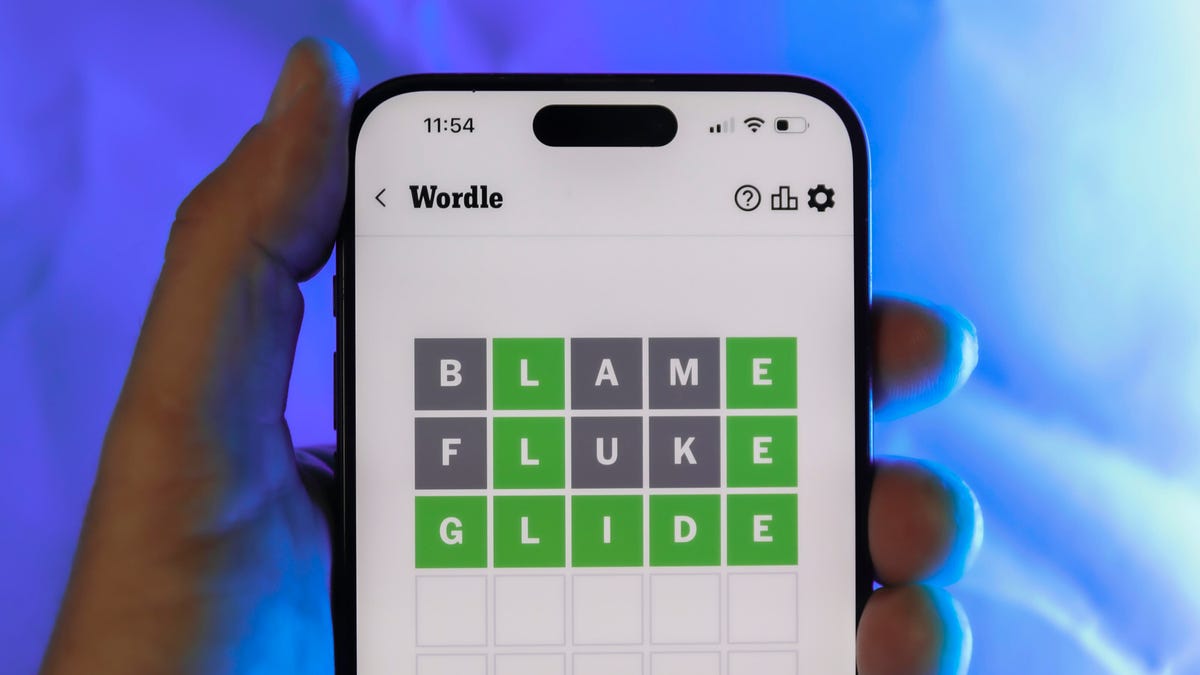
Looking for the most recent Wordle answer? Click here for today’s Wordle hints, as well as our daily answers and hints for The New York Times Mini Crossword, Connections, Connections: Sports Edition and Strands puzzles.
End the year with a Wordle win. Today’s Wordle puzzle isn’t terribly tough. If you need a new starter word, check out our list of which letters show up the most in English words. If you need hints and the answer, read on.
Read more: New Study Reveals Wordle’s Top 10 Toughest Words of 2025
Today’s Wordle hints
Before we show you today’s Wordle answer, we’ll give you some hints. If you don’t want a spoiler, look away now.
Wordle hint No. 1: Repeats
Today’s Wordle answer has no repeated letters.
Wordle hint No. 2: Vowels
Today’s Wordle answer has two vowels.
Wordle hint No. 3: First letter
Today’s Wordle answer begins with S.
Wordle hint No. 4: Last letter
Today’s Wordle answer ends with N.
Wordle hint No. 5: Meaning
Today’s Wordle answer can refer to a device that makes a loud, long-lasting sound as some kind of signal or warning.
TODAY’S WORDLE ANSWER
Today’s Wordle answer is SIREN.
Yesterday’s Wordle answer
Yesterday’s Wordle answer, Dec. 30, No. 1,655 was DECOR.
Recent Wordle answers
Dec. 26, No. 1651: SPEED
Dec. 27, No. 1652: BATCH
Dec. 28, No 1653: ABBOT
Dec. 29, No. 1654: FRUIT
Don’t miss any of our unbiased tech content and lab-based reviews. Add CNET as a preferred Google source.
Technologies
Today’s NYT Connections Hints, Answers and Help for Dec. 31, #934
Here are some hints and the answers for the NYT Connections puzzle for Dec. 31, No. 934.
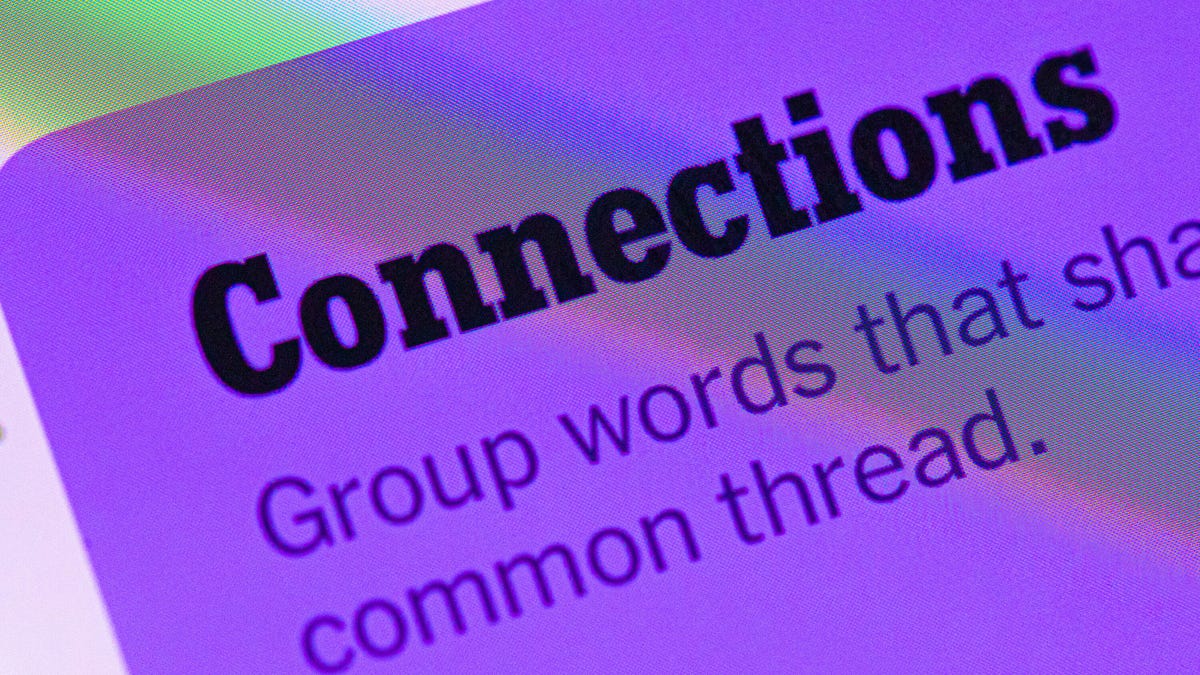
Looking for the most recent Connections answers? Click here for today’s Connections hints, as well as our daily answers and hints for The New York Times Mini Crossword, Wordle, Connections: Sports Edition and Strands puzzles.
Today’s NYT Connections puzzle has a tough purple category once again. But the yellow group is very timely, and pretty easy. Read on for clues and today’s Connections answers.
The Times has a Connections Bot, like the one for Wordle. Go there after you play to receive a numeric score and to have the program analyze your answers. Players who are registered with the Times Games section can now nerd out by following their progress, including the number of puzzles completed, win rate, number of times they nabbed a perfect score and their win streak.
Read more: Hints, Tips and Strategies to Help You Win at NYT Connections Every Time
Hints for today’s Connections groups
Here are four hints for the groupings in today’s Connections puzzle, ranked from the easiest yellow group to the tough (and sometimes bizarre) purple group.
Yellow group hint: Here comes 2026!
Green group hint: Where is it?
Blue group hint: Pennsylvania city.
Purple group hint: Waves.
Answers for today’s Connections groups
Yellow group: Happy New Year!
Green group: Places where things disappear.
Blue group: Associated with Philadelphia.
Purple group: Starting with bodies of water.
Read more: Wordle Cheat Sheet: Here Are the Most Popular Letters Used in English Words
What are today’s Connections answers?
The yellow words in today’s Connections
The theme is Happy New Year! The four answers are ball drop, champagne flute, fireworks and noisemaker.
The green words in today’s Connections
The theme is places where things disappear. The four answers are Bermuda Triangle, black hole, couch cushions and dryer.
The blue words in today’s Connections
The theme is associated with Philadelphia. The four answers are brotherly love, cheesesteak, Liberty Bell and Rocky.
The purple words in today’s Connections
The theme is starting with bodies of water. The four answers are bay leaf, channel surf, sea bass and sound barrier.
Don’t miss any of our unbiased tech content and lab-based reviews. Add CNET as a preferred Google source.
Technologies
Samsung’s $200 Galaxy A17 Brings Google’s Circle to Search to Its Lower-Priced Phone
While the AI features are nice to see at the lower price, the Galaxy A17 otherwise looks very similar to the phone it’s replacing.

Samsung’s $200 Galaxy A17 5G, announced Tuesday, appears to be a smaller hardware refresh for the company’s lower-cost phone — bearing many similarities to the Galaxy A16 that it will replace. However, Samsung notes that the A17 will have access to several AI features, including Google’s Circle to Search and Gemini assistant.
Even though both of those AI features are becoming common on all phones running Android 16 (Motorola’s sub-$200 phones also include them), the Galaxy A17 might become one of the broadest ways that Circle to Search and Gemini reach new audiences. That’s because Samsung’s $200 phone is typically one of the few non-Apple devices to consistently top sales charts in the US, for instance, the $200 Galaxy A16 currently ranks fifth on Counterpoint Research’s list behind Apple’s iPhone 16 and iPhone 17.
Similar to the Galaxy A16, the A17 will have a 6.7-inch display with a 90Hz refresh rate, an IP54 rating for water and dust resistance (can withstand splashes but still avoid submerging the phone) and is powered by Samsung’s Exynos 1330 processor. The cameras are also the same, including a 50-megapixel wide camera, a 5-megapixel ultrawide camera and a 2-megapixel macro camera. Around the front is a 13-megapixel selfie camera.
The Galaxy A17 will also include a 5,000-mAh battery, 25-watt wired charging, 4GB of RAM with 128GB of onboard storage, the option to expand with a microSD card and will receive six years of software as well as security updates. That support period is quite notable for phones sold in the $200 range, as most phones that cost $200 get two to three years of updates.
The Galaxy A17 goes on sale in the US starting Jan. 7, and will come in blue, black and gray models.
-

 Technologies3 года ago
Technologies3 года agoTech Companies Need to Be Held Accountable for Security, Experts Say
-

 Technologies3 года ago
Technologies3 года agoBest Handheld Game Console in 2023
-

 Technologies3 года ago
Technologies3 года agoTighten Up Your VR Game With the Best Head Straps for Quest 2
-

 Technologies4 года ago
Technologies4 года agoBlack Friday 2021: The best deals on TVs, headphones, kitchenware, and more
-

 Technologies4 года ago
Technologies4 года agoVerum, Wickr and Threema: next generation secured messengers
-

 Technologies4 года ago
Technologies4 года agoGoogle to require vaccinations as Silicon Valley rethinks return-to-office policies
-

 Technologies4 года ago
Technologies4 года agoOlivia Harlan Dekker for Verum Messenger
-

 Technologies4 года ago
Technologies4 года agoiPhone 13 event: How to watch Apple’s big announcement tomorrow



