Technologies
Google Pixel 8 vs. Pixel 7: Which Is the Best Choice?
The Pixel 8’s biggest advantage is that Google claims it can last until 2030.

Annual phone upgrades are usually minimal, and the jump from the Pixel 7 to Pixel 8 is no exception. Google’s new entry-level Pixel phone has a fresh processor, more AI tricks to help with photo edits, macro photography mode and a slightly improved camera. Taken together, these changes underscore Google’s increased focus on artificial intelligence, further signaling the technology will play a big role in future Pixel devices.
But if you’re just looking for a reliable new phone with a medium-sized screen and a good camera, you may be wondering if it’s worth buying the $699 Pixel 8 or last year’s Pixel 7, which is $100 cheaper at $599. The answer is tricky. Although I loved the Pixel 7 when I reviewed it last year, there are better choices in Google’s lineup.
The pricier Pixel 8 may not be very different from the Pixel 7, but Google promises software updates for seven years. That’s a big deal because it means the Pixel 8 shouldn’t feel outdated until 2030 since it will continue to receive new Android version updates, security updates and special Pixel updates that Google calls «feature drops» until then. If you’re already spending hundreds of dollars on a new phone, it’s a good idea to invest in the one that will last longer.
But if you’re looking to save some cash, go for the $499 Pixel 7A instead of the Pixel 7. It has a lot in common with the Pixel 7 by offering the same processor and a similar camera, but for $100 less.
Here’s a closer look at how the Pixel 8 compares to the Pixel 7.
Pixel 8 vs. Pixel 7: Design, display and software
The Pixel 7 and Pixel 8 look and feel similar, with each featuring a glossy back finish and a matte aluminum frame with a bar-shaped camera module that runs horizontally across the device. But the Pixel 8 has flatter edges and weighs less, which along with its more compact size make it easier to hold and use with one hand.
The Pixel 7 is available in lemongrass (yellow), snow (white) and obsidian (black) color options, while the newer Pixel 8 comes in hazel (gray), obsidian (black) and rose (pink) choices. Both devices are rated for IP68 dust and water resistance, which means they should be dust-tight and able to withstand some water immersion.
Where the Pixel 8 and Pixel 7 start to differ is in their screens. The Pixel 8 has a 6.2-inch display, so it’s slightly smaller than the 6.3-inch Pixel 7. The Pixel 8’s dimensions are also physically smaller than the Pixel 7’s, making it a more ideal choice for those seeking a petite phone.
The Pixel 8’s screen is also brighter since it can peak at 2,000 nits of brightness compared to the Pixel 7’s 1,400 nits. In addition, the Pixel 8 can boost its refresh rate up to 120Hz compared to the Pixel 7’s 90Hz display, although the difference may not be noticeable and depends on what you’re doing on your phone.
Both phones run on Android 14, the newest version of Google’s mobile operating system. The Pixel 8 comes preloaded with Android 14, and it’s available for the Pixel 7 as an upgrade. But as mentioned above, the Pixel 8 will get seven years of new Android versions, new Pixel features and security updates. If you want a phone you can hold onto for years to come, the Pixel 8 is the better choice.
The Pixel 7 will only receive new Android updates for three years following its launch, meaning it’ll stop getting new versions of Android after October 2025. That alone gives the Pixel 8 a big edge over the Pixel 7.
While the software experience is largely the same, the Pixel 8 has some new AI-powered features — many of which are photography-related. The Pixel 8’s Google Assistant is smarter and can summarize web pages. It also sounds more natural when screening incoming calls on your behalf.
Pixel 8 vs. Pixel 7: Camera
On paper, the Pixel 7 and Pixel 8 have similar camera systems. They each have a 50-megapixel main camera and a 12-megapixel ultra wide camera, but the Pixel 8 also has a macro photography mode and a newer sensor that’s more sensitive to light.
The difference is noticeable; photos taken with the Pixel 8’s main camera generally looked a little brighter than those shot on the Pixel 7. And some shots looked more colorful too.
In the images of my colleague Bridget Carey below, which I shot using Night Mode in a dimly lit room in the CNET offices, the Pixel 8 did a better job at capturing the purple lighting more accurately. However, her face does look a bit noisy in the Pixel 8’s photo.
Pixel 8

Pixel 7

While photos generally looked the same between both phones, the Pixel 8’s images sometimes looked slightly more colorful. Take a look at the photos of the fish market in Wegmans below, and you’ll notice the reddish color in the fish’s scales looks a little bolder, especially in the tail.
Pixel 8
Pixel 7
Macro mode also makes it easier to capture closeup details on the Pixel 8. The photo of an artificial flower below was taken on the Pixel 8 in macro mode, and below it you can see the same photo without macro mode taken on the Pixel 7.
Pixel 8
Pixel 7
My colleague Patrick Holland, who reviewed the Pixel 8, also said photos looked generally similar between both devices. However, he did notice more shadow detail in the Pixel 8’s photos when looking closely, which you can see in his review.
The bigger difference between the two phones comes down to their photo editing features. The Pixel 8 has a handful of new AI-powered editing tools that aren’t available on the Pixel 7, like Best Take and the Magic Editor. The former lets you change a person’s expression in a group photo after you’ve taken a bunch of shots, while the latter makes it possible to move and resize people and pets in images.
Best Take is meant for moments when you can’t get everyone smiling or keeping their eyes open in a group photo at the same time. While it works impressively well and I can see the appeal behind it, Best Take also feels a little inauthentic to me. It’s easy enough to ignore this feature if you don’t want to use it, but it doesn’t feel as practical as previously introduced photo editing tools like the Magic Eraser and Face Unblur.
The photo below was edited with Best Take. CNET’s Jessica Fierro (left) and Abrar Al-Heeti (right) weren’t smiling in the original image.

My opinion on the Magic Editor is largely the same, although I’m sure some people will have fun customizing their images and finding creative use cases for it. With the Magic Editor, you can resize people, delete certain objects and move people and pets. Patrick has a great example of the Magic Editor at work in his review.
After capturing a photo of two of our CNET colleagues jumping off of a giant rock, he used the Magic Editor to remove the rock entirely, making it look like they were just jumping in the air really high. However, these edits aren’t as smooth as Best Take; you can clearly tell the image was altered. As my colleague Sareena Dayaram points out, tools like the Magic Editor also raise questions about the authenticity of the photos we snap on our phones and potentially share on social media.

While the Pixel 7 doesn’t have these new features, it does have other handy editing options like Face Unblur, Photo Unblur and the Magic Eraser.
Overall, the cameras on both phones are similar enough, although the Pixel 8’s generally feels like a small step up.
Pixel 8 vs. Pixel 7: Performance and battery
The Pixel 8 runs on Google’s newest processor, the Tensor G3, while the previous-generation Tensor G2 powers the Pixel 7. Both phones are responsive enough when scrolling around the operating system, swiping through social media posts, launching apps and the camera and playing games. The new chip’s benefits really kick in when it comes to those AI-powered features mentioned earlier.
I also ran two benchmarks on each phone: one for testing general performance in everyday use (Geekbench 6) and another for measuring graphics power (3DMark Wild Life Extreme). In both tests, the Pixel 8 scored higher, especially on 3DMark Wild Life Extreme, as you can see in the table below.
Geekbench 6 Pixel 8 vs. Pixel 7
- Pixel 8
- Pixel 7
3DMark Wild Life Extreme
- Pixel 8
- Pixel 7
3DMark Frames Per Second
- Pixel 8
- Pixel 7
Both phones offer roughly the same battery life, even though the Pixel 8 has a slightly higher battery capacity. The Pixel 8 and Pixel 7 can each last for around a day on a single charge, and they performed very similarly during CNET’s three-hour battery test. During this test, we stream a YouTube video with the screen brightness turned up to its maximum level for three hours and note the battery percentage at each hour.
Despite its brighter screen, the Pixel 8 delivered results that almost matched those of the Pixel 7.
Pixel 8 vs. Pixel 7 Battery Test
| Pixel 8 | Pixel 7 | |
| 1 Hour | 95% | 95% |
| 2 Hours | 88% | 88% |
| 3 Hours | 79% | 81% |
Pixel 8 vs. Pixel 7: Which should you choose?
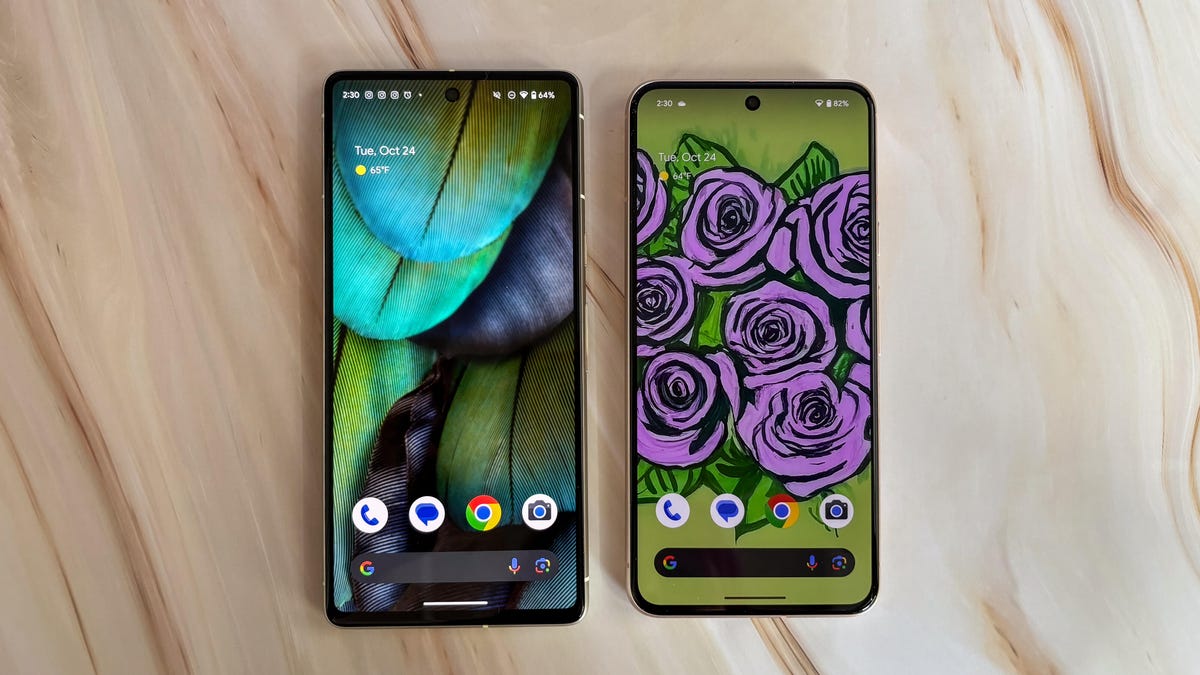
The Pixel 8 is a better investment overall for the simple reason that it will last longer. Its modest camera and display improvements are a step up, and the Pixel 8’s new AI features make it a bit smarter and therefore more convenient to use than the Pixel 7. But it’s really the long software support that makes the Pixel 8 the better choice. However, I’d only recommend upgrading if you’re coming from an older device like the Pixel 5 or earlier.
Google Pixel 8 vs. Pixel 7
| Google Pixel 8 | Google Pixel 7 | |
| Display size, tech, resolution, refresh rate, brightness | 6.2-inch OLED; 2,400×1,080 pixels; 60-120Hz adaptive refresh rate | 6.3-inch OLED, FHD+ (1080 x 2400 pixels) , 90Hz |
| Pixel density | 428 ppi | 416 ppi |
| Dimensions (inches) | 5.9 x 2.8 x 0.4 in | 6.13 x 2.88 x 0.34 mm |
| Dimensions (millimeters) | 150.5 x 70.8 x 8.9 mm | 155.6 x 73.2 x 8.7 mm |
| Weight (grams, ounces) | 187 g (6.6 oz) | 197 g (6.9 oz) |
| Mobile software (at launch) | Android 14 | Android 13 |
| Camera | 50-megapixel (wide), 12-megapixel (ultrawide) | 50-megapixel (wide), 12-megapixel (ultrawide), |
| Front-facing camera | 10.5-megapixel | 10.8-megapixel |
| Video capture | 4K | 4K |
| Processor | Google Tensor G3 | Google Tensor G2 |
| Storage and RAM | 8GB + 128GB, 256GB | 8GB + 128GB, 256 GB, |
| Expandable storage | None | None |
| Battery | 4,575 mAh | 4,355 mAh |
| Fingerprint sensor | Under display | Under display |
| Connector | USB-C | USB-C |
| Headphone jack | None | None |
| Special features | 5G (Sub 6, mmWave); VPN by Google One; 7 years of OS, security and Feature Drop updates; front-facing camera has autofocus; 13W Qi wireless charging; 30W wired charging; USB-3.2 speeds via USB-C; IP68 dust and water resistance; Gorilla Glass Victus 2 on front and back | 5G, Magic Eraser, Photo Unblur, Real Tone, Face Unblur, Long Exposure Mode, Action Pan; Hold For Me, Wait Times, Direct My Call Live Translate |
| US price off-contract | $699 (128GB) | $600 |
| UK price | £575 (128GB) | £599 |
| Australia price | AU$1,100 (128GB) | AU$999 |
Technologies
Today’s NYT Mini Crossword Answers for Saturday, Dec. 27
Here are the answers for The New York Times Mini Crossword for Dec. 27.
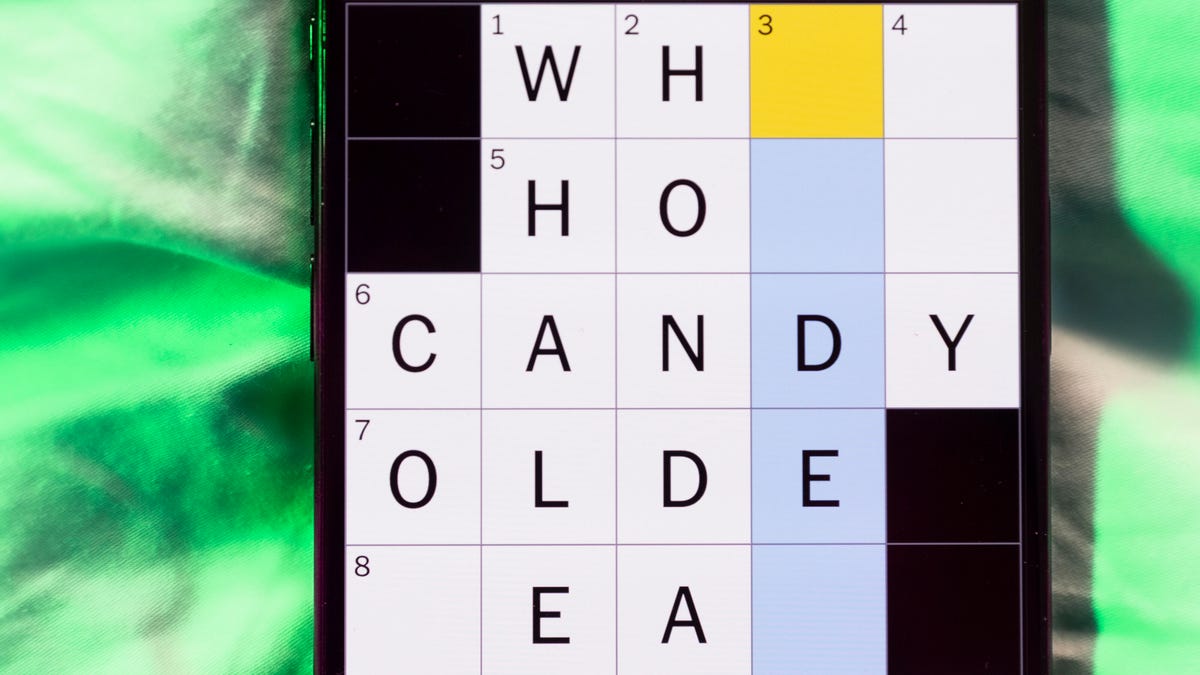
Looking for the most recent Mini Crossword answer? Click here for today’s Mini Crossword hints, as well as our daily answers and hints for The New York Times Wordle, Strands, Connections and Connections: Sports Edition puzzles.
Need some help with today’s Mini Crossword? It’s pretty long for a Mini Crossword, and some of the clues are tricky. The answer to 10-Across is not an expression I use, for sure. Read on. And if you could use some hints and guidance for daily solving, check out our Mini Crossword tips.
If you’re looking for today’s Wordle, Connections, Connections: Sports Edition and Strands answers, you can visit CNET’s NYT puzzle hints page.
Read more: Tips and Tricks for Solving The New York Times Mini Crossword
Let’s get to those Mini Crossword clues and answers.
Mini across clues and answers
1A clue: Fashionable
Answer: HIP
4A clue: Product sold on «The Office»
Answer: PAPER
6A clue: One writing a performance review
Answer: MANAGER
8A clue: With 5-Down, redundant synonym of «outcome»
Answer: END
9A clue: Quiet ___ mouse
Answer: ASA
10A clue: Gives constant compliments, in slang
Answer: GASESUP
12A clue: Ski mountain bump
Answer: MOGUL
13A clue: Uneasy feeling
Answer: ANGST
Mini down clues and answers
1D clue: Personally involved
Answer: HANDSON
2D clue: Hoppy beer, for short
Answer: IPA
3D clue: Mythical horse whose name is an anagram of 10-Across
Answer: PEGASUS
4D clue: Last word in the palindromic sentence «A man, a plan, a canal …»
Answer: PANAMA
5D clue: See 8-Across
Answer: RESULT
6D clue: Ryan of «When Harry Met Sally …»
Answer: MEG
7D clue: Genre for Playboi Carti and Cardi B
Answer: RAP
11D clue: Something in an Easter basket
Answer: EGG
Don’t miss any of our unbiased tech content and lab-based reviews. Add CNET as a preferred Google source.
Technologies
Today’s NYT Connections: Sports Edition Hints and Answers for Dec. 27, #460
Here are hints and the answers for the NYT Connections: Sports Edition puzzle for Dec. 27, No. 460.

Looking for the most recent regular Connections answers? Click here for today’s Connections hints, as well as our daily answers and hints for The New York Times Mini Crossword, Wordle and Strands puzzles.
Today’s Connections: Sports Edition is a real challenge. That purple category wants you to hunt out something related in four different words, and it’s a toughie. If you’re struggling with today’s puzzle but still want to solve it, read on for hints and the answers.
Connections: Sports Edition is published by The Athletic, the subscription-based sports journalism site owned by The Times. It doesn’t appear in the NYT Games app, but it does in The Athletic’s own app. Or you can play it for free online.
Read more: NYT Connections: Sports Edition Puzzle Comes Out of Beta
Hints for today’s Connections: Sports Edition groups
Here are four hints for the groupings in today’s Connections: Sports Edition puzzle, ranked from the easiest yellow group to the tough (and sometimes bizarre) purple group.
Yellow group hint: Something you save.
Green group hint: An Olympic sport.
Blue group hint: Toronto pitchers.
Purple group hint: Think about the alphabet and look for something hidden.
Answers for today’s Connections: Sports Edition groups
Yellow group: Memento.
Green group: Types of wrestling.
Blue group: Blue Jays to win Cy Young Award.
Purple group: Ends in a homophone for a letter of the alphabet.
Read more: Wordle Cheat Sheet: Here Are the Most Popular Letters Used in English Words
What are today’s Connections: Sports Edition answers?
The yellow words in today’s Connections
The theme is memento. The four answers are collectible, keepsake, memorabilia and souvenir.
The green words in today’s Connections
The theme is types of wrestling. The four answers are arm, freestyle, Greco-Roman and sumo.
The blue words in today’s Connections
The theme is Blue Jays to win Cy Young Award. The four answers are Clemens, Halladay, Hentgen and Ray.
The purple words in today’s Connections
The theme is ends in a homophone for a letter of the alphabet. The four answers are batter’s eye (I), blue jay (J), golf tee (T) and pool cue (Q).
Don’t miss any of our unbiased tech content and lab-based reviews. Add CNET as a preferred Google source.
Technologies
Today’s Wordle Hints, Answer and Help for Dec. 27, #1,652
Here are hints and the answer for today’s Wordle for Dec. 27, No. 1,652.

Looking for the most recent Wordle answer? Click here for today’s Wordle hints, as well as our daily answers and hints for The New York Times Mini Crossword, Connections, Connections: Sports Edition and Strands puzzles.
Today’s Wordle puzzle came together pretty quickly for me this time. If you need a new starter word, check out our list of which letters show up the most in English words. If you need hints and the answer, read on.
Read more: New Study Reveals Wordle’s Top 10 Toughest Words of 2025
Today’s Wordle hints
Before we show you today’s Wordle answer, we’ll give you some hints. If you don’t want a spoiler, look away now.
Wordle hint No. 1: Repeats
Today’s Wordle answer has no repeated letters.
Wordle hint No. 2: Vowels
Today’s Wordle answer has one vowel.
Wordle hint No. 3: First letter
Today’s Wordle answer begins with B.
Wordle hint No. 4: Last letter
Today’s Wordle answer ends with H.
Wordle hint No. 5: Meaning
Today’s Wordle answer can refer to a quantity of goods produced at one time.
TODAY’S WORDLE ANSWER
Today’s Wordle answer is BATCH.
Yesterday’s Wordle answer
Yesterday’s Wordle answer, Dec. 26, No. 1651 was SPEED.
Recent Wordle answers
Dec. 22, No. 1647: CONCH
Dec. 23, No. 1648: GLINT
Dec. 24, No. 1649: SPOOL
Dec. 25, No. 1650: PRISM
Don’t miss any of our unbiased tech content and lab-based reviews. Add CNET as a preferred Google source.
-

 Technologies3 года ago
Technologies3 года agoTech Companies Need to Be Held Accountable for Security, Experts Say
-

 Technologies3 года ago
Technologies3 года agoBest Handheld Game Console in 2023
-

 Technologies3 года ago
Technologies3 года agoTighten Up Your VR Game With the Best Head Straps for Quest 2
-

 Technologies4 года ago
Technologies4 года agoBlack Friday 2021: The best deals on TVs, headphones, kitchenware, and more
-

 Technologies4 года ago
Technologies4 года agoVerum, Wickr and Threema: next generation secured messengers
-

 Technologies4 года ago
Technologies4 года agoGoogle to require vaccinations as Silicon Valley rethinks return-to-office policies
-

 Technologies4 года ago
Technologies4 года agoOlivia Harlan Dekker for Verum Messenger
-

 Technologies4 года ago
Technologies4 года agoiPhone 13 event: How to watch Apple’s big announcement tomorrow
