Technologies
I Upgraded to an iPhone 15 Pro Max From an 11. Here’s What Happened
Commentary: Why I jumped from my old iPhone to the newest, priciest model — and why I don’t regret it.

I was so confident that I wanted an iPhone 15 that I told the internet I was buying one before it was even announced. It’s a bold claim, I know. And I kept my word and upgraded from my 3-year-old iPhone 11 (I bought it in 2020) to the iPhone 15 Pro Max, my first Pro Apple phone ever.
At first, my decision to get an $1,199 iPhone 15 Pro Max that is bigger, heavier and much more expensive than my iPhone 11 might seem impulsive. But I guarantee it was anything but. And you might wonder why I opted for Apple’s most expensive phone instead of the $999 15 Pro that’s closer in size to the iPhone 11, or the $799 iPhone 15 which is more of a direct descendant from the 11. For me, it came down to the 15 Pro Max’s cameras. Let me explain.
Unprecedented 5x optical zoom
The 15 Pro Max has a 5x optical zoom, which is unheard-of for the iPhone and a major upgrade from my no zoom iPhone 11. The new telephoto camera is what ultimately convinced me to buy the 15 Pro Max. I mean, take a look at the photo evidence.
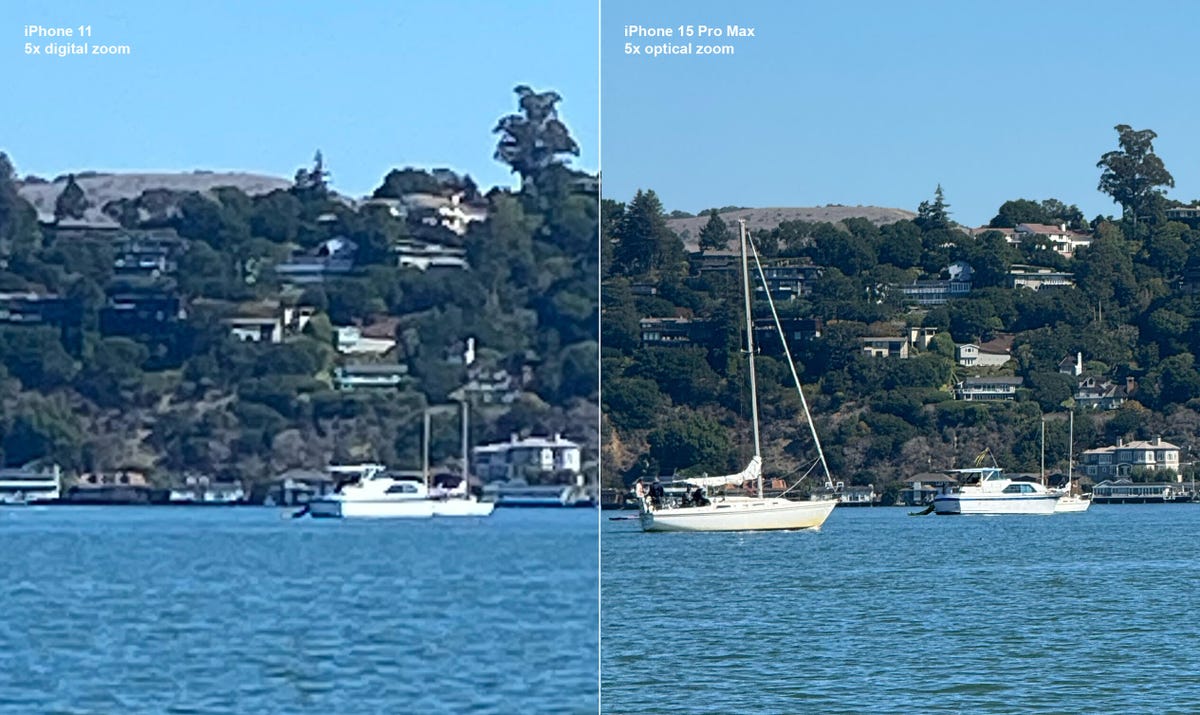
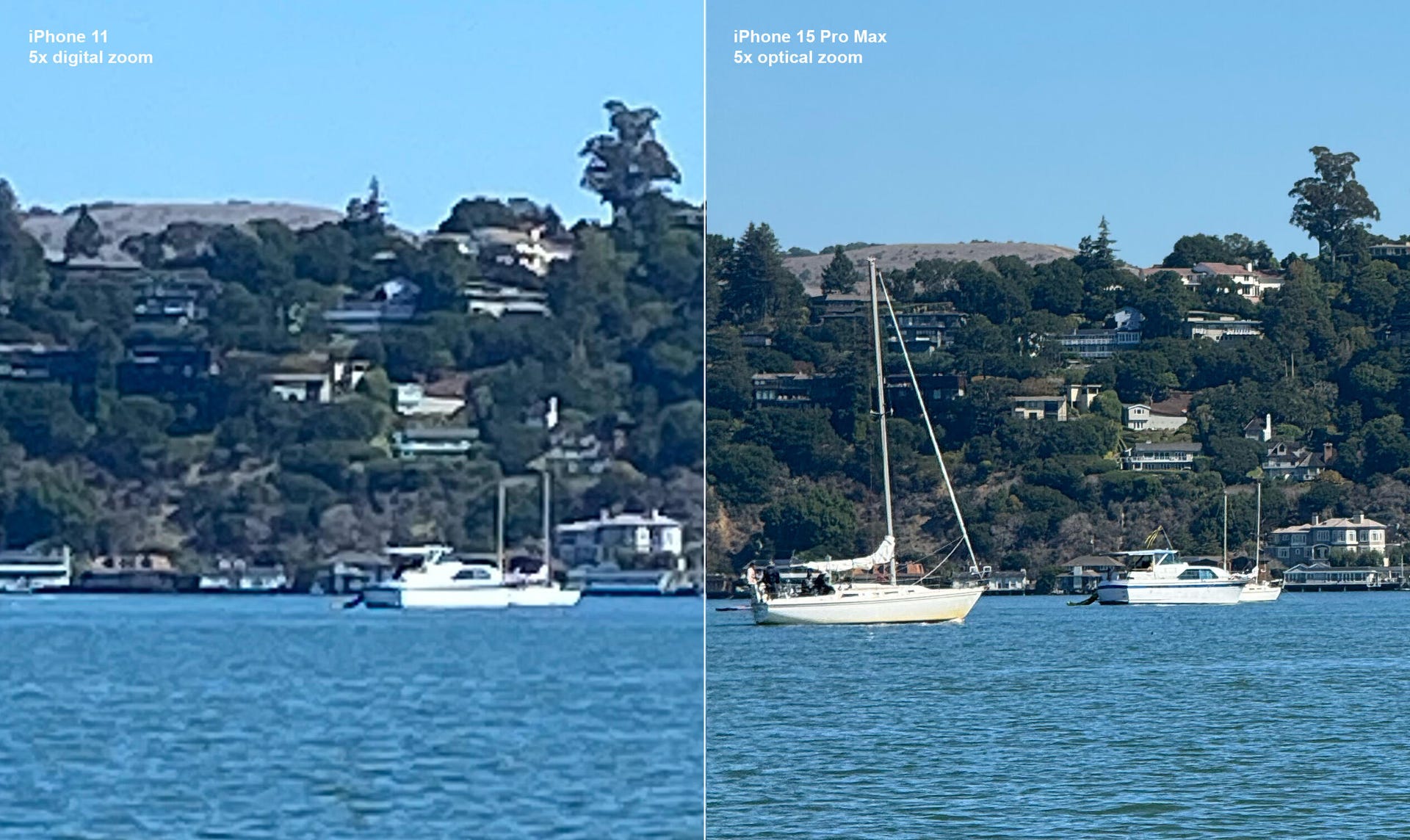
I played tourist for the day in San Francisco and took the photos below at the Golden Gate Bridge. I set the 15 Pro Max to 5x optical zoom and used the 11’s 5x digital zoom. I can’t believe the 15 Pro Max caught details like the panels on the bridge, and even the windows on the Salesforce Tower miles away in the background. Colors also appear truer-to-life in the 15 Pro Max’s photo. The Golden Gate Bridge’s iconic orange vermilion-colored paint really comes through in the 15 Pro Max image below.
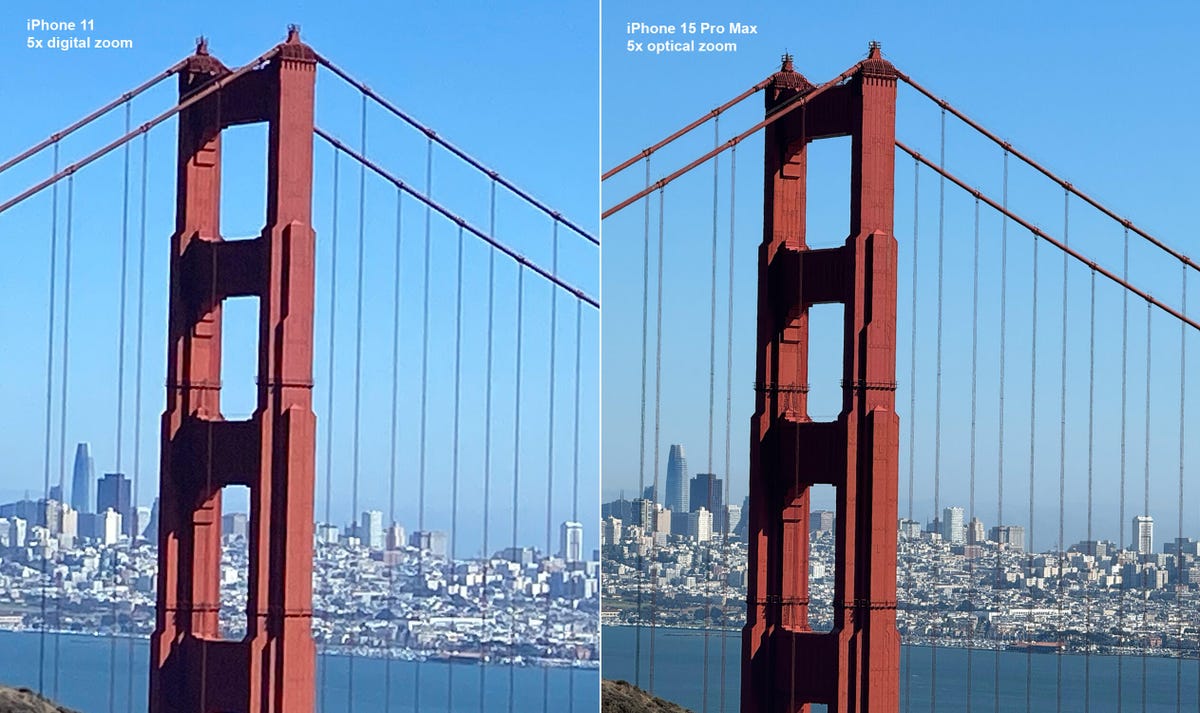
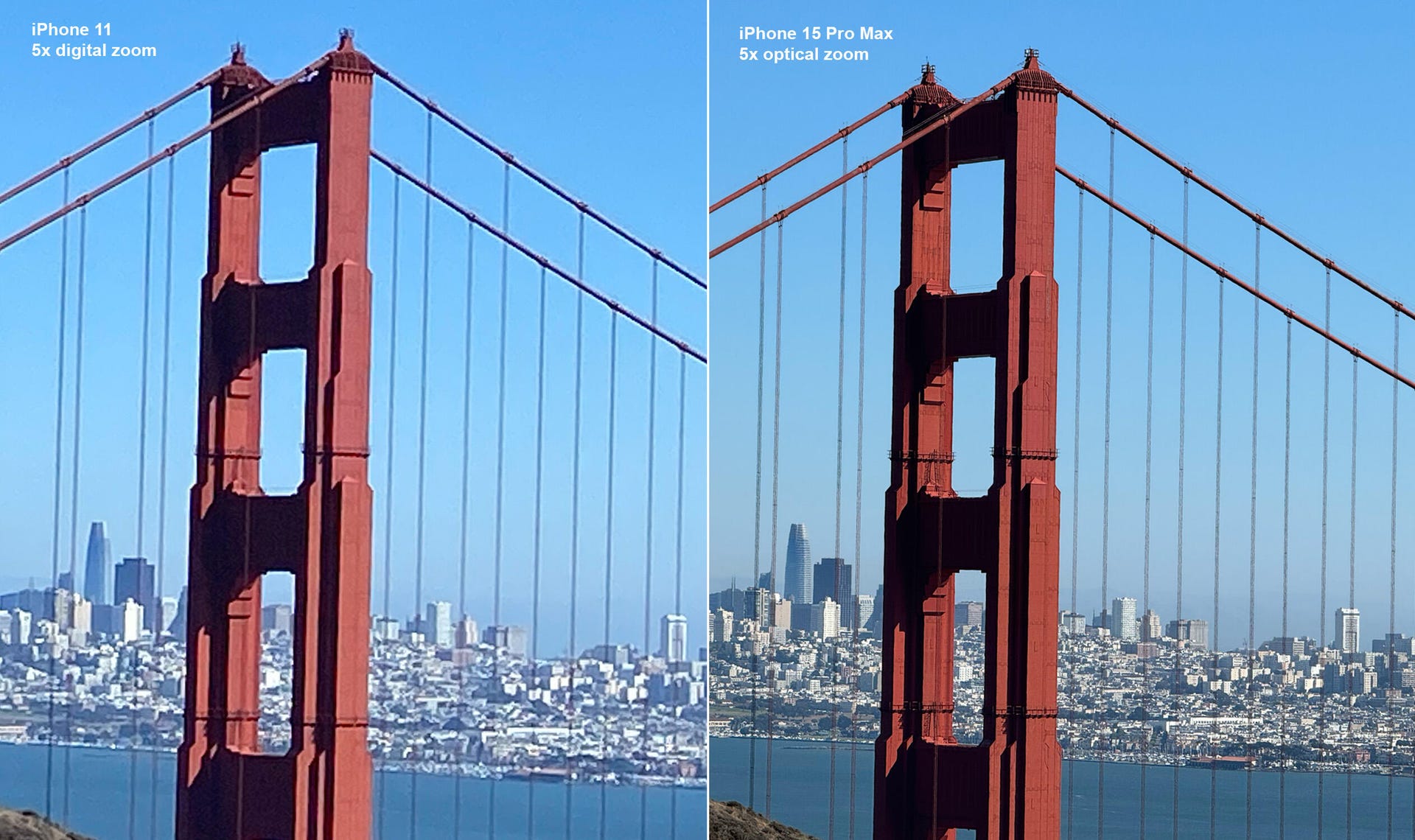
I like using the 5x optical zoom to record videos too, especially at concerts. The last artist I saw was Labrinth at Pier 80 during the Portola Music Festival in San Francisco. The 15 Pro Max videos I recorded during the concert looked so good I might as well have told everyone I was at the barricade, even though I was actually a few rows behind it. I couldn’t record anything remotely as good with my old iPhone 11. You can see my 5x zoom concert recordings in the video at the top of this page.
Brand-new action button (plus other features I don’t use enough)

The 15 Pros have swapped the classic mute switch for a brand-new action button. You can still use it to silence your phone, but you can also set it to do other things, like open the camera. (That’s what mine does.) When I saw the action button announced, I thought I’d use it a lot, but I’ve only used it a couple of times now that I actually have it. I’ll probably just switch it back to the mute function.
There are other 15 Pro Max features that are even more hyped like the always-on display and the Dynamic Island that I likewise found less useful once I tried them. I have poor self-control when it comes to my smartphone and seeing the screen even slightly lit makes me want to scroll. So I’ll probably turn off the always-on display so I have one less temptation to pick up my iPhone when I should be doing something else.
And while I told the internet how cool I thought the Dynamic Island looked, I’m walking that statement back. The Dynamic Island gets in the way of doing things I’m used to, like tapping the top of the screen to scroll up. On my iPhone 11, a tap on the top center of the screen brings the webpage or social feed I’m scrolling immediately back to the beginning. But on my 15 Pro Max, I need to tap just to the side of the Dynamic Island to trigger the same shortcut. This is going to take some getting used to. Also, when I try to use the Dynamic Island for things like changing songs, I end up accidentally closing it.
Titanium vs. aluminum

The iPhone 11 has an aluminum frame and weighs 6.84 ounces (194 grams), while the 15 Pro Max has a snazzy new titanium frame and weighs 7.81 ounces (221 grams). The titanium sides look and feel nice, but because I always have a case on my phone, they’re not a game-changer.
You also may have seen some titanium durability tests going viral. They made me a bit anxious. It’s worth keeping in mind that the people making these videos are pushing the iPhone 15 Pro Max to its limit. None of my CNET colleagues who have a 15 Pro or Pro Max have had any issues with the phone’s durability. But remember I’m coming from an iPhone 11 which, when CNET put it through a series of brutal drop tests, came through without a crack.
We got USB-C!

The iPhone 15 lineup swapped the Lightning charging port for a USB-C port, which is a big deal because it’s been over a decade since Apple last changed the charging port. USB-C is an industry-standard that can charge multiple devices, not just the iPhone.
So far, I’m a big fan. It was kind of annoying to have to switch out the Lightning aux cord and charger in my car. But because I already have so many USB-C cords lying around the house from devices like my MacBook Pro and Nintendo Switch, the transition has been easier than the one from the 30-pin to Lightning in 2012. I love only needing to have one cord at my desk that can charge both my laptop and my phone.
Battery: Is it giving ‘Pro Max’?
Apple says the 14 and 15 Pro Max iPhones offer up to 29 hours of video playback. But to be honest, I was not getting «Pro Max» battery life when I first got my new phone. I’d unplug it at 100% around 10 a.m. and it would be at about 30% by around 3:30 p.m. I had to limit my usage to get through the day on a single charge, which isn’t something I’ve ever experienced with a new (even non-Pro) iPhone. This is despite the fact that both the iPhone 15 Pro and Pro Max beat both the 14 Pro and Pro Max, as well as most Android phones, in CNET’s battery tests.
I was concerned, so I took a trip to the Genius Bar. I originally transferred my data wirelessly by placing my iPhone 11 next to my new 15 Pro Max. But Apple recommended I restore the 15 Pro Max to factory settings and transfer the old data from my computer. I was told if that didn’t fix things – which it didn’t – a future update probably would. A little under two weeks later, iOS 17.0.3 came out and fixed the problem. The software update also fixed a problem in iOS 17 that caused iPhones to overheat. After this experience, I probably won’t buy a new iPhone during launch week again.
How’s my battery doing today? I can get through a full day on a single charge, but I do need to plug it back in at night. I was honestly expecting a bit more from a Pro Max battery. It would be nice not to have to plug in my iPhone at night. But then I took a look at how much I actually use my phone. It turns out my daily average is 10 and a half hours a day, which is absolutely horrendous. And to be fair, even when my iPhone 15 Pro Max battery was struggling, it was still much better than the one on my iPhone 11, which would be at 30% by around 1 p.m. each day.
Thank goodness for macro mode
I’ve been having so much fun playing with Macro mode. This is a feature exclusive to Pro iPhones and I really didn’t realize what I was missing out on. My iPhone 11 can’t take macro photos. I’ve had a lot of fun taking creative shots in nature. Below are side-by-side photos of the underside of a leaf with Macro mode on my iPhone 15 Pro Max and without it on my iPhone 11.
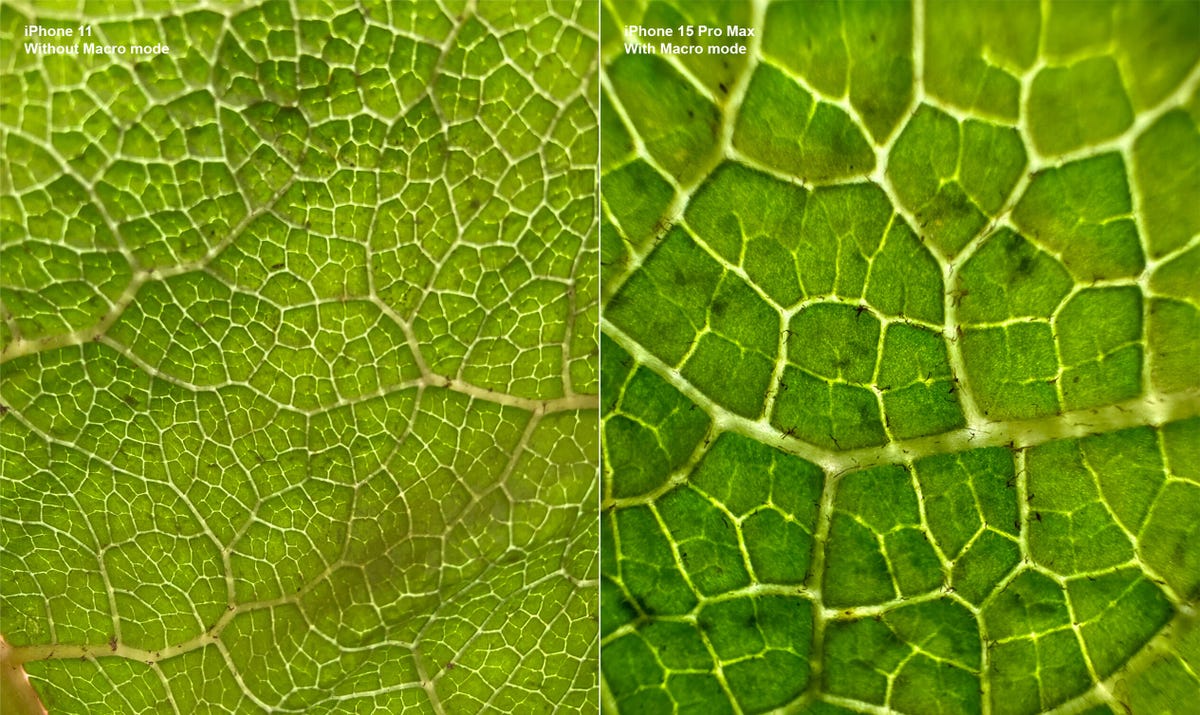
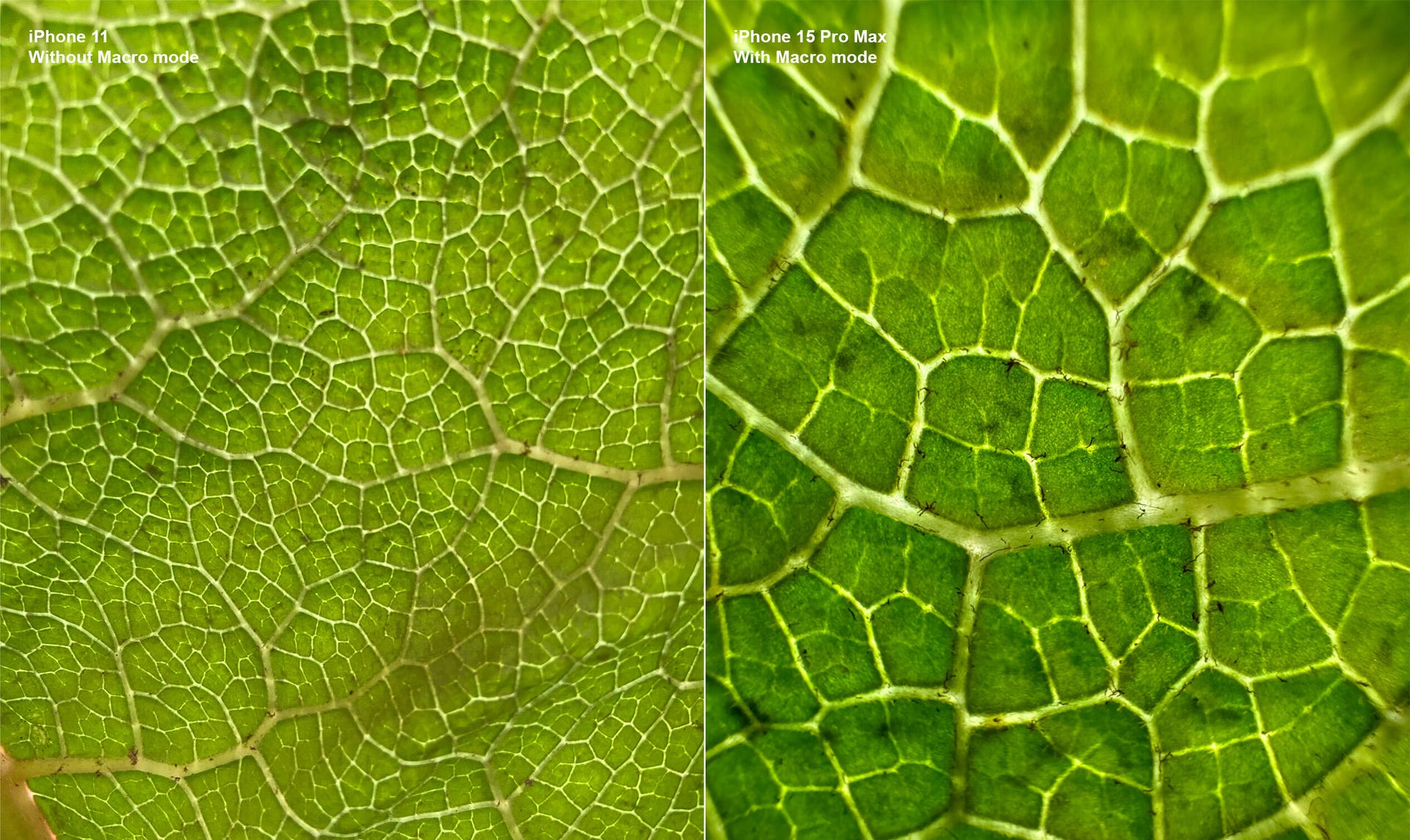
I use this feature to take pictures of my food because, as the saying goes, the phone eats first. Macro mode actually saved me from ingesting a bug in my pasta. While the iPhone 11 got pretty close to my lunch before losing focus, the 15 Pro Max got even closer and caught something crawling. So thanks Macro mode, because without you, I would’ve eaten that bug.
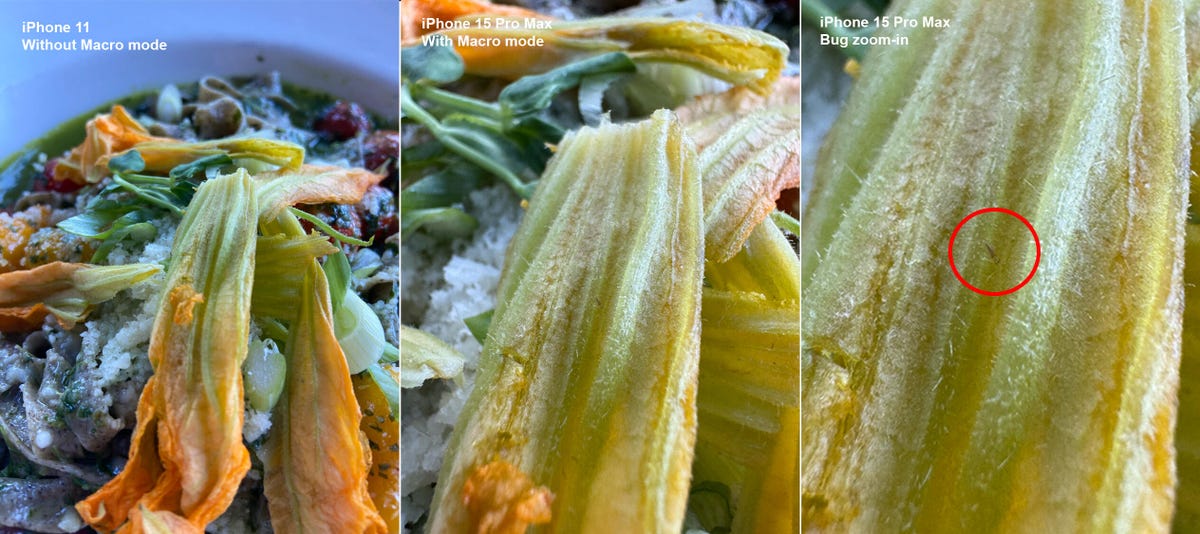
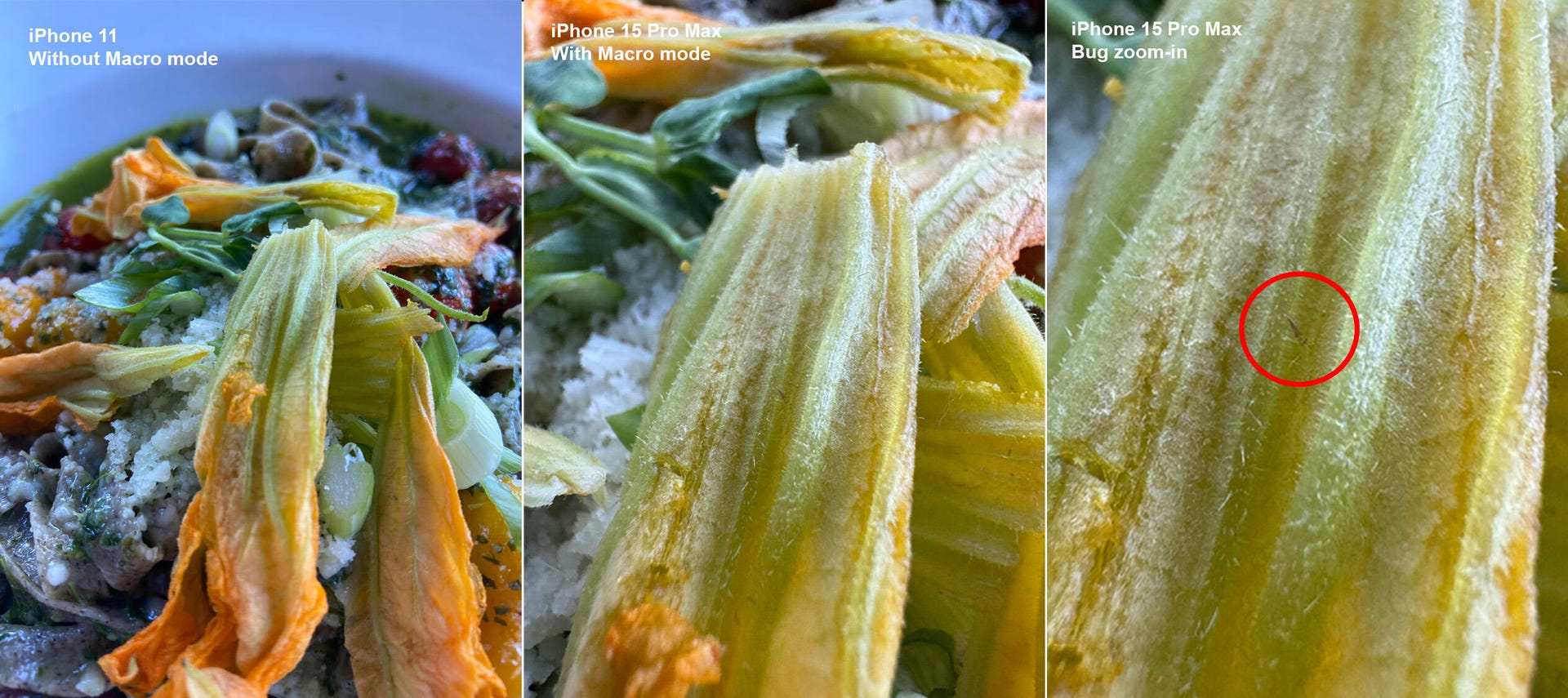
Next-level night mode on the 15 Pro Max
How about taking photos in lighting that’s less than ideal? Here are some shots of my friend and CNET colleague, Abrar Al-Heeti, taken at a restaurant in low-light.
Both of these photos were taken with Night mode, but being able to use it with 15 Pro Max’s Portrait mode takes low-light snaps to the next level.
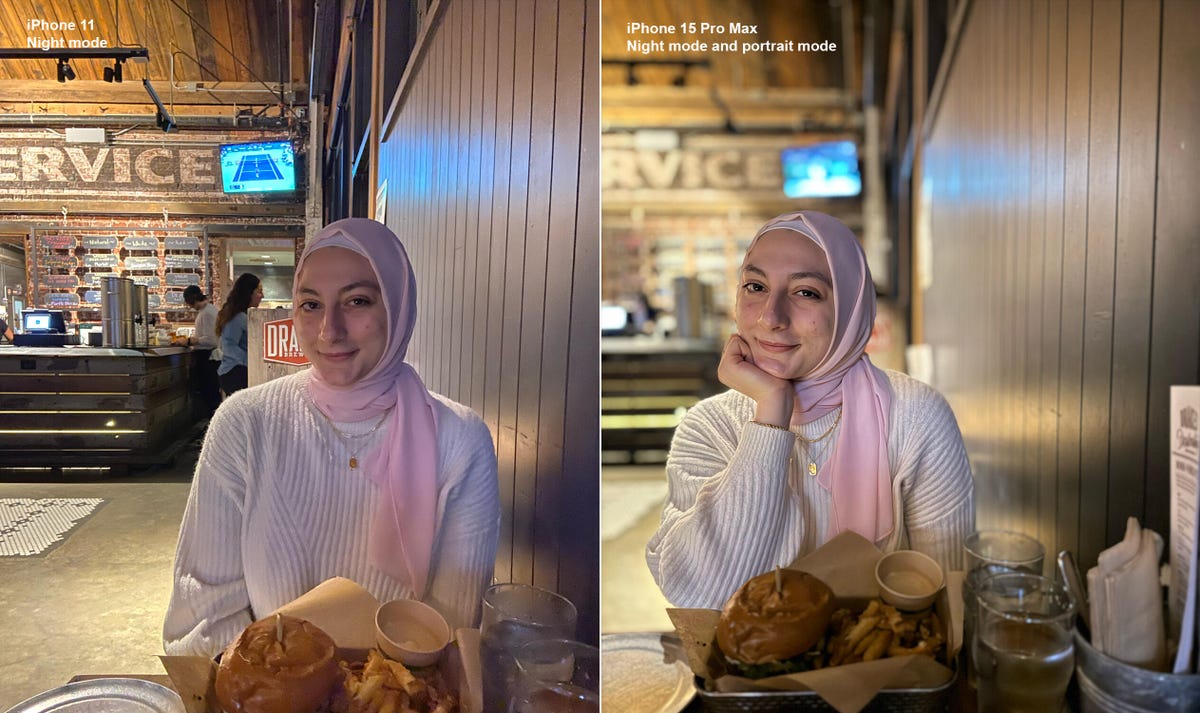
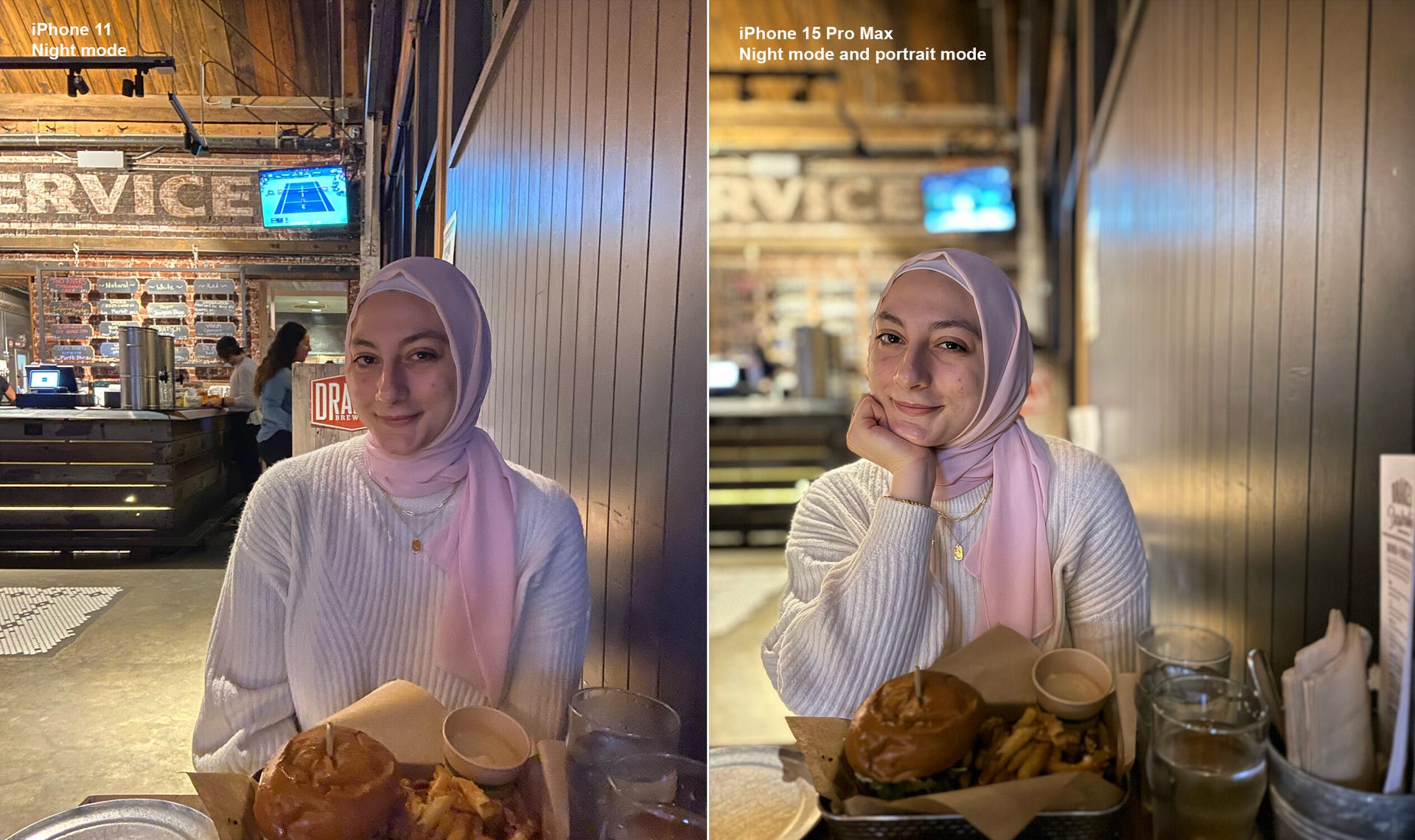
I also find that 15 Pro Max Night mode photos are generally brighter and more detailed than those from the iPhone 11. For example, the knitting in Abrar’s sweater is clearer in the 15 Pro Max photo below.
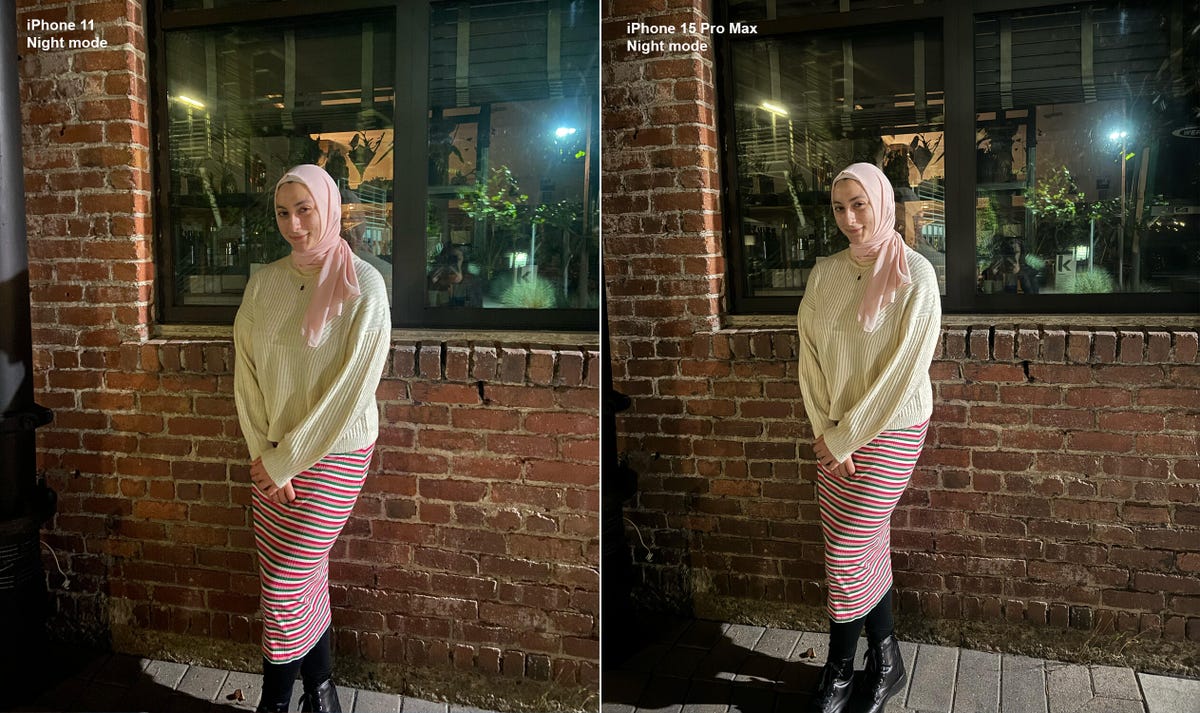
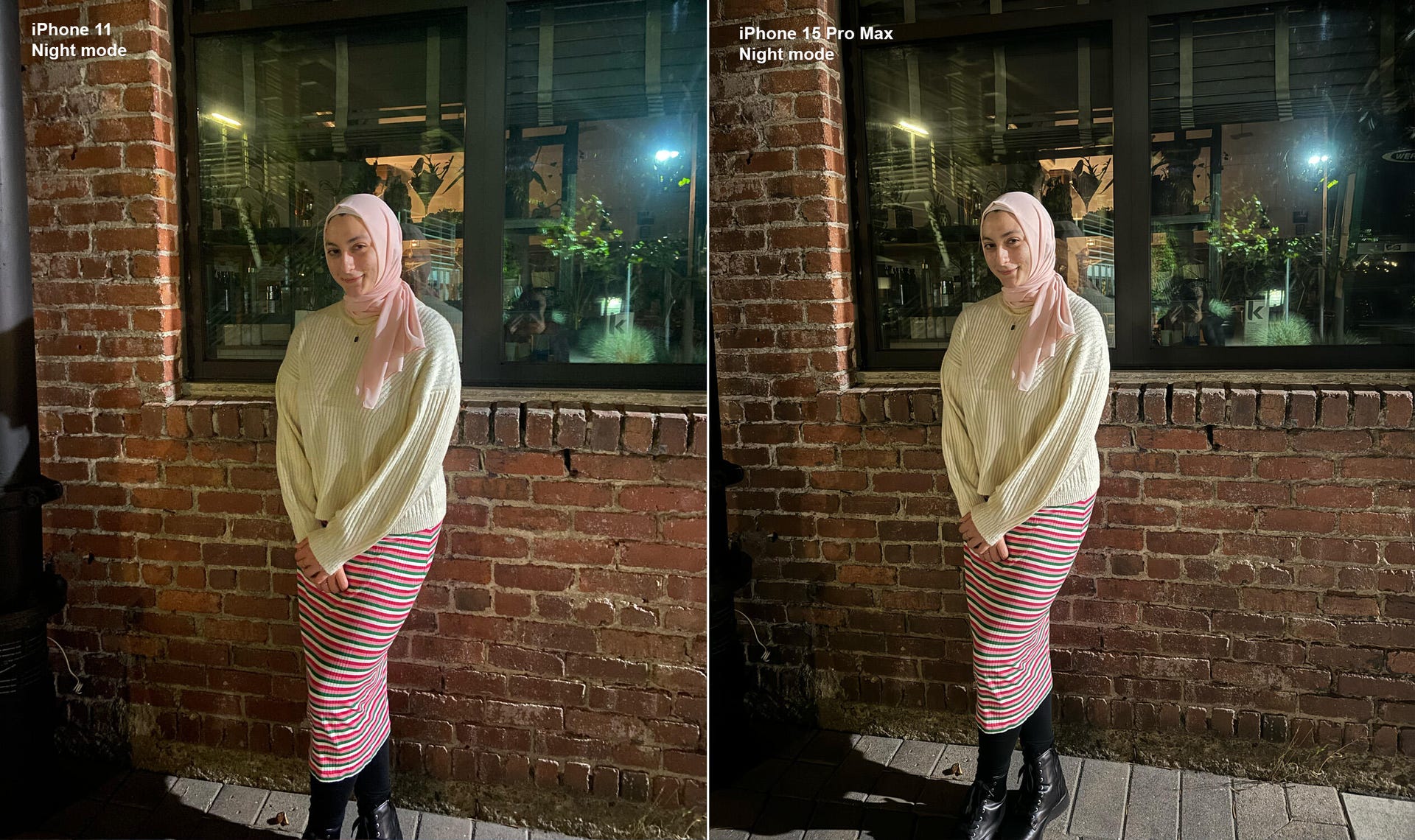
More portrait flexibility
I love that all of the iPhone 15s let you take Portrait mode photos of a person, cat or dog and change which subject is in-focus after a photo’s been taken. But changing the focus isn’t always perfect.
Take the photo below of myself, Abrar and our friend and CNET colleague, Viva Tung. When I change the focus to Viva, it blurs the edges of her sunglasses a bit, but generally works pretty well. But when I try to change the focus to Abrar, Viva’s still in focus, too.
To be fair, Apple does say not to have the subject you’re trying to have in-focus too far away from the camera, so maybe that’s the issue here. Overall, even though this feature isn’t seamless, it’s still fun to play around with — and I do appreciate the extra portrait flexibility. On my iPhone 11, I can’t change the focus in any of the photos I took.
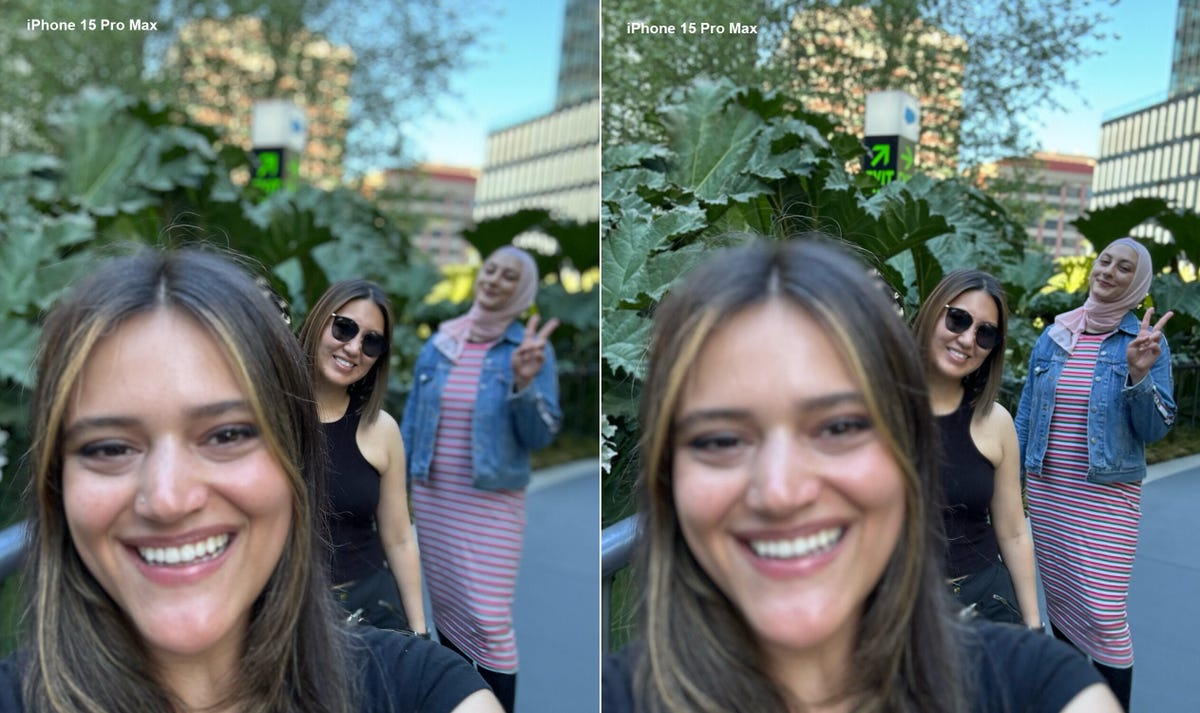
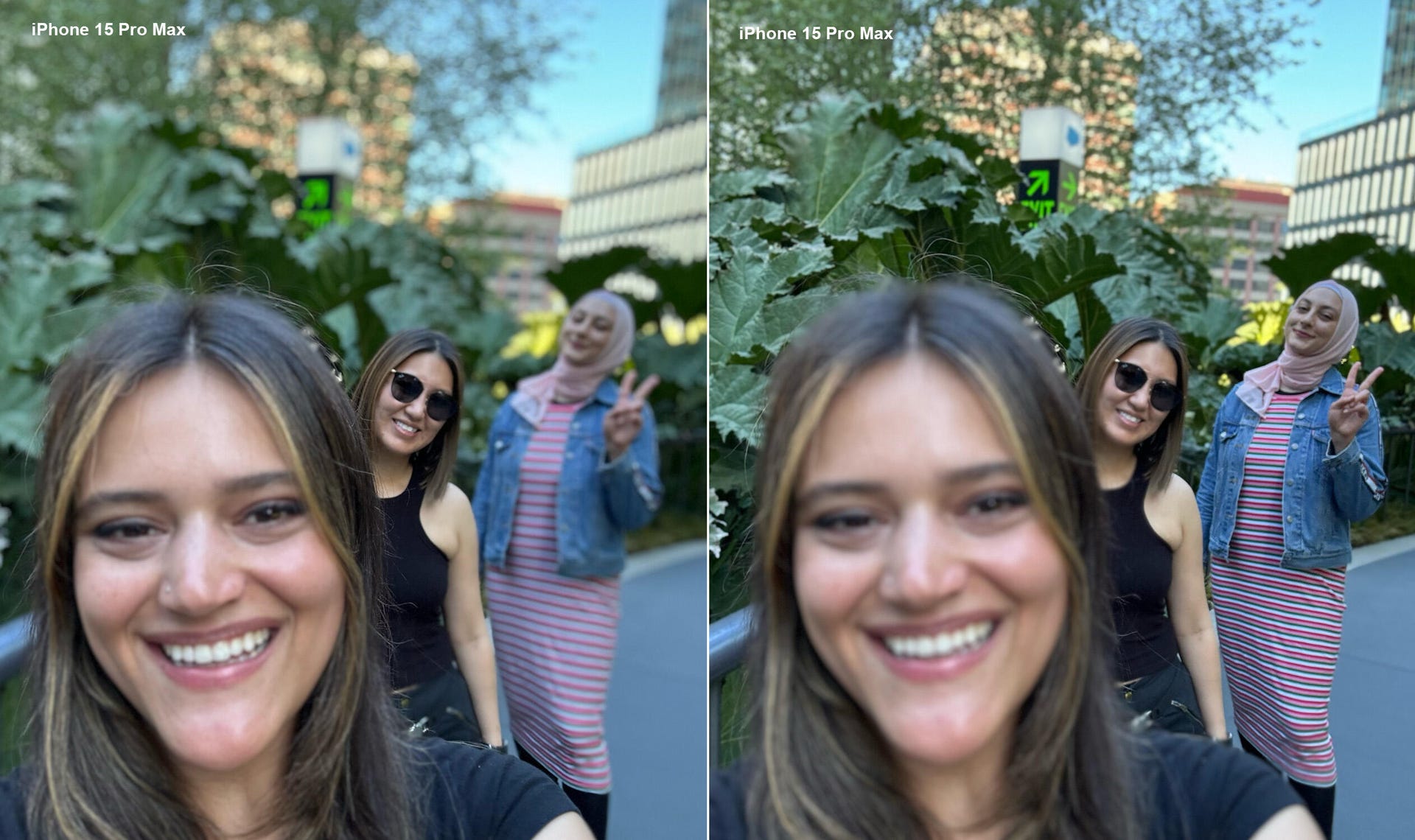
I’m also a big fan of Cinematic and Action modes for video. Cinematic mode blurs the background and makes video look so professional. And Action mode makes my shaky filming look nice and smooth. But to see what I’m talking about, you’ll have to watch the video above.
Is going Pro worth it?
I already told you that the camera alone made the iPhone 15 Pro Max worthwhile for me. Aside from the 5x optical zoom, my favorite camera features were things I could’ve gotten on the 15 Pro, like Macro mode, or on the regular 15, like Cinematic mode. So if a 5x optical zoom isn’t important to you, I’d recommend considering one of those other models, or even an older iPhone.
I was also surprised that features that sounded so cool on paper, like the Dynamic Island and the Action button, weren’t big draws for me once I actually tried them.
I’m interested to see how long the 15 Pro Max lasts because it was so expensive. I splurged because I was excited about that 5x optical zoom and hopeful this phone will last longer than any of my previous iPhones, including my beloved iPhone 11.
Technologies
Today’s NYT Mini Crossword Answers for Tuesday, Oct. 14
Here are the answers for The New York Times Mini Crossword for Oct. 14.
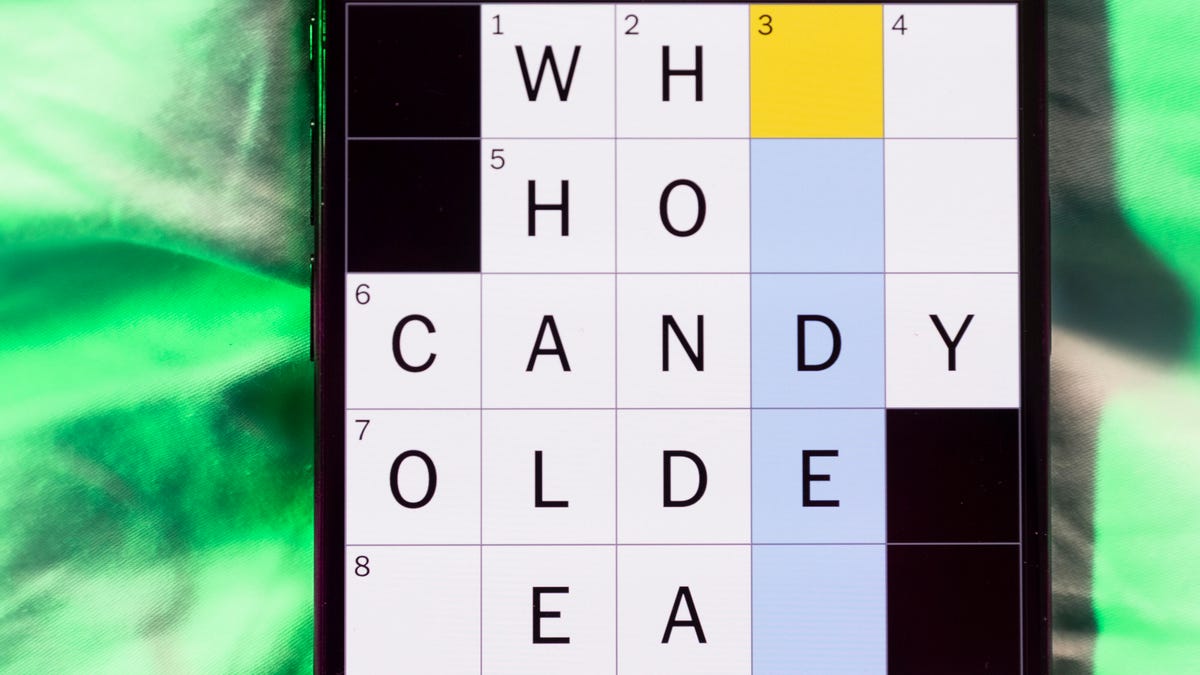
Looking for the most recent Mini Crossword answer? Click here for today’s Mini Crossword hints, as well as our daily answers and hints for The New York Times Wordle, Strands, Connections and Connections: Sports Edition puzzles.
Today’s Mini Crossword has an odd vertical shape, with an extra Across clue, and only four Down clues. The clues are not terribly difficult, but one or two could be tricky. Read on if you need the answers. And if you could use some hints and guidance for daily solving, check out our Mini Crossword tips.
If you’re looking for today’s Wordle, Connections, Connections: Sports Edition and Strands answers, you can visit CNET’s NYT puzzle hints page.
Read more: Tips and Tricks for Solving The New York Times Mini Crossword
Let’s get to those Mini Crossword clues and answers.
Mini across clues and answers
1A clue: Smokes, informally
Answer: CIGS
5A clue: «Don’t have ___, man!» (Bart Simpson catchphrase)
Answer: ACOW
6A clue: What the vehicle in «lane one» of this crossword is winning?
Answer: RACE
7A clue: Pitt of Hollywood
Answer: BRAD
8A clue: «Yeah, whatever»
Answer: SURE
9A clue: Rd. crossers
Answer: STS
Mini down clues and answers
1D clue: Things to «load» before a marathon
Answer: CARBS
2D clue: Mythical figure who inspired the idiom «fly too close to the sun»
Answer: ICARUS
3D clue: Zoomer around a small track
Answer: GOCART
4D clue: Neighbors of Norwegians
Answer: SWEDES
Technologies
Watch SpaceX’s Starship Flight Test 11
Technologies
New California Law Wants Companion Chatbots to Tell Kids to Take Breaks
Gov. Gavin Newsom signed the new requirements on AI companions into law on Monday.

AI companion chatbots will have to remind users in California that they’re not human under a new law signed Monday by Gov. Gavin Newsom.
The law, SB 243, also requires companion chatbot companies to maintain protocols for identifying and addressing cases in which users express suicidal ideation or self-harm. For users under 18, chatbots will have to provide a notification at least every three hours that reminds users to take a break and that the bot is not human.
It’s one of several bills Newsom has signed in recent weeks dealing with social media, artificial intelligence and other consumer technology issues. Another bill signed Monday, AB 56, requires warning labels on social media platforms, similar to those required for tobacco products. Last week, Newsom signed measures requiring internet browsers to make it easy for people to tell websites they don’t want them to sell their data and banning loud advertisements on streaming platforms.
AI companion chatbots have drawn particular scrutiny from lawmakers and regulators in recent months. The Federal Trade Commission launched an investigation into several companies in response to complaints by consumer groups and parents that the bots were harming children’s mental health. OpenAI introduced new parental controls and other guardrails in its popular ChatGPT platform after the company was sued by parents who allege ChatGPT contributed to their teen son’s suicide.
«We’ve seen some truly horrific and tragic examples of young people harmed by unregulated tech, and we won’t stand by while companies continue without necessary limits and accountability,» Newsom said in a statement.
Don’t miss any of our unbiased tech content and lab-based reviews. Add CNET as a preferred Google source.
One AI companion developer, Replika, told CNET that it already has protocols to detect self-harm as required by the new law, and that it is working with regulators and others to comply with requirements and protect consumers.
«As one of the pioneers in AI companionship, we recognize our profound responsibility to lead on safety,» Replika’s Minju Song said in an emailed statement. Song said Replika uses content-filtering systems, community guidelines and safety systems that refer users to crisis resources when needed.
Read more: Using AI as a Therapist? Why Professionals Say You Should Think Again
A Character.ai spokesperson said the company «welcomes working with regulators and lawmakers as they develop regulations and legislation for this emerging space, and will comply with laws, including SB 243.» OpenAI spokesperson Jamie Radice called the bill a «meaningful move forward» for AI safety. «By setting clear guardrails, California is helping shape a more responsible approach to AI development and deployment across the country,» Radice said in an email.
One bill Newsom has yet to sign, AB 1064, would go further by prohibiting developers from making companion chatbots available to children unless the AI companion is «not foreseeably capable of» encouraging harmful activities or engaging in sexually explicit interactions, among other things.
-

 Technologies3 года ago
Technologies3 года agoTech Companies Need to Be Held Accountable for Security, Experts Say
-

 Technologies3 года ago
Technologies3 года agoBest Handheld Game Console in 2023
-

 Technologies3 года ago
Technologies3 года agoTighten Up Your VR Game With the Best Head Straps for Quest 2
-

 Technologies4 года ago
Technologies4 года agoVerum, Wickr and Threema: next generation secured messengers
-

 Technologies4 года ago
Technologies4 года agoGoogle to require vaccinations as Silicon Valley rethinks return-to-office policies
-

 Technologies4 года ago
Technologies4 года agoBlack Friday 2021: The best deals on TVs, headphones, kitchenware, and more
-

 Technologies4 года ago
Technologies4 года agoOlivia Harlan Dekker for Verum Messenger
-

 Technologies4 года ago
Technologies4 года agoiPhone 13 event: How to watch Apple’s big announcement tomorrow



