Technologies
Here Are The Most Annoying iOS 17 Features on Your iPhone (and How to Fix Them)
You don’t have to live with every new iOS 17 feature and setting.
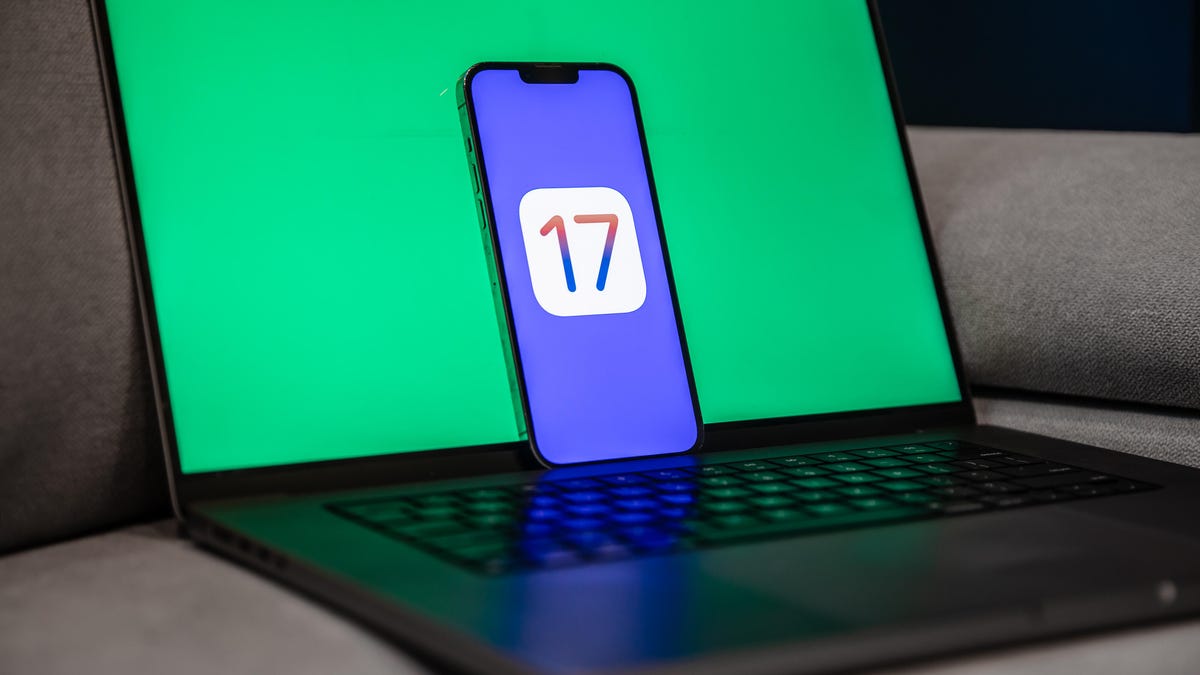
If you have a supported iPhone, like the iPhone 15, you can download Apple’s latest iOS 17 software update. The new iPhone OS brings several new features to iPhones, like StandBy mode, interactive widgets, full-screen contact posters for phone calls, an improved and more personalized autocorrect and more.
Read more: iOS 17 Cheat Sheet: Everything to Know About the New iPhone Update
Though most of these features are welcome, if you’re like me, you might not love every single new offering from iOS 17. Sometimes I don’t want change, especially when it’s super drastic, because I get used to a way of doing certain things.
I wasn’t a fan of the new search button at the bottom of each home page when I upgraded to iOS 16, because I’d accidentally trigger it all the time. It isn’t necessarily a bad feature, I just personally didn’t like it.
And with iOS 17, there are also a few features I’m not a huge fan of. If you want to find out about some of the iOS 17 settings I sometimes find annoying, keep reading. And best of all, there’s a «fix» for all of them, so you can either get rid of them or at least never have to deal with them again.
While you’re here, check out the iOS 17 settings you need to change ASAP and the best hidden features in iOS 17.
Stop NameDrop from automatically sharing your contact info
The new NameDrop feature on iOS 17 allows you to quickly swap contact information via AirDrop simply by bringing your iPhone near another iPhone or Apple Watch. Your name and Contact Poster (also new with iOS 17) are shared with NameDrop, along with your phone number, email address and other information.
However, some people have had issues with NameDrop sharing info when they don’t want to. For example, if you place your iPhone near another iPhone in general, NameDrop may attempt to transfer your contact information. If you carry two iPhones in your bag — one personal and the other for work — NameDrop could attempt to share contact info between the two, which can be annoying when you’re not trying to use the feature on purpose.
Fortunately, there’s an easy way to disable NameDrop completely. In the Settings application, go to General > AirDrop and toggle off Bringing Devices Together. Once the feature is off, you won’t be able to swap numbers and information via NameDrop.

Hide notifications in StandBy
The StandBy feature is arguably one of the biggest new iOS 17 features to the iPhone, turning your phone into a smart display when it’s charging horizontally and showcasing information, like the time, your calendar, photos and notifications, in large blocks that are easy to see. StandBy is a great way to quickly absorb information by glancing at your phone, but if there are people around and you want to keep some of your information private, you may not want StandBy to show notifications.
In Settings > StandBy, toggle off Show Notifications. Now when you’re in StandBy mode, you won’t see all of your notifications displayed. Critical notifications, like weather emergencies, will still be shown in StandBy mode.
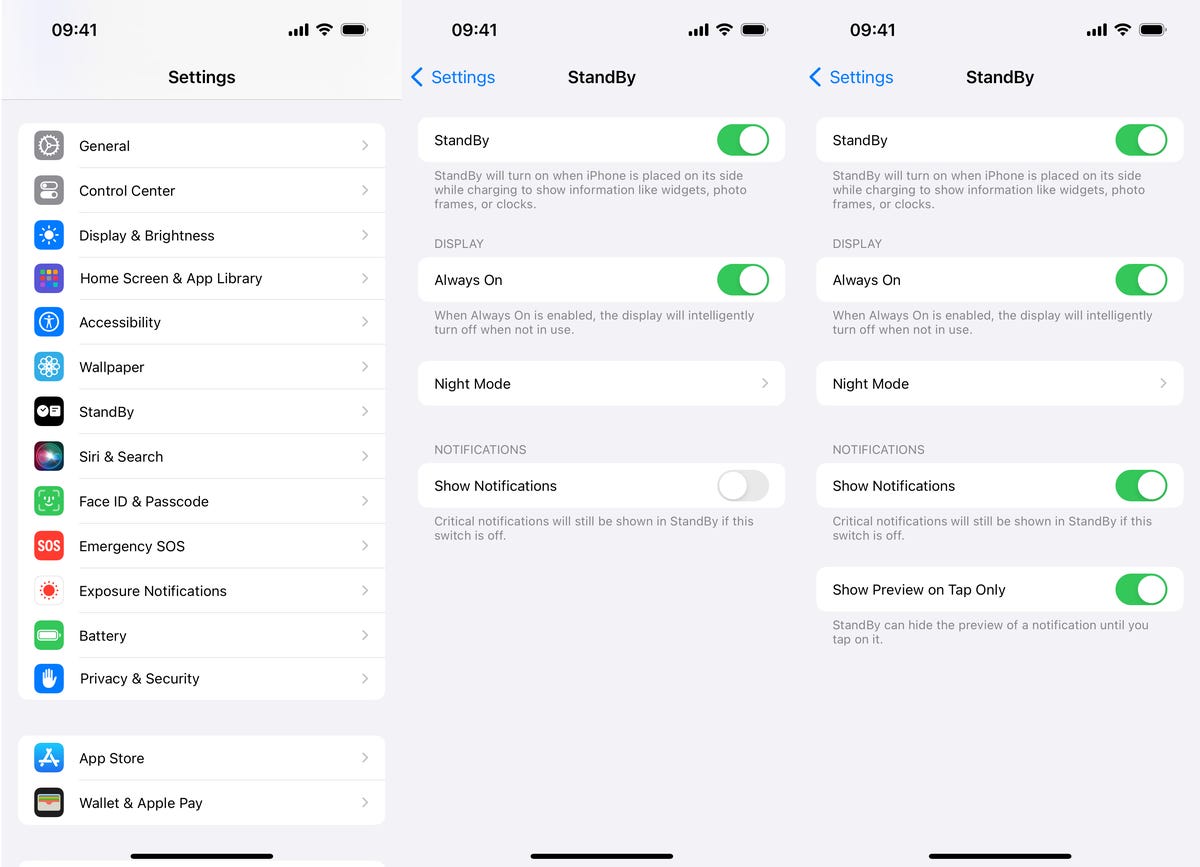
Alternatively, you can hide notification previews instead of the entire notification. That way, you can still see what notifications you’re getting, you just can’t check out exact details unless you tap on the notification. For this to work, you’ll need to enable Show Notifications, as well as the Show Preview on Top Only setting underneath.
Stop Siri from activating so easily
Siri received a few major changes in iOS 17, including the ability to activate the voice assistant by only saying «Siri» — no more «hey» needed. It’s an easier way to quickly open an application or run a shortcut with just your voice, but at the same time, you might accidentally trigger Siri more often, since the new trigger is just a single word now.
If you want to go back to only having Siri activated when you say «Hey Siri» and not just «Siri,» go into Settings > Siri & Search > Listen for and choose the solo «Hey Siri» option. Your iPhone will no longer activate Siri simply when you say «Siri.»
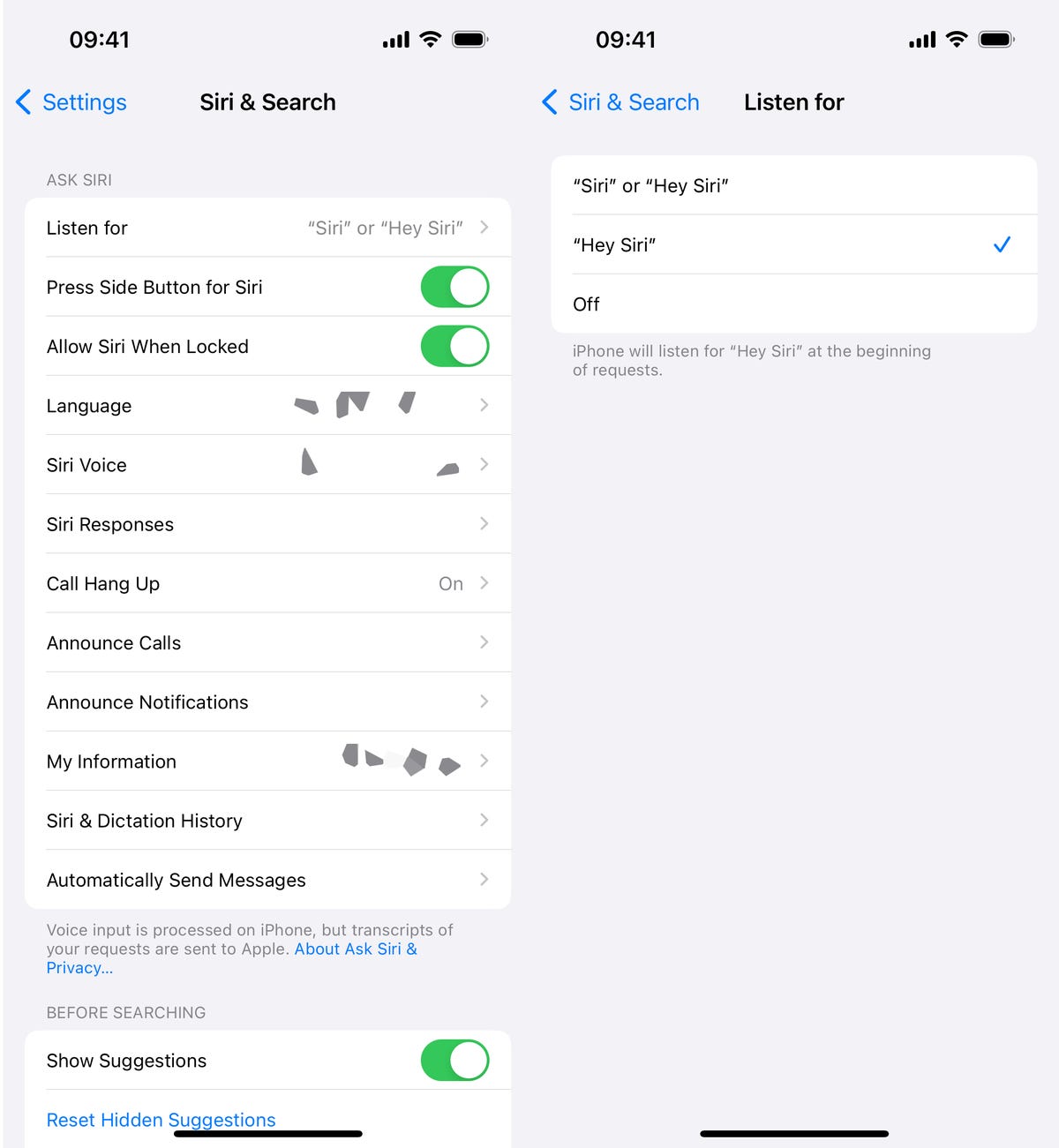
For more on iOS 17, learn how to automatically delete multifactor authentication messages in texts and email and how to create Live Stickers.
Technologies
The New Year Will Kick Off With a Supermoon. Here’s When to See It
January’s Wolf Moon will be the final of four consecutive supermoons.

Supermoons tend to come in packs, and Earth has just experienced three of them in a row, dating back to October. The final supermoon of this sequence is happening on Jan. 3, and it also happens to be the first supermoon of 2026. Skygazers will want to catch this one, since the next one won’t occur until next November.
Don’t miss any of our unbiased tech content and lab-based reviews. Add CNET as a preferred Google source.
The moon tends to spend three to four months at a time in perigee, a fancy term that means it’s as close to Earth as its elliptical orbit will allow. During this time, humans refer to full moons as a supermoon. Since the moon is physically closer to Earth than it normally is, a full moon appears brighter and larger in the sky.
The difference can be a moon that is up to 14% bigger and 30% brighter than a micromoon, which occurs when the moon is at apogee, or the furthest point away from Earth. That brightness is the real differentiator, as a supermoon is bright enough to light up your backyard, especially if there is snow on the ground.
The odds of this are pretty good, as it is expected to snow in a few parts of the US between Christmas Day and New Year’s Eve.
To see the moon at its brightest, you’ll want to stay up late on Jan. 2 or wake up very early on Jan. 3. According to The Farmer’s Almanac, January’s supermoon will rise from the eastern horizon and streak across the sky to settle in the west around sunrise. The moon will reach peak illumination at 5:03 a.m. ET. It should still be dark outside for the entire US during this time, so everyone will have a chance to see it.
If you can’t due to weather or other engagements, the Wolf Moon will be over 90% full from Dec. 31 through Jan. 5, which gives you almost a week at near-maximum illumination.
Since the moon is the largest and brightest object in the night sky, you also won’t need any special magnification devices to see it. However, a good pair of binoculars or a telescope makes the moon’s surface details easier to see, and helps photographers take some impressive moon shots.
The full moon in January is commonly called the Wolf Moon, and it’s due to increased activity from wolves during this time. Not only does January mark the beginning of the wolf’s winter mating season, but wolves are also typically more active during the dusk and dawn hours, and dusk happens pretty early in the day, right after the winter solstice. In the old days, this meant that people were much more likely to see a wolf or hear wolves howling during January.
Technologies
The FCC’s Foreign Drone Ban Is Bad News for Anyone Who Wants a DJI Device
The US government is making good on an anticipated ban on the import of foreign-made drones, including those from the world’s top seller.

If a DJI drone was on your list to buy going into 2026, you might want to act quickly. The Federal Communications Commission has made good on an anticipated ban on the import of foreign-made drones, including those made by DJI, the world’s top seller of the flying devices.
The FCC on Monday added uncrewed aircraft systems and their components that are produced in a foreign country to its Covered List, a record of gear and services deemed to «pose an unacceptable risk to the national security of the US.»
According to the FCC’s public notice, that includes but isn’t limited to data transmission devices, flight controllers, sensors and cameras, batteries, motors and other drone components.
Don’t miss any of our unbiased tech content and lab-based reviews. Add CNET as a preferred Google source.
In late October, the agency voted 3-0 to «close loopholes» that allow tech deemed a «national security risk» to be sold in the US. In plain English, the US government cleared the path to give DJI the same treatment it gave Chinese phone-maker Huawei, effectively banning its products from the American market.
In a statement, DJI said it was disappointed by the decision. «While DJI was not singled out, no information has been released regarding what information was used by the Executive Branch in reaching its determination,» a spokesperson said. «Concerns about DJI’s data security have not been grounded in evidence and instead reflect protectionism, contrary to the principles of an open market.»
DJI said it remains committed to the US market and that it’s possible future products could be cleared for launch here at the discretion of the Department of Defense and Department of Homeland Security.
Drones already in the hands of US consumers aren’t impacted: «This action does not affect any previously-purchased drone. Consumers can continue to use any drone they have already lawfully purchased or acquired,» the FCC said in a fact sheet about the change.
In its announcement, the government cited upcoming high-profile events including 2026’s FIFA World Cup and the 2028 Los Angeles Summer Olympics as mass-gathering events that could be put at risk by drones.
«The federal government is taking additional actions to safeguard Americans and restore American airspace sovereignty,» the FCC said.
The FCC has also been considering a separate ban on TP-Link routers, but that was not included in this December update to its Covered List.
DJI asked for a security audit before any ban
In October, DJI told CNET that the FCC appeared to be making its decision «without any evidence of wrongdoing or the right to appeal.»
Adam Welsh, head of global policy at DJI, said the company has repeatedly said it would be open to audit, but that «more than 10 months have now passed with no sign that the process has begun.»
«The US government has every right to strengthen national security measures, but this must go hand in hand with due process, fairness, and transparency,» Welsh said at the time.
Will DJI drone owners need to give them up?
Because the ban applies to new sales, not drones that have already been sold, a DJI drone you already own is still be legal to use — at least under current rules.
Government agencies, however, were already prohibited from purchasing or using drones from Chinese companies, including DJI.
DJI’s drones consistently rank high in their product category. In January, they dominated CNET’s list of best drones for 2025. But some of the company’s newest products, such as the DJI Mavic 4 Pro, haven’t been available for sale in the United States.
Even before the policy change, some DJI products were hard to find. The website UAV Coach has posted a guide to the bans and reports that, due to inventory issues, most DJI drone models were sold out at retailers.
Technologies
AT&T Just Revealed Which Holiday Has the Most Calls. And No, It’s Not Christmas.
You might be able to guess the biggest texting day of the year, but the Holiday with the most phone calls gave me chills.

The holidays are a time for connecting with friends and family, either by gathering in person or checking in remotely. So, naturally, you might think phone calls would be at their highest during the festive stretch at the end of the year. But according to new figures shared with CNET by AT&T, another holiday got the highest number of calls in 2025. Which one?
The answer might give you chills: AT&T’s subscribers conjured up around 651 million phone calls on… Halloween. The company shared no other data besides the massive number, leading me to wonder why the spooky season inspired so many calls. Lost trick-or-treaters calling their parents for rides? People in costumes at parties accidentally butt-dialing their friends? Poltergeists pilfering people’s phones? Only the spirits truly know.
Despite that one-day call volume, texting is vastly more popular than phone calls over the course of the year. Through Dec. 9, 2025, the network registered almost three times more texts than calls: 525 billion texts sent vs. 181 billion calls made during the year.
And the top texting day? Dec. 1, 2025, with around 2.3 billion (specifically 2,264,041,461) messages sent.
These figures represent traffic on AT&T’s mobile network, which does not include its home or business broadband services. And, of course, it’s a snapshot of just one provider. AT&T has around 119 million subscribers, according to Wikipedia.
When you’re looking at phone plans, even unlimited phone plans, using tens of gigabytes of data during a month sounds like a lot. But at the network level, the scale is staggering, even in limited areas.
For example, AT&T also broke out its three largest data events in 2025: Mardi Gras (March 4) logged 57.5 terabytes; South-by-Southwest (SXSW) (March 7 to 15) went through 34.1 terabytes; and the Formula 1 Miami Grand Prix (May 4) burned 24 terabytes. (One terabyte is roughly equal to 1,000 gigabytes.)
Overall, across all of AT&T’s networks — mobile, broadband and enterprise — the company reported average data traffic of 1 exabyte per day. That’s 1 million terabytes.
With massive communications infrastructure built over the last few decades by AT&T, Verizon, T-Mobile and others, we’re likely long past the days of phone networks getting clogged by the surge of calls on Christmas Day.
So make a point of calling your family this holiday, or at least send a text. The network should be able to handle it.
-

 Technologies3 года ago
Technologies3 года agoTech Companies Need to Be Held Accountable for Security, Experts Say
-

 Technologies3 года ago
Technologies3 года agoBest Handheld Game Console in 2023
-

 Technologies3 года ago
Technologies3 года agoTighten Up Your VR Game With the Best Head Straps for Quest 2
-

 Technologies4 года ago
Technologies4 года agoBlack Friday 2021: The best deals on TVs, headphones, kitchenware, and more
-

 Technologies4 года ago
Technologies4 года agoVerum, Wickr and Threema: next generation secured messengers
-

 Technologies4 года ago
Technologies4 года agoGoogle to require vaccinations as Silicon Valley rethinks return-to-office policies
-

 Technologies4 года ago
Technologies4 года agoOlivia Harlan Dekker for Verum Messenger
-

 Technologies4 года ago
Technologies4 года agoiPhone 13 event: How to watch Apple’s big announcement tomorrow



