Technologies
Apple Watch Ultra 2 Review: A Brighter Screen Makes My Favorite Watch Better
A searingly bright screen and faster responses are nice but not necessary upgrades.

The Apple Watch Ultra 2 doesn’t try to reinvent the wheel, simply because it doesn’t have to. After wearing the Apple Watch Ultra 2 for a week on hikes, bike rides and some casual spelunking (seriously!), it has less of a wow factor compared with the first Ultra. And that’s only because it feels so familiar. It’s available now alongside the Apple Watch Series 9, which shares the same upgraded chip.
Like Apple’s first Ultra, the Apple Watch Ultra 2 costs $799 (£799, AU$1,399) and is sold as an outdoors watch with a rugged design and a range of sports features. The Ultra 2 still has a customizable action button, fall and car crash detection, ECG, temperature sensor, dual-frequency GPS, and built-in LTE. It shares the same heart rate sensor, which is incredibly accurate, and has the same collection of sports features to suit divers, runners and outdoor enthusiasts. It also looks identical to the first Ultra, even though the 49mm case is now made from 95% recycled titanium.
So what is different? The screen, chip and new Double Tap feature are the key highlights. For hikers and cyclists in particular, the Apple Watch Ultra 2 has a lot to offer, but that’s more a reflection on WatchOS 10 than the hardware itself. You’ll be able to get most of the same great experience on earlier, compatible Apple Watches too, including the original Ultra, which I named the most exciting watch in years when it came out in 2022.
That blisteringly bright Apple Watch Ultra 2 screen
It’s impossible to spot the difference between the original Ultra and the Ultra 2 — that is, until you see the screens. Apple has cranked the brightness to 3,000 nits on the Ultra 2, earning it the title of the brightest screen on any Apple product. The iPhone 15 Pro by comparison reaches a peak brightness of 2,000 nits, the same as the original Apple Watch Ultra.
I took the Ultra 2 on a hike in the Marin Headlands on a bright overcast day, then to Ocean Beach in San Francisco when the sun was in full force the following day. I didn’t have any issues seeing the screen in either situation, whether it was a quick time check, reading a message or glancing at my workout stats. To be fair, I had no issue with the screen brightness on the first Ultra when it comes to readability and outdoors use.
But it’s the flashlight that gets a bigger boost. I took the Apple Watch Ultra 2 into a cave and it lit up the rockface much better than the first Ultra when I compared the two.

You can even force the Ultra 2’s flashlight to hit maximum brightness by turning the digital crown, which is something you can’t do on the first Ultra. Side note: Don’t do what I did and crank the brightness on the flashlight in a dark room, screen aimed at your eyes. My retinas are still cursing me.
From a safety point of view, the brighter flashlight is great if you’re walking, running or riding at night. But you can’t see workout stats, messages or make a call without losing the light. Maybe in the future, the edge of the screen could stay at maximum brightness so you could still interact with the watch and not lose the light. I’m still not totally sure what the best use case is for this brighter new screen if it’s not for safety purposes, given the screen on the first Ultra was bright enough for just about any environment.
On the flip side, the Apple Watch Ultra 2’s screen also gets dimmer than the first watch, going down to just one nit when you have the watch in sleep mode. It can also get that dim if the screen isn’t active and you’re in a really dark room.

Apple Watch Ultra 2 gets Double Tap
The Ultra 2 shares the same S9 chip as the Series 9, which allows for on-device Siri, overall performance improvements and the double tap gesture.
Just as the name suggests, you double tap your thumb and index finger to act as a screen press when you can’t reach the watch with your other hand. There are over 65 different actions you can make in Apple’s own apps, like skipping a track in the Music app, taking a photo on the iPhone with the Camera remote app or starting a timer. Third-party apps can also work with Double Tap.

While I wasn’t able to use Double tap on my Ultra 2 review unit, I was able to try a preview of it on the Series 9, and the implementation will be the same. So far, the most helpful Double Tap action has been responding to a message when I can’t reach the screen, like when I’m walking my dog. I’ll feel the buzz of an incoming message, raise my wrist to read it, then double tap to reply and voice-to-text dictation automatically pops up.
Double Tap builds on the foundation set by AssistiveTouch, a feature designed to help people with physical impairments control the Apple Watch without touching the screen. Double Tap is a separate function exclusive to watches that have the S9 chip, and it’s on by default, while AssistiveTouch needs to be turned on from the Accessibility menu.
Double Tap has been accurate at registering my gestures, but I wish it did more for the workout app specifically. At the moment, double tapping doesn’t do anything. I’d love to see it sub in for the action button so if you can’t press it, you could just double tap instead to perform the same action, like marking a segment.

WatchOS 10 adds so much to Apple Watch Ultra 2
The Apple Watch Ultra 2 brings several important updates for hikers, cyclists and outdoor enthusiasts thanks to WatchOS 10. Offline and topographic maps are now available in Apple Maps and the compass app supports cellular waypoints. This means it shows the last place you had a signal so you can make a call and check messages on your own carrier, or a spot where you can make an emergency call on any network.

Cyclists get two big updates with WatchOS 10: support for Bluetooth accessories like power meters and being able to see your metrics as a live activity on the iPhone. Both features work for indoor and outdoor cycling workouts.
From a safety perspective, I love seeing the live activity on screen, because you don’t want to lift off the handlebars all the time to see your stats on the watch. It shows you all the same detail as the Apple Watch but on a much larger surface area. If you pair the watch with a cycling accessory like power meter pedals you can also see more in-depth data like cadence, speed and power, including functional threshold power.
You’re also getting a few new Ultra-exclusive watch faces including Modular Ultra, which has a horizontal complication slot and the option to show the time nice and big. It’s coming to the original Ultra too. Night mode on this watch face and the Wayfinder face now activates automatically using the ambient light sensor, instead of turning the digital crown like before.
Apple Watch Ultra 2 is faster thanks to that S9 chip
Aside from Double Tap, the S9 chip also supports on-device Siri, which is helpful because it’s faster and works when the Ultra 2 or your iPhone doesn’t have a signal. You can do things like start timers, start a workout, or even add a waypoint in the Compass app with your voice.
Later in the year, you’ll be able to ask Siri for health data, such as how many hours you slept or log medications. I wish that feature was active at launch, because it’s probably one of the big reasons I’d choose to use Siri on the watch rather than pull out my phone.
To see if there was a tangible difference in performance between the first and second Ultras, I ran a couple of side-by-side tests. Opening apps was the same, but the Ultra 2 turned on 20 seconds faster than the first Ultra. Message dictation was faster on the Ultra 2, but the biggest perk is it’s more accurate, especially getting my Australian accent right.
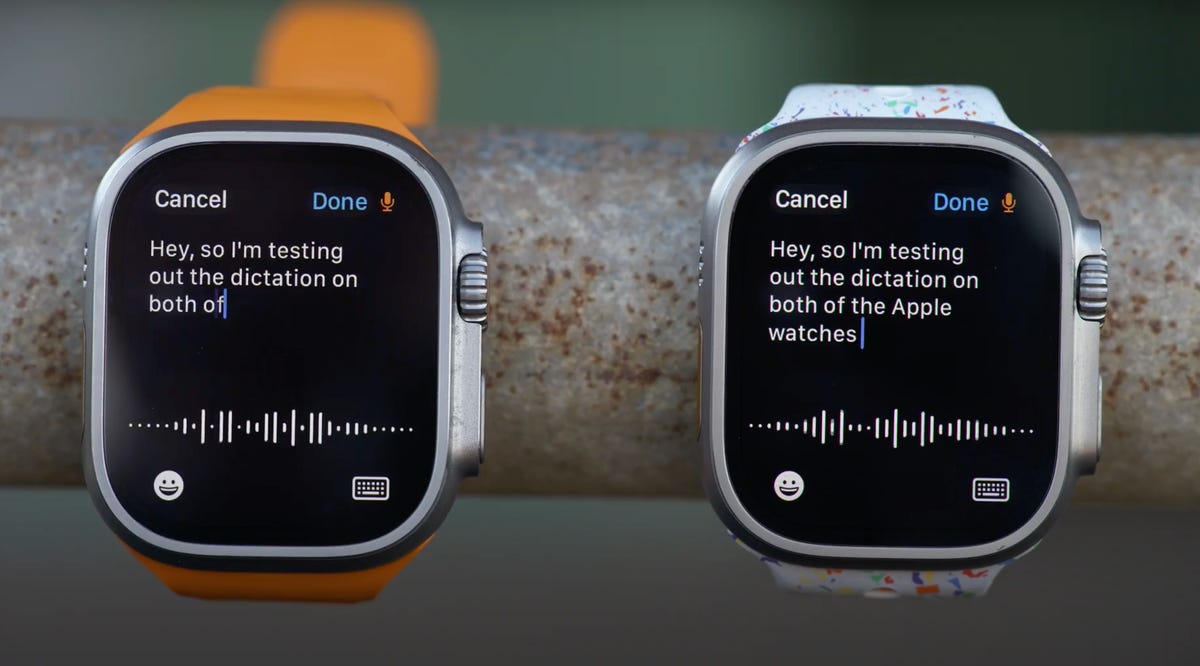
The Apple Watch Ultra 2 also has the same new ultra wideband chip found in the Apple Watch Series 9 that supports precision finding. You do need an iPhone 15 or 15 Pro to take advantage, otherwise you’ll just hear the familiar chime when you ping your phone from the watch.
I also appreciate that the Ultra 2 doubles the internal storage to 64GB of the original, a big deal for any media storage but especially for offline music. Unlike earlier Apple Watches, there is no limit to the amount of manual music downloads you can make on the watch.
Apple Watch Ultra 2 battery life is the same as before
There’s not much new when it comes to battery life as the Ultra 2 lasts the same amount of time as the first Ultra. It’s tricky to give a catch-all estimate of how long the battery will last since everyone uses their watch differently, but I get close to two full days of use out of the Ultra 2 on a single charge with notifications, a GPS workout and sleep tracking. Apple’s official rating is up to 36 hours with regular use, but it’s possible to get almost three days with light use and by not using LTE, playing music or tracking sleep.
For extended outdoor workouts with GPS, you can expect up to 12 hours, which is enough for a marathon or century ride. There’s also a low power mode that can now get up to 72 hours of runtime out of the Ultra 2 thanks to performance optimizations and the new chip. Compare that with the 60 hours Apple quoted for the first Ultra. I still have more battery testing to run with the Ultra 2, especially around LTE connectivity, so check back soon for more. You can also charge the Ultra 2 from the iPhone 15, thanks to USB-C.
While it’s a good thing that Apple managed to maintain the same battery life while adding resource-intensive tools like a brighter screen and S9 chip, I would have preferred to keep the same screen on the original Ultra and get more runtime as a result.

Who is the Apple Watch Ultra 2 for?
If you already own the first Apple Watch Ultra, this is a modest update and I’d recommend skipping the Ultra 2, especially since Apple’s always good at delivering feature updates to older watches through software. If you’re coming from an earlier Apple Watch Series, it’s more compelling because you get a completely new design, a huge screen and better battery life.
The Ultra 2 feels like it’s forging its own path compared with other sports and endurance watches because you can wear it everywhere, for almost any activity. Most importantly, it’s a true smartwatch: there are no compromises on app support, cellular connectivity or that seamless second screen experience that you often miss out on with competing sports watches.
The Apple Watch Ultra 2 is still missing a way to interpret all your health and fitness data with recovery metrics. I hope that’s in the works and maybe something that could be added in a software update.
Apple Watch Ultra 2 vs. Apple Watch Ultra vs. Series 9
| Apple Watch Ultra 2 | Apple Watch Ultra | Apple Watch Series 9 | |
|---|---|---|---|
| Shape | Square | Square | Square |
| Watch size | 49mm | 49mm | 41mm, 45mm |
| Materials, finishes | Titanium | Titanium | Aluminum, stainless steel |
| Display size, resolution | 1.91-inch, 502 x 410-pixel OLED | 1.91-inch, 502 x 410-pixel OLED | 41mm: 1.61-inch, 430 x 352-pixel OLED; 45mm: 1.77-inch, 484 x 396-pixel OLED |
| Dimensions | 44mm x 49mm x 14.4mm | 49 x 44 x 14.4mm | 41mm: 35 x 41 x 10.7 mm; 45mm: 38 x 45 x 10.7 mm |
| Weight | 61.4g | 61.3g | 31.9g-51.5g, depending on size, spec and material |
| Colors | Natural titanium | Natural titanium | Aluminum: midnight, starlight, silver, pink, Product Red; stainless steel: graphite, silver, gold; Hermes stainless steel: silver, space black |
| Always On | Yes | Yes | Yes |
| Interchangable bands | Yes | Yes | Yes |
| GPS | Yes (L1 and L5) | Yes | Yes (L1) |
| Automatic workout detection | Yes | Yes | Yes |
| Compass | Yes | Yes | Yes |
| Altimeter | Yes (operating range: -500m to 9,000m) | Yes | Yes |
| Water resistance | 10ATM (100 meters) and recreational scuba diving up to 40 meters | Yes, up to 100m | 5ATM (50 meters) |
| Calls | Yes | Yes | Yes |
| Microphone | Yes (3-mic array) | Yes | Yes |
| Speaker | Yes | Yes | Yes |
| Voice assistant | Yes (Siri, on-device) | Yes (Siri) | Yes (Siri, on-device) |
| Mobile Payments | Yes (Apple Pay) | Yes (Apple Pay) | Yes (Apple Pay) |
| Sleep tracking | Yes | Yes | Yes |
| Period tracking | Yes | Yes | Yes |
| Sensors | SPo2 (blood oxygen), ECG, optical heart, ambient light, high dynamic range gyroscope, high-g accelerometer, water temperature, depth gauge + app | SPo2 (blood oxygen), ECG, optical heart, ambient light, high dynamic range gyroscope, high-g accelerometer, water temperature, depth gauge + app | SPo2 (blood oxygen), ECG, optical heart, ambient light, high dynamic range gyroscope, high-g accelerometer |
| Emergency features | International emergency calling, Emergency SOS, crash detection | International emergency calling, Emergency SOS, crash detection | International emergency calling, Emergency SOS, crash detection |
| Compatibility | iOS 17 | iOS 16 | iOS 17 |
| Software | WatchOS 10 | WatchOS 9 | WatchOS 10 |
| Processor | Apple S9 | S8 SiP with 64-bit dual-core processor | Apple S9 |
| Connectivity | LTE and UMTS, Wi-Fi 4, Bluetooth 5.3 | LTE and UMTS, Wi-FI | LTE and UMTS, Wi-Fi 4, Bluetooth 5.3 |
| Memory and storage | 64GB | 64GB | 64GB |
| Power | USB-C magnetic fast charging | USB-C magnetic fast charging | USB-C magnetic fast charging |
| Battery life | Up to 36 hours; up to 72 hours (low power mode) | 36-hour battery life, 18 hours on LTE | Up to 18 hours; up to 36 hours (low power mode) |
| Battery capacity | Unavailable | Unavailable | Unavailable |
| Price (USD) | $799 | $799 | 41mm: from $399; 45mm: from $429 |
| Price (GBP) | £799 | £849 | 41mm: from £399; 45mm: from £429 |
| Price (AUD) | AU$1,399 | AU$1,299 | 41mm: from AU$649; 45mm: from AU$699 |
Technologies
Resident Evil Requiem: Release Date, Leon Kennedy’s Return Confirmed and More
The return to Raccoon City is going to be just as scary as you could have imagined.

The Game Awards on Thursday revealed new games such as Star Wars: Fate of the Old Republic and Control Resonant, but one of the biggest games shown was already revealed earlier in the year. Resident Evil Requiem is the ninth entry in the main Resident Evil series and takes players back to where the games started while seeing the return of a fan-favorite character.
A new trailer for Resident Evil Requiem finally reveals the antagonist of the game and confirms that Leon Kennedy is back, though it’s unclear what he’s been doing since Resident Evil 6. Also shown in the footage was Victor Gideon, a former doctor who looks like he’s been experimenting on people — and himself — as he intimidates the other main character players will control, Grace Ashcroft.
Don’t miss any of our unbiased tech content and lab-based reviews. Add CNET as a preferred Google source.
Resident Evil Requiem made its debut during the Summer Games Fest in June, and developer Capcom slowly released details about the upcoming horror game. What’s clear from the previously released footage and impressions is that Capcom really wants to terrify players — and it’ll go so far as to put players in Grace’s shoes without weapons.
When does Resident Evil Requiem come out?
Resident Evil Requiem will be released on Feb. 27, 2026, for PC, PS5 and Xbox Series consoles.
When does Resident Evil Requiem take place?
Resident Evil Requiem takes place 30 years after the events of Resident Evil 3: Nemesis, which was when Raccoon City was destroyed.
How will Resident Evil Requiem play?
After the trailer was shown, Game Awards host Geoff Keighley said Leon would bring «action-heavy gameplay» and that the game would offer two different experiences. This could mean that a good chunk of the game will be played as Grace, who will provide more of a survival-horror experience with fewer weapons and tools, while a portion of the game will be focused on Leon and his more chainsaw-wielding, kicking-in-the-face style of gameplay.
Read more: I Played Resident Evil 9 Requiem at Summer Game Fest, and It’s Extremely Messed Up
Who is Grace Ashcroft?
Grace Ashcroft is an FBI analyst who has a connection with Raccoon City. Her mother, Alyssa, was a survivor of the destruction of Raccoon City and was a playable character in the online game Resident Evil Outbreak, released on the PS2 in 2003. The elder Ashcroft was a reporter who told the story of what happened to the zombie-infested city, but was killed by a masked assailant in 2018.
Her murder spurred Grace to join the FBI. In Requiem, a mysterious infection is spreading, and deaths are mounting. Grace is assigned to investigate the Wrenwood Hotel, the place where the latest fatality has occurred, and which was the site of her mother’s murder. It’s from here that she’ll make her way to Raccoon City.
Where has Leon Kennedy been?
Leon was last seen in the series with Resident Evil 6, but he’s been active in the Resident Evil animated movies and series, including Resident Evil: Degeneration, Resident Evil: Damnation, Resident Evil: Vendetta, Resident Evil: Infinite Darkness and Resident Evil: Death Island. Leon is currently an agent for the Division of Security Operations and is deployed worldwide to investigate instances of bioweapons causing havoc, which often leads to reunions with other Resident Evil survivors, such as Jill Valentine, Chris Redfield and Rebecca Chambers.
Are there any other characters set to be revealed?
A GameStop listing for Resident Evil Requiem listed the Expansion Pass for the game and the additional scenarios, according to a report from Videogame Chronicles on Tuesday. One scenario referred to a Shadow Walker Costume Pack, which includes outfits for Rosemary Winters, the daughter of Resident Evil 7 and Resident Evil Village hero Ethan Winters. Rosemary was the main character of Shadows of Rose, a postrelease content scenario for Resident Evil Village.
There could be additional characters revealed in the coming days as Resident Evil Requiem’s release date nears.
Technologies
Today’s NYT Connections: Sports Edition Hints and Answers for Dec. 13, #446
Here are hints and the answers for the NYT Connections: Sports Edition puzzle for Dec. 13, No. 446.
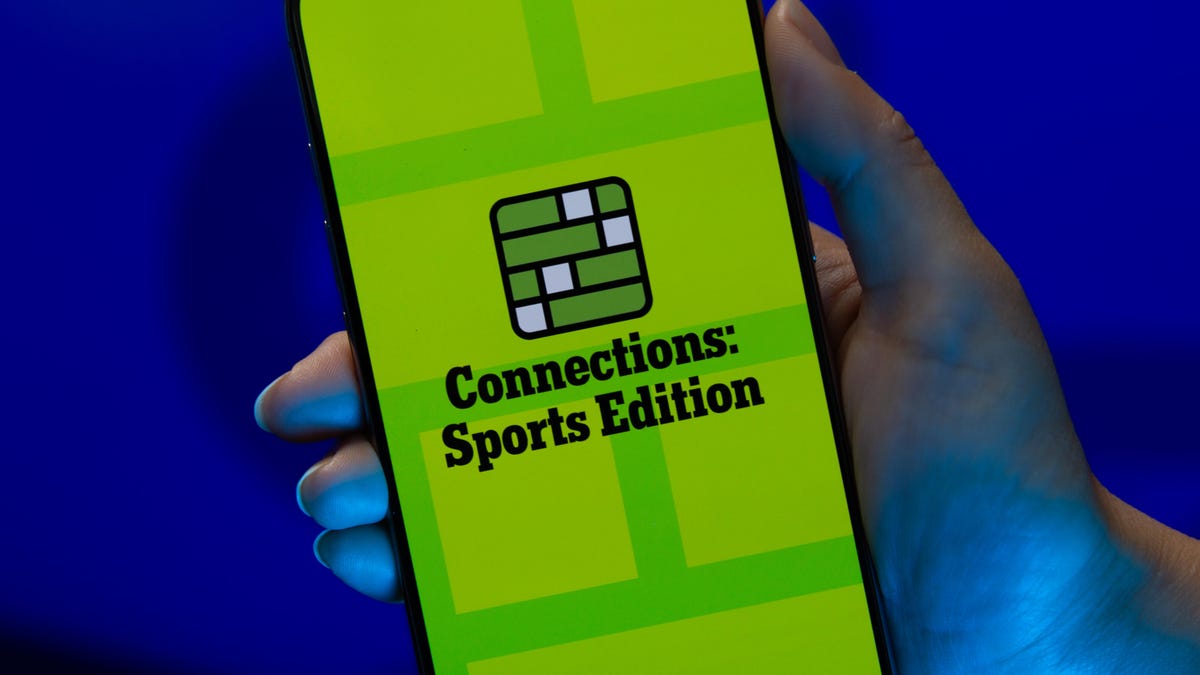
Looking for the most recent regular Connections answers? Click here for today’s Connections hints, as well as our daily answers and hints for The New York Times Mini Crossword, Wordle and Strands puzzles.
Today’s Connections: Sports Edition is a tough one. The purple category wants you to look inside of different words and see if you recognize other related words. If you’re struggling with today’s puzzle but still want to solve it, read on for hints and the answers.
Connections: Sports Edition is published by The Athletic, the subscription-based sports journalism site owned by The Times. It doesn’t appear in the NYT Games app, but it does in The Athletic’s own app. Or you can play it for free online.
Read more: NYT Connections: Sports Edition Puzzle Comes Out of Beta
Hints for today’s Connections: Sports Edition groups
Here are four hints for the groupings in today’s Connections: Sports Edition puzzle, ranked from the easiest yellow group to the tough (and sometimes bizarre) purple group.
Yellow group hint: Get your racket.
Green group hint: Football, February to September.
Blue group hint: College gridiron stars.
Purple group hint: Look for hidden teams.
Answers for today’s Connections: Sports Edition groups
Yellow group: Scoring in tennis.
Green group: NFL offseason events.
Blue group: Heisman Trophy finalists.
Purple group: Starts with an NFL team in singular form.
Read more: Wordle Cheat Sheet: Here Are the Most Popular Letters Used in English Words
What are today’s Connections: Sports Edition answers?
The yellow words in today’s Connections
The theme is scoring in tennis. The four answers are 15, 30, 40 and deuce.
The green words in today’s Connections
The theme is NFL offseason events. The four answers are combine, draft, OTAs and training camp.
The blue words in today’s Connections
The theme is Heisman Trophy finalists. The four answers are Love, Mendoza, Pavia and Sayin.
The purple words in today’s Connections
The theme is starts with an NFL team in singular form. The four answers are beard, billboard, brownie and jettison.
Don’t miss any of our unbiased tech content and lab-based reviews. Add CNET as a preferred Google source.
Technologies
Google Turns Ordinary Headphones Into Instant Language Interpreters
Google is rolling out a beta version of the Translate app with support for more than 70 languages.
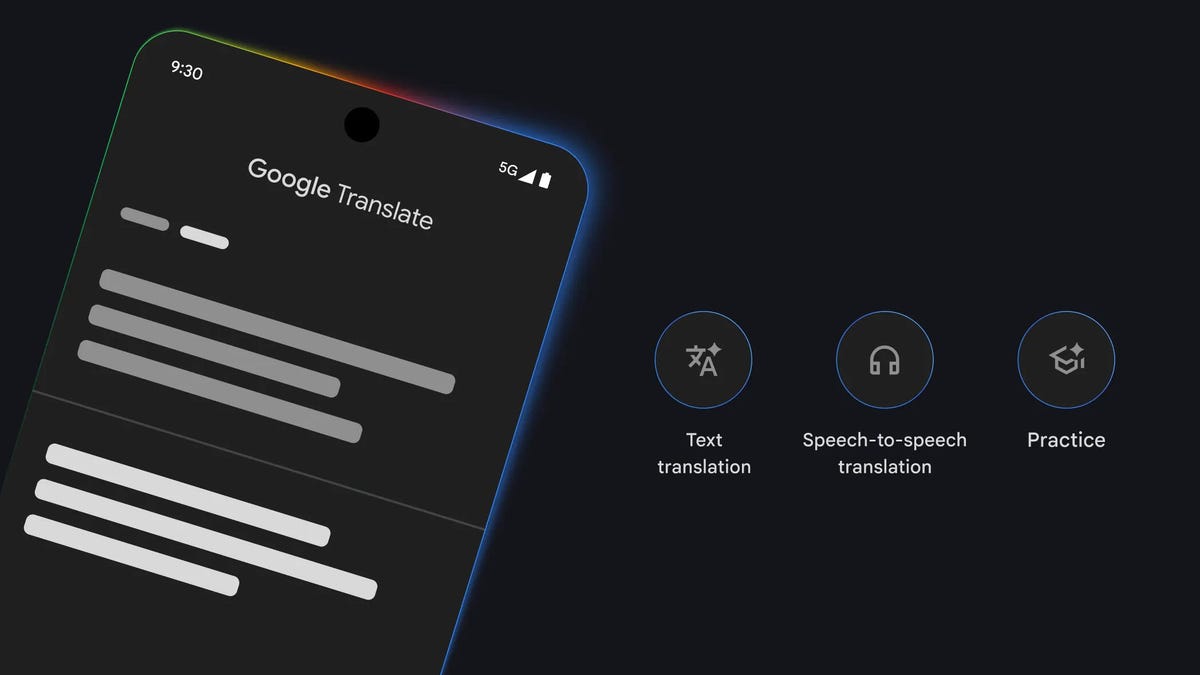
Google is taking on Apple’s Live Translation feature with its own live speech-to-speech translations, and Google’s version doesn’t require a specific set of headphones.
The new Translate app, currently rolling out in beta, provides you with real-time translation in your preferred language when you tap «Live Translate.» The function, now usable on any headset, was only previously available on Pixel Buds.
Don’t miss any of our unbiased tech content and lab-based reviews. Add CNET as a preferred Google source.
The Translate Android app update is rolling out in the US, Mexico and India, and it supports more than 70 languages. The company says it will bring the feature to iOS, and more countries, in 2026.
In addition, the company announced it was improving translation quality using Gemini, Google’s AI model, and said that idioms, in particular, were no longer literal translations, but more contextual. Google said that it was also expanding the language learning tools with more feedback and daily challenges.
Meanwhile, as part of iOS 26, Apple recently introduced Live Translation, but the live audio version is currently limited to use with the AirPods Pro or AirPods 4.
-

 Technologies3 года ago
Technologies3 года agoTech Companies Need to Be Held Accountable for Security, Experts Say
-

 Technologies3 года ago
Technologies3 года agoBest Handheld Game Console in 2023
-

 Technologies3 года ago
Technologies3 года agoTighten Up Your VR Game With the Best Head Straps for Quest 2
-

 Technologies4 года ago
Technologies4 года agoBlack Friday 2021: The best deals on TVs, headphones, kitchenware, and more
-

 Technologies4 года ago
Technologies4 года agoVerum, Wickr and Threema: next generation secured messengers
-

 Technologies4 года ago
Technologies4 года agoGoogle to require vaccinations as Silicon Valley rethinks return-to-office policies
-

 Technologies4 года ago
Technologies4 года agoOlivia Harlan Dekker for Verum Messenger
-

 Technologies4 года ago
Technologies4 года agoiPhone 13 event: How to watch Apple’s big announcement tomorrow
