Technologies
Picking Up Your iPhone 15 Today? Change These 4 iOS 17 Settings Right Away
Here’s how to customize your iOS experience on your new iPhone.

What a week. First we got iOS 17, Apple’s latest software update for the iPhone, on Monday, and then today we get the iPhone 15 and iPhone 15 Pro. The new iPhone OS has lots of cool features, including StandBy, which turns your phone into a smart display, and Contact Posters, which bring full-screen visuals to your contacts and your call screen.
Don’t miss: Do This Before Downloading iOS 17
Most of the biggest features are ready to use as soon as you start using iOS 17 on your supported iPhone. However, a few are disabled by default, and so it’s your job to go into your settings and turn them on. To truly tap into the full potential of iOS 17, these are the settings you need to configure as soon as you download it.
If you want to learn more about iOS 17, check out the best hidden iOS 17 features and everything else you need to know about iOS 17.
Turn on Face ID to browse privately in Safari
Safari has added several new privacy settings on iOS 17: You can now choose a different search engine (like DuckDuckGo) when privately browsing, automatically strip all tracking information from URLs, and securely share passwords with friends and family. And you can even lock your private browsing tabs in Safari — but you’ll need to toggle this setting on before you can use it.
In Settings, go to Safari and toggle on Require Face ID to Unlock Private Browsing. That’s all you need to do! If you want to test out the feature, open the Safari web browser and make your way to Private Browsing. If you attempt to browse privately, you’ll be asked to use Face ID to access your private tabs.
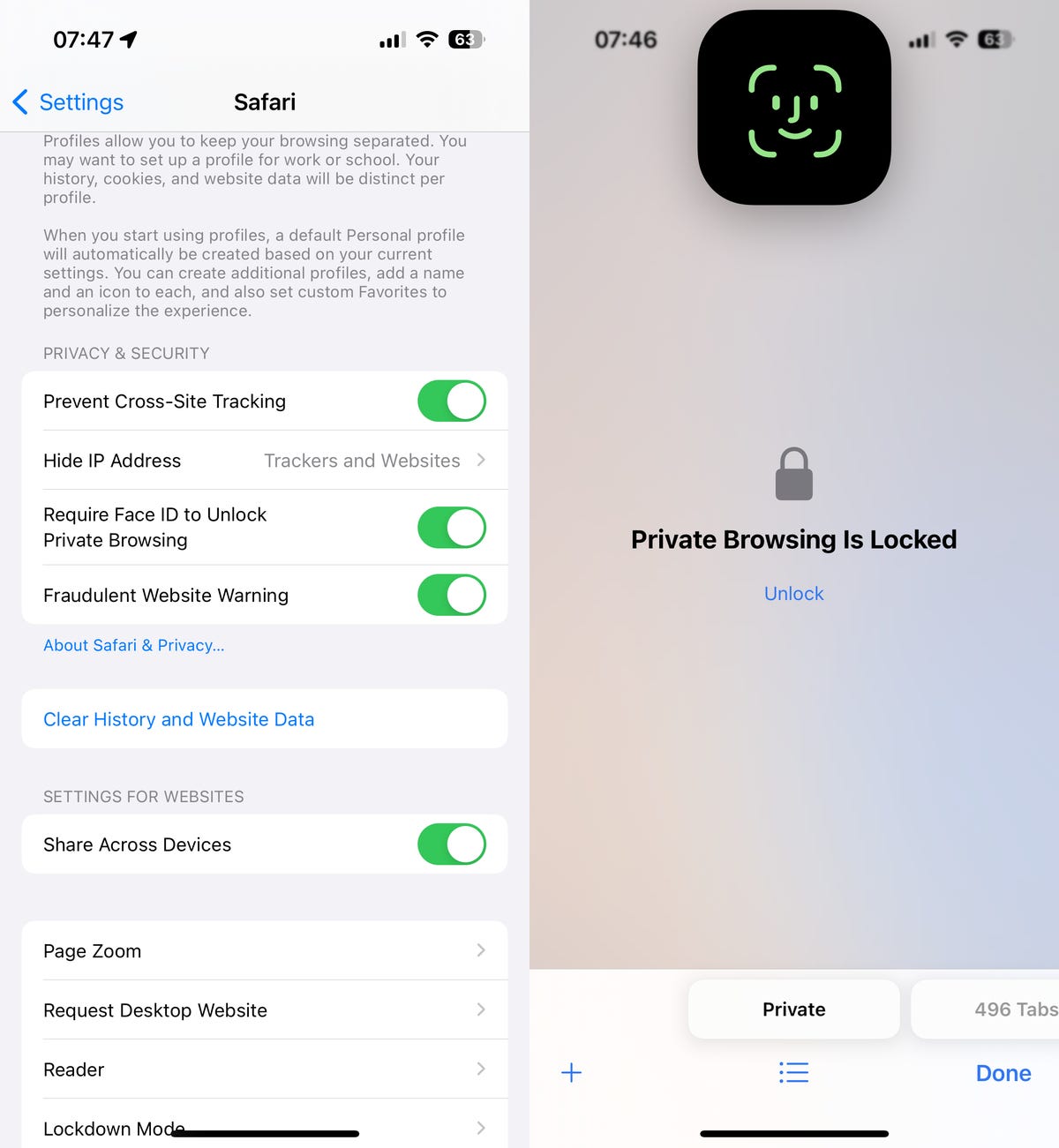
Automatically delete your verification codes
We’ve talked about this iOS 17 feature extensively here at CNET, and for good reason. It’s very useful and cleans up the clutter of verification codes in your text messages, and it’s somewhat hidden in your settings. And oh yeah, it’s not enabled by default, so it’s up to you to turn it on.
Don’t miss: iOS 17 Is Bringing a Fix for Those Two-Factor Authentication Codes Piling Up in Your Inbox
In the Settings app, go to Passwords > Password Options and toggle on Clean Up Automatically. Now, when you receive authentication notifications in Messages (or even in Mail), they’ll be automatically deleted from their respective applications — as long as you use the verification code with the autofill feature at the top of your keyboard. If you don’t use the autofill feature, the verification code will stay in your messages or emails.

Make haptic feedback faster
After you perform certain actions on your iPhone — like long-press on your home screen to delete an application or even type on your keyboard — you should feel a tiny vibration underneath your fingertip — that’s haptic feedback. It’s how your phone interacts with you as you interact with it, meant to improve your experience. And with iOS 17, haptic feedback is a whole lot better.
If you want to make haptic feedback faster (snappier even), you can do so. In Settings > Accessibility > Touch > Haptic Touch, you can change the duration of haptic feedback: You can choose from Default, Fast and Slow. Underneath these options, you have an image of a flower that you can touch and hold down on to test the various haptic feedback options.
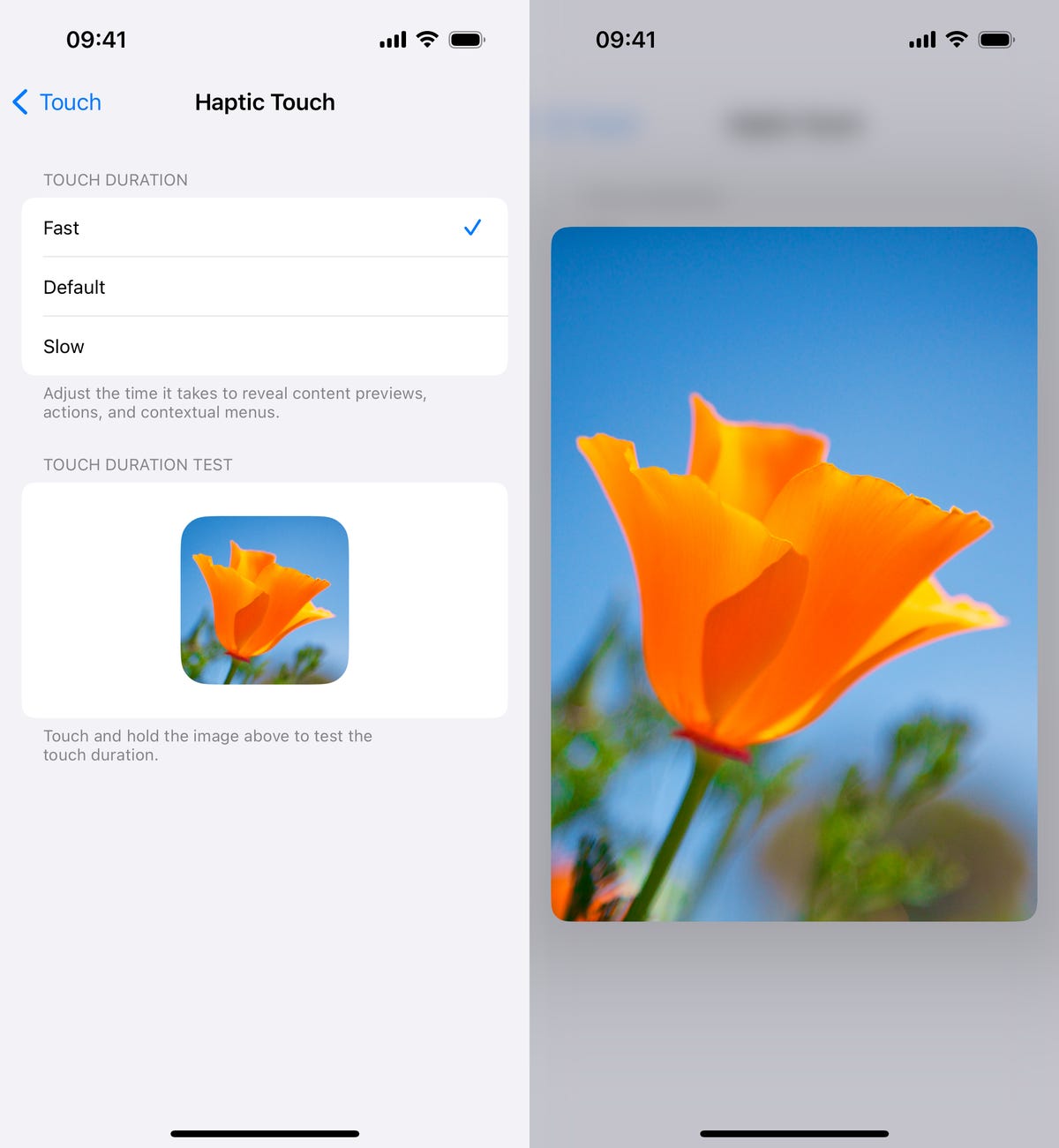
Enable the level in your camera
If you want to take better photos, or at least straighter photos, the native Camera application on your iPhone has a new, somewhat hidden feature that adds a virtual horizontal level as you snap a photo. You’ll know the shot is level with the ground when it turns yellow and you feel the haptic feedback.
This feature isn’t enabled by default, so go to Settings > Camera and toggle on Level under the Composition section. Now when you take a photo, you should see a broken straight line in the middle of your screen. This is the level. Adjust your phone to make it yellow, signifying that it’s now level to the ground.
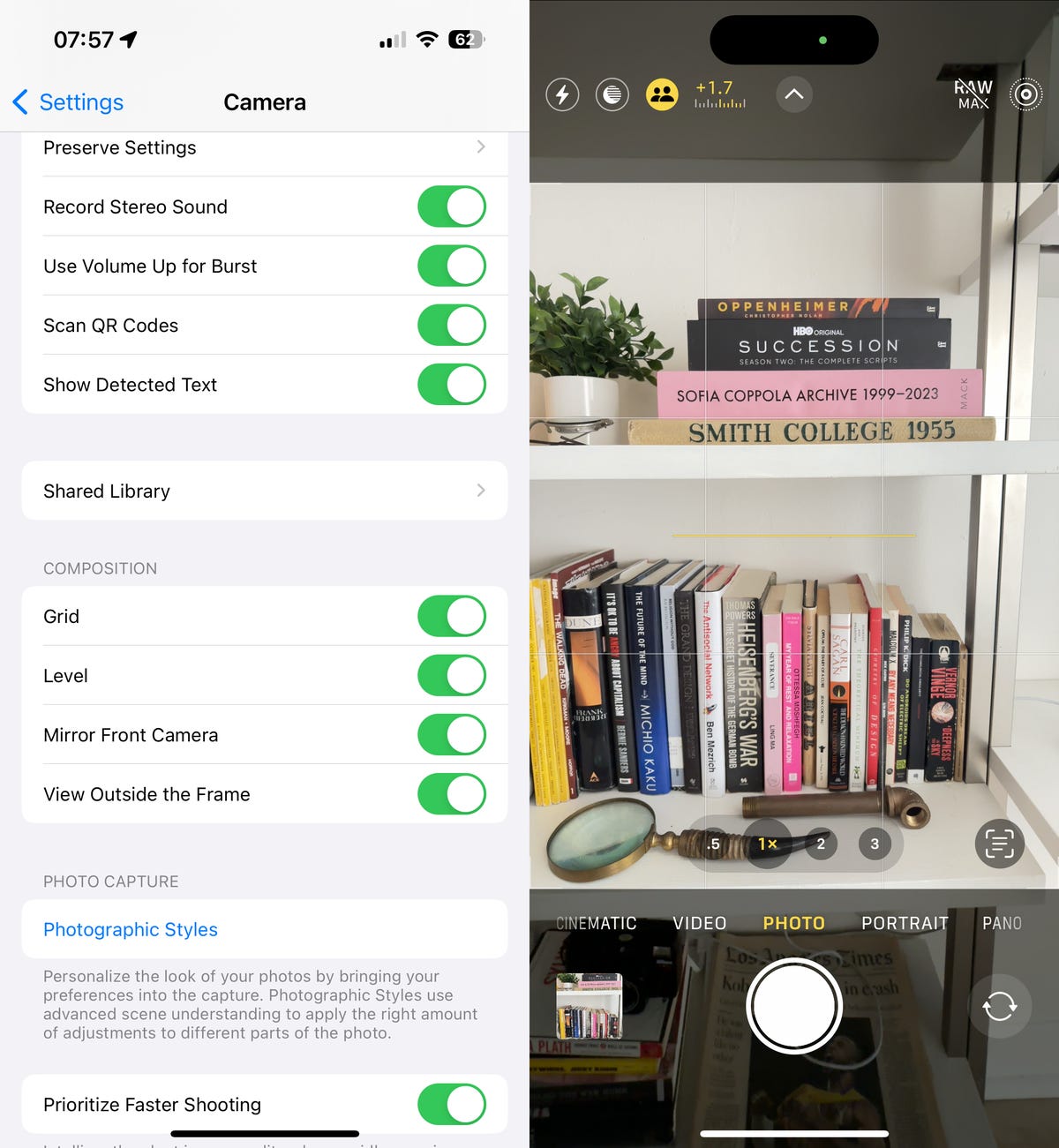
Interested in the new iPhone 15, which will come shipped with iOS 17? Check out our comparison of the iPhone 15 and iPhone 14 and the best deals on the iPhone 15.
Technologies
Google Thinks AI Can Make You a Better Photographer: I Dive Into the Pixel 10 Cameras
The camera specs for the Pixel 10 series reveal only a small part of what’s new for mobile photographers. I spoke with the head of the Pixel camera team to learn more.
If a company releases new phone models but doesn’t change the cameras, would anyone pay attention? Fortunately that’s not the case with Google’s new Pixel 10, Pixel 10 Pro and Pixel 10 Pro Fold phones, which make a few advancements in the hardware — hello, telephoto camera on the base-level Pixel for the first time — and also in the software that runs it all, with generative AI playing an even bigger role than it has before.
«This is the first year where not only are we able to achieve some image quality superlatives,» Isaac Reynolds, group product manager for the Pixel cameras, told CNET, «but we’re actually able to make you a better photographer, because generative AI and large models can do things and understand levels of context that no technology before could achieve.»
Modern smartphone cameras must be more than glass and sensors, because they have to compensate for the physical limitations of those same glass and sensors. You can’t expect a tiny phone camera to perform as well as a large glass lens on a traditional camera, and yet the photos coming out of the Pixel 10 models surpass their optical abilities. In a call that covered a lot of photographic ground, Reynolds shared with me details about new features as well as issues of how we can trust images when AI — in Google’s own tools, even — is so prevalent.
Pro Res Zoom adds generative AI to reach 100x
The new Pro Res Zoom feature is likely to get the most attention because it strives for something exceptionally difficult in smartphones: long-range zoom that isn’t a fuzzy mess of pixels.
You see this all the time: Someone on their phone spreads two fingers against the screen to make a distant object larger in the frame. Photographers die a little each time that happens because, by not sticking to the main zoom levels — 1x, 2x, 5x and so on — the person is relying on digital zoom; the camera app is making pixels larger and then using software to try to clean up the result. Digital zoom is certainly better than it once was, but each time it’s used, the person sacrifices image quality for more zoom in the moment.
Google’s Super Res Zoom feature, introduced with the Pixel 3, interpolates and sharpens the image up to 30x zoom level on the Pixel 10 Pros (and up to 20x zoom on the Pixel 10 and Pixel 10 Pro Fold). The new Pro Res Zoom on the Pixel 10 Pro pushes way beyond that to 100x zoom — with a significant lift from AI.
Past 30x, Pro Res Zoom uses generative AI to refine and rebuild areas of the image based on the underlying pixels captured by the camera sensor. It’s similar to the technology that Magic Editor uses when you move an object to another area in the image, or type a prompt to add things that weren’t there in the first place. Only in this case, the Pixel Camera app creates a generative AI version of what you captured to give the image crisp lines and features. All the processing is performed on-device.
Reynolds explained that one of the factors driving the creation of Pro Res Zoom was the environments where people are taking photos. «They’re taking pictures in the same levels of low light — dinners did not get darker since we launched Night Sight,» he said. «But what is changing is how much people zoom, [and] because the tech is getting so much better, we took this opportunity to reset and refocus the program on incredible zoom quality.»
Pro Res Zoom works best on static scenes such as buildings, skylines, foliage and the like — things that don’t move. It won’t try to reconstruct faces or people, since generative AI can often make them stand out more as being artificially manipulated. The generated image is saved alongside the image captured by the camera sensor so you can choose which one looks best.
What about consistency and accuracy of the AI processing? Generative AI images are built out of pixel noise that is quickly refined based on the input driving them. Visual artifacts have often gone hand-in-six-fingered-hand with generated imagery.
But that’s a different kind of generative AI, says Reynolds. «When I think of Gen AI in this application, I think of something where the team has spent a couple of years getting it really tuned for exactly our use case, which is image enhancement, image to image.»
Initially, people inside Google were worried about artifacts, but the result is that «every image you see should be truly authentic to the real photo,» he said.
Auto Best Take
This new feature seems like a natural evolution — and by «natural,» I mean «processor speeds have improved enough to make it happen.» The Best Take feature was introduced with the Pixel 8, letting you capture several shots of a person or group of people, and have the phone merge them into one photo where everyone’s expressions look good. CNET’s Patrick Holland wrote in his review of the Pixel 8, «It’s the start of a path where our photography can be even more curated and polished, even if the photos we take don’t start out that way.»
That path has led to Auto Best Take, which does it automatically — and not just grabbing a handful of images to work with. Says Reynolds, «[It] can analyze… I think we’re up to 150 individual frames within just a few seconds, and pick the right five or six that are most likely to yield you the perfect photo. And then it runs Best Take.»
From the photographer’s point of view, the phone is doing all the work, though, as with Pro Res Zoom, you can also view the handful of shots that went into the final merged image if you’re not happy with the result. The shots are full-resolution and fully processed as if you’d snapped them individually.
«What’s interesting about this is you might actually find in your testing that Auto Best Take doesn’t trigger very often, and there’s a very particular reason for that,» said Reynolds. «Once the camera gets to look at 150 items, it’s probably going to find one where everybody was looking at the camera, because if there’s even one, it’ll pick it up.»
Improved Portrait mode and Real Tone
Another improvement enabled by the Pixel 10 Pro’s Tensor G5 processor is a new high-resolution Portrait mode. To take advantage of the wide camera’s 50-megapixel resolution, Reynolds said the Pixel team rebuilt the Portrait mode model so it creates a higher quality soft-background depth effect, particularly around a subject’s hair.
Real Tone, the technology for more accurately representing skin tones, is also incrementally better. As Reynolds explained, Real Tone has progressed from establishing color balances for people versus the other areas of a frame to individual color balances for each person in the image.
«That’s not just going to mean better consistency shot to shot, it means better consistency scene to scene,» he said, «because your color, your [skin] tone, won’t depend so strongly on the other things that happened in the image.»
He also mentioned that a core component of Real Tone has been the ability to scale up image quality testing methods and data collection in the process of bringing the feature’s algorithms to market.
«What standards are we setting for diversity and equity, inclusion across the entire feature set?» he said. «Real Tone is primarily a mission and a process.»
Instant View feature in the Pixel 10 Fold
One other significant photo hardware improvement has nothing to do with the cameras. On the Pixel 10 Pro Fold, the Pixel Camera app takes advantage of the large internal screen by showing the previous photo you captured on the left side of the display. Instead of straining to see details in a tiny thumbnail in the corner of the app, Instant View gives a full-size shot, which is especially helpful when you’re taking multiple photos of a person or subject.
Camera Coach
So far, these new Pixel 10 camera features are incorporated into the moment you capture a photo, but Reynolds also wants to use the phones’ cameras to encourage people to become better photographers. Camera Coach is an assistant that you can invoke when you’re stuck or looking for new ideas while photographing a scene.
It can look at the picture you’re trying to take and help you improve it using suggestions such as getting closer to a subject for better framing or moving the camera lower for a more dramatic angle. When you tap a Get Inspired button, the Pixel Camera app looks at the scene and makes suggestions.
«Whether you’re a beginner and you just need step-by-step instructions to learn how to do it,» said Reynolds, «or you’re someone like me who needs a little more push on the creativity when sometimes I’m busy or stressed, it helps me think creatively.»
CP2A content credentials
All of this AI being worked into the photographic process, from Pro Res Zoom to Auto Best Take, invariably brings up the unresolved question of whether the images we’re creating are genuine. And in a world that is now awash in AI-generated images that look real enough, people are naturally guarded about the provenance of digital images.
For Google, one answer is to label everything. Each image captured by the Pixel 10 cameras or touches Google Photos is tagged with C2PA Content Credentials (Coalition for Content Provenance and Authenticity), even if it’s untouched by AI. It’s the first smartphone with C2PA built in.
«We really wanted to make a big difference in transparency and credibility and teaching people what to expect from AI,» said Reynolds. «The reason we are so committed to saving this metadata in every Pixel camera picture is so people can start to be suspicious of pictures without any information.»
Marking images that have no AI editing is meant to instill trust in them. «The image with an AI label is less malicious than an image without one,» said Reynolds. «When you send a picture of someone, they can look at the C2PA in that picture. So we’re trying to build this whole network that customers can start to expect to have this information about where a photo came from.»
What’s new in the Pixel 10 camera hardware
Scanning the specs of the Pixel 10 cameras, listed below, you’d rightly notice that they match those found on last year’s Pixel 9 models, but a couple of details stand out.
For one, having a dedicated telephoto camera is no longer one of the features that separates the entry-level Pixel from the pro models. The Pixel 10 now has its own 10.8 megapixel, f/3.1 telephoto camera with optical image stabilization that offers a 5x optical zoom and up to 20x Super Res Zoom.
It’s not as good as the 48-megapixel f/2.8 telephoto camera used in the Pixel 10 Pro and Pixel 10 Pro XL (the same one used in the Pixel 9 Pros), but that’s not the point. You don’t need to give up extra zoom just to buy a more affordable phone.
Another difference you’ll encounter, particularly when recording video, is improved image stabilization. The optical image stabilization is upgraded in all three phones, but the stabilization in the Pixel 10 Pros is significantly improved. Although the sensor and lens share the same specs as the Pixel 9 Pro, the wide-angle camera in the Pixel 10 Pro models necessitated a new design to accommodate new OIS components inside the module enclosure. Google says it doubled the range of motion so the lens physically moves through a wider arc to compensate for motion. Alongside that, the stabilization software has been tuned to make it smoother.
Camera Specs for the Pixel 10 Lineup
| Pixel 10 | Pixel 10 Pro | Pixel 10 Pro XL | Pixel 10 Pro Fold | |
| Wide Camera | 48MP Quad PD, f/1.7, 1/2″ image sensor | 50MP Octa PD, f/1.68, 1/1.3″ image sensor | 50MP Octa PD, f/1.68, 1/1.3″ image sensor | 48MP Quad PD, f/1.7, 1/2″ image sensor |
| Ultra-wide Camera | 13MP Quad PD, f/2.2, 1/3.1″ image sensor | 48MP Quad PD with autofocus, f/1.7, 1/2.55″ image sensor | 48MP Quad PD with autofocus, f/1.7, 1/2.55″ image sensor | 10.5MP Dual PD with autofocus, f/2.2, 1/3.4″ image sensor |
| Telephoto Camera | 10.8MP Dual PD with optical image stabilization, f/3.1, 1/3.2″ sensor size, 5x optical zoom | 48MP Quad PD with optical image stabilization, f/2.8, 1/2.55″ image sensor, 5x optical zoom | 48MP Quad PD with optical image stabilization, f/2.8, 1/2.55″ image sensor, 5x optical zoom | 10.8MP Dual PD with optical image stabilization, f/3.1, 1/3.2″ sensor size, 5x optical zoom |
| Front camera | 10.5MP Dual PD with autofocus, f/2.2 | 42MP Dual PD with autofocus, f/2.2 | 42MP Dual PD with autofocus, f/2.2 | 10MP Dual PD, f/2.2 |
| Inner camera | n/a | n/a | n/a | 10MP Dual PD, f/2.2 |
Technologies
The Google Pixel 10 Pro XL’s Camera Is So Smart, It Almost Took the Photos for Me
Technologies
Blood of the Dawnwalker Is a Vampire Action RPG with Breath of the Wild’s Neatest Feature
At a preview event, I got an early look at the upcoming dark fantasy game from publisher Bandai Namco.

There’s an ill wind howling through the valley — and no, it isn’t just the plague ravaging 14th-century Eastern Europe. A family of vampires has taken over the quiet stretch between the Carpathian Mountains that you call home, and they’ve made you one of their gifted thralls. Now it’s up to you, a peasant given the powers of the blood-draining undead, to save your family, and perhaps the valley itself.
At a preview event in Los Angeles, California, I got an early hands-off look at Blood of the Dawnwalker, the upcoming action RPG due out in 2026 from Polish studio Rebel Wolves and published by Bandai Namco. While I didn’t play the game, I watched a lengthy presentation shown to a group of media members as a developer played a live build, walking us through the various cycles and mechanics that players will navigate in their quest to save the valley.
But in conversation with two of the game’s developers, I heard that Blood of the Dawnwalker has an uncommon feature — one that’s perhaps best known from The Legend of Zelda: Breath of the Wild. From the beginning of the game, you can march up to the game’s end boss, the vampire Francis, and try to defeat them.
«We have this narrative sandbox and our goal here is to tell the players, alright, you’re out of the prologue — you do you. If you want to go and storm Brencis’ Castle right here right now, go,» said Piotr Kucharski, writer at Rebel Wolves. «In fact, we invite it, right? We want to see those people on YouTube.»
That prologue sets the stage for the game: Protagonist Coen’s sister is infected with the Black Plague. She’s nearly killed by religious zealots but for the timely intervention of Brencis’ coven of vampires, who turn her into one of them. Their attempt to turn Coen fails, turning him into an empowered half-vampire. He has 30 days to save his family — but players can go about saving them in any way they choose. Each major action takes precious time, but players can choose to progress as they want. This means it’s possible to miss a ton of events and quests in the game.
Play by day or night — the choice is yours
The demo started at the gameplay overview, embedded above, but extended much further. The game’s developers walked us through a fork in the road in a quest for a magic sword. By day, as a mere human, Coen worked his way through church bureaucracy by hunting down a wayward caretaker who turned into a monster in a quarantined almshouse. He finally got access to a book in the church library, which identified which sigil to look out for in the graveyard. The sword, it turns out, was sequestered in a tomb with its bearer.
Daytime activity can involve swordplay, including use of magic-like hexes used in and out of combat, but it’s mostly geared toward investigation. You’ll talk (including to the dead, thanks to a handy Compel Soul hex), read books and get answers. But, as with nighttime, any prolonged activity like a lengthy conversation (indicated on the screen with a special icon, so players won’t be surprised) could take a segment of time, ticking the clock closer to Coen’s end-of-month deadline.
At the halfway point of the demo, the developer went back to show how things could be done differently at night, using Coen’s vampiric powers to shadowstep across rooftops and walk up walls — making it easy to sneak into that library to find the right book. But guards patrolling the graveyard would have to be dealt with to unearth the tomb, giving the developer the chance to show Coen’s undead fighting capabilities (including goring with claws and draining blood). Descending into the tomb, we found the sword, but it was still held by an undead knight imprisoned in the walls — a Dawnwalker like us gone mad by an extended lifetime of hunger and starvation.
Killing the knight gave us the vaunted sword, which after reforging, would be a powerful weapon when Coen eventually challenges Brencis. But that quest is optional, meaning some players will never find it. There are complications to choosing whether to do some quests during the day and night, too — for instance, it might be easier to sneak around at night, but that Dawnwalker knight would be harder to kill with his own nocturnal vampiric powers.
So, technically, players can choose to play entirely during the day or solely at night if they like one half of Coen’s abilities better than the other. But they’d be missing out. While some quests have both day and night layers, others can only be accessed in daylight or after the sun falls, said Rafał Jankowski, lead quest designer at Rebel Wolves.
«Some quests require Coen to speak to some corpses and similarly, certain places can only be reached with planeshift or shadowstep,» Jankowski said.
Splitting real-time combat with action RPG mechanics
The slice of combat we saw during the demo likewise split between day and night strategies. But most of the fighting will be done with a longsword, relying on rhythmically alternating between defense and offense. When enemies come at you swinging their own blades, directional indicators will pop up, requiring you to block in one of the four cardinal directions before counterattacking yourself.
When Rebel Wolves revealed Blood of the Dawnwalker’s combat in gameplay reveal videos, fans in the comments critiqued the potential difficulty of predicting directions to block. So the studio took that as feedback and came up with a solution to add another omnidirectional blocking ability, but which would drain Coen’s stamina in exchange. Likewise, when viewers complained the camera followed the player too closely, developers added a zoomed-out option.
«I do believe that we are still at the stage of development when it’s invaluable to get people involved more in the production, to hear their opinions on the project. We will keep our ear close to the ground,» Jankowski said.
Otherwise, Blood of the Dawnwalker follows some expected action RPG standbys, with equippable weapons and armor, healing items and upgradeable skills. The game has a trio of skill trees, split between daytime-only, nighttime-only and shared abilities.
The influence of Warhammer and The Witcher
Set in the Carpathian Mountains that stretch from modern-day Czech Republic to Romania and during the 14th century, with plenty of period-accurate fashion and architecture, Rebel Wolves’ game seemingly vibes with the more realistic Kingdom Come: Deliverance (set in modern-day Czech Republic). But a bigger inspiration, the developers told me, is Warhammer, the dark fantasy tabletop game about warring armies of men, elves, dwarves and monstrous creatures.
«I like the idea of a society, a medieval society that has a city, a thriving community but there is also this outside danger. You have Chaos, you have Skavens, you have all kinds of creatures, Orcs and so on,» Kucharski said. «Here [in Blood of the Dawnwalker], we have a bit of a different situation, because all those creatures come out into the light and they say, OK, we are going to rule you.»
With its corruption of Christian churches into incorporating seeming blood rituals as a vampiric touch, Blood of the Dawnwalker sure takes cues from Warhammer’s dark medieval vibe. But Kucharski also mentioned the tabletop RPG Vampire: The Masquerade (in its medieval variant) as another inspiration, as well as the Dragon Age series for its consequence of choices and system of magic.
But with its third-person sword-and-magic gameplay, supernatural monsters and vaguely Slavic setting, Blood of the Dawnwalker reminded me a lot more of another popular game from a Polish studio: The Witcher 3.
It’s a comparison that the developers have been getting a lot. Jankowski is quick to point out the different natures of both games’ protagonists, especially with Coen’s day-and-night cycles of human and vampiric ability. But more importantly, Kucharski noted how much history Geralt already has in the games, sourced from the popular series of Witcher novels — he’s the Butcher of Blavikan with his own reputation, whereas Coen is just some guy.
Of course, Coen will build his reputation as the game progresses in its zero-to-hero narrative, Kucharski said. And perhaps there’s more to his saga after Blood of the Dawnwalker ends, too — but the developers were coy about what plans they had coming for Coen.
«We hope that we’ll see some other adventures going maybe in the future,» Kucharski said. «Now we are focusing on the first one — just to get it right.»
-

 Technologies3 года ago
Technologies3 года agoTech Companies Need to Be Held Accountable for Security, Experts Say
-

 Technologies2 года ago
Technologies2 года agoBest Handheld Game Console in 2023
-

 Technologies2 года ago
Technologies2 года agoTighten Up Your VR Game With the Best Head Straps for Quest 2
-

 Technologies4 года ago
Technologies4 года agoVerum, Wickr and Threema: next generation secured messengers
-

 Technologies4 года ago
Technologies4 года agoGoogle to require vaccinations as Silicon Valley rethinks return-to-office policies
-

 Technologies4 года ago
Technologies4 года agoBlack Friday 2021: The best deals on TVs, headphones, kitchenware, and more
-

 Technologies4 года ago
Technologies4 года agoOlivia Harlan Dekker for Verum Messenger
-

 Technologies4 года ago
Technologies4 года agoiPhone 13 event: How to watch Apple’s big announcement tomorrow



