Technologies
Samsung Galaxy Z Flip 5 Review: It’s All About the Cover Screen
Samsung’s flip phone finally gets a bigger cover screen, making that $1,000 price easier to swallow.

A month ago, I was convinced that Motorola’s Razr Plus was the best flip phone money could buy. But after two weeks using the new Samsung’s Galaxy Z Flip 5, which also starts at $1,000 (£1,049, AU$1,649), I changed my mind.
Samsung’s new flip phone, which goes on sale Friday, now has a bigger cover screen that nearly occupies the entire front of the device when closed. That might not sound like a big deal, but it goes a long way in making the Z Flip more useful without having to open it.
Foldable phones have previously felt like an answer to a nonexistent problem. That still may be true, but having the option to send messages, snap photos and respond to notifications on a device that fits in the palm of my hand adds a degree of convenience that’s hard to understand unless you’ve tried it.
Motorola’s new Razr Plus raised the bar for what a flip phone should be in 2023, and it deserves credit for that. But there are a few factors that make the Z Flip 5 the superior choice for most shoppers interested in a flip phone. The design and build quality feel sturdier, the software is more polished and the phone gets an additional year of Android version support compared to what Motorola offers.
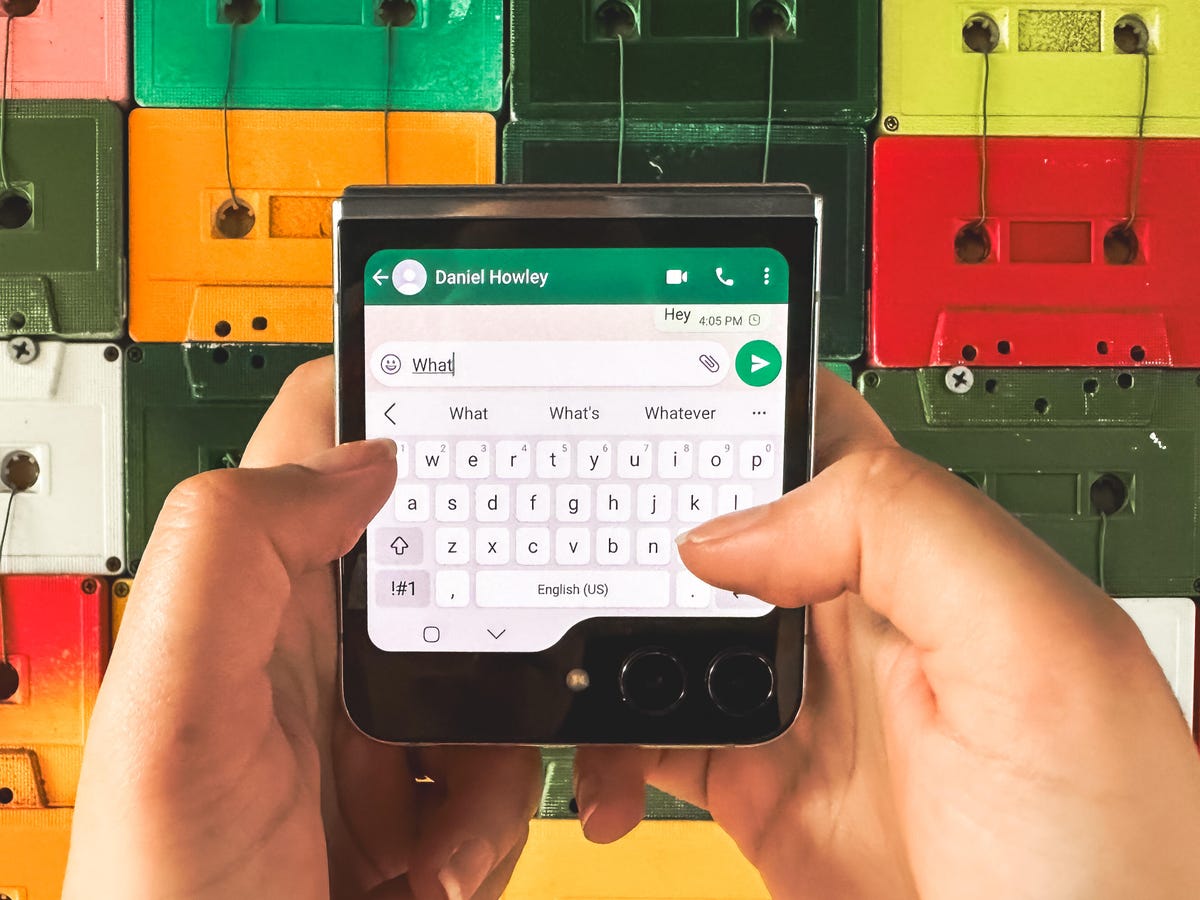
That doesn’t mean Samsung gets everything right. At $1,000, the Z Flip 5 still demands a high price for a phone that doesn’t have a telephoto camera. Like previous Z Flips, you’re paying for the convenience of having a device that can fit in your pocket more easily. While portability is still the driving factor behind the Z Flip’s appeal, the Flip 5 represents Samsung’s attempt at giving users another reason to consider giving foldables a chance. And it’s off to a great start.
Galaxy Z Flip 5’s smaller screen gets a big upgrade

The Galaxy Z Flip 5’s larger new front screen, which Samsung calls the Flex Window, is hard to miss. It measures 3.4 inches, making it much bigger than the miniscule 1.9-inch screen on the front of the Galaxy Z Flip 4, but smaller than the Razr Plus. 3.6-inch cover display.
That more spacious front screen means there’s a lot more I was able to do with the Z Flip 5 closed. As I wrote in my first impressions story, the small screen’s interface is primarily designed to run widgets rather than full apps. Widgets provide the type of information you’d expect to see on a small screen, such as the weather, your calendar, alarms and pinned apps and contacts.
From the main lock screen, I can swipe from right to left to cycle through various widgets, while swiping from left to right will show my notifications. There’s a small dot located on the left side of the screen to indicate whether you have any unchecked notifications, which feels very smartwatch-esque.

The Z Flip 5 also has a clever pinching gesture for showing thumbnails of all my widgets on screen at once, which can be helpful for quickly jumping to a specific screen without swiping multiple times. It feels very Apple-like, and it’s a good example of how Samsung is thinking about navigation and user interface design differently on a display this small.
But Samsung only allows certain apps on the cover screen natively, whereas almost every app I’ve used on the Razr Plus was supported on its outer display without much extra fuss. On the Z Flip 5, I had to install the Good Lock app from the Galaxy Store to gain access to a broader selection of apps on the cover screen.
Still, the Z Flip 5 natively supports many of the apps that make sense for the cover screen, such as Google Maps, the camera app, and messaging apps like WhatsApp. Even though Spotify doesn’t show up as a compatible app, I was able to access album art and playback controls from the Z Flip 5’s front screen when I played music with the phone open.
I spent most of my time using the Galaxy Z Flip 5 while vacationing in South Korea, and there were a few apps that would have been very useful on the front display while traveling around Seoul. Google Translate is a big one that comes to mind. Being able to quickly pull up the app from the cover screen could have made some of my interactions go a bit smoother. Quickly browsing through news headlines or social media feeds with the device closed while riding the Seoul Metro also would have been nice considering I was usually using one hand to grip the subway handles.

It wasn’t until I returned from my trip that I used the Good Lock app to bring apps like Google, Google Translate and Slack to the cover screen. Even though these apps technically aren’t optimized for the cover screen, they ran surprisingly well. My only gripe is that they appear on a separate widget, meaning I have to swipe between two separate widgets on the cover screen to access my apps.
It’s also worth mentioning that apps on the Z Flip 5’s main screen also don’t seamlessly transition to the cover screen when closing the phone as they do on the Razr Plus. Instead, it only works the other way around, with apps moving from the cover screen to the main screen after opening the device.
Regardless, Samsung’s execution of the Flex Window is a promising start. It’s clean and intuitive, and there’s a lot of potential for Samsung to expand its capabilities.
Galaxy Z Flip 5 gets a new hinge

Samsung’s new foldable phone also has an upgraded hinge that allows the device to close completely with no gap when shut. This is another area where Samsung is playing catch-up; Motorola and Google both launched foldable phones in June that have no gap when closed.
Samsung also says the new hinge should make the Z Flip 5 more durable since it has fewer moving parts, and the hinge’s structure should also improve shock absorption. There’s still a visible crease running across the phone’s 6.7-inch main display, but it feels a slightly flatter to the touch compared to the Z Flip 4.
Motorola’s Razr Plus looks thinner than the Z Flip 5, but Samsung’s phone has a sturdier feel. I’ve only used the Razr Plus for a couple of weeks, but I already notice that it doesn’t always unfold completely straight. I haven’t used the Z Flip 5 for very long yet, so it’s impossible to know how it will hold up over time.
That also raises a larger question about long-term durability for foldable phones. Although foldable phone designs have improved over the last four years, it’s worth remembering that these devices come with a higher risk of damage compared to traditional smartphones. They’re also not dust-resistant like standard, non-folding devices. Both the Z Flip 5 and Z Flip 4 have an IPX8 ingress protection rating, meaning they’re water-resistant but not dust-resistant.
Galaxy Z Flip 5’s camera is slightly better than the Z Flip 4

It’s clear that Samsung focused most of its resources on the Z Flip 5’s cover screen and hinge. The Galaxy Z Flip 5’s camera is largely the same as last year’s model, except it has a new coating that should reduce lens flare. That means the Z Flip 5 has 12-megapixel wide and ultrawide cameras, and a 10-megapixel selfie camera.
Instead of upgrading the camera sensor, Samsung is relying on the device’s new Qualcomm Snapdragon 8 Gen 2 for Galaxy chip to do the heavy lifting when it comes to improving image quality. It’s somewhat disappointing not to see an upgrade in camera hardware considering Samsung has been positioning the Z Flip as being ideal for snapping photos thanks to its flexibility. But photos taken on the Z Flip 5 are sharp and colorful enough to satisfy most people.
And you can certainly tell the difference when comparing photos alongside those taken on the Z Flip 4. I observed that colors look bolder and details are crisper in photos taken with the Z Flip 5 versus the Z Flip 4.
When it comes to the Razr Plus and Galaxy Z Flip 5, results differ depending on the situation. There were times when the Razr’s photos felt drab and lacking in color compared to the Z Flip 5’s.
Take a look at the photos below to see how the Z Flip 5’s camera compares to the Razr’s and Z Flip 4’s below. The differences may be hard to spot, but they’re more prominent when viewing these photos at their full size on a laptop-sized screen.
Galaxy Z Flip 5

Galaxy Z Flip 4

Motorola Razr Plus

Galaxy Z Flip 5

Galaxy Z Flip 4

Motorola Razr Plus

Galaxy Z Flip 5

Galaxy Z Flip 4

Motorola Razr Plus

But there were also times when Motorola’s phone succeeded in certain areas over Samsung’s. In the photo below of a delicious boiling pan of tteokbokki, a Korean street food staple that usually consists of soft chewy rice cakes and other ingredients soaked in red pepper sauce, Samsung did a better job at capturing the bubbling sauce’s orange color more accurately. But Motorola’s photo is noticeably sharper.
Galaxy Z Flip 5

Motorola Razr Plus

As was the case with previous generations of the Z Flip, you shouldn’t expect to get the same top-notch camera quality you’d find on a phone like the Galaxy S23 Ultra or Google Pixel 7 Pro. But I’m impressed with the improvements I’ve seen so far. While the Z Flip 5 doesn’t support the same zoom range or the offer option to capture super high-resolution photos like S23 Ultra, its cameras are plenty capable of documenting food and travel for Instagram. And that’s exactly what I did while testing it in Seoul.
Check out the gallery below to see the photos I took all over the city, from cultural landmarks like Gyeongbokgung Palace, incredible views from the base of Namsan Seoul Tower and nightlife hotspots like Hongdae. And of course, I’ve included photos of the delicious food I ate while in Seoul, too.
On a phone like the Z Flip 5, it’s not just about image quality. The device’s foldable design also lets you capture photos in different ways. I can, for example, open the phone halfway and rest it on a surface to capture a photo hands-free.
The cover screen also allows you to capture selfies with the main rear cameras rather than the lower resolution internal selfie camera. The front screen can show previews of photos being captured with the main cameras before hitting the shutter button, allowing the subject to see a live preview. However, this requires pressing a specific button within Samsung’s camera app while shooting, whereas Motorola’s phone does this automatically. And I liked having a much larger viewfinder for capturing selfies on the Z Flip 5 compared to the Z Flip 4.
Galaxy Z Flip 5: Main 12MP camera

Galaxy Z Flip 5: Inner 10MP camera

Galaxy Z Flip 5 software, performance and battery life

A foldable design doesn’t mean much without useful software features. Samsung’s answer to this is Flex Mode, which shifts apps to the top portion of the display when the device is positioned half open like a laptop.
There isn’t much new with Flex Mode this year, but it’s still more functional than Motorola’s equivalent feature for the Razr Plus, which only worked in the camera app for me.
Performance on the Galaxy Z Flip 5 is what’s expected from a phone at this price. Apps launch quickly, I didn’t notice any lag or stuttering, and supported apps seamlessly switch from the cover screen to the main display.
I also ran benchmark tests meant to evaluate general computing performance and graphics power. Geekbench 6, the general computing test, assesses how the Qualcomm Snapdragon 8 Gen 2 chip inside the Z Flip 5 performs at both the single-core and multicore level. 3DMark Wild Life Extreme tests graphics by simulating gaming environments.
Take a look at the chart below to see how the Galaxy Z Flip 5 compares against last year’s Z Flip 4 and the Motorola Razr Plus in these tests.
Galaxy Z Flip 5 Performance Comparison
- Geekbench 6 (Single Core)
- Geekbench 6 (Multicore)
- 3DMark Wild Life
Battery life on the Z Flip 5 is long enough to make it through a busy day of wandering around Seoul snapping photos, looking up directions and discovering nearby points of interest. I typically took my phone off its charger in the late morning, between 9:30 and 10:30 a.m., and still had 25 to 30% of my battery left between midnight and 1:30 a.m.
During CNET’s 45-minute battery endurance test, which involves performing everyday tasks like streaming YouTube, making a video call, playing games and scrolling through social media, the Z Flip 5’s battery dropped from 100% to 90%. That’s better than last year’s Z Flip 4 and about on par with the Galaxy S23. The Galaxy Z Flip 5 also performed about the same as the Galaxy S23 in a three-hour battery test that involved continuously streaming YouTube with the brightness cranked to the max. The Z Flip 5 had 80% of its battery left after three hours of streaming, whereas the S23 had 81%.
These improvements are largely thanks to the Z Flip 5’s new processor. It has the same battery capacity as last year’s Z Flip 4 but there’s more local storage at the base level.
The $1,000 Galaxy Z Flip 5 comes with 256GB of storage, meaning you get double the space for same starting price as its predecessor.
Galaxy Z Flip 5 shows foldables are improving

The Galaxy Z Flip 5 further proves that phone-makers are getting closer to answering the question of why foldable phones are useful in the first place. The new cover screen goes a long way in reaching that goal.
As I wrote when reviewing the Motorola Razr Plus, the bigger external display shows that flip phones are about more than just portability. Having a device that’s easy to navigate with one hand and can also unfold to a full-sized phone makes the Z Flip 5 and other similar phones more versatile than the phones most people carry today. Companies like Samsung and Motorola are starting to realize that the so-called «killer app» for foldables may come down to the benefits of having two screens that work together, rather than focusing primarily on how the main screen behaves when folded and unfolded.
Galaxy Z Flip 5 Specs Compared
| Samsung Galaxy Z Flip 5 | Motorola Razr Plus | Samsung Galaxy Z Flip 4 5G | |
|---|---|---|---|
| Display size, tech, resolution, refresh rate, brightness | Cover: 3.4-inch AMOLED (728 x 720 pixels); internal: 6.7-inch AMOLED (2,640 x 1,080 pixels), 1-120Hz | Cover: 3.6-inch OLED (1,066 x 1,056 pixels); internal: 6.9-inch (2,640 pixels x 1,080) | Cover: 1.9-inch AMOLED (512 x 260 pixels); internal: 6.7-inch (2,640 x 1,080 pixels) |
| Pixel density | Cover: 306 ppi, Internal: 425 ppi | Cover: 413 ppi, internal: 413ppi | Cover: 302 ppi, internal: 425 ppi |
| Dimensions (inches) | Open: 6.5 x 2.83 x 0.27 in; closed: 3.35 x 2.83 x 0.59 in | Open: 2.91 x 6.73 x 0.28 in; closed: 2.91 x 3.48 x 0.59 in | Open: 2.83 x 3.3 x 0.67 in; closed: 2.83 x 6.5 x 0.27 in; hinge: 0.59 in (sagging) |
| Dimensions (millimeters) | Open: 71.88 x 165.1 x 6.89 mm; closed: 71.88 x 85.09 x 14.99 mm | Open: 73.95 x 170.83 x 6.99 mm; closed: 73.95 x 88.42 x 15.1 mm | Open: 71.9 x 165.2 x 6.9 mm; closed: 71.9 x 84.9 x 17.1 mm; hinge: 15.9 mm (sagging); |
| Weight (grams, ounces) | 187 g (6.6 oz) | 189 g (6.64 oz) | 187 g (6.59 oz) |
| Mobile software (at launch) | Android 13 | Android 13 | Android 12 |
| Camera | 12-megapixel (main), 12-megapixel (ultrawide) | 12-megapixel (main), 13-megapixel (ultrawide) | 12-megapixel (main), 12-megapixel (ultrawide) |
| Front-facing camera | 10-megapixel | 32-megapixel | 10-megapixel |
| Video capture | 4K | 4K | 4K |
| Processor | Snapdragon 8 Gen 2 | Snapdragon 8 Plus Gen 1 | Snapdragon 8 Plus Gen 1 |
| RAM/storage | 8GB + 256GB/512GB | 8GB + 256GB | 8GB+ 128GB/256GB/512GB |
| Expandable storage | None | None | None |
| Battery | 3,700 mAh (dual-battery) | 3,800 mAh | 3,700 mAh |
| Fingerprint sensor | Side | Side | Side |
| Connector | USB-C | USB-C | USB-C |
| Headphone jack | None | None | None |
| Special features | 5G-enabled, IPX8 water resistance, 25W wired charging, wireless charging, wireless power share, dual SIM | IP52, 5G-enabled, foldable display, 30W wired charging, wireless charging | IPX8, 5G enabled, foldable display, wireless charging, 25W fast charging |
| US price off-contract | $1,000 | $1,000 | $1,000 |
| UK price | £1,049 | Converts to £780 | £1,000 |
| Australia price | AU$1,649 | Converts to AU$1,475 | AU$1,499 |
Technologies
These Anker Earbuds Are Down to $57 — and Even Amazon Couldn’t Resist Matching the Price
Grab yourself a solid pair of earphones that offer excellent noise cancellation and battery life.

There are plenty of earbud options out there, but finding the right ones for you can feel nearly impossible as a result. But if you’re after some of the best noise-canceling wireless earbuds and you’d like to save some money, we might have the answer for you.
Best Buy is running a one-day sale on the excellent Anker Soundcore Liberty 4 NC earbuds, knocking the price to just $57 — which matches the lowest price we’ve seen yet. And Amazon’s price-matching. With a 43% discount, now’s the time to grab a pair before this limited-time deal disappears.
These earbuds have 11mm drivers, as well as hi-res wireless, LDAC technology and adaptive noise canceling that should reduce noise from your environment by up to 98.5%, according to Anker. That means you can stay immersed in the music (or other content you love) regardless of what’s going on around you.
Plus, because they’re equipped with six mics, they offer good call quality, regardless of your environment. We found them comfortable, too, and loved the bass they put out.
Hey, did you know? CNET Deals texts are free, easy and save you money.
The Liberty 4 NC earbuds have an impressive battery life as well, offering up to 10 hours of playback per charge, with an additional 50 hours available with the charging case. And just 10 minutes of fast charging can get you up to four hours of playback. They’re also rated IPX4 water-resistant, so any inclement weather while you’re out shouldn’t cause these buds any harm.
Another great feature these earbuds offer is multipoint connection, which lets you connect to your phone and your computer at once, which is super convenient. That’s a lot of features for earbuds this affordable.
If you’re not totally sold on this model, be sure to check out our roundup of all the best headphone and earbuds deals happening now.
HEADPHONE DEALS OF THE WEEK
-
$300 (save $51)
-
$299 (save $151)
-
$220 (save $180)
Why this deal matters
These excellent earbuds are now available at their record-low price. Best Buy is limiting this discount to a one-day sale, and we expect Amazon to end the deal around the same time, so be sure to grab a pair before this opportunity expires.
Join Our Daily Deals Text Group!
Get hand-picked deals from CNET shopping experts straight to your phone.
By signing up, you confirm you are 16+ and agree to receive recurring marketing messages at the phone number provided. Consent is not a condition of purchase. Reply STOP to unsubscribe. Msg & data rates may apply. View our Privacy Policy and Terms of Use.
Technologies
The Apple Watch Ultra 3 Just Got Its First Proper Discount, but It Won’t Last Long
The latest rugged smartwatch from Apple is yours for just $700 right now.

The Apple Watch Ultra 3 has only been on sale for a few weeks, but it’s already available for its first real discount. Getting one of the best smartwatches money can buy isn’t going to be cheap, but this deal saves you $99 off the usual asking price. But be warned, we don’t expect this early Black Friday deal to last long.
The result? You’ll pay just $700 for your new Apple Watch Ultra 3, with a couple of colors and band combinations available. These prices often fluctuate, so we suggest checking out all available pairings before placing your order. Apple Watch Ultra 3 deals are likely to come and go quickly.
All Apple Watch Ultra 3 models come with cellular modems inside so you can connect them to your carrier — assuming it supports the Apple Watch’s eSIM. That’ll allow you to stay connected even when you don’t have your iPhone with you.
Hey, did you know? CNET Deals texts are free, easy and save you money.
The Apple Watch Ultra 3 comes in a large 49mm size, so it’s easy to read. Despite that huge display, Apple Watch Ultra 3 owners can expect long-lasting battery life. In fact, the Apple Watch Ultra 3 can run for up to 42 hours in normal mode and a whopping 72 hours in its low-power mode.
This being an Apple Watch, it comes with all of the usual health and fitness monitoring features, as well as sleep tracking. It can monitor your heart rate, track your progress thanks to its precise dual-frequency GPS, and do a whole lot more.
If the standard Apple Watch models can’t quite live up to your busy, active lifestyle, this is the model for you. Be sure to order your new smartwatch before this deal expires.
SMARTWATCH DEALS OF THE WEEK
-
$329 (save $100)
-
$200 (save $100)
-
$200 (save $100)
-
$500 (save $150)
Why this deal matters
The latest Apple Watch Ultra 3 is the best of its kind. It has a new display that’s designed to be easier to read and has an impressive battery life. It isn’t the cheapest smartwatch on the market, but if you want the best that Apple has to offer, now is the time to place your order — before this deal ends.
Looking for savings on other models? Check out all the best Apple Watch deals happening now.
Join Our Daily Deals Text Group!
Get hand-picked deals from CNET shopping experts straight to your phone.
By signing up, you confirm you are 16+ and agree to receive recurring marketing messages at the phone number provided. Consent is not a condition of purchase. Reply STOP to unsubscribe. Msg & data rates may apply. View our Privacy Policy and Terms of Use.
Technologies
Here’s the Best Time to Spot November’s Supermoon, the Brightest Moon of 2025
Does the moon look brighter and bigger? It’s not just you — here’s why this month’s supermoon is even more super.

November is a great month for skygazers, featuring a trio of meteor showers and the return of the northern hemisphere winter constellations. This week, it also features the second of four consecutive supermoons. This month’s supermoon will happen on Nov. 4-5, and November’s beaver moon is special because it’ll be the brightest full moon of 2025.
Don’t miss any of our unbiased tech content and lab-based reviews. Add CNET as a preferred Google source.
In addition to being a supermoon, November’s full moon is known as the beaver moon. There is some debate as to why it was named this way. Some believe that this was the best time of year in the old days to set beaver traps to get pelts for winter clothing. Others believe that it coincides with the busiest part of the year for beavers, who are now stocking their lodges with supplies for the upcoming winter.
The brightest supermoon: When’s the best time to see it?
The moon will reach peak illumination at 8:19 a.m. ET on Nov. 5, making the evening of Nov. 4 and the morning of Nov. 5 the best times to view the moon.
Since moon phases shift slowly, the moon will appear almost full for nearly a week. If you are unable to view the full moon on its best night due to weather or other reasons, you can still see a mostly full moon at any point from Nov. 3 to Nov. 8.
For all of those days, the moon will be measurably brighter in the night sky compared to any other full moon in 2025. The reason for this is because of the moon’s elliptical orbit. Since it’s not a perfect circle, the moon’s 27.3-day journey around the Earth brings it closer to us on some days, a phenomenon known as perigee. If there is a full moon during this time, it’s branded as a «perigean full moon,» which you may know better as a supermoon.
Not all supermoons are equal, and November’s will be a little more special than others. According to The Farmer’s Almanac, the beaver moon will be a scant 221,817 miles away from Earth, making it the closest full moon of the year. That means it’ll be the biggest and brightest of the year.
In practice, the differences are fairly minor and likely won’t be visible to the naked eye when compared side by side to other supermoons. A supermoon is only about 7% larger than a regular full moon. According to NASA, the biggest difference is when comparing a supermoon to a micromoon, where a supermoon will be about 14% larger and 30% brighter. So, if you notice that your backyard patio is lit up more than usual, it’s because of the supermoon.
Also due to the moon’s orbit, November will also bring a micro new moon, which means the moon will be as far away from the Earth as it can get — a phenomenon known as apogee. November’s new moon occurs on Nov. 20, but you won’t be able to see it.
-

 Technologies3 года ago
Technologies3 года agoTech Companies Need to Be Held Accountable for Security, Experts Say
-

 Technologies3 года ago
Technologies3 года agoBest Handheld Game Console in 2023
-

 Technologies3 года ago
Technologies3 года agoTighten Up Your VR Game With the Best Head Straps for Quest 2
-

 Technologies4 года ago
Technologies4 года agoVerum, Wickr and Threema: next generation secured messengers
-

 Technologies4 года ago
Technologies4 года agoBlack Friday 2021: The best deals on TVs, headphones, kitchenware, and more
-

 Technologies4 года ago
Technologies4 года agoGoogle to require vaccinations as Silicon Valley rethinks return-to-office policies
-

 Technologies4 года ago
Technologies4 года agoOlivia Harlan Dekker for Verum Messenger
-

 Technologies4 года ago
Technologies4 года agoiPhone 13 event: How to watch Apple’s big announcement tomorrow






