Technologies
iOS 17 Proves Apple Doesn’t Need a Foldable Phone… Yet
Commentary: Apple’s iOS 17 update is the latest sign that the company is evolving the way it thinks about the iPhone’s screen.
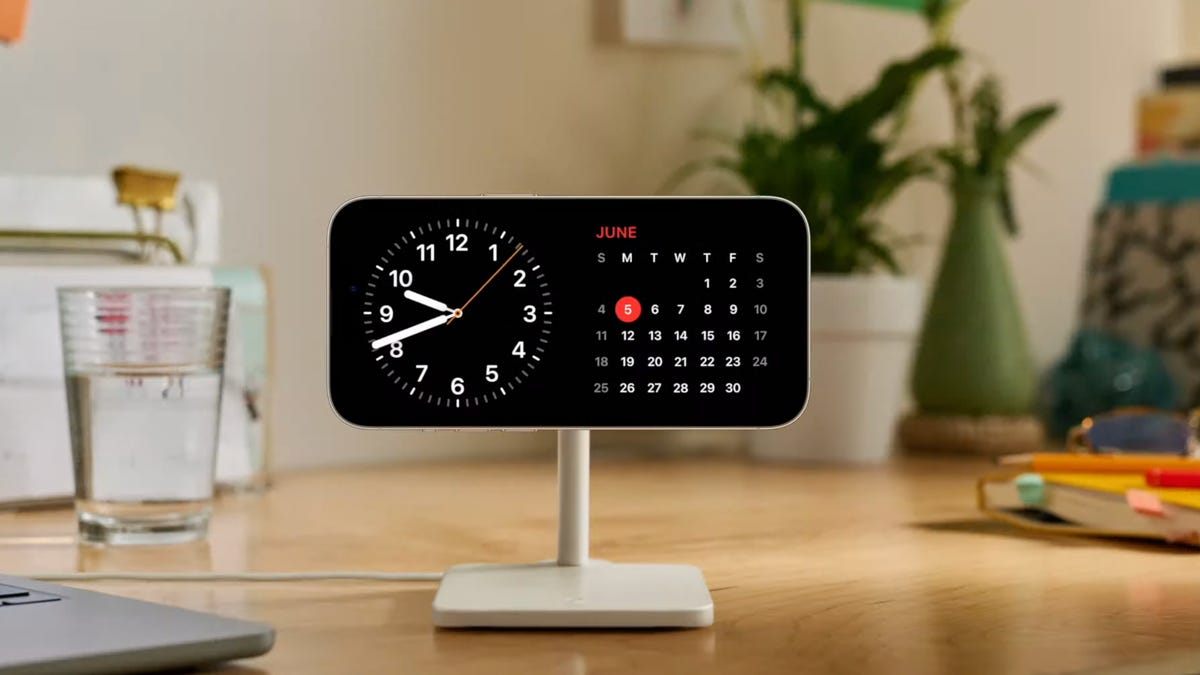
Smartphones have more or less looked identical to one another for the past decade, but companies like Samsung, Motorola and Google are changing that with screens that bend and fold. Almost every major smartphone maker has released a foldable phone or is planning to, with Apple being the main exception.
Android phone makers clearly see the future of the smartphone as devices that can fold in half to more easily fit in your pocket or fold open to double as a tablet. But Apple is taking a decidedly different approach. Rather than using new hardware designs to expand the way we use our mobile devices, the iPhone maker is using its software to bring new use cases to its devices. Instead of physically changing the shape of the iPhone’s screen to fit more apps or provide a bigger display for watching shows, it’s morphing the software in ways that let you use your phone differently.
Apple’s iOS 17 update, which launched in beta on Wednesday and officially arrives this fall, is the latest example of the company’s efforts in this regard. The software introduces a feature called StandBy mode, which essentially turns your mobile device into a miniature smart display like the Echo Show or Google Nest Hub.
Though Apple’s StandBy mode and foldable phones may seem unrelated, they do share an important connection. They both represent efforts to evolve the way our phones present information, aligning with the bigger role mobile devices have come to play in our lives over the past 15 years.
StandBy mode works by providing a full-screen view of apps like the clock, your music player or your calendar when your iPhone is charging and positioned in landscape mode. It makes your iPhone function more like a smart display by providing the option to dedicate the entire screen to a specific app or feature, making it easier to see from a distance. By doing this, StandBy mode gives your iPhone a new role, enabling it to function as a bedside clock or a miniature Amazon Echo Show type of device.

Siri is optimized for StandBy view, which makes sense given that voice control will likely be a big part of the experience since your phone will be resting on a table or propped up on a stand rather than in your hand. Apple’s Live Activities feature also works in this mode, so you should be able to see tidbits like your Uber ETA without reaching for your phone.
Your iPhone can also surface contextual information by rotating a collection of widgets based on factors such as the time or your location, a feature Apple calls Smart Stacks. Though it isn’t specific to StandBy, it’s easy to see how Smart Stacks can be especially helpful in this mode. Instead of having your phone turn into a black slab when you aren’t using it, you can have it pull up things like the weather or your next meeting as needed.
Companies like Samsung, Motorola, Google, Oppo and Huawei have been using foldable designs rather than software alone to give our phones new roles. While Apple’s StandBy mode lets your phone function as a smart display, phones like the Samsung Galaxy Z Fold 4 and Oppo Find N2 can double as a tablet when opened. Motorola’s new Razr Plus flip phone can also serve as a tiny smart display thanks to its bendable design and useful cover screen. When I reviewed that device, I propped the Razr Plus open like a tent with the cover screen facing outward, enabling me to see the time and which song was playing without reaching for my phone.

StandBy may be the most prominent example of how Apple is changing the way we use our phones in iOS 17, but it isn’t the only one. The update will also bring interactive widgets to your iPhone, meaning you’ll be able to perform tasks like checking off reminders and controlling your smart lights with just a tap from the home screen. The current version of the iPhone’s widgets launch the corresponding app when tapped rather than allowing you to take an action.
Older features like the Dynamic Island and always-on display, both of which debuted on the iPhone 14 Pro series last year, are also part of Apple’s efforts to upgrade the way we use our phones by changing the way software is presented on screen. The Dynamic Island, for example, lets you multitask more easily by showing sports scores or music that’s currently playing near the top of the screen, preventing you from jumping between apps as often. The always-on display lets you view the time and other information without reaching for your phone.
Features like StandBy and the Dynamic Island won’t make your phone feel as radically different as a foldable screen would. But they still show that Apple is trying to make your iPhone feel more useful by updating the way apps and other features behave on screen. That could be particularly important for Apple, considering it’ll likely be quite some time before we see a foldable iPhone.
Some analysts predict that a foldable iPhone may not arrive until at least 2025. That’s according to estimates from Ross Young, analyst and CEO of Display Supply Chain Consultants (via 9to5Mac), and Ming-Chi Kuo, an analyst for TF International Securities who’s known for his Apple product predictions. Samsung, meanwhile, is about to launch the fifth generation of its Galaxy Z Fold and Galaxy Z Flip devices.
Apple’s absence from the foldable phone space comes as no surprise. The company typically waits until technology matures so it can release a more compelling product before entering a new device category. This approach has been effective with smartwatches and tablets, so it seems plausible that Apple would pursue a similar strategy with foldables. (That’s if Apple is indeed working on a foldable phone, of course).
Though foldable phones have progressed tremendously and grown more popular in the past four years since the first Galaxy Fold arrived, they still face important challenges. The Galaxy Z Fold 4 and Google Pixel Fold each cost roughly $1,800, making them a luxury purchase for many consumers. Early reports of broken screens on the Pixel Fold also show that durability is still a concern with foldable phones. Perhaps Apple is investigating ways to solve issues like durability and high prices behind the scenes before introducing its own foldable, but there’s no way to know for sure until Apple makes an announcement.
In the meantime, Apple will likely keep finding new ways to make the iPhone feel fresh and relevant through software updates like these. The company usually releases new iPhone models every fall, which bring upgrades to everything from the camera to the processor to the display. But it’s the software that makes those hardware leaps feel useful and innovative.
In fact, makers of foldable phones may be able to learn a thing or two from Apple’s approach. While having a giant screen that can fold down to the size of a phone can be useful, companies like Samsung and Google still have some work to do when it comes to finding interesting new ways to put those flexible screens to use with fresh software.
Technologies
You Can Watch an Exclusive Avatar: Fire and Ash Scene on TikTok Right Now
Disney and TikTok partner on an immersive content hub for James Cameron’s latest movie about the alien Na’vi.
If you’re not quite ready to head to the theater to watch Avatar: Fire and Ash, an exclusive scene preview might sell you on the visual spectacle. As part of a new collaboration with the social media giant, Disney is posting snippets of its new movie to its TikTok account.
This scene isn’t part of any trailer and won’t be posted to other social media accounts, making TikTok the only place you can view it — unless you buy a movie ticket. A first look at the new movie’s scenes isn’t the only Avatar-related bonus on the social media platform right now, either. TikTok has partnered with the house of mouse to bring an entire «immersive content hub» to the app.
A special section of TikTok includes quizzes and educational videos that explore the alien world of Pandora shown off in the movies. On TikTok, you can take a personality quiz to find out what Na’vi clan you most closely align with and unlock a special profile picture border to use on your account.
Science and fiction blend together with a series of videos from real doctors who explain the basis for some of Avatar’s world-building. If you want to learn about exoplanets or how realistic the anatomy of the movie’s alien animals is, these videos will feed your brain while still providing entertainment value.
Perhaps the most enticing part of Disney’s latest social media collaboration is the opportunity for fans to win prizes and trips. TikTok creators who make edits with the #TikTokAvatarContest hashtag are entered into a competition to win Avatar merchandise. The biggest winners will be able to take a trip to visual effects studio Wētā Workshop in New Zealand or visit Avatar director James Cameron’s Lightstorm Entertainment Studio in Los Angeles.
Avatar: Fire and Ash is the third installment in director Cameron’s cinematic passion project. While the first Avatar movie was released in 2009, Cameron didn’t release another entry in the franchise until 2022. In total, there is a five-movie arc planned for the indigo alien Na’vi on the moon of Pandora.
The Avatar movies are known for pushing the boundaries of CGI visual effects in cinema. They are also historically big winners at the box office: the original Avatar is the highest-grossing film of all time, earning $2.9 billion across its theatrical releases. Its sequel, Avatar: The Way of Water, is the third-highest-grossing film of all time, trailing Avengers: Endgame. You can stream those movies on Disney Plus.
It remains to be seen whether Avatar: Fire and Ash will financially live up to its predecessors. The film currently has mixed reviews from critics on Rotten Tomatoes.
Technologies
Brain-Inspired Algorithms Could Dramatically Cut AI Energy Use
A new study dives into a major redesign for AI architecture.

One major issue facing artificial intelligence is the interaction between a computer’s memory and its processing capabilities. When an algorithm is in operation, data flows rapidly between these two components. However, AI models rely on a vast amount of data, which creates a bottleneck.
A new study, published on Monday in the journal Frontiers in Science by Purdue University and the Georgia Institute of Technology, suggests a novel approach to building computer architecture for AI models using brain-inspired algorithms. The researchers say that creating algorithms in this manner could reduce the energy costs associated with AI models.
«Language processing models have grown 5,000-fold in size over the last four years,» Kaushik Roy, a Purdue University computer engineering professor and the study’s lead author, said in a statement. «This alarmingly rapid expansion makes it crucial that AI is as efficient as possible. That means fundamentally rethinking how computers are designed.»
Don’t miss any of our unbiased tech content and lab-based reviews. Add CNET as a preferred Google source. Don’t miss any of our unbiased tech content and lab-based reviews. Add CNET as a preferred Google source.
Most computers today are modeled on an idea from 1945 called the von Neumann architecture, which separates processing and memory. This is where the slowdown occurs. As more people around the world utilize data-hungry AI models, the distinction between a computer’s processing and memory capacity could become a more significant issue.
Researchers at IBM called out this problem in a post earlier this year. The issue computer engineers are running up against is called the ‘memory wall.’
Breaking the memory wall
The memory wall refers to the disparity between memory and processing capabilities. Essentially, computer memory is struggling to keep up with processing speeds. This isn’t a new issue. A pair of researchers from the University of Virginia coined the term back in the 1990s.
But now that AI is prevalent, the memory wall issue is sucking up time and energy in the underlying computers that make AI models work. The paper’s researchers argue that we could try a new computer architecture that integrates memory and processing.
Inspired by how our brains function, the AI algorithms referred to in the paper are known as spiking neural networks. A common criticism of these algorithms in the past is that they can be slow and inaccurate. However, some computer scientists argue that these algorithms have shown significant improvement over the last few years.
The researchers suggest that AI models should utilize a concept related to SNNs, known as compute-in-memory. This concept is still relatively new in the field of AI.
«CIM offers a promising solution to the memory wall problem by integrating computing capabilities directly into the memory system,» the authors write in the paper’s abstract.
Medical devices, transportation, and drones are a few areas where researchers believe improvements could be made if computer processing and memory were integrated into a single system.
«AI is one of the most transformative technologies of the 21st century. However, to move it out of data centers and into the real world, we need to dramatically reduce its energy use,» Tanvi Sharma, co-author and researcher at Purdue University, said in a statement.
«With less data transfer and more efficient processing, AI can fit into small, affordable devices with batteries that last longer,» Sharma said.
Technologies
Today’s NYT Connections: Sports Edition Hints and Answers for Dec. 17, #450
Here are hints and the answers for the NYT Connections: Sports Edition puzzle for Dec. 17, No. 450.
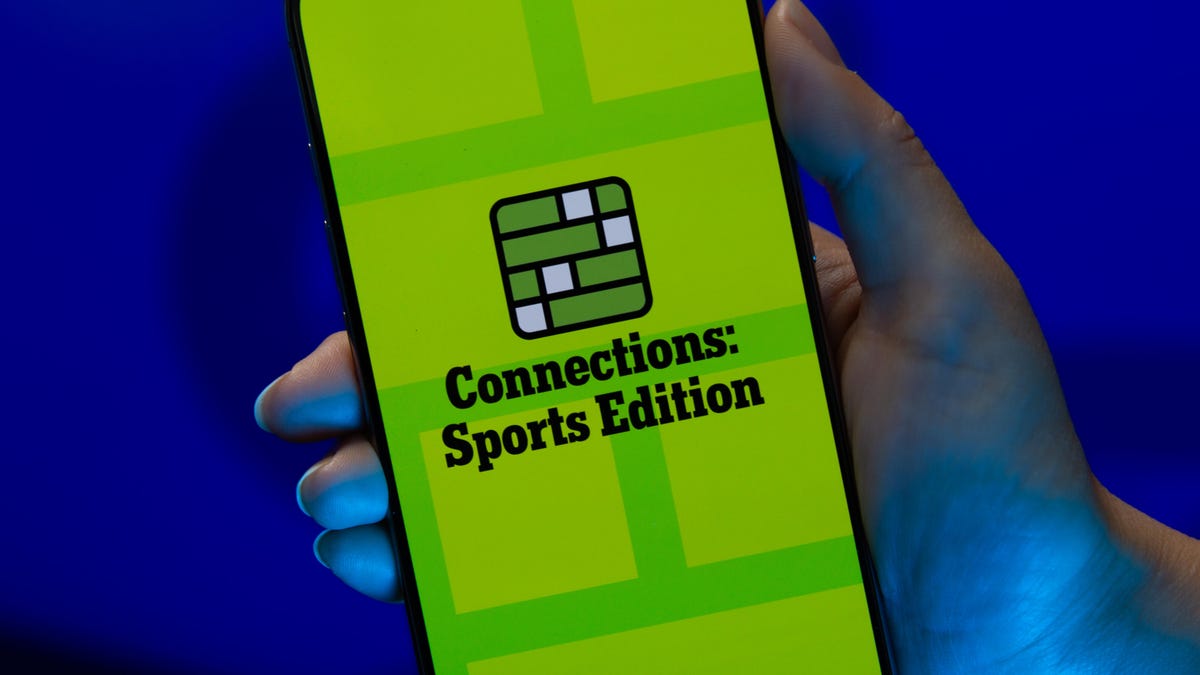
Looking for the most recent regular Connections answers? Click here for today’s Connections hints, as well as our daily answers and hints for The New York Times Mini Crossword, Wordle and Strands puzzles.
Today’s Connections: Sports Edition is pretty challenging. How well do you know French soccer? If you’re struggling with today’s puzzle but still want to solve it, read on for hints and the answers.
Connections: Sports Edition is published by The Athletic, the subscription-based sports journalism site owned by The Times. It doesn’t appear in the NYT Games app, but it does in The Athletic’s own app. Or you can play it for free online.
Read more: NYT Connections: Sports Edition Puzzle Comes Out of Beta
Hints for today’s Connections: Sports Edition groups
Here are four hints for the groupings in today’s Connections: Sports Edition puzzle, ranked from the easiest yellow group to the tough (and sometimes bizarre) purple group.
Yellow group hint: Put it on your noggin.
Green group hint: Goes before a division of the year.
Blue group hint: French football.
Purple group hint: Think Louisville Slugger.
Answers for today’s Connections: Sports Edition groups
Yellow group: Headgear.
Green group: Prefixes to -season.
Blue group: Ligue 1 teams.
Purple group: Batting ____.
Read more: Wordle Cheat Sheet: Here Are the Most Popular Letters Used in English Words
What are today’s Connections: Sports Edition answers?
The yellow words in today’s Connections
The theme is headgear. The four answers are cap, hat, mask and visor.
The green words in today’s Connections
The theme is prefixes to -season. The four answers are mid, off, post and pre.
The blue words in today’s Connections
The theme is Ligue 1 teams. The four answers are Lens, Marseille, Nice and PSG.
The purple words in today’s Connections
The theme is batting ____. The four answers are average, gloves, practice and stance.
Don’t miss any of our unbiased tech content and lab-based reviews. Add CNET as a preferred Google source.
-

 Technologies3 года ago
Technologies3 года agoTech Companies Need to Be Held Accountable for Security, Experts Say
-

 Technologies3 года ago
Technologies3 года agoBest Handheld Game Console in 2023
-

 Technologies3 года ago
Technologies3 года agoTighten Up Your VR Game With the Best Head Straps for Quest 2
-

 Technologies4 года ago
Technologies4 года agoBlack Friday 2021: The best deals on TVs, headphones, kitchenware, and more
-

 Technologies4 года ago
Technologies4 года agoVerum, Wickr and Threema: next generation secured messengers
-

 Technologies4 года ago
Technologies4 года agoGoogle to require vaccinations as Silicon Valley rethinks return-to-office policies
-

 Technologies4 года ago
Technologies4 года agoOlivia Harlan Dekker for Verum Messenger
-

 Technologies4 года ago
Technologies4 года agoiPhone 13 event: How to watch Apple’s big announcement tomorrow
